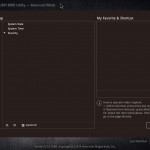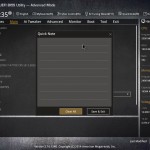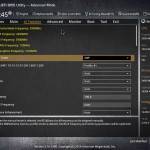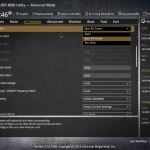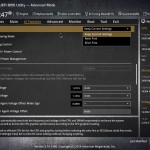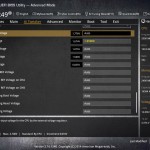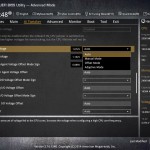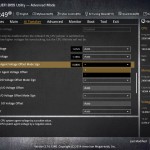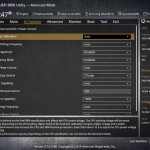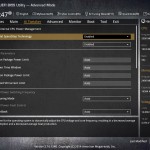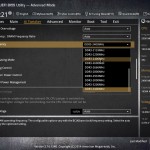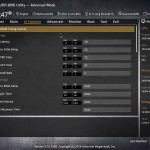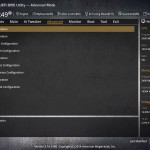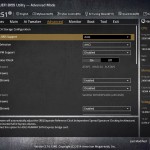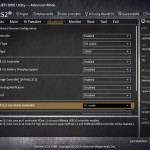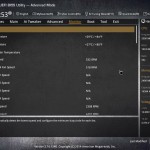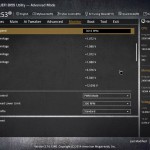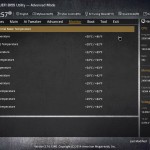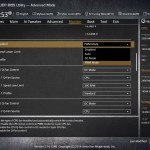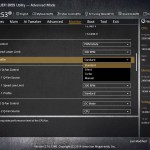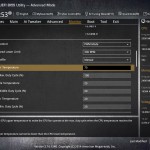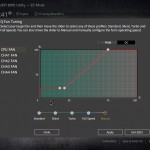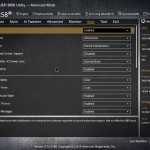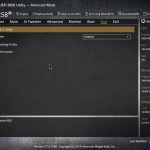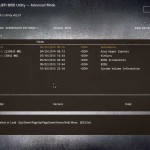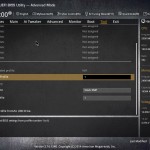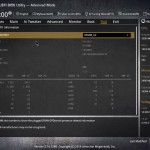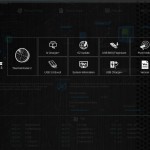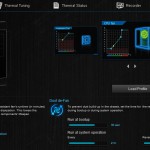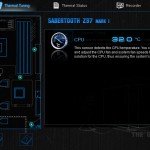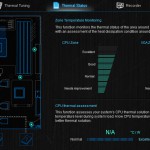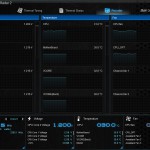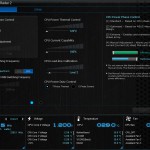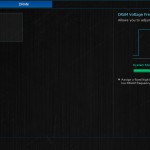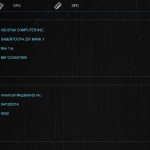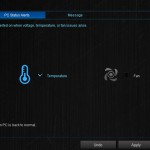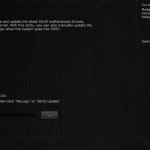Firstly, we are pleased to report that our Leetgion Hellion mouse worked to its usual standard in the Asus Sabertooth Z97 Mark 1 motherboard’s UEFI BIOS.
The UEFI implementation Asus uses on its TUF motherboards is largely identical to the interface utilised by its Z97 Series parts. The TUF interface features an edited style which is representative of the rest of the board's theme.
The opening page of Asus' TUF UEFI provides an overview of key parameters such as; CPU temperature, system information and readings, XMP profile, fan speeds, and boot priorities. Despite the amount of information on screen, Asus manages to keep the page uncluttered and easy to interpret.
Pressing F11 to access the EZ Tuning Wizard allows users to rapidly adjust their system's frequency based on their components. Sections allow the usage scenario and CPU cooling to be input, before the system automatically adjusts frequencies based on the results.
The Main page of the Asus UEFI displays system information and relevant settings.
Commonly-accessed parameters can be added to the Favourites section, while notes can be written to the profile, perhaps to assist with overclocking efforts.
AI Tweaker follows the standard layout that we have come to expect from recent Asus motherboards, and that's a good thing. Easy access is provided to ratio, frequency, and voltage settings, allowing users to adjust their system parameters with minimal effort.
An onboard jumper, labelled OV_CPU, must be enabled to permit for increased voltage settings when overclocking.
Additional power and voltage control settings can be utilised to maximise overclocking gains or tweak frequency operations.
DRAM Frequency dividers up to 3400MHz are provided by TUF UEFI. Memory timings can be adjusted in their relevant section.
Unlike many of its competitors, Asus does not deploy the Sabertooth Z97 Mark 1 with pre-set memory frequency profiles built by its in-house overclocker. We would assume that the custom profiles are reserved for the overclocking-geared ROG motherboards.
Operation of the motherboard components, including SATA Express, can be tweaked under the Advanced section.
Being a TUF series motherboard, the Monitoring section of the UEFI is particularly dense, being filled with multitude of voltage, temperature, and speed readings.
Asus gives the TUF board its usual level of flexibility regarding fan speed tweaking. The Q-Fan Tuning utility gives users a graphical display from which they can adjust speed against temperature settings.
70°C is the highest temperature that can have its fan speed level set. Past 70°C, the fan speed tends towards 100%. Equally so, the minimum fan speed level is capped at 20% at a temperature of 20°C.
Timings for Dust De-Fan and fan overtime (the after-shutdown cooling period) can also be set via the Monitoring page.
Boot options are accessed via the relevant UEFI section.
The Asus TUF UEFI features convenient tools to aid with motherboard operation. EZ Flash 2 allows the BIOS to be updated via USB. Up to eight overclocking profiles can be saved to the board's memory, while more can be imported/exported to/from a USB drive. SPD information is convenient for analysing faulty sticks or memory speeds.
Similar in design and features to Asus ‘ tried-and-tested UEFI, the TUF interface is excellent. Navigation of the sections is easy, plenty of information is supplied in convenient locations, and users are provided with a more-than-appropriate number of performance parameters that can be tweaked.
The grey styling is easy on the eye and, despite a significantly lower resolution than Gigabyte's DualBIOS implementation, Asus manages to fit a sizeable amount of information on screen, without any pixelation effects.
We simply cannot see any points which cause complaints and do not have any recommendations; the interface is that good.
Software
Asus includes a strong array of software tools in its AI Suite 3 package. Thermal Radar 2 and USB 3.0 Boost are the particular highlights.
Thermal Radar 2 is a comprehensive piece of software that gives users freedom to tweak fan speed settings and monitor parameters such as; temperatures, voltages, and power settings.
Nine sensors distributed around the board give temperature readouts of individual components, while a further three probes allow users to monitor parts of their choosing.
A separate section of Thermal Radar 2 can be used to fine-tune parameters relating to the CPU and DRAM operations.
USB 3.0 Boost allows users to operate their connected drive in UASP or Turbo mode. Both modes effectively carry out the same operation and provide considerable increases in USB 3.0 transfer rates, as shown later in the review.
Asus includes a page to display information relating to the motherboard, CPU, and memory SPD. Alerts can be set to warn when a user-defined temperature or voltage threshold is reached. EZ Update allows the software and BIOS to be kept up-to-date with minimal effort.
 KitGuru KitGuru.net – Tech News | Hardware News | Hardware Reviews | IOS | Mobile | Gaming | Graphics Cards
KitGuru KitGuru.net – Tech News | Hardware News | Hardware Reviews | IOS | Mobile | Gaming | Graphics Cards