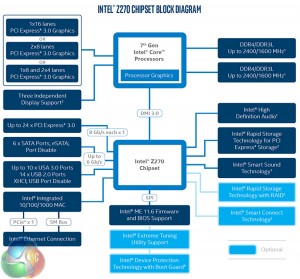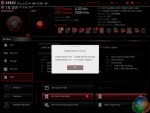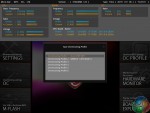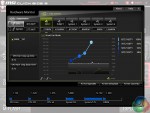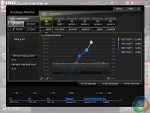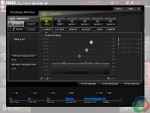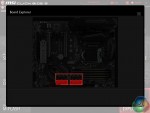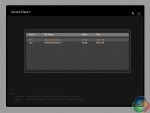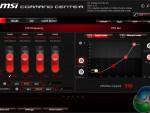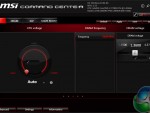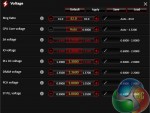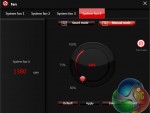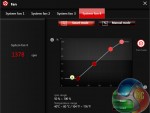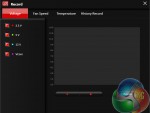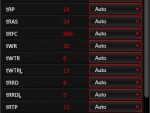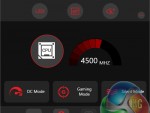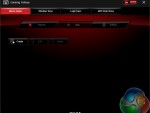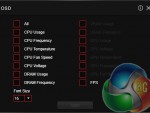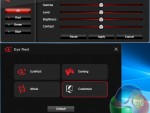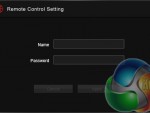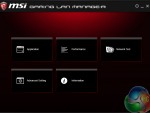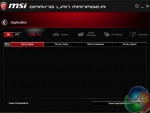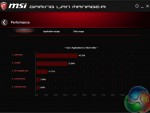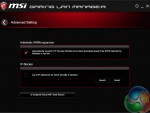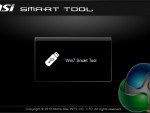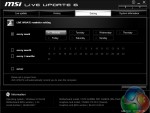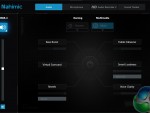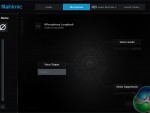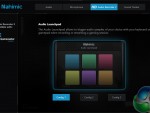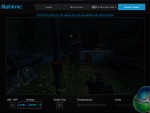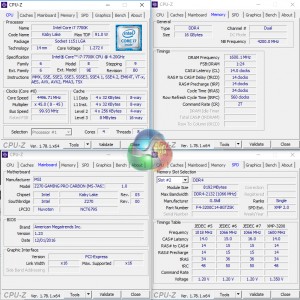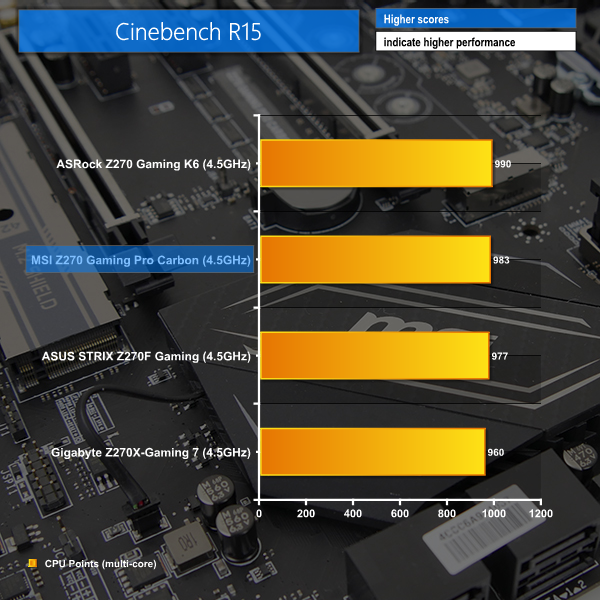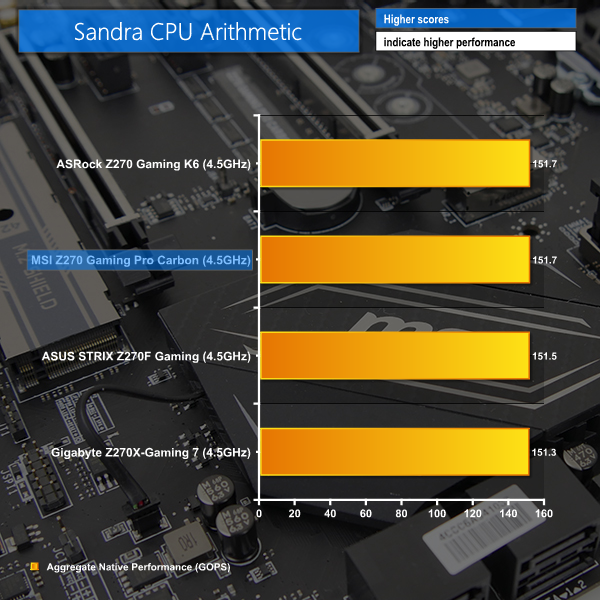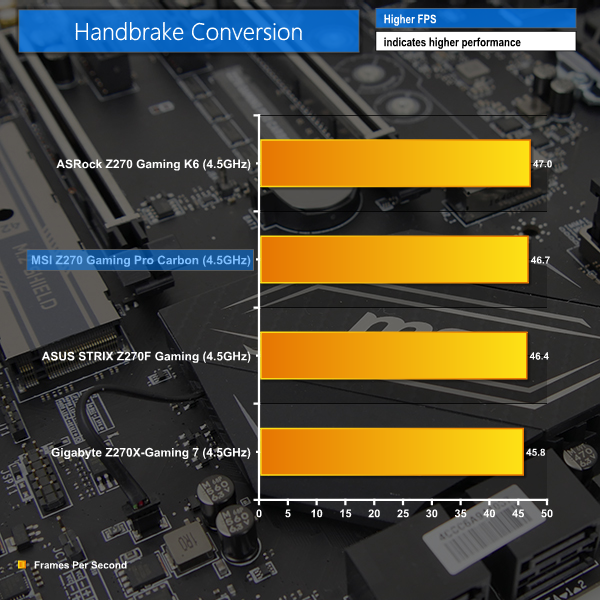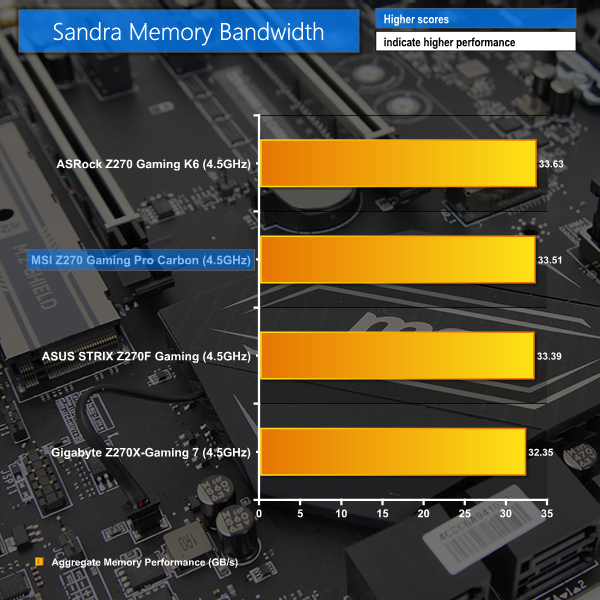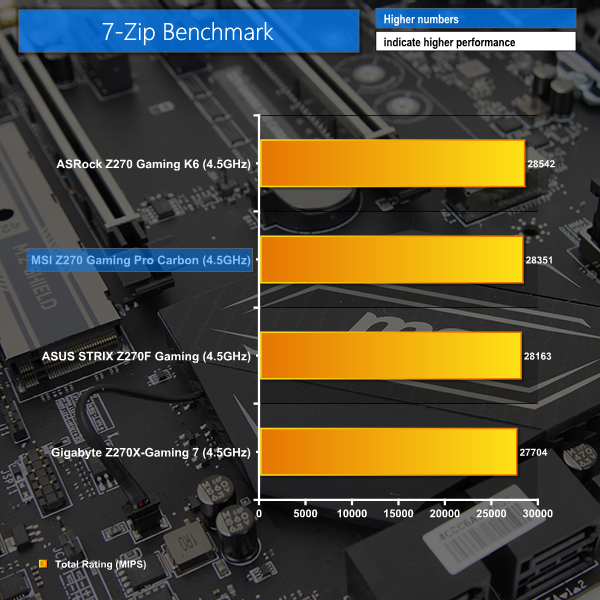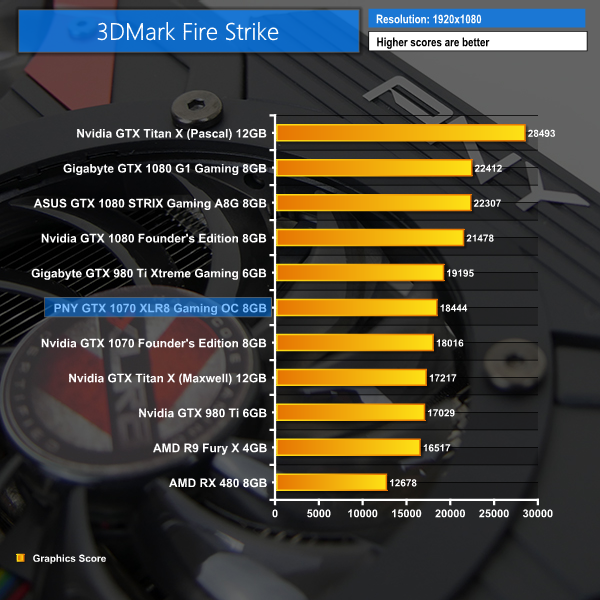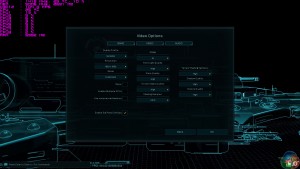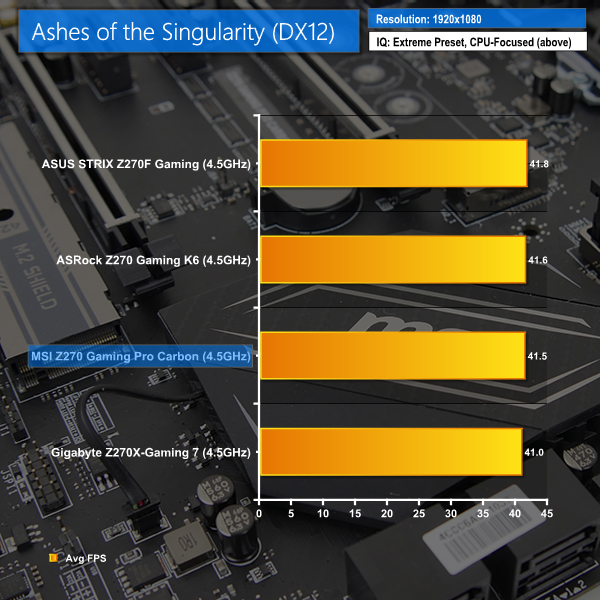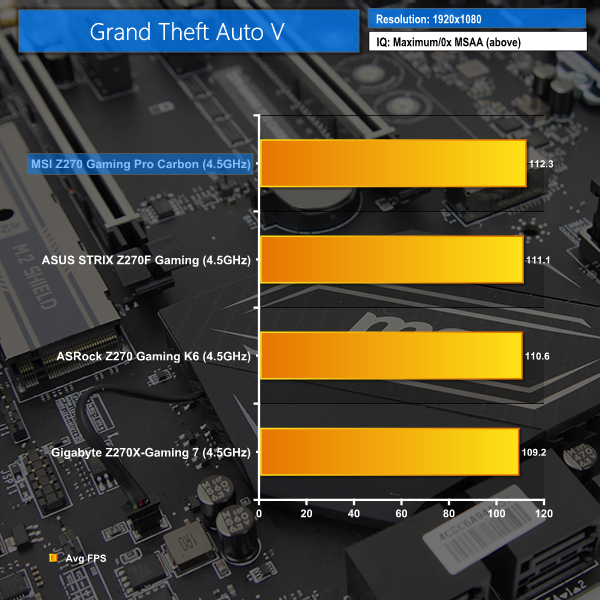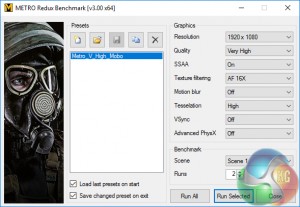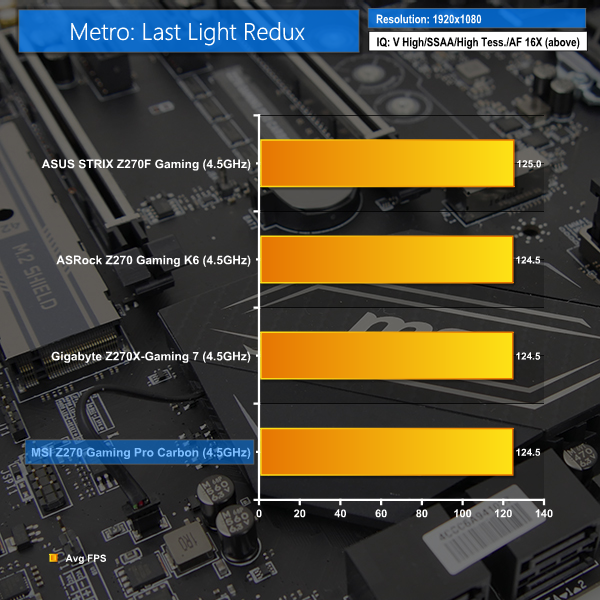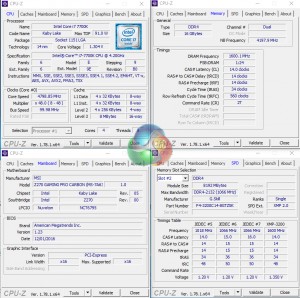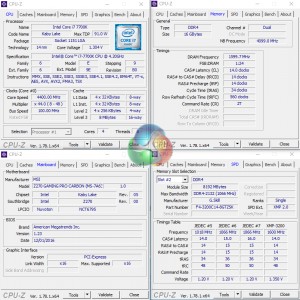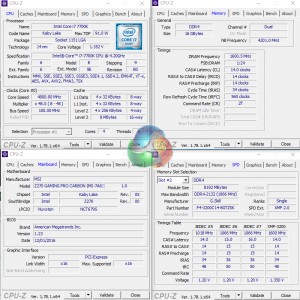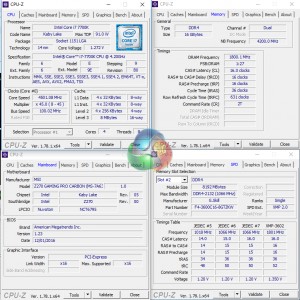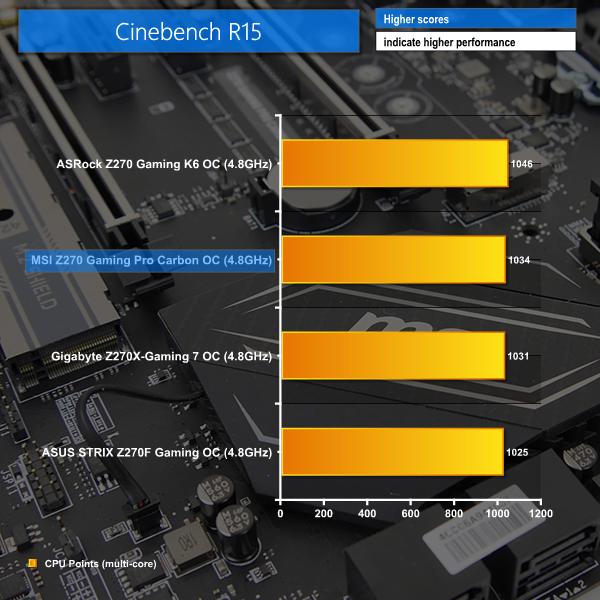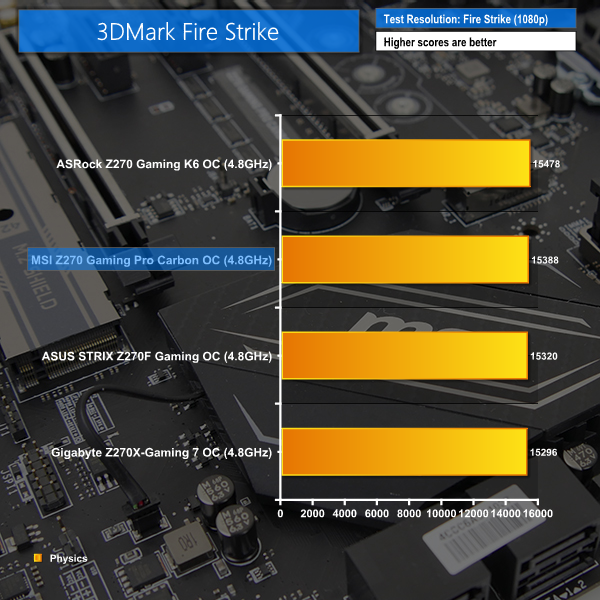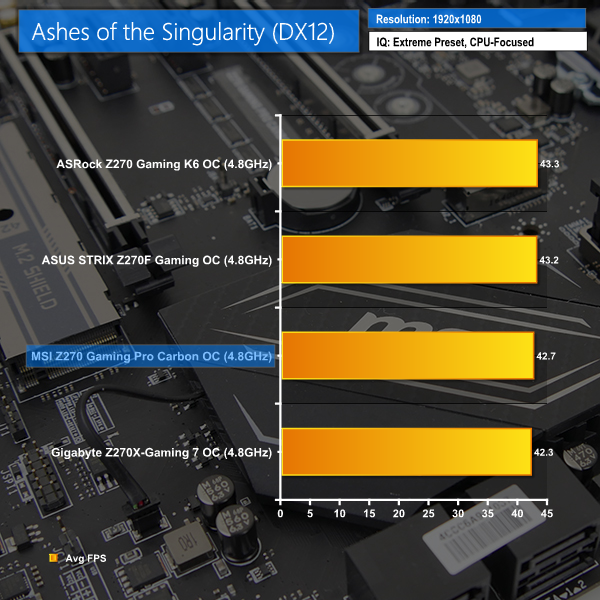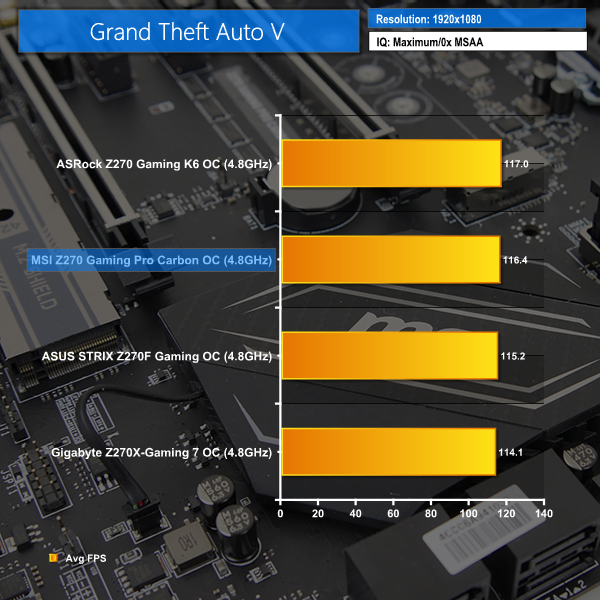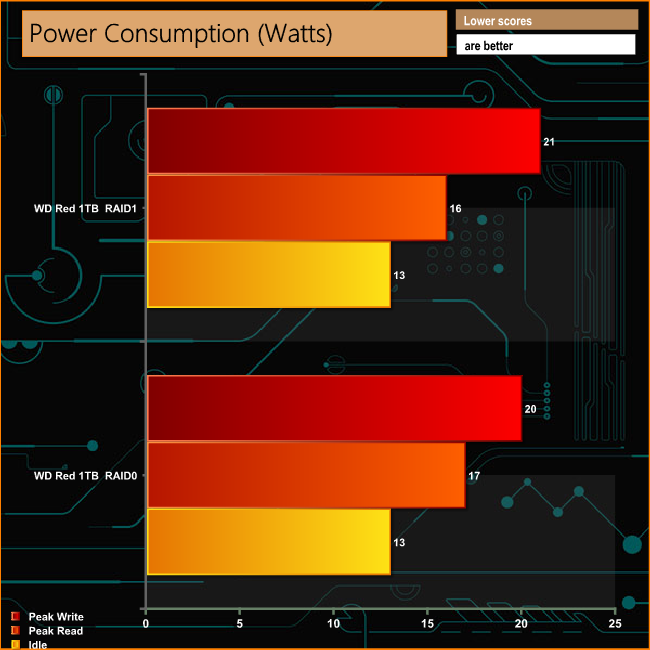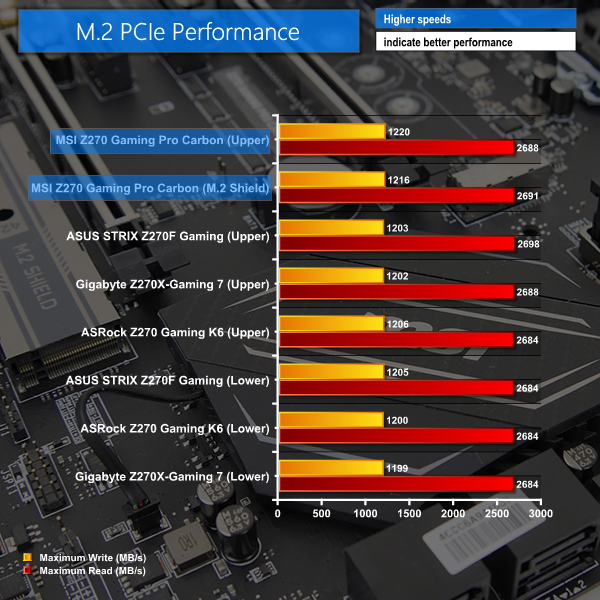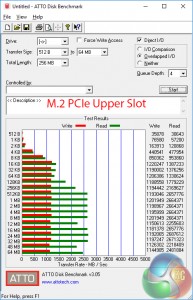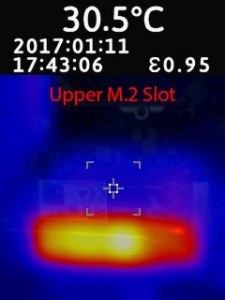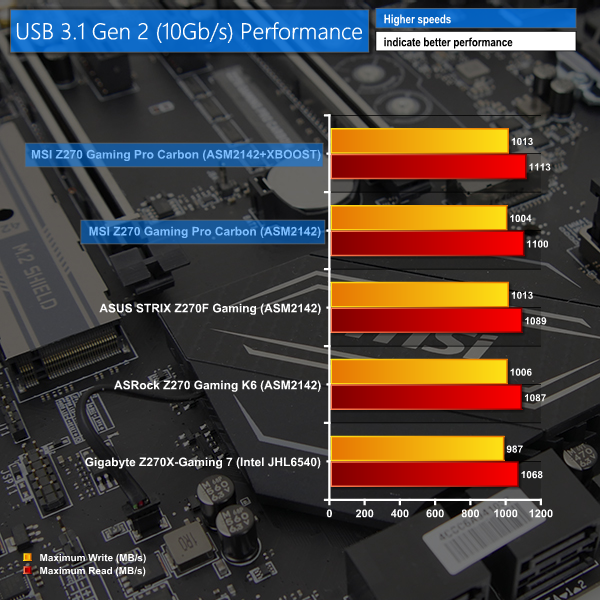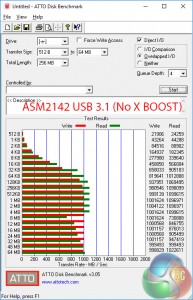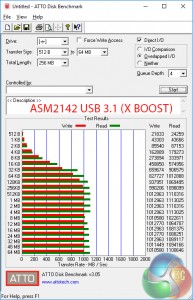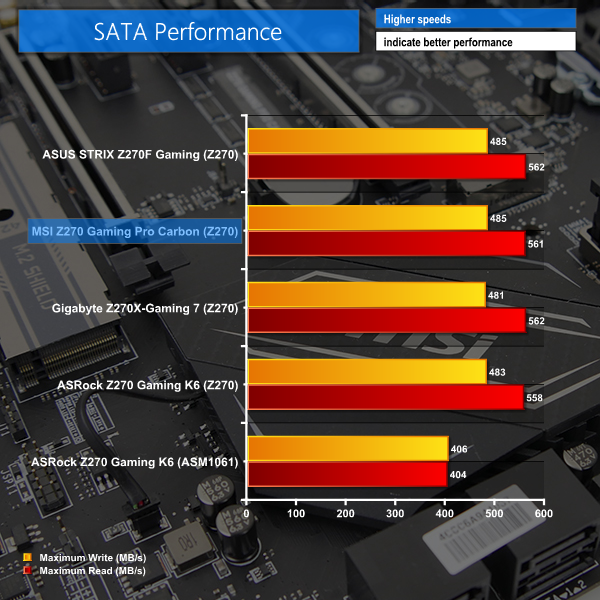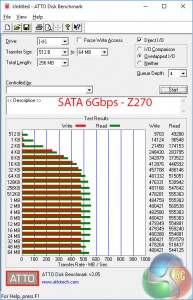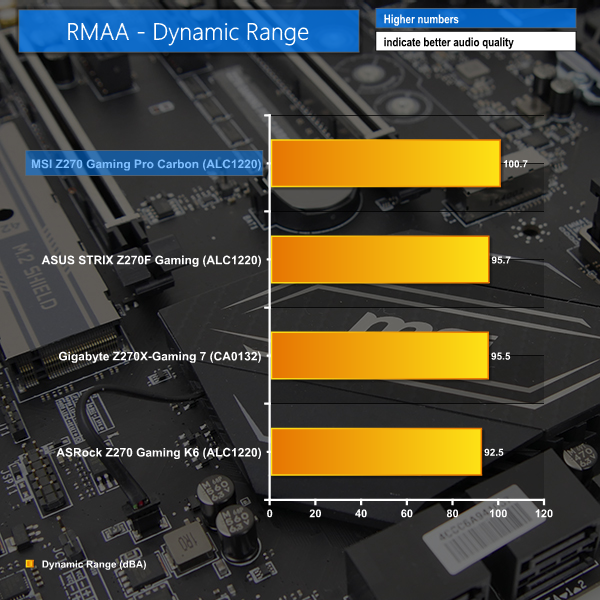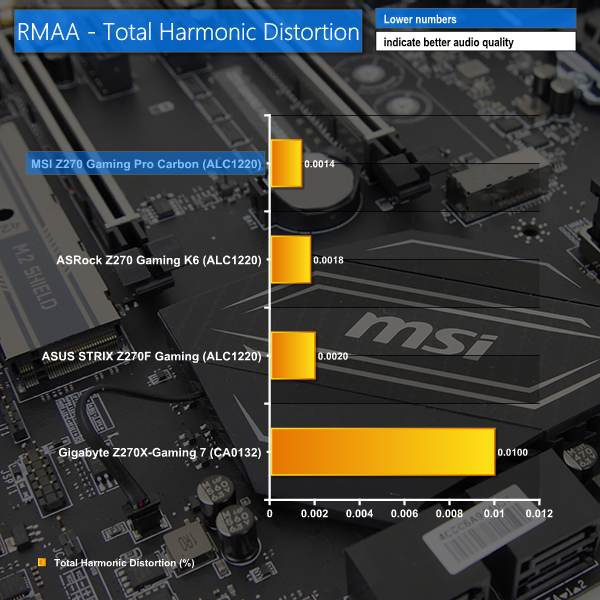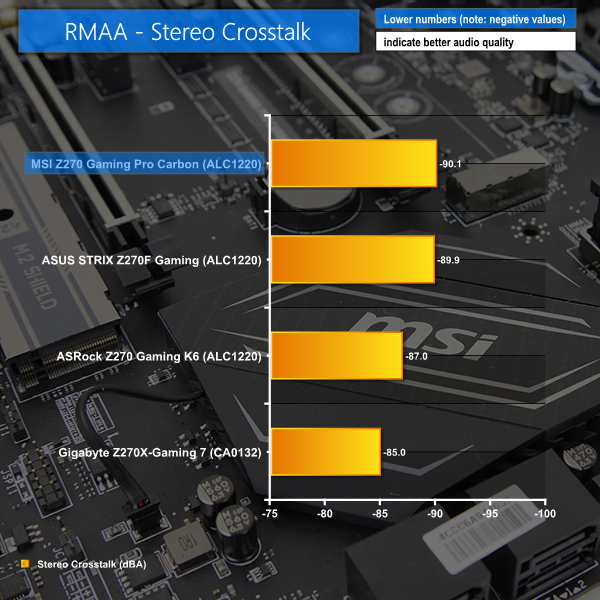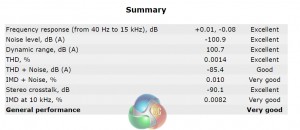MSI's Z270 Gaming Pro Carbon is the company's take on a mid-range motherboard with features that will appeal to gamers. Noteworthy inclusions are a comprehensive set of RGB LEDs spread across the board, a design which caters for dual-GPU gamers, and the company's smart M.2 Shield cooling plate.
You can read our Kaby Lake Core i5-7600K and Core i7-7700K review HERE.
Styling is, in a sense, played safe by MSI. And that's a good thing. The board's largely black and silver aesthetic leans on a comprehensive set of individually controllable RGB LED lighting zones to give an explosion of colour built to a user's preference. Additional appearance boosts come in the form of Steel Armor PCIe and DDR4 slots, both of which also serve a rigidity-enhancing function.
The Z270 Gaming Pro Carbon's feature list should tick the box for most gaming enthusiasts. There's support for 2-card SLI and 3-card CrossFire, dual M.2 PCIe NVMe or SATA SSDs, and 10Gbps USB 3.1 Gen 2 is present in both Type-A and Type-C form. MSI has an additional trick which is the board's ability to RAID together a trio of PCIe storage devices (two through M.2 and one through the PCIe slot, for example) in order to enhance transfer rates. That's without stealing CPU-fed PCIe lanes from the GPUs.
A Realtek ALC1220-based audio system, Intel NIC, and plenty of fan headers are further parts of the package. Retailing for around £167.99, the MSI Z270 Gaming Pro Carbon has it sights firmly set on mid-range gamers who want added flare from their feature-filled motherboard.
Features:
- Supports DDR4-3866+(OC) Memory
- DDR4 Boost with Steel Armor: Give your DDR4 memory a performance boost
- VR Ready and VR Boost: Best virtual reality game experience without latency, reduces motion sickness
- Mystic Light and Mystic Light Sync: 16.8 milliom colors /17 effects controlled in one click with GAMING APP or mobile devices.
- Lightning Fast Game experience: Twin Turbo M.2, Steel Armor, M.2 Shield. Intel Optane Memory Ready, Lightning USB 3.1 Gen2
- Audio Boost 4 with Nahimic 2: Reward your ears with studio grade sound quality for the most immersive gaming experience
- GAMING LAN with LAN Protect, powered by Intel® : The best online gaming experience with lowest latency and bandwidth management
- Military Class 5, Guard-Pro: Latest evolution in high quality components for best protection and efficiency
- MULTI-GPU: With Steel Armor PCI-E slots. Supports NVIDIA SLI™ & AMD Crossfire™
- In-Game Weapons: Game Boost, GAMING Hotkey, X-Boost, Xsplit Gamecaster
- EZ Debug LED: Easiest way to troubleshoot
- Click BIOS 5: Award-winning BIOS with high resolution scalable font, favorites and search function
The box for the MSI Z270 Gaming Pro Carbon is shiny and colourful, which is fitting for the board's overall styling theme.
The bundle consists of a measly two SATA cables, a black SLI ribbon (not a HB bridge), the rear IO shield, and a RGB header extension and splitter cable. The RGB cable is a good addition as it allows two 4-pin headers to be connected to the motherboard and routed a long distance from the header location.
Documentation is the usual affair.
A primarily black colour scheme is used for the MSI Z270 Gaming Pro Carbon motherboard and this makes sense given the RGB LEDs. PCIe and DIMM slots offer a subtle contrast to the black aesthetic.
MSI's Mystic Lighting system is excellent. The RGB LEDs shine brightly and can be controlled using OS software. In addition to the 4-pin RGB header, the controllable onboard lighting zones are:
- Chipset heatsink
- Rear IO cover
- Right audio track
- Left audio track
- Motherboard function LEDs
MSI quotes DDR4 frequency support of higher than 3866MHz using overclocking. We are told that MSI now has a team of staff dedicated to enhancing the vendor's motherboard compatibility with high-speed memory modules.
Steel Armor on the DIMM slots does little more than add aesthetic appeal and prevent the board bending during initial module installation.
One of the two internal 5Gbps USB 3.0 headers is located close to the 24-pin connector in an outwards-facing orientation. There are also two 4-pin fan headers (one of which is assigned pump duties and features PWM control) to the right of the DIMM slots.
A total of ten power delivery phases feed the LGA 1151 CPU and its accompanying rails (for iGPU and system voltages).
Stripping off the rather hefty MOSFET heatsinks reveals the electronic components used by MSI. Ten chokes (eight marked ‘R42' and two marked ‘R22') sit alongside ten Nikos PK632BA and twelve Nikos PK616BA MOSFETs on the low and high sides.
Management of the power delivery system is handled by a UPI uP9508Q PWM controller, uP1961S doublers and drivers, as well as four more components that were too small to have their product information read.
All six of the SATA 6Gbps ports are connected through the Z270 chipset. MSI splits two of these out to the bottom of the board (in an upwards-facing orientation) to improve case compatibility. There is no SATA Express which is hardly a negative point (although is slightly disappointing given its ability to power front panel 10Gbps USB 3.1).
Two internal USB 3.0 headers is ideal for users with four Type-A ports on their chassis. This is particularly convenient given the use of front panel USB ports to power VR headsets.
Not all of the SATA connections can be used if M.2 SSDs are installed. Page 34 of the motherboard manual explains the possible storage configurations well. Put simply, two PCIe M.2 SSDs can be used alongside four SATA ports, one PCIe M.2 SSDs leaves all SATA ports usable, and an M.2 SATA SSD will steal its connection from a physical SATA port.
Two M.2 ports are mounted on the MSI Z270 Gaming Pro Carbon, both of which offer support for 32Gbps PCIe 3.0 x4 NVMe M.2 SSDs as well as M.2 SATA drives (boosted by two individual ASM1467 re-drivers). The upper port can handle 110mm-long SSDs whereas the lower port can take up to 80mm drives (which are most common). U.2 is only available via a M.2-to-U.2 adapter card (purchased separately) but certainly won't be good for cable management efforts.
Both M.2 ports can be used simultaneously and they can support a pair of SSDs in RAID 0 to increase transfer rates (for both SATA and PCIe, but not a mix between the two). In fact, MSI's M.2 Genie tool allows three PCIe 3.0 x4 NVMe SSDs to be used together in RAID 0 (two via M.2 or an M.2-to-U.2 adapter and one via a PCIe slot, for example). Better yet, the drives don't have to be the same since RAID doesn't technically require identical drives. How do you fancy a couple of Samsung 960 Pro SSDs partnered with an Intel SSD 750?
MSI's M.2 Shield is a superb piece of innovation that is so simple to design and implement. A basic strip of metal is fitted with a thermal strip that can be used to carry heat away from an M.2 SSD. This is particularity useful given the tendency of high-speed M.2 SSDs to thermal throttle and lose a significant amount of performance during sustained workloads (especially writes).
We will test the ability of M.2 Shield later in this review.
Both of the CPU-fed PCIe slots feature MSI's Steel Armor connectors. Added sturdiness is the primary benefit of the Steel Armor slots but there are also EMI reduction and aesthetic aspects in play. MSI is keen to highlight that the steel on its slots is routed through the PCB in order to actually improve mechanical rigidity rather than simply look good.
The PCIe lane distribution for the two primary full-length slots is x16/x0 or x8/x8. 2-card SLI and 3-card CrossFire are supported thanks to the latter's ability to use a chipset-fed PCIe 3.0 x4 link from the lowest full-length slot. Want to go all-out? Two GPUs can be run alongside three PCIe 3.0 x4 SSDs simultaneously (PCIe slot and 2x M.2).
Slot spacing of the primary lanes is smart and allows for a 1-slot cooling gap between a pair of dual-width boards. Three PCIe 3.0 x1 slots are available for peripheral card installation, though only one will actually be accessible if a pair of graphics cards is installed. This is a reflection of MSI's choice to drop the PCIe x1 slot nearest to the CPU socket in favour of support for longer M.2 SSDs (which is a wise move).
Front panel connections are the usual affair. The 4-pin +12V/G/R/B header is located next to the audio output, in the board's bottom-left corner. MSI includes a DemoLED button which allows the board's RGB LEDs to go into overdrive and display a number of dynamic modes and colours.
MSI's Audio Boost 4 system is based around the new Realtek ALC1220 codec. Situated beneath distinct shielding, Realtek's codec is aided by a Texas Instruments OP1652 op-amp and Nippon audio capacitors. Segregated PCB tracks aim to reduce EMI.
A total of six chipset-fed USB Type-A ports are found on the rear panel, two of which are USB 2.0 and four are 5Gbps USB 3.0. Alongside the pair of USB 2.0 connections is a PS/2 port.
10Gbps USB 3.1 Gen 2 is found in Type-A and Type-C form thanks to the ASMedia ASM2142 chipset and ASM1543 Type-C logic. Both of these ports, in addition to the pair mounted above a HDMI 1.4 output, are marked as VR-Ready ports. These ports are fed by a ‘VR Boost‘ chip and ASM1464 repeater (USB 3.0) that aim to ensure delivery of a clean power signal, similar to the audio-marketed (DAC) ports from previous motherboard generations.
Gigabit Ethernet is provided by an Intel I219V chipset. The DVI-D port is single link and can only support resolutions up to 1920×1200 at 60Hz. I would have liked to see a 4K-capable Displayport or HDMI 2.0 connector included.
MSI's heatsinks do their job for cooling performance. The chipset heatsink features LED lighting that glows in MSI's company name. The words ‘Gaming Pro' are lit on the rear IO cover.
Six 4-pin fans are spread around the board, two of which are allocated CPU and Pump (or CPU fan) duties. I would have liked to see an additional CPU fan header which would allow dual-fan AIO coolers to operate in a controlled mode in addition to their pump unit.
Despite all of the headers being 4-pin, only the CPU and Pump offerings feature PWM control. The remaining four chassis fan headers are controlled via a DC method, which works well in MSI's software. Nuvoton's NCT6795D-M is in charge of fan control and system monitoring.
MSI Z270 UEFI
Firstly, we are pleased to report that our generic wireless mouse worked correctly in the MSI Z270 UEFI. Some mice can be troubling with UEFI support, so when a generic wireless unit functions correctly in the interface, that is usually a good sign for overall mouse support.
Entry into MSI's Click BIOS 5 UEFI is started on the EZ Mode page.
MSI's version of EZ Mode is the best of all motherboard vendors as it features the most options but does not overcrowd the screen and remove the ease-of-use aspect. Buttons for simple XMP and Game Boost overclocking activation are smart moves.
Game Boost is MSI's pre-determined overclocking mode which takes a Core i7-7700K CPU to 4.8GHz at the click of one button.
Hitting F7 takes a user into the Advanced section. There are few changes from MSI's previous UEFI implementations and the general layout is well-described and easy to follow. Six tabs house all of the adjustable settings, with information and boot device adjustment being held at the top of the page.
The OC section is, as expected full of settings relating to overclocking. MSI smartly includes a Normal or Expert selection mode that is useful for those trying to learn about overclocking who do not want to risk adjusting irrelevant settings.
There are plenty of options relating to voltage, frequency, and setting adjustments and all are generally easy to find. Being critical, the layout could be a little more segregated to reduce the amount of information on the single primary page.
I am pleased to report that MSI has updated its Load-line Calibration settings to make them clear and functional. Nine different options can be selected and MSI smartly uses a simple graph to show how the voltage changes based on load. Simple, yet functional. And it certainly aided the simplicity of our overclocking attempts.
A good number of options are also allocated for memory. Dividers up to 31x for 4133MHz can be selected, which is ideal for aiding flexibility to overclockers who are pushing their system with high-speed RAM.
MSI also includes a number of overclocking presets for memory, which is nice to see.
Up to six individual settings profiles can be saved to the board and more can be transferred using storage mediums. Pressing F8 and F9 on a main page of the UEFI draws down an overclocking profile tool which allows for saving and loading.
This tool is a superb graphical method of displaying how the system will change compared to its current state. It would be great to see MSI also roll this out to the more mundane OC Profile section. Either way, the graphical display is certainly a positive for MSI's UEFI over its competitors'.
Hardware Monitor is where the primary fan control actions take place. PWM and DC control modes are selectable (only the 2 CPU headers support PWM). MSI keeps in-built fan speed presets to a bare minimum and instead relies on its good graphical control method.
A 4-point curve can be used to adjust the fan speed profile based on temperature readings from the CPU or system. I like the written information that MSI displays alongside the graph, such as exact fan speed percentages and temperatures for each marker.
I successfully controlled (including running at 0 RPM) 3-pin and 4-pin Noctua fans, as well as a 4-pin PWM Cooler Master model.
Board Explorer is a visual interpretation of the motherboard and its connected devices. This is a good tool to use for troubleshooting or ensuring that components are connected to the correct port at the correct speed. This is similar to ASRock's System Browser tool.
M-Flash has an ability to select BIOS profiles in USB drive folders, which is good. The tool works without hassle.
Secure Erase is a new addition to MSI's UEFI. The tool can be used to securely wipe (not just format) an SSD with great ease which can be good if selling it on or aiming to restore performance from a ‘dirty' drive. I tested Secure Erase with a SanDisk SSD and it worked as expected.
General settings relating to the time, boot priority, and onboard devices can be accessed on the Settings tab.
UEFI Summary:
MSI's Click BIOS 5 UEFI is a great offering without any glaring weaknesses. The EZ Mode page is market-leading, ease of navigation is high despite the crowded OC page, and tools such as Secure Erase and Board Explorer sweeten the deal.
Manual fan control is good though only two PWM headers is slightly disappointing and a lack of preset profiles leaves MSI behind its competitors in this department. Save slots for six system profiles is sufficient and the alternative mode by which these profiles can be selected is extremely intuitive.
The lack of RGB LED control options through the UEFI is disappointing. UEFI settings for LEDs can be retained in the event of an OS crash or reinstall. Despite this, MSI's UEFI is a strong offering that should serve the vast majority of users well.
Software
Command Center is the bread-and-butter of MSI's OS-based software tools. Primary functionality of the system can be controlled here, including adjustment of multiplier ratios, clocks and voltages, and MSI's Game Boost overclocking preset.
Fan tuning options in Command Center are good. There is an auto fan tuning mode which allows the system to adjust the fan speed curve to its perceived optimal design. User adjustment of the fan speed curves is also possible using a 4-point graph.
Break-out tabs display information and adjustment options for voltages, ratios, and fan speeds. DRAM timings also get their own break-out page.
MSI's temperature sensor page is good although the number of reading points is limited to just two – the CPU and system. This page also shows which fans are connected and a temperature illustration can be set to give visual interpretation of system behaviour.
Gaming App is used to control a number of different operating modes for the system. Three pre-set modes are available – Gaming, OC, and Silent. The OC mode applies Game Boost, as it is called in the UEFI.
Macros can be set in a dedicated section for both the keyboard and mouse. There's also an OSD to display system information though it is far less in-depth than RivaTuner that is supplied with MSI Afterburner. A monitor's colour profile can be adjusted to reduce eye-strain or blue light. There's also an option for remote control of the system settings.
The RGB section of MSI's Gaming App is where most users are likely to be spending their time. Individual control is given to all four different lighting sections of the motherboard, the 4-pin RGB header, and the motherboard function LEDs (albeit in limited capacity).
Different lighting modes can be activated, including breathing, flashing, and random behaviour. The lights can also be set to behave in a manner that is associated with different styles of music – for example, the rap mode flashed as if it was following the repetitive backing tune of a rap song.
There is also an option to completely switch off all LED lighting.
MSI's lighting options in the OS software are good. They aren't quite as good as Gigabyte's and ASUS' alternatives which offer intelligent operation modes for the LED colours to react to system behaviour such as temperatures. MSI's interface is, however, an improvement over ASRock's offering that we saw on the Fatal1ty Z270 Gaming K6.
Gaming LAN Manager is essentially MSI's in-house software that allows the vendor to use an Intel NIC while also retaining some of the control features typically associated with Killer-based offerings. The main benefit is enhanced information delivery so that a user can understand how their system's network-interacting software is behaving. There's also an ability to prioritise applications such as games.
MSI's RAMdisk does what the title says. The RAM disk size can be set up to a high percentage of system memory. For example, we were able to select a 14.5GB RAM disk with our 16GB of system memory.
The tool also includes options to restore the RAM disk upon boot, back it up to a non-volatile storage device, and set advanced cache for certain options.
X-Boost features a number of system operation modes that use tweaked settings. There are presets for operations such as gaming and video editing and the option for a user to create their own setting is present. The game mode sets all performance metrics to a high importance while the video editing mode emphasises parameters important to such a task.
There is also the ability to speed up USB and storage devices. We tested X-Boost and found it to offer little benefit to storage devices other than those based on USB 3.1. Using our USB 3.1 Gen 2 test device with RAID 0 SSDs, X-Boost helped to deliver more consistent transfer rates in our ATTO test.
DPC Latency Tuner allows system settings to be tweaked in order to optimise DPC latency. This tool could be useful for those with audio editing tasks. Go2BIOS is a quick and easy way of entering the BIOS, without missing the option due to such fast system POST using newer Windows versions.
Smart Tool can be used to create a bootable USB for Windows 7 installation. As a side note, there's a reference to the AMD AM4 platform in one section of MSI's Smart Tool app.
Live Update 6 is a tool that can update utility apps and drivers. I do not like the presence of unrequested software installations such as Norton and Google toolbar.
Nahimic audio software gives a user control over the operation of the board's audio system. Presets relating to gaming and multimedia content consumption can be set. There is also control for the microphone and interaction of the audio system with XSplit Gamecaster. Sound Tracker is a visual tool that can display the direction of sound sources during gaming. This is similar to Sonic Radar on competing solutions.
Software Summary:
It would be a significant understatement to say that MSI includes a good number of in-depth software tools. The separate software pages are vast and options are plentiful. I particularly like X-Boost and also the extremely in-depth Command Center.
MSI's RGB lighting control tool is good but it could be better given that ASUS and Gigabyte offer intelligent operation modes that can adjust colour based on temperatures, for example. I would have also liked to see a software manager app like App Center by Gigabyte and AI Suite by ASUS. A lot of software means a lot of shortcuts or location to manage – one umbrella utility would aid ease of navigation to different software offerings.
Overall, MSI's variety and quality of OS-based software apps is superb.
We will be outlining the MSI Z270 Gaming Pro Carbon motherboard’s performance with the Core i7 7700K CPU and 16GB of 3200MHz G.Skill TridentZ DDR4 memory.
By default, the MSI Z270 Gaming Pro Carbon motherboard applies a multi-core turbo (MCT) state and forces the 7700K to a constant 4.5GHz when XMP is enabled. Overclocked performance will be outlined later in the review.
Stock MCT voltage hit 1.272V under Prime 95 load. This is a little on the high side given that ASRock and ASUS are using around 40-or-more millivolts less. With that said, 1.27V should be comfortable for mid-range CPU coolers and is unlikely to present a longevity concern.
Z270 Motherboard Test System:
- Processor: Intel Core i7 7700K (4.5GHz Forced Turbo).
- Memory: 16GB (2x8GB) G.Skill TridentZ 3200MHz 14-14-14-34 DDR4 @ 1.35V.
- Graphics Card: Nvidia GTX Titan X Pascal (custom fan curve to eliminate thermal throttling).
- System Drive: 500GB Samsung 840 SATA 6Gbps SSD.
- Games Drive: 960GB SK Hynix SE3010 SATA 6Gbps SSD.
- CPU Cooler: Corsair H110i GT.
- Power Supply: Seasonic Platinum 760W SS-760XP.
- Operating System: Windows 10 Pro 64-bit (Anniversary Update).
Compared Z270 Motherboards:
- ASRock Fatal1ty Z270 Gaming K6.
- ASUS STRIX Z270F Gaming.
- Gigabyte Aorus Z270X-Gaming 7.
Software:
- MSI Z270 Gaming Pro Carbon BIOS v1.23 (pre-release).
- GeForce 376.19 VGA drivers.
Tests:
- Cinebench R15 – All-core CPU benchmark (CPU)
- HandBrake 0.10.5 – Convert 6.27GB 4K video recording using the Normal Profile setting and MP4 container (CPU)
- SiSoft Sandra 2016 SP1 – Processor Arithmetic Test (CPU) and Memory Bandwidth Test (Memory)
- 7-Zip 16.04 – Built-in 7-Zip benchmark test (CPU & Memory)
- 3DMark Fire Strike v1.1 – Fire Strike (1080p) test (Gaming)
- Ashes of the Singularity – Built-in benchmark tool CPU-Focused test, 1920 x 1080, Extreme quality preset, DX12 version (Gaming)
- Grand Theft Auto V – Built-in benchmark tool, 1920 x 1080, Maximum quality settings, Maximum Advanced Graphics (Gaming)
- Metro: Last Light Redux – Built-in benchmark tool, 1920 x 1080, Very High quality, SSAA, AF 16X, Tessellation: High (Gaming)
- ATTO – M.2, USB 3.1, and SATA 6Gbps transfer rates (Motherboard)
- RightMark Audio Analyzer – Record and playback test using a line-in to line-out loopback with a 3.5mm audio cable (Motherboard)
Cinebench R15
Cinebench is an application which renders a photorealistic 3D scene to benchmark a computer’s rendering performance, on one CPU core, all CPU cores or using the GPU. We run the test using the all core CPU mode.
Sandra Processor Arithmetic
SiSoft Sandra 2016 is a multi-function utility program that supports remote analysis, benchmarking and diagnostic features for PCs, servers, mobile devices and networks. We run the application’s processor arithmetic test to gauge the CPU performance on each tested motherboard.
Handbrake Conversion
Handbrake is a free and open-source video transcoding tool that can be used to convert video files between different codecs, formats and resolutions. We measured the average frame rate achieved for a task of converting a 6.27GB 4K video using the Normal Profile setting and MP4 container. The test stresses all CPU cores to 100% and shows an affinity for memory bandwidth.
CPU performance from MSI's Z270 Gaming Pro Carbon is strong. The board generally nips at ASRock's heels for first place in the charts.
Sandra Memory Bandwidth
SiSoft Sandra 2016 is a multi-function utility program that supports remote analysis, benchmarking and diagnostic features for PCs, servers, mobile devices and networks. We use the SiSoft Sandra memory bandwidth test to provide a set of memory bandwidth results.
7-Zip
7-Zip is an open source Windows utility for manipulating archives. We measure the Total Rating performance using the built-in benchmark tool. The test stresses all CPU cores to 100% and shows an affinity for memory bandwidth.
A good memory bandwidth score leads to strong 7-Zip performance.
3DMark
3DMark is a multi-platform hardware benchmark designed to test varying resolutions and detail levels of 3D gaming performance. We run the Windows platform test and in particular the Fire Strike benchmark, which is indicative of high-end 1080p PC Gaming.
Ashes of the Singularity
Ashes of the Singularity is a Sci-Fi real-time strategy game built for the PC platform. The game includes a built-in benchmark tool and was one of the first available DirectX 12 benchmarks. We run the CPU-focused benchmark using DirectX 12, a 1080p resolution and the Extreme quality preset.
Grand Theft Auto V
Grand Theft Auto V remains an immensely popular game for PC gamers and as such retains its place in our test suite. The well-designed game engine is capable of providing heavy stress to a number of system components, including the GPU, CPU, and Memory, and can highlight performance differences between motherboards. We run the built-in benchmark using a 1080p resolution and generally Maximum quality settings (including Advanced Graphics).
Metro: Last Light Redux
Despite its age, Metro: Last Light Redux remains a punishing title for modern computer hardware. We use the game's built-in benchmark with quality set to Very High, SSAA enabled, AF 16X, and High tessellation.
Gaming performance leaves no cause for concern. MSI pulls off a first place finish in GTA V, though its 1 FPS lead is basically margin of error.
Automatic CPU Overclocking:
Hitting the Game Boost button in the UEFI applied a 4.8GHz overclock to our 7700K CPU using 1.3V. A -4x AVX offset was applied in order to maintain complete stability. Memory was manually set to 3200MHz @ 1.35V.
MSI's Game Boost overclocking preset is good. It isn't as fine-tuned as ASUS' automated wizard but the voltage level is around 80mV lower than 4.8GHz settings for ASRock (-2x AVX offset) and Gigabyte.
4.8GHz is held stably at 1.30V under general heavy load. AVX workload such as Prime 95 see the chip backing down to 4.4GHz. This is the secret for MSI's ability to use a low 1.30V VCore while also maintaining complete system stability and operations as high as 4.8GHz (non-AVX).
Manual CPU Overclocking:
To test the MSI Z270 Gaming Pro Carbon motherboard’s CPU overclocking potential, we first increased the CPU VCore to 1.35V and applied the Mode 4 LLC setting in order to deliver a constant voltage close to our intended 1.35V.
We maintained the DRAM frequency at 3200MHz to take its stability out of the overclocking equation. Cache frequency was maintained at its stock MCT value of 4.2GHz.
Hitting our chip's 4.8GHz limit using the MSI Z270 Gaming Pro Carbon was straightforward. We simply selected the multiplier and voltage we wanted, saw that Mode 4 LLC would deliver a stable voltage, and saved the UEFI setting.
The LLC option worked well, delivering between 1.344V and 1.360V to the CPU under heavy Prime 95 load. This level of accuracy is good for a mid-range motherboard.
3600MHz XMP Memory:
We test the motherboard's ability to run G.Skill's high-speed 16GB DDR4 TridentZ kit at a 3600MHz XMP setting. High-speed XMP settings can prove a challenge for motherboard designers when optimising the settings for stability at the intended DRAM frequency.
G.Skill's 3600MHz XMP memory worked without issues in the MSI board.
Overclocked Performance
As a performance comparison, we have included the results from three other Z270 motherboards. The maximum overclocked configuration achieved with each board was a 4800MHz (48 x 100MHz) processor frequency whilst using 3200MHz CL14 memory.
A solid kick in performance is achieved through overclocking. MSI's board was perfectly stable throughout overclocked testing.
Power
We leave the system to idle on the Windows 10 desktop for 5 minutes before taking a reading. For CPU load results we run AIDA64 CPU, FPU, and Cache stress tests and take a reading. The power consumption of our entire test system (at the wall) is shown in the chart.
Despite its high stock (MCT) voltage, MSI delivers positive power draw numbers thanks to the power delivery system's ability to drop the CPU voltage under low load. AIDA64 power draw is similar between the stock-clocked offerings from MSI, ASUS, and ASRock.
The accuracy of the voltage controller and LLC setting sees MSI's motherboard display a positive reading under overclocked load. MSI uses slightly less power than ASUS and ASRock but a smidgen more than Gigabyte.
ATTO Disk Benchmark
The ATTO disk benchmark is a Windows-based utility for testing storage performance of any storage drive or controller. We use the default benchmark setup.
M.2 PCIe Performance
For M.2 testing we use a Toshiba OCZ RD400 256GB M.2 PCIe NVMe SSD.
Worth pointing out is that MSI's X BOOST software had no benefit on M.2 SSD transfer rates.
PCIe NVMe performance from both of the MSI Z270 Gaming Pro Carbon's M.2 slots is without bottlenecks. The upper slot can show tendencies for thermal throttling on the SSD. A heavy, sustained write operation will likely force a hot SSD such as the Samsung 950 Pro to thermal throttle and lose performance.
And that's where MSI's M.2 Shield trump card comes into play. Mounting the M.2 SSD against a thermal pad connected to a metal heatsink works well for minimising thermal throttling issues. It has a secondary benefit of hiding the ugly green PCB of certain M.2 SSDs.
Thermal imaging shows the M.2 SSD hotspot operating at a higher temperature when not installed in M.2 Shield. The thermal pad and metal bracket from M.2 Shield help to spread heat across a larger surface area thus reducing the localised operating temperature and helping to reduce the risk of thermal throttling occurring.
USB 3.1 Performance
We test USB 3.1 performance using a pair of Corsair Force LE 120GB SSDs in RAID 0 connected to an Icy Box RD2253-U31 2-bay USB 3.1 enclosure powered by an ASMedia ASM1352R controller.
USB 3.1 Gen 2 performance is strong thanks to the use of ASMedia's new ASM2142 chipset. X BOOST software does little to improve transfer rates on our test equipment though it does help to improve the consistency of the sequential speeds, as show by the ATTO charts. This is using the Windows 10 OS.
SATA 6Gbps Performance
For SATA 6Gbps testing we use a SK Hynix SE3010 960GB SSD.
SATA performance is as expected. No speed bump from X BOOST here.
Audio
Rightmark Audio Analyser is a freeware benchmarking utility designed to objectively test the performance characteristics of audio solutions. We setup a line-in line-out loop and execute the record/playback test before generating the results report you see below. A sampling mode of 24-bit, 192 kHz was tested.
Overall performance from MSI's Audio Boost 4 system is very strong indeed. Shielding of the codec and distinct PCB tracks seem to have done a good job at minimising signal interference, as shown by the test results.
The MSI Z270 Gaming Pro Carbon is a very good motherboard which caters for the needs of gamers wanting a mid-range offering. The feature set is strong, overclocking performance is good, and MSI's RGB lighting implementation is bright and user-customisable.
I was very pleased to see that MSI had updated the LLC options in its UEFI. The new modes make more sense thanks to graphical interpretation of the operation and, thanks to this, overclocking is now made even more straightforward. High-speed memory support is also a positive and the 4.8GHz Game Boost preset worked well, even if it did back down to 4.4GHz under AVX workloads.
Performance from storage interfaces is solid. X-Boost didn't seem to help SATA or M.2 but USB 3.1 Gen 2 speed was more consistent using MSI's software. M.2 Shield is a simple solution to a very real problem. And it works well, as our thermal imaging shows. M.2 Shield is one of the star features that makes the Z270 Gaming Pro Carbon different to competing motherboards at this price point.
I would have liked to see at least one 4K60-capable display output. Both the HDMI and DVI-D ports are unable to do 4K at a high refresh rate. An additional CPU/Pump fan header with PWM control would also have been welcomed seeing as only two of the motherboard's six fan headers are PWM controllable. The lack of U.2 is hardly a disappointment but it must be noted that M.2 slot positioning will make the use of a M.2-to-U.2 adapter a cable management nightmare.
MSI's inclusion of a 4-pin RGB header extension and splitter cable is smart. It allows users to place their RGB strips where desired without having to purchase added adapters. There were also no durability concerns presented during our testing which is partially a reflection of the strong Steel Armor DDR4 and PCIe slots.
UEFI implementation and OS-based software are further strengths for the Z270 Gaming Pro Carbon. Click BIOS 5 works well and is generally easy to navigate, while the sheer volume of OS-based software tools is a good thing, even if a manager application is missing.
The MSI Z270 Gaming Pro Carbon is available at Overclockers UK for £167.99.
If you are looking for a good quality motherboard with a solid RGB lighting implementation, support for two graphics cards alongside three PCIe SSDs, and plenty of software tools to aid your daily workload, MSI's Z270 Gaming Pro Carbon is a solid contender for your money.
Discuss on our Facebook page, over HERE.
Pros:
- M.2 Shield is a great idea and works well.
- Strong overclocking capacity and good LLC settings.
- Very good physical RGB system with good software control.
- Steel Armor and DDR4 slots may appeal aesthetically.
- Click BIOS 5 UEFI is a good implementation.
- Thorough OS software offering.
- Smart PCIe lane distributions minimise component interference.
Cons:
- No UEFI-based RGB LED control and limited ‘intelligent' control available.
- No onboard U.2 and an M.2-to-U.2 adapter will destroy cable management efforts.
- Additional CPU/Pump PWM fan header would have been welcomed (for dual-fan AIOs).
- No high-resolution 60Hz-capable display output onboard (Displayport or HDMI 2.0).
KitGuru says: A good RGB lighting implementation and smart design choices such as M.2 Shield make the MSI Z270 Gaming Pro Carbon a compelling option.
Be sure to check out our sponsors store EKWB here
 KitGuru KitGuru.net – Tech News | Hardware News | Hardware Reviews | IOS | Mobile | Gaming | Graphics Cards
KitGuru KitGuru.net – Tech News | Hardware News | Hardware Reviews | IOS | Mobile | Gaming | Graphics Cards