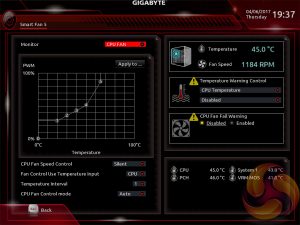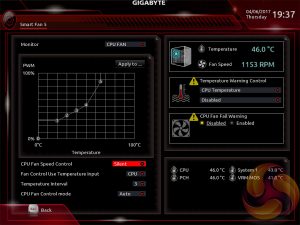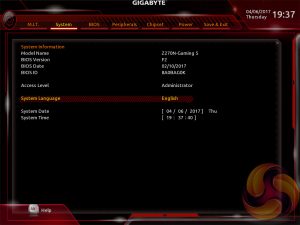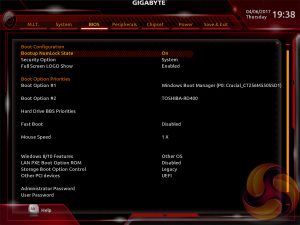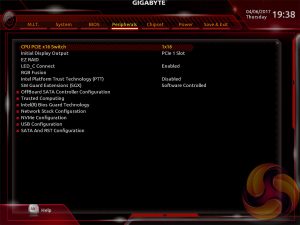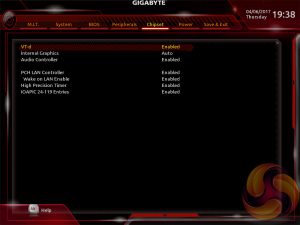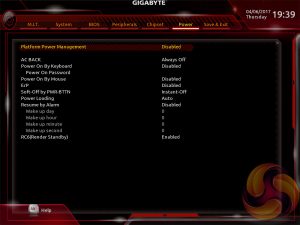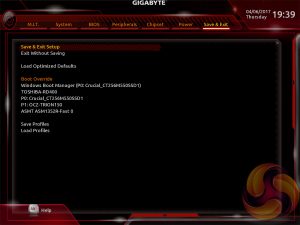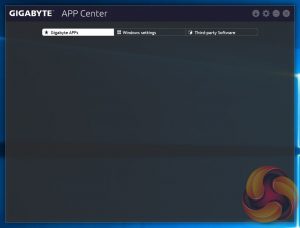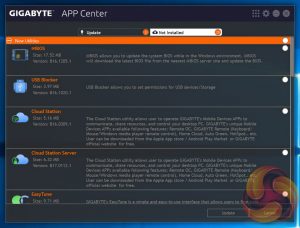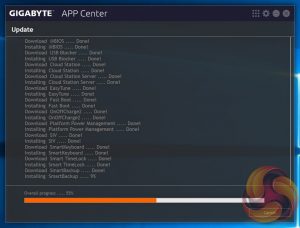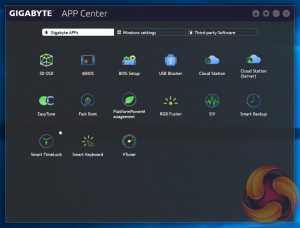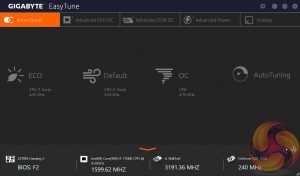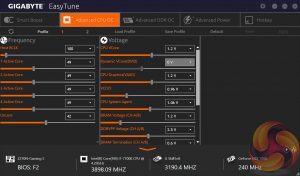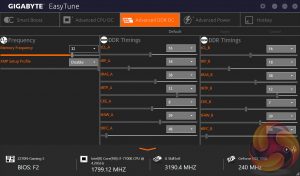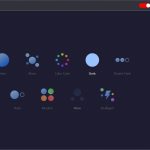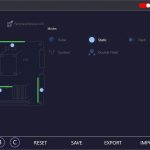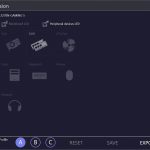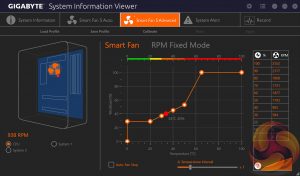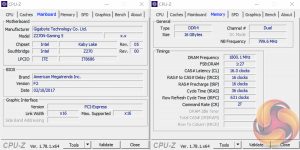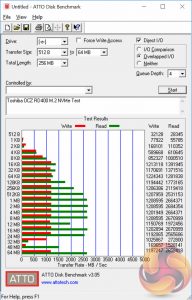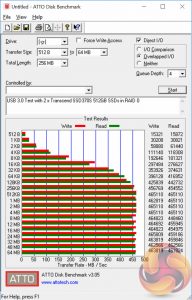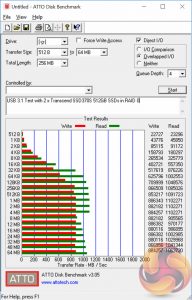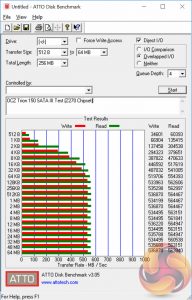Intel's Z270 platform reigns supreme for compact mini-ITX motherboard builds. This isn't just because Intel is a clear leader in power efficiency terms, even after AMD's significant leap forward with Ryzen, but also because there is considerably more choice for Intel's mainstream platform.

Motherboard vendors have been releasing mini-ITX motherboards for Intel's Z-Series platforms for many years, enabling mini-ITX to achieve almost mainstream status. Gigabyte's Z270N-Gaming 5 is another example of a motherboard championing the mini-ITX form-factor with a well-rounded combination of connectivity and features that consumers have come to demand from all mid-range and high-end motherboards.
While considerably smaller in stature than ATX equivalents the Z270N-Gaming 5 still manages to pack away USB 3.1, M.2 NVMe, Intel Gigabit and AC Wireless Networking, Realtek ALC1220 audio and a high quality power delivery system.
Gigabyte has shied away from bold colour schemes more recently but the Z270N-Gaming 5 brings back a bold orange and still offers end-user customisation with a fully configurable RGB LED lighting system. There are some other neat touches too like a shielded PCIe lane, up-rated power components, a heat pipe to cool the CPU VRM and a metal rear I/O shield. Build quality is comparable to high-end motherboards of higher price points.
On test today the Gigabyte Z270N-Gaming 5 goes up against mini-ITX rivals such as the MSI Z270i Gaming Pro Carbon AC and ASUS ROG Strix Z270i Gaming.
| Gigabyte Z270N-Gaming 5 | |
| Form Factor | mini-ITX, 17cm x 17cm |
| CPU Socket | LGA 1151, 6+2 phase VRM |
| Chipset | Intel Z270 |
| Memory | DDR4, 2 DIMMs, up to 32GB, up to 4266MHz+ with OC |
| Onboard Graphics | Intel HD Graphics (supported CPUs), up to 1024MB of video memory |
| Discrete Graphics | Single Graphics Card Configurations only |
| Expansion Slots | 1 x PCIe 3.0 16X electrical (wired to CPU) |
| Storage | 4 x SATA III (via PCH) 1 x M.2 SATA (6Gbps) or NVMe PCIe 3.0 X4 |
| USB | 2 x USB 2.0 (2 Front, via PCH) 6 x USB 3.0 (4 Rear, 2 Front, via PCH) 2 x USB 3.1 (2 Rear, 1 Type-A, 1 Type-C, via ASM2142) |
| Networking | 1 x Intel I219-V Gigabit LAN Intel Wireless-AC8265 (8265NGW) 2T2R 802.11ac with Bluetooth 4.2 (populates a second M.2 slot) |
| Audio | Realtek ALC1220-based 7.1 channel HD audio |
| Fan Headers | 3, all support 3/4 pin fans (1 x CPU, 2 x SYS_FAN) |
| Rear I/O |
1 x PS/2 keyboard/mouse port |
| UEFI | UEFI AMI, 1 x 64Mb Flash |
Gigabyte's packaging for the Z270N-Gaming 5 is as diminutive as the product itself. Despite that, Gigabyte manages to cram a whole raft of information onto the box pointing out its key selling points such as RGB lighting, Intel AC WiFi and USB 3.1.
The accessory bundle is unsurprisingly basic. It includes just two SATA cables, discs and documentation, a rear I/O shield and the WiFi Antennae. In short, it's sufficient for a motherboard of this size and calibre.
Orange and black is Gigabyte's chosen colour scheme for the Z270N-Gaming 5 and the overall aesthetic is considerably different to the previous-generation Z170N-Gaming 5. The new aesthetic is an improvement – the orange is unique and sets the motherboard apart while the new rear I/O shroud and heatsink design is much tidier.
RGB lighting is provided as a multi-zone implementation near the rear I/O and PCIe lanes while a 12v G R B W header is also provided for connecting LED strips.
Connectivity on the motherboard is sufficient, USB 2.0 and 3.0 headers are provided along with four SATA ports. Gigabyte takes an awful lot of space for a connection dubbed OCT_CON, meant to connect an optional OC touch panel. We think, for the price point, it's unlikely users will buy this optional extra and as such Gigabyte could have put the space to considerably better use.
All three fan headers are located near the CPU 8 pin and each one is controlled by a Nuvoton 3947S IC. Gigabyte offers solid fan controls, even if the default fan profiles are too aggressive, and the flexibility is such that users can control any 3 or 4 pin fan in PWM or DC mode.
Gigabyte wastes yet more space with a debug port that serves no obvious function to end users. Some of this wasted space could have been spent putting in a debug code reader, power buttons or other more useful features.
Near the USB 3.0 port is a cluster of other connections including a clear CMOS header and chassis intrusion header, but the 2-pin LED Demo port serves no obvious purpose and its inclusion seems unwarranted. Again, why include connections the consumer will not be able to do anything useful with?
There is also 5 pin LED header which is in the format 12v G R B W, the W (White) being an additional pin that most other motherboards do not include, this sits near a speaker header and the colour-coded front panel connections.
The CPU socket is paired to a well-equipped power delivery system that looks to be a 6+2 phase design.
Underneath the primary CPU VRM heatsink, there are six power phases each with its own Infineon IR3553M IC. Further round the CPU socket another two phases are set up with the same IC configuration. Near the rear I/O is the primary Infineon controller, an IR35201, which controls the 6+2 power phase operation.
We also found six Richtek RT9018B and two Richtek RT8120D voltage regulators which we presume further contribute to voltage regulation for the motherboard.
The rear I/O feels light on USB with 6 ports; MSI's Z270i Pro Gaming Carbon AC has the same USB configuration while the ASUS ROG Strix Z270i Gaming adds two more USB ports. In Gigabyte's case they are all USB 3.0 or higher. The Type-C and above Type-A port are both USB 3.1 Gen 2 and are powered by an ASMedia ASM2142 IC. Gigabyte also provides a legacy keyboard and mouse combo port.
Display outputs are covered by HDMI 1.4 and DisplayPort 1.2 while networking is handled by two WiFi antennae and an Intel Gigabit LAN powered by the I219V controller. The audio, disappointingly, has just three audio jacks while rival motherboard vendors use 5 analogue jacks and an optical port.
Overall the I/O is a little bit thin due to the sparse audio connections and lack of USB ports. Gigabyte also miss a trick by not offering any BIOS flashback or clear CMOS buttons to fill the large gap at the back.
Underneath the Gigabyte Z270N-Gaming 5 is where the M.2 drive is meant to be mounted. We found that Gigabyte placed it too close to the CPU socket and as such we struggled to fit our M.2 test drive in next to Corsair's standard H100i v2 backplate. In the end it fit but was forced in at an angle and under considerable pressure which is not viable for a long term solution but sufficient for us to complete benchmarking.
This problem wasn't experienced on any other motherboard thus far so we think this is a design oversight from Gigabyte. A real shame because these days consumers shouldn't have to worry about such petty things as compatibility between M.2 drives and a backplate. There's also no consideration given to M.2 cooling for high performance drives – Gigabyte's solution relies entirely on ambient airflow.
Gigabyte has altered the look and feel of its UEFI environment with the Z270 chipset. Take a look at how the UEFI was on the Gigabyte Z170 Gaming K3 for comparison. The tabbed structure follows the same left to right order but the arrangement of parameters and nested sub-menus has changed a fair bit.
A design quirk, an irritation of sorts, is the fact most BIOS screens have significant amounts of blank space and the user has to point the mouse to the right or bottom of the screen to reveal additional information in the blank space. As soon as the cursor is moved away this information disappears meaning the screen is almost always blank.
Convention is that this kind of information is usually permanently displayed, and for good reason – because it's not intuitive to have to retrieve it via a mouse hover-over. We're not sure what Gigabyte is intending to achieve with this new design.
M.I.T, Motherboard Intelligent Tweaker, is the section of the Gigabyte UEFI where the performance tuning parameters are found. In here you will find power, voltage, turbo and frequency settings for the CPU, DRAM and chipset.
The setup is functionally fine but the fact the user has to keep tabbing back and forth between the various menus of the M.I.T makes the tweaking process a little tiresome, though KitGuru's Luke Hill prefers this segmented and focused design so clearly there is an element of personal preference at play.
Gigabyte should still consider a more user-friendly layout that involves less menu management. This could be done by simply presenting more options on each main tab with less nested sub-menus.
The fact you have to manually expand the help window on the right, that explains the user options for each parameter, takes some getting used to because it is convention that this permanently displays in all UEFI environments from major vendors.
Gigabyte’s Smart Fan 5 utility is a visual GUI that can be brought up through the M.I.T tab. From within here you can set predefined fan speed profiles or create your own, set the temperature hysteresis between fan speed changes and pick a temperature input for the fan curve to follow.
We found all the pre-defined fan profiles were too noisy, the silent one included, since the maximum fan speed starts kicking in at 65 degrees Celsius and fans spin up and down too quickly – the default hysteresis is not long enough.
System tab contains only BIOS version information, language, time and date settings.
The BIOS tab delivers the main boot options and should probably be renamed to Boot, or something similar.
Peripherals and Chipset tabs contain all options pertaining to other hardware on the motherboard that isn’t the CPU or DRAM. USB, NVMe, LAN, Audio, LED, PCIe bandwidth sharing, SATA and a number of miscellaneous troubleshooting and compatibility settings are found in these two tabs.
The Power tab has some obscure power settings that might be better integrated into one of the other sections. Save and Exit contains boot override settings, which should probably be integrated into the BIOS tab, and the load and save function for BIOS settings. We also noticed there seemed to be no summary of changes on exit, which isn't particularly user-friendly.
Gigabyte is just as guilty as other motherboard vendors when it comes to overwhelming users with optional software utilities. However, to its credit, Gigabyte's App Center solution is the most elegant of them all because you can install and uninstall every utility in nothing more than a few clicks.
Once everything has installed, the App Center dashboard is the only software you need to have a shortcut for since it will launch any of Gigabyte's utilities including the overclocking EasyTune program, System Information Viewer which has the fan controls or RGB Fusion which controls the RGB lighting.
Gigabyte EasyTune is the go-to software for on-the-fly performance tuning and automated overclocking.
RGB Fusion is Gigabyte’s LED software that will let you individually manipulate each onboard RGB LED or connected LED strip. There are two tabs, basic and advanced, which hold different levels of detail and options. The advanced tab will allow you to control each zone independently of the other zones while in the basic tab changes of colour and lighting pattern will be automatically applied to all controllable LEDs.
For some reason we couldn't control our RGB-ready Gigabyte GTX 1080 G1 Gaming from within this software, which is disappointing. Despite that, the overall range of colours, lighting patterns and level of intuitiveness make Gigabyte's RGB software one of the strongest.
System Information Viewer (SIV) is the last of the significant software utilities since you can auto-tune your fans and set custom fan profiles from within this utility. It’s a tad easier to use and is better visually presented than the Smart Fan 5 controls within the UEFI. It is quite easy to create custom fan profiles and the level of control offered is very powerful – this software is worth installing for the fan controls alone.
We will be outlining the Gigabyte Z270N-Gaming 5 motherboard's performance with the Core i7 7700K CPU and 16GB of 3200MHz G.Skill Trident Z DDR4 memory.
By default the Gigabyte Z270N-Gaming 5 motherboard applies a multi-core turbo (MCT) state and forces the 7700K to a constant 4.5GHz when XMP is enabled. Overclocked performance will be outlined later in the review.
Z270 Motherboard Test System:
- Processor: Intel Core i7 7700K (4.5GHz All-Core Turbo).
- Memory: 16GB (2x8GB) G.Skill Trident Z XMP (3200MHz 16-18-18-38 @ 1.35V).
- Graphics Card: Gigabyte GeForce GTX 1080 G1 Gaming.
- System Drive: Crucial M550 256GB SSD.
- CPU Cooler: Corsair H100i V2 with Two ML120 Pro Fans.
- Power Supply: Seasonic Platinum 760W SS-760XP.
- Operating System: Windows 10 Pro 64-bit
Comparison Z270 Motherboards:
- ASRock Fatal1ty Z270 Professional Gaming i7
- ASRock Z270 Extreme4
- ASUS ROG Maximus IX Apex
- ASUS ROG Maximus IX Formula
- ASUS ROG STRIX Z270i Gaming
- Gigabyte Z270N-Gaming 5
- Gigabyte Z270X-Ultra Gaming
- MSI Z270 Gaming M7
- MSI Z270i Gaming Pro Carbon AC
Drivers and UEFI:
- Intel Chipset 10.1.1.38
- Nvidia GeForce 376.33 VGA drivers.
- Gigabyte UEFI F2 (20/02/2017)
Tests:
- Cinebench R15 – All-core CPU benchmark (CPU)
- HandBrake 1.0.0 – Convert 6.27GB 4K video recording using the Normal Profile setting and MP4 container (CPU)
- SiSoft Sandra 2016 SP1 – Processor Arithmetic Test (CPU) and Memory Bandwidth Test (Memory)
- 7-Zip 16.04 x64 – Built-in 7-Zip benchmark test (CPU)
- AIDA64 Engineer 5.80.4000 – System stress test and cache & memory benchmark (Memory and Power)
- 3DMark Fire Strike v1.1 – Fire Strike (1080p) test (Gaming)
- Ashes of the Singularity – Built-in benchmark tool CPU-Focused test, 1920 x 1080, Extreme quality preset, DX12 version (Gaming)
- Metro: Last Light Redux – Built-in benchmark tool, 1920 x 1080, Very High quality, SSAA, AF 16X, Tessellation: High (Gaming)
- ATTO – M.2, USB 3.0, USB 3.1, and SATA 6Gbps transfer rates (Motherboard)
- RightMark Audio Analyzer – Record and playback test using a line-in to line-out loopback with a 3.5mm audio cable (Motherboard)
7-Zip
7-Zip is an open source Windows utility for manipulating archives. We measure the Total Rating performance using the built-in benchmark tool. The test stresses all CPU cores to 100% and shows an affinity for memory bandwidth.
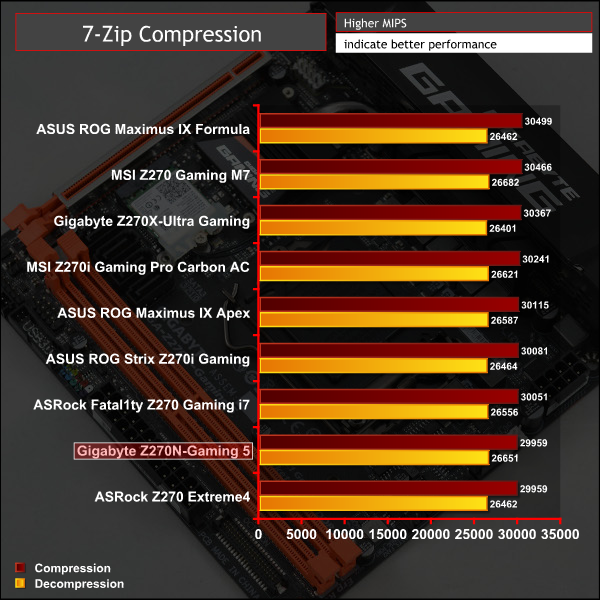
Cinebench R15
Cinebench is an application which renders a photorealistic 3D scene to benchmark a computer’s rendering performance, on one CPU core, all CPU cores or using the GPU. We run the test using the all core CPU mode.
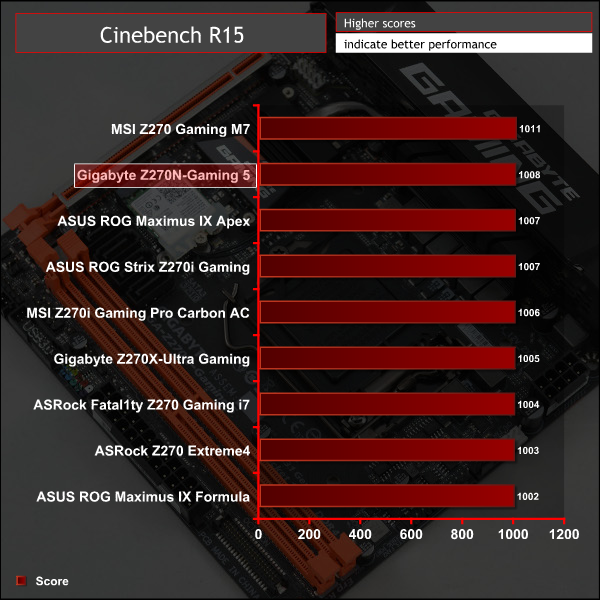
Handbrake Conversion
Handbrake is a free and open-source video transcoding tool that can be used to convert video files between different codecs, formats and resolutions. We measured the average frame rate achieved for a task of converting a 6.27GB 4K video using the Normal Profile setting and MP4 container. The test stresses all CPU cores to 100% and shows an affinity for memory bandwidth.
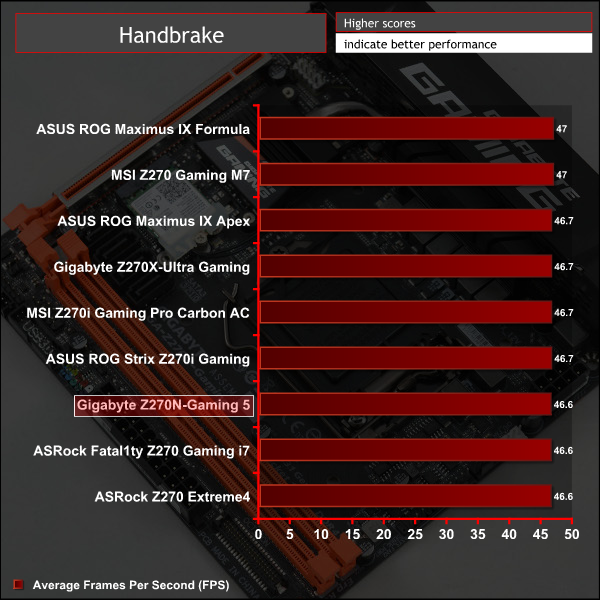
Sandra Processor Arithmetic
SiSoft Sandra 2016 is a multi-function utility program that supports remote analysis, benchmarking and diagnostic features for PCs, servers, mobile devices and networks. We run the application’s processor arithmetic test to gauge the CPU performance on each tested motherboard.
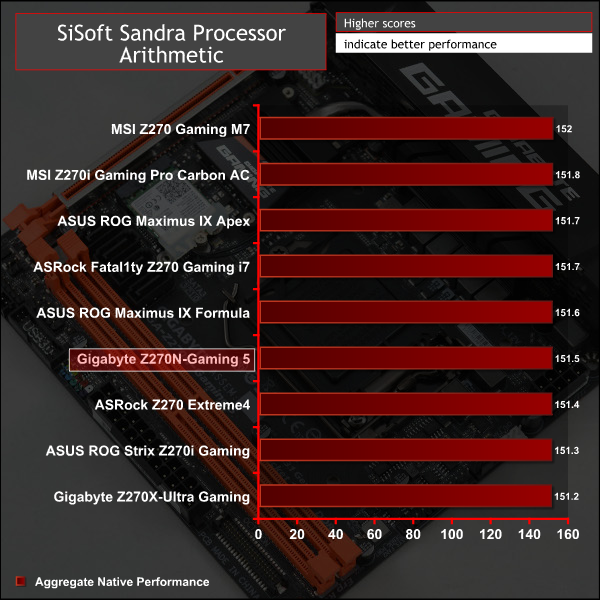
CPU performance is right on the money.
AIDA64 Engineer
AIDA64 Engineer is a multi-featured software suite for diagnostics, stress testing, benchmarking, software auditing and various other measurement parameters. We use AIDA64 Engineer to benchmark memory throughput and latency.
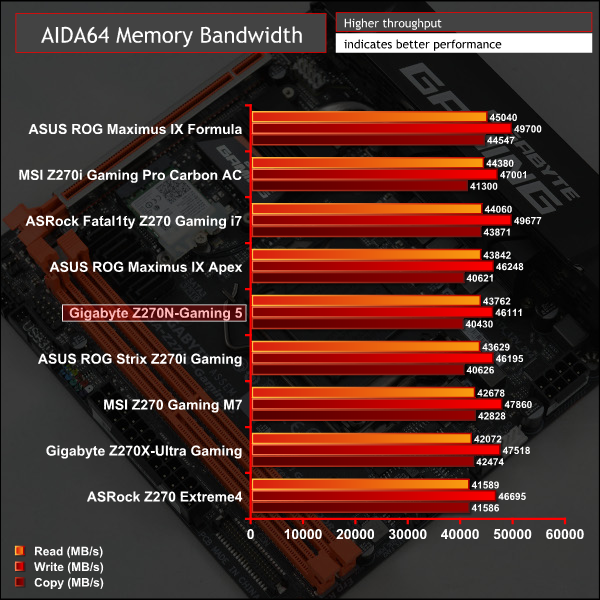
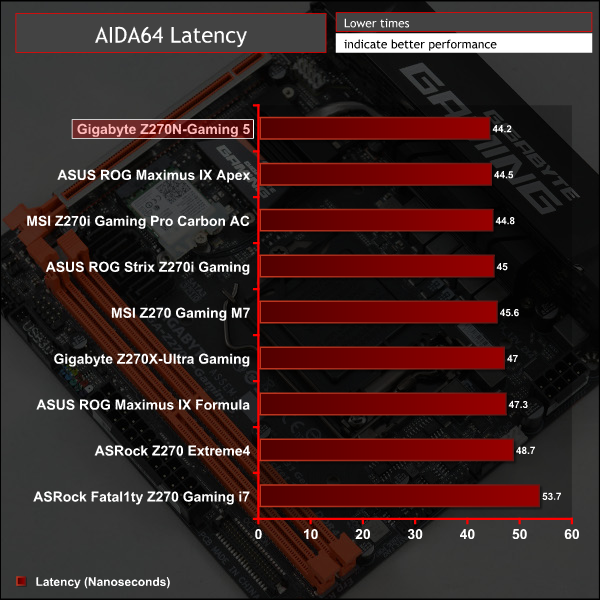
Sandra Memory Bandwidth
SiSoft Sandra 2016 is a multi-function utility program that supports remote analysis, benchmarking and diagnostic features for PCs, servers, mobile devices and networks. We use the SiSoft Sandra memory bandwidth test to provide a set of memory bandwidth results.

Memory bandwidth was roughly in-line with the other motherboards we tested that had only two DIMM slots available.
3DMark
3DMark is a multi-platform hardware benchmark designed to test varying resolutions and detail levels of 3D gaming performance. We run the Windows platform test and in particular the Fire Strike benchmark, which is indicative of high-end 1080p PC Gaming.
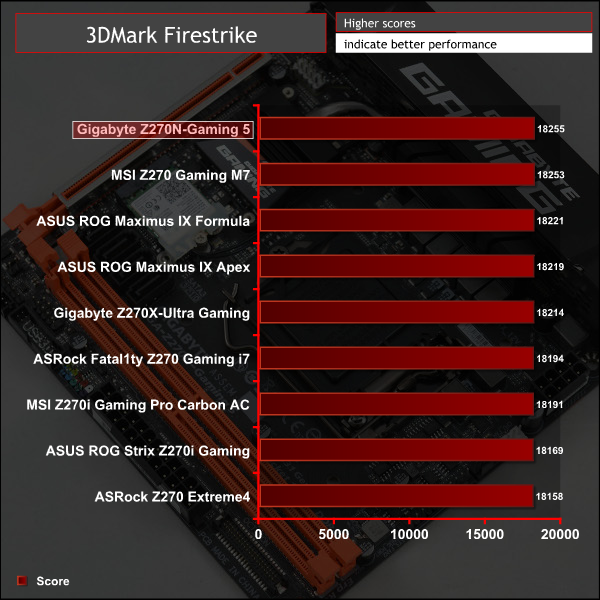
Ashes of the Singularity
Ashes of the Singularity is a Sci-Fi real-time strategy game built for the PC platform. The game includes a built-in benchmark tool and was one of the first available DirectX 12 benchmarks. We run the CPU-focused benchmark using DirectX 12, a 1080p resolution and the Extreme quality preset.
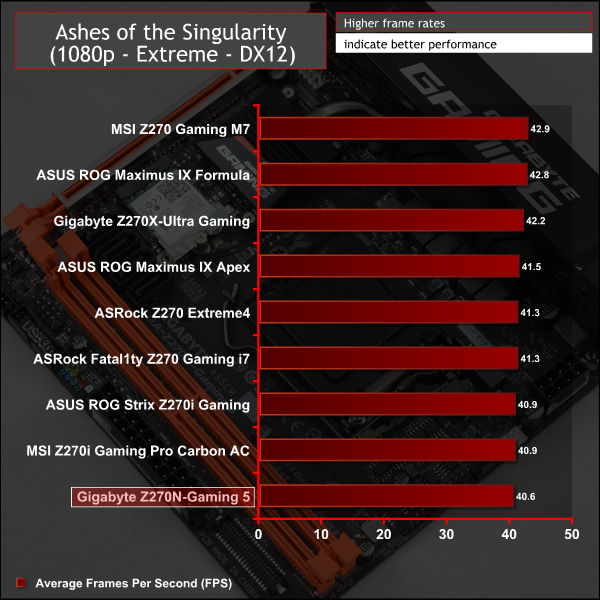
Metro: Last Light Redux
Despite its age, Metro: Last Light Redux remains a punishing title for modern computer hardware. We use the game's built-in benchmark with quality set to Very High, SSAA enabled, AF 16X, and High tessellation.
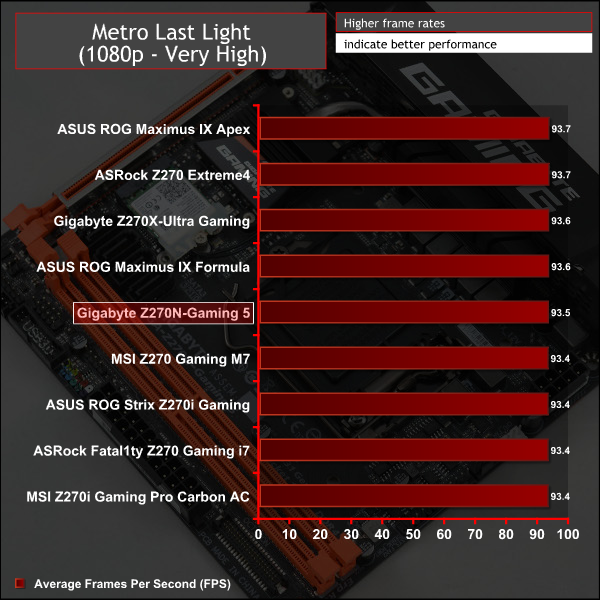
3D Gaming performance brought no surprises.
Overclocking was a straightforward process and we achieved our standard 4.9GHz overclock using an offset voltage equivalent to 1.325 volts, that resulted in an actual 1.3 volts. When setting a high LLC the voltage held closer to 1.325 volts but this didn't bring any extra performance. For voltage stability the high LLC mode is recommended.
Pushing further and 5GHz wasn't benchmark stable but would boot at 1.35~1.375 volts.
3600MHz XMP Memory:
We test the motherboard's ability to run G.Skill's high-speed 16GB DDR4 Trident Z kit at a 3600MHz XMP setting. High-speed XMP settings can prove a challenge for motherboard designers when optimising the settings for stability at the intended DRAM frequency.
Gigabyte Z270N-Gaming 5 executed the XMP 3600MHz profile of our G.Skill Trident Z 16GB (2 x 8GB) memory kit with no hesitation.
Overclocked Performance
As a performance comparison, we have included the results from eight other Z270 motherboards. The maximum overclocked configuration achieved with any other board was a 4900MHz (49 x 100MHz) or 5000MHz (50 x 100MHz) processor frequency whilst using 3200MHz CL16 memory.
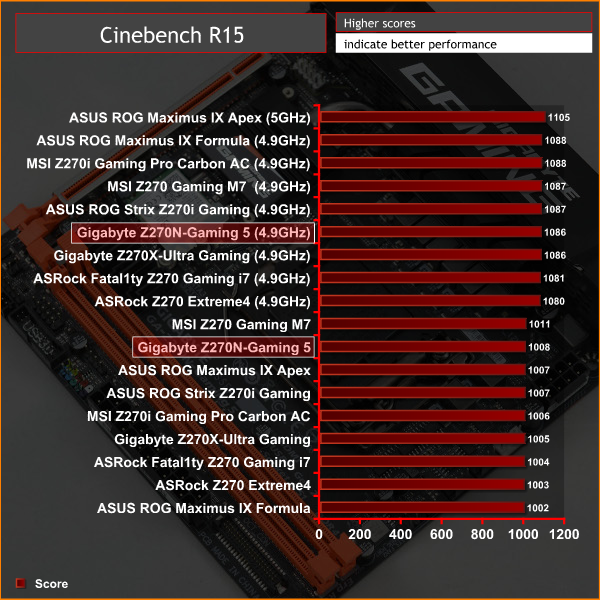
Overclocked performance is par for the course.
Power
We leave the system to idle on the Windows 10 desktop for 5 minutes before taking a reading. For CPU load results we run AIDA64 CPU, FPU, and Cache stress tests and take a reading. The power consumption of our entire test system (at the wall) is shown in the chart.

Power consumption was typical of this motherboard's stature. Overclocking did raise idle power consumption more than might be expected.
ATTO Disk Benchmark
The ATTO disk benchmark is a Windows-based utility for testing storage performance of any storage drive or controller. We use the default benchmark setup.
M.2 PCIe Performance
For M.2 testing we use a Toshiba OCZ RD400 256GB M.2 PCIe NVMe SSD.
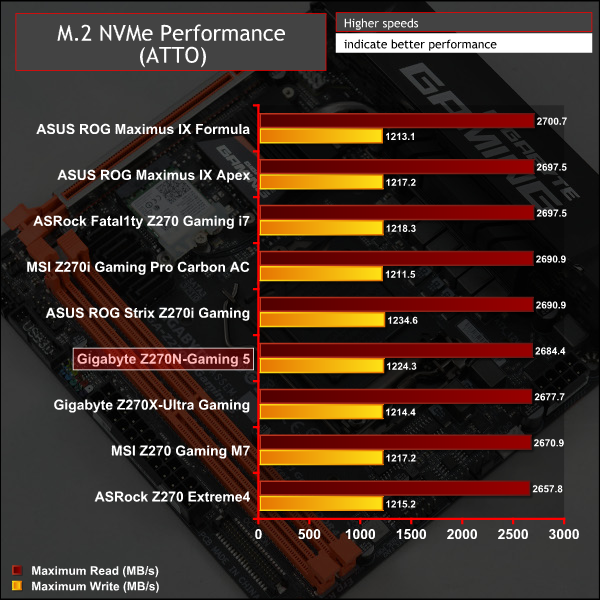
USB Performance
We test USB 3.0 and 3.1 performance using a pair of Transcend SSD370S 512GB SSDs in RAID 0 connected to an Icy Box RD2253-U31 2-bay USB 3.1 enclosure powered by an ASMedia ASM1352R controller.
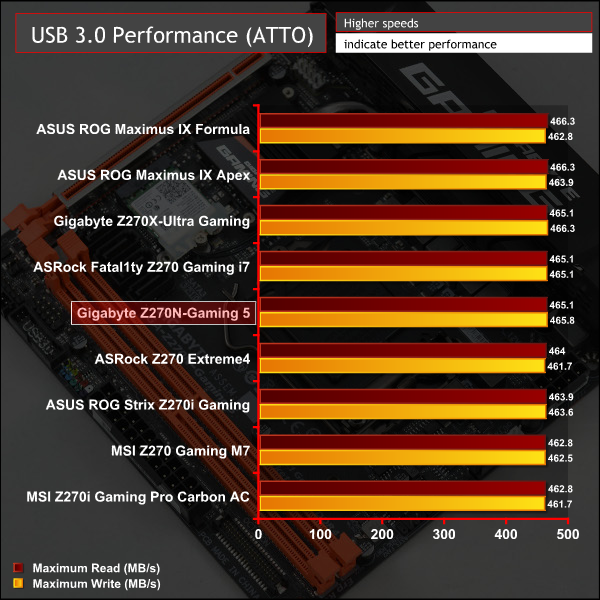

SATA 6Gbps Performance
For SATA 6Gbps testing we use an OCZ Trion 150 480GB SSD.
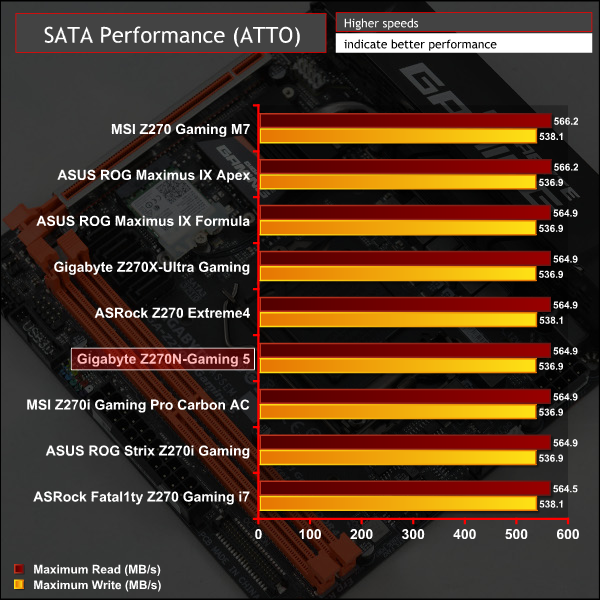
Storage performance was typical for this motherboard.
Audio
Rightmark Audio Analyser is a freeware benchmarking utility designed to objectively test the performance characteristics of audio solutions. We setup a line-in line-out loop and execute the record/playback test before generating the results report you see below. A sampling mode of 24-bit, 192 kHz was tested.
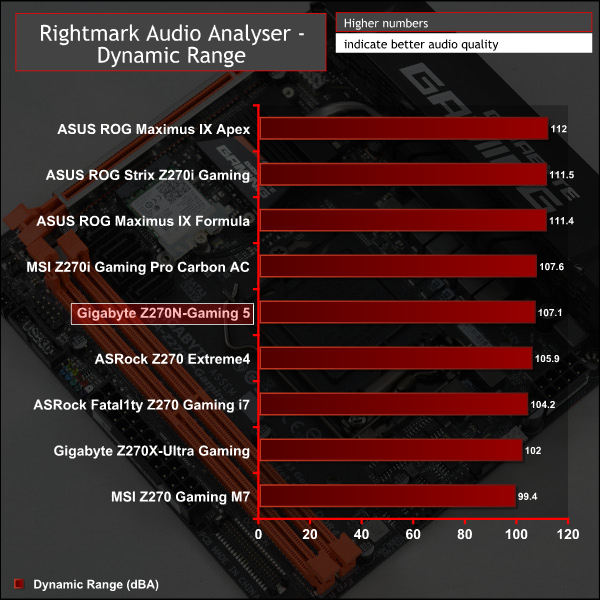
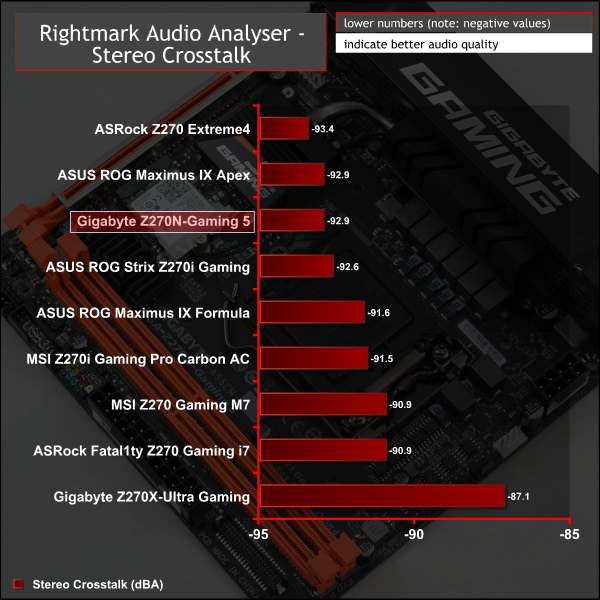

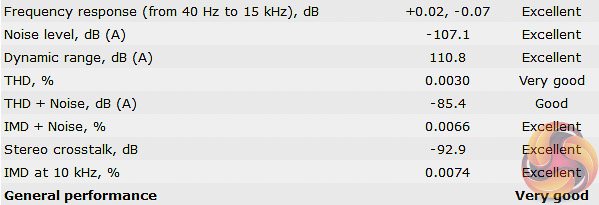
Audio performance was middling among the motherboards on test. Six Excellent, One Very Good and One Good for a total rating of Very Good.
However, in context the audio solution is still high-end and better than previous generation Z170 motherboards. Modern onboard audio controllers, including this Realtek ALC1220 chip, are so strong that the need for discrete audio hardware for most users is almost redundant under normal usage scenarios.
With the standard for mini-ITX motherboards set so high in recent times, the Gigabyte Z270N-Gaming 5 needed to be a well-polished product to keep pace with the competition. In general, the Z270N-Gaming 5 is a reliable all-rounder in terms of features and performance but it doesn't seem as refined and well executed as it should be when compared to rival offerings from ASUS and MSI.
The UEFI with Gigabyte Z270 motherboards is a debatable area. While it is functional and it gets the job done – there's nothing inherently wrong with it – it can be frustrating to use and is not as intuitive as the UEFI on the Gigabyte Z170 generation, nor the UEFI environments deployed by rival vendors in Z270 generation motherboards.
Furthermore, Gigabyte has made questionable hardware decisions such as “spending” motherboard space, which is scarce on ITX boards, on connections and features consumers may never use (OCT header, debug port, LED Demo) and thinning out the rear I/O in terms of the USB and the audio connections available.

Perhaps the worst offender is the placement of the M.2 slot so close to the CPU socket that M.2 drives can conflict with certain backplates, including a standard Corsair backplate for Hydro Series all-in-one coolers.
However, despite a number of mishaps, the Gigabyte Z270N-Gaming 5 is still a competent mini-ITX offering. Overall connectivity and features are good, particularly the networking with Intel Gigabit LAN and AC 2T2R WiFi, and the full-featured RGB LED solution.
Gigabyte somewhat compensates for its awkward UEFI with a well unified software environment, even if it still provides too many software utilities. The overall build quality is very good with a heat pipe and thermal pads for the CPU VRM and a solid metal rear I/O shroud which adds a nice design aesthetic. The shielded PCIe slot is also a nice bonus.
Performance and pricing is mostly competitive with rival offerings from ASUS and MSI even if the overall package is not necessarily as strong. Any additional purchasing incentives, such as free games or cashback programs, should help Gigabyte overcome some of this motherboard's irksome issues.
The Gigabyte Z270N-Gaming 5 is available at Overclockers UK for £164.99. Gigabyte typically offers a manufacturer warranty of 3 years with this product.
Discuss on our Facebook page HERE.
Pros:
- Good networking capability
- Solid CPU power setup
- Attractive design and good build quality
- Well-implemented RGB LED system
- Software utilities are unified
Cons:
- UEFI isn't as intuitive as it should be
- I/O connectivity is lacking
- Space isn't best utilised
- M.2 slot can conflict with CPU cooler backplates, no consideration for M.2 cooling
KitGuru says: The Gigabyte Z270N-Gaming 5 is worth considering if the price is right. It is a competent mini-ITX offering but some of its competitors are more polished.
Be sure to check out our sponsors store EKWB here
 KitGuru KitGuru.net – Tech News | Hardware News | Hardware Reviews | IOS | Mobile | Gaming | Graphics Cards
KitGuru KitGuru.net – Tech News | Hardware News | Hardware Reviews | IOS | Mobile | Gaming | Graphics Cards