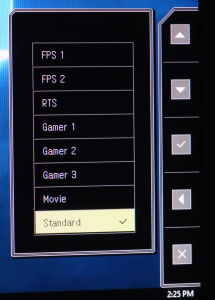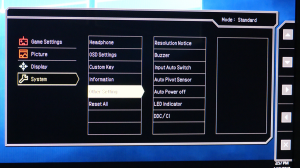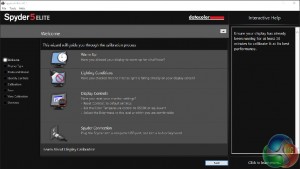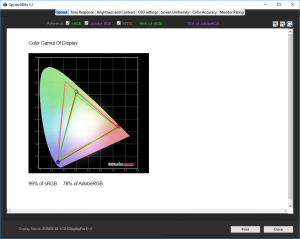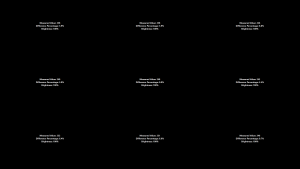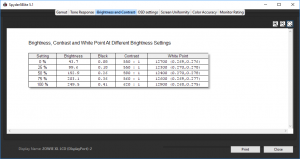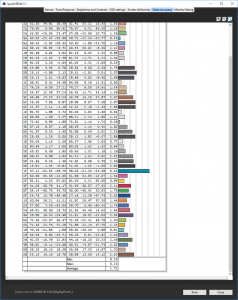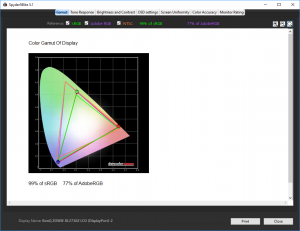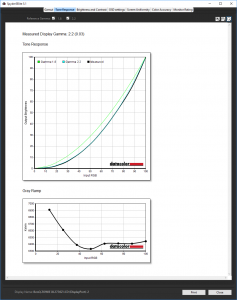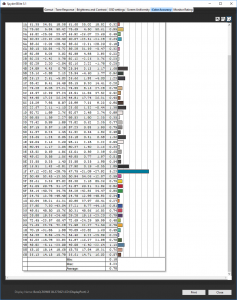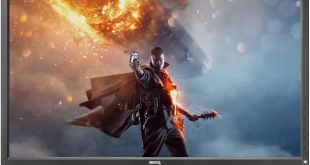
More people must be contemplating going pro in gaming, because there is an increasing number of monitors arriving to cater for their serious intentions. Latest to grace our testing desk is the ZOWIE XL2730 from BenQ. This is a 27in screen with 2,560 x 1,440 resolution, 1ms response and 144Hz top frequency. So it ticks the right boxes where headline features are concerned.
There’s nothing particularly revolutionary about the technology used by BenQ. Like most gaming screens, this is a TN panel, so the image stats are de rigueur. The typical brightness is 350cd/m2 and contrast 1000:1. There’s a claimed 72 per cent of the NTSC gamut. Adaptive Sync is available as well, providing variable frequency to match what your graphics card can deliver, so long as it supports this standard.
There’s a good array of inputs including DisplayPort 1.2a and HDMI 2.0, but also legacy DVI-DL and even VGA. There are convenient audio connections and a USB 3.0 hub, although only two downstream ports for the latter. A welcome addition is the S switch Arc, an external menu controller that connects to the monitor via mini USB, providing similar facilities to the Quick Switch of AOC’s AGON AG271QX.
In fact, with a similar specification to the latter, the XL2370 could be seen as a direct competitor. But BenQ expects you to pay a little more than AOC. Let’s find out if it’s worth the extra outlay.
Specification:
Screen size: 27-inch, 16:9 aspect
Native resolution: 2,560 x 1,440
Refresh rate: 144Hz
Panel type: TN
Contrast ratio: 1000:1 (typical)
Brightness: 350cd/m2
Response time: 1ms
Display inputs: 2 x HDMI (one HDMI 2.0 only), DisplayPort 1.2a, DVI-DL, D-Sub
USB hub: Yes
Tilt: Yes
Raise: Yes
Swivel: Yes
Other: Headphone jack, microphone jack
Retail Price: £456.02 (inc. VAT)
The XL2730 comes with a reasonable if not overly generous accessory bundle. There are cables for DVI-D and DisplayPort, but not HDMI or VGA. An upstream cable for USB 3.0 is also included, but no audio cable for the microphone pass-through. Most unique is the plastic dust cover, which you can put over the screen when it’s not in use.
Although this screen is aimed at gaming, BenQ hasn’t gone overboard with the styling. Virtually everything is in sober black with just a few minimal flashes of red, and the bezel is a fairly standard width for a monitor this size. The rear is actually a little more stylised than the front, with an area of shiny plastic, although you’re not going to see much of it during regular usage.
The stand has the usual ability to pivot into portrait mode, plus height adjustment, tilt and swivel. The height can be varied by 140mm, with 45 degrees of swivel in either direction, plus 20 degrees tilt up and 5 degrees down.
The XL2730 is particularly well endowed for inputs. All the main options are present, including the venerable D-SUB, which you’re unlikely now to ever use. There are two HDMI ports, one of which is for HDMI 2.0 only, and the other with HDMI 1.4. A Dual-Link DVI-D port is included, which might just come in handy.
There’s also a single DisplayPort 1.2a connection. It’s worth noting that only the latter and the HDMI 2.0 ports can run at 144Hz. All the other attachments max out at 76Hz.
There’s also an upstream port for the USB 3.0 hub, a mini USB connection for the S switch Arc, and a microphone output so you can pass this through to your computer.


Sensibly, BenQ has placed its USB 3.0 Hub downstream ports on the side rather than underneath, making them easier to access, although unfortunately there are only two of them. On the plus side, there are separate minijacks for headphones and microphone, although the latter will only work if you have connected the pass-through on the bottom to your computer.
There’s also a curious red button above the USB ports, the use of which isn’t immediately obvious. Does it switch the functionality of the USB ports in some way, or mute the audio? Actually, it’s not a button at all, but slides out to provide a hanger for your headphones. AOC’s AGON screens provide something similar, and it’s a very welcome touch.
There are buttons on the right-hand edge of the screen to operate the on-screen display, but more ergonomic is the S switch Arc. This little round puck provides five discrete buttons and a scroll wheel that also incorporates a button. This allows you to control the settings of the monitor, but also provides immediate access to the three Gamer presets.

Clicking one of the buttons on the edge of the screen, or the scroll wheel or return button on the S switch Arc, calls up the initial quick menu. This provides access to the Black eQualizer, Blur Reduction and Picture Mode, or you can head to the main menu.
The Black eQualizer brings out detail in shadows, which is handy when playing games that have dark areas, for example it could give you an edge in Doom. It has a scale from 1 to 20. Blur Reduction has a similar result to a higher refresh, although there is allegedly a small amount of input lag from this setting so the highest 144Hz refresh and Adaptive Sync are your best option. Although some Blur Reductions have adjustments, this screen only appeared to have just on or off.
The Picture modes are quite extensive, with two FPS modes available, a RTS mode, three user-configurable Gamer presets, a Movie mode and a Standard mode for situations that don’t fit any of the other options.
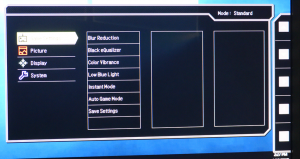
The first menu section is Game Settings. This provides another route to Blur Reduction and Black eQualizer, plus Color Vibrance, Low Blue Light, Instant Mode, Auto Game Mode, and the option to save your settings into a preset slot.
The Color Vibrance is a saturation control, whilst Low Blue Light is about reducing eye strain. Instant Mode reduces the image processing (and thereby image quality) but can reduce input lag by up to 20ms, which can give you the edge with lots of game types. Auto Game mode detects screen content and adjusts accordingly, which could lead to inconsistent results or improvements, depending on the situation.
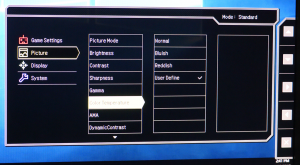
The Picture options provides access to the various Picture Modes again, plus Brightness, Contrast, Sharpness, Gamma, Color Temperature, AMA, Dynamic Contrast and the ability to reset to defaults. There are five Gamma modes, and Color Temperature has Normal, Bluish and Reddish presets, plus RGB sliders for custom control.
AMA, like Instant Mode, improves the response time. Dynamic Contrast boosts perceived contrast, by shifting brightness and contrast dynamically, but it can reduce detail.
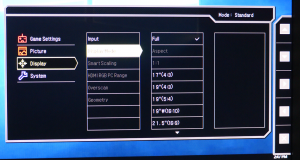
The options available in the Display submenu depend on which connection you are using. You can select the input here, and there's an option to change the way the input is interpreted via Display Mode. This is handy, for example, if you have an old 4:3 title you don’t want stretched across the entire screen width.
If you are using a HDMI connection, you can change the RGB range. Overscan allows you to remove the garbage from the edges of a broadcast signal. The Geometry option will only be available with an analog VGA input.
The final System menu lets you adjust headphone volume, how the OSD behaves, and what the top three menu control buttons on the monitor do. As described above, by default these are Black eQualizer, Blur Reduction and Picture Mode, but many more functions are available. You can read off information about the current monitor setup, plus adjust a sundry array of settings that don’t fit anywhere. You can reset everything here, too.
Overall, there is a good array of options in the OSD menu and plenty here for the serious gamer to get the most out of. There is definitely lots to attract the intended market and make this screen one that can improve your gaming competitiveness, which was the primary goal of this display. So job done in this department.
Our main test involves using a DataColor Spyder Elite 5 Colorimeter to assess a display’s image quality. The device sits on top of the screen while the software generates colour tones and patterns, which it compares against predetermined values to work out how accurate the screen is.
The results show –
- A monitor’s maximum brightness in candelas or cd/m2 at various levels set in the OSD.
- A monitor’s contrast ratio at various brightness levels in the OSD.
- The brightness deviation across the panel.
- The black and white points
- The colour accuracy, expressed as a Delta E ratio, with a result under 3 being fine for normal use, and under 2 being great for colour-accurate design work.
- The exact gamma levels, with a comparison against preset settings in the OSD.
We first run this test with the display in its default, out-of-the-box state, with all settings on default. We then calibrate the screen using the Spyder software and run the test again.
We always test the display subjectively on the Windows desktop, using it for general tasks such as browsing and word processing, and with games as well, even if the display is not intended solely for that purpose. We pay careful attention to any artefacts, ghosting or motion blur, and enable any gaming specific features, such as adaptive-sync settings like G-Sync, using a compatible graphics card in our test PC.
In the case of the XL2730, we performed the primary testing at the native 2,560 x 1,440 resolution in the default FPS 1 preset mode. We also left the monitor at the default 60Hz, before switching up to 144Hz for game testing. Our test system was equipped with an NVIDIA Quadro K2200.
The uncalibrated results show a reasonable gamut, with 99 per cent sRGB coverage and decent but not outstanding 78 per cent Adobe RGB.
Brightness uniformity is relatively commendable, with the top right corner the main worry, although the bottom two thirds on the left are also a little more varied than elsewhere.
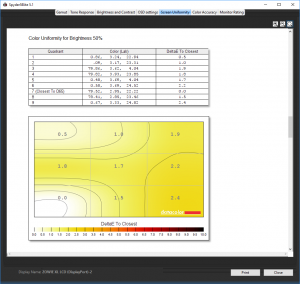
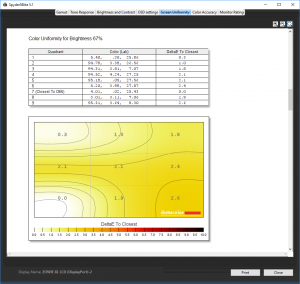
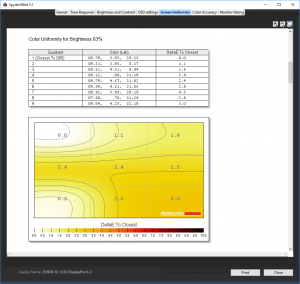
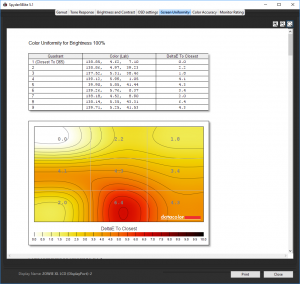
Colour uniformity is reasonably impressive, with the slight exception of the bottom middle when at 100 per cent brightness.
The default FPS 1 setting appears to max out at 250cd/m2, with a 620:1 contrast, which remains reasonably uniform as the brightness is reduced. The white point also remains quite uniform, but very cool at between 12,300 and 12,900K.
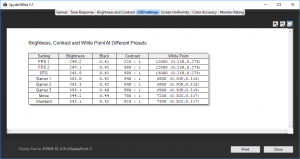
Both the FPS modes offer around 250cd/m2 brightness and 12,800K or 12,900K white point, with a reasonable 620:1 or 590:1 contrast. Switching to RTS mode doesn’t make much of a difference, with a similar brightness and contrast, plus an even cooler 13,000K white point.
The Gamer modes, since we hadn’t populated them yet, were all essentially the same with maximum 350cd/m2 brightness, 840:1 contrast, and 6,800K white point, although Gamer 3 has a higher 890:1 contrast and 6,900K white point.
The Movie mode also ramps up the brightness to the maximum, but with a lower 780:1 contrast and slightly cooler 7,200K white point. The Standard mode isn’t that different, except for a higher 820:1 contrast and mildly higher 7,300K white point.
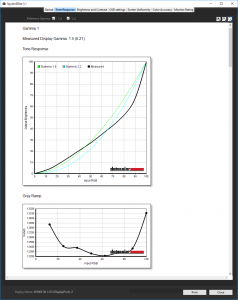
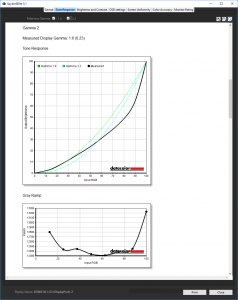
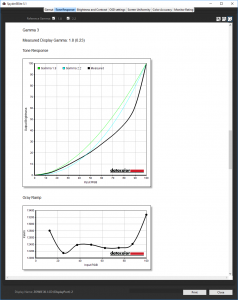
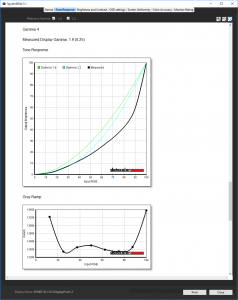
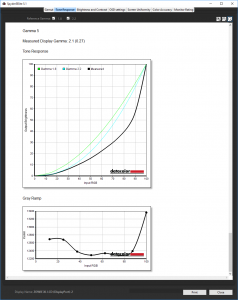
The five gamma modes exhibit quite a range of tonal response. Gamma 1 goes right down to 1.5, with Gamma 2 at 1.5, and Gamma 3 at 1.8, although the latter’s curve is rather divergent from a standard 1.8 curve. Gamma 4 equates to 1.9, and Gamma 5 to 2.1.
Colour accuracy may not be quite up with the pre-calibrated Samsung C24FG70 out of the box, but the score of 1.71 is still pretty decent. This will be adequate for many types of users.
Nevertheless, next we calibrated the screen using the Spyder to see if this could improve matters even more.
The colour gamut has actually narrowed marginally, with the same 99 per cent sRGB but a mildly reduced 77 per cent AdobeRGB.
We retested with Gamma 3 mode, and this has improved to an almost perfect 2.2, with the curve very close to the norm for 2.2.
The XL2730 was already commendably accurate for colour, but after calibration it achieves an excellent 0.78. This is a monitor that is capable of very faithful colour, if adjusted properly.
Overall, image quality is very good indeed. Unlike the Samsung C24FG70, you have to try a little harder to achieve it, but great colour fidelity is available. The 144Hz mode is effective, assuming you have a graphics card that can deliver this. The NVIDIA Quadro K2200 also supports Adaptive Sync as well as NVIDIA G-Sync, and this made a small but perceptible difference to the sharpness of image, as the frame delivery from the graphics card was matched to the screen refresh, negating tearing.
The BenQ ZOWIE XL2730 is an accomplished gaming monitor with few significant flaws. The image quality is good out of the box, and can be calibrated to a superb level. The range of options for gamers is extensive, giving plenty of control over how image quality is balanced against response as well as the ability to pick out detail in shadows.
Then there's the 144Hz refresh and Adaptive Sync. The latter may not be quite as enticing for NVIDIA owners as G-Sync, but at least it works across adapters from AMD as well as NVIDIA. Unless you're after refresh overclocking, the specification is lacking very little for a TN gaming screen. Little touches like the headphone bracket and external S switch Arc controller will add to the joy of ownership, and only the slight paucity of USB 3 downstream ports blots the copy book.
The price of the ZOWIE XL2730 might be a little higher than some other 27in 2,560 x 1,440 gaming screens with a similar specification, in particular AOC's AGON AG271QX. But colour fidelity is better with the BenQ, and the price delta is not huge.
It's actually a tough call between these two because they are so very close in specification. Both are great gaming screens for the money, but the BenQ just has a little more to offer for those times when you're not gaming, with more non-gaming presets and better colour fidelity.
The BenQ ZOWIE XL2730 is available on Amazon UK for £460 inc vat.
Discuss on our Facebook page, over HERE.
Pros:
- Great colour fidelity, particularly when calibrated
- 144Hz refresh.
- Lots of settings to improve performance for gaming.
- Adaptive Sync.
- S switch Arc external control device.
Cons:
- Slightly pricier than competition.
- Only two downstream ports on USB hub.
Kitguru Says: The BenQ ZOWIE XL2730 combines great image quality with tons of features for gamers, including 144Hz refresh and Adaptive Sync.
Be sure to check out our sponsors store EKWB here
 KitGuru KitGuru.net – Tech News | Hardware News | Hardware Reviews | IOS | Mobile | Gaming | Graphics Cards
KitGuru KitGuru.net – Tech News | Hardware News | Hardware Reviews | IOS | Mobile | Gaming | Graphics Cards