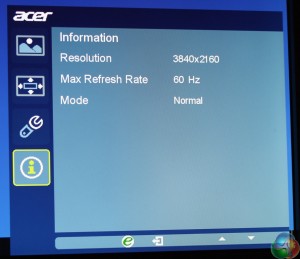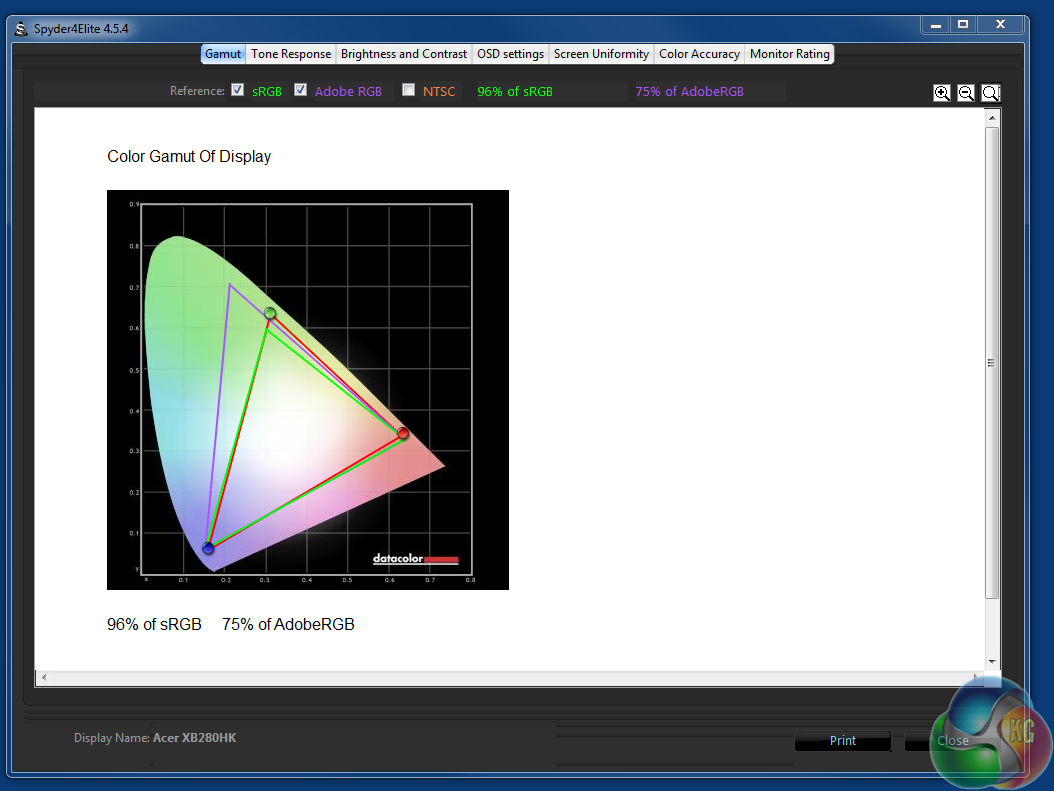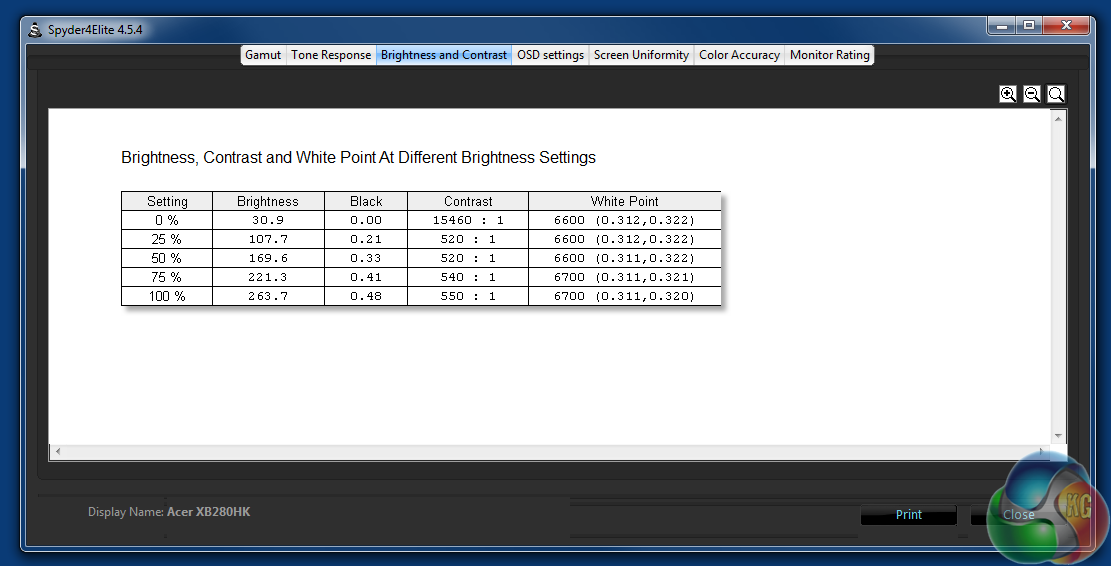The Predator sounds a dream display for gaming. It’s a 28-inch 4K monitor that supports Nvidia’s G-Sync technology. It has a high quality TN panel and although it only goes up to 60 Hz rather than 144Hz like many other G-Sync displays, it’s still enough for the intended effect of tear-free gaming up to 60fps. With such a good specification and a price tag that’s competitive with other high-end gaming monitors, should the Predator XB280HK be your next display purchase?
There have been some exciting advances in display technology over the last few years, particularly for gamers. Displays that offer resolutions of 4K (and higher) are now priced within reach of the average consumer, and if you have a PC that’s powerful enough to handle the extreme demands of 3D gaming at this resolution, there’s no denying how unbelievably good games will look.

Alternatively, some manufacturers are now selling ultra-wide displays in a 21:9 screen format, often with curved panels. These can work very well with games and movies, giving you a greater view of the virtual world, and are good fun to play on.
There’s also adaptive-sync technology (Nvidia G-Sync and AMD FreeSync) which drastically improves the way animation is shown on the screen, by eliminating the tearing and micro stutter you get with traditional displays. This occurs when the graphics card outputs frames that are out of sync with the monitor’s refresh rate, which causes odd lines to sometimes appear on the screen.
With an adaptive-sync monitor, the display and graphics card are always outputting and displaying frames in perfect synchronisation, at least, as long as the frame rate is within the maximum bounds of the adaptive-sync frequency the display can handle.
No display offers all these features yet, but Acer’s 28-inch Predator XB280HK can tick two of those boxes at least. It has a 4K native screen resolution and supports 60Hz G-Sync in all resolutions, enabling a complete elimination of tearing and micro stutter, at least up to 60fps in games, and when using an Nvidia graphics card.
It uses a TN panel, as with the overwhelming majority of current G-Sync displays. We expect to see more IPS G-Sync and FreeSync monitors towards the end of the year, including updated models from Acer themselves, which were demonstrated at Computex, but as of writing, it’s the only 4K G-Sync display we know of, as competing displays can only go up to 1440p.
The IPS vs TN argument can get complicated, since although IPS screens are usually brighter and present far better viewing angles than TN technology can, TN displays have a much better response time, which is better suited for gaming. And modern TN screens now have improved picture quality and viewing angles, so those aforementioned issues are less of a problem.
Acer XB280HK Predator specification:
- Screen size: 28-inch
- Native resolution: 3840×2160
- Refresh rate: 60Hz
- Panel type: TN
- Display inputs: 1x DisplayPort 1.2
- USB hub: 4x USB 3
- Tilt: Yes
- Raise: Yes
- Swivel: Yes
- Other: Nvidia G-Sync
Our Acer Predator XB280HK review sample was unfortunately missing a few items which you can expect in the full retail package such as the manual.




The box contained the stand, support column, a power cable and a DisplayPort cable.


The panel is surrounded by a glossy black plastic bezel, which feels slightly cheap to touch, and easily attracts fingerprints. The feel of the material and its appearance aren’t as high quality as the bezels you usually get on high-end displays.
At the rear is a 100mm VESA mount, which the support column slots into, as with the majority of other displays. The lower section of the chassis is covered in a groove which gives a nice textured effect.
The stand can be raised and lowered, the screen tilted between -5 degrees and 35 degrees, and the screen can pivot round into portrait mode.
As this is a first-generation G-Sync display, the module only operates via a single input on the right-hand side – DisplayPort 1.2, with no additional ports. No HDMI, for example, so you cannot connect a games console to it.
On the left is the IEC power connector and a hard power switch to cut all energy consumption, and a hole for a Kensington lock.
Acer has included a useful small gap in the stand to feed cables through.
There’s a USB 3 hub with four ports – two at the side, and two more underneath the screen, next to an uplink port that you’ll need to connect to a spare USB 3 port on your PC.

At the very bottom of the display are six buttons to control the OSD. The button furthest on the right is the main power button and next to it is an LED that shines be when the display is in use, and yellow in standby mode.
We’ll go into more detail about the OSD functions on the next page.
The OSD for the XB280HK looks almost identical to other Acer monitors, including the S277HK display (review HERE) we reviewed recently.
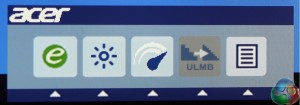
It’s controlled by any of the five buttons to the left of the power LED at the front of the XB280HK. Pressing any one of them brings up a main menu of five shortcuts. The function of each then naturally corresponds to the icon above it
When there’s a menu to navigate, controls to move left and right or up and down are indicated, as well as to move back and forward through the screens.
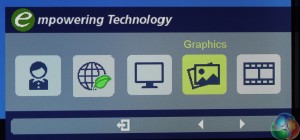
The left-most option shows the Colour Mode, with settings for ‘Standard’, ’Graphics’, ‘Eco’, ‘Movie’ and ‘User’ presets.
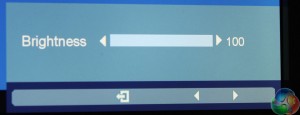
The next option is a simple brightness control, and next to it, a motion blur control.
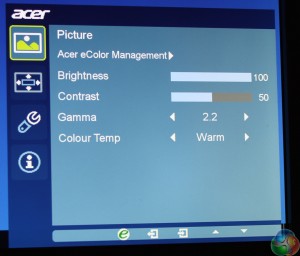
The last option is a menu of advanced settings, which defaults to a picture control mode. Here there are further settings for the display brightness, contrast, gamma and temperature.
The default brightness value is 100 and the default contrast is 50.
There are four gamma settings: 1.9, 2.2 (the default), 2.5 and a setting called ‘gaming’.
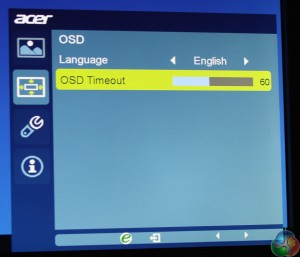
There are settings for the OSD language and timeout.
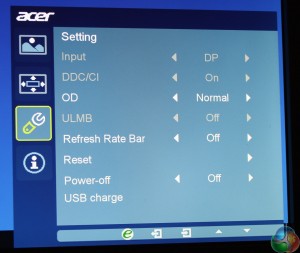
And settings for the hardware, with a ‘Refresh Rate Bar’ which shows a red bar that moves up and down on the side of the screen. When in G-Sync mode, this accurately displays your monitor frame rate (since the refresh rate is linked to the frame rate). It can be set to either 4 or 8 pixels wide.
There’s also an Overdrive setting (we left this set to Normal), DDC/CI support and an option to power USB devices even when the monitor is turned off.
The last page shows the refresh rate, resolution and graphics mode.
We tested the Acer XB280HK’s picture quality by measuring it with a Spyder 4 Elite Colorimeter, first with its default out-of-the-box settings, then again after calibration. We also tested its various gamma settings and colour temperatures.
The gamut results show 95 per cent SRGB coverage and 75 per cent Adobe. These results are very good, and although the XB280HK doesn’t hit 100 per cent SRGB like some displays, it’s close enough and the difference will be undetectable to nearly all users.
These results show an excellent contrast ratio of 550:1, and a white point that’s exactly on the 6700K target. But unfortunately it’s not very bright, with a maximum luminance of 263 nits, below the quoted level of 300.
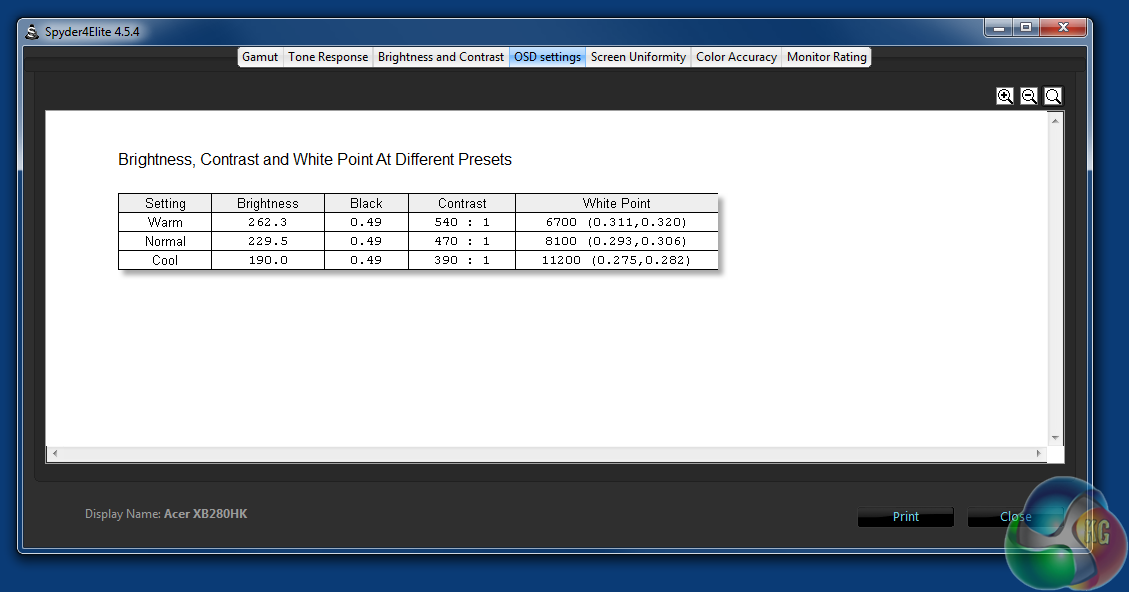
The Spyder 4 Elite shows the various colour temperature settings decrease the screen brightness.
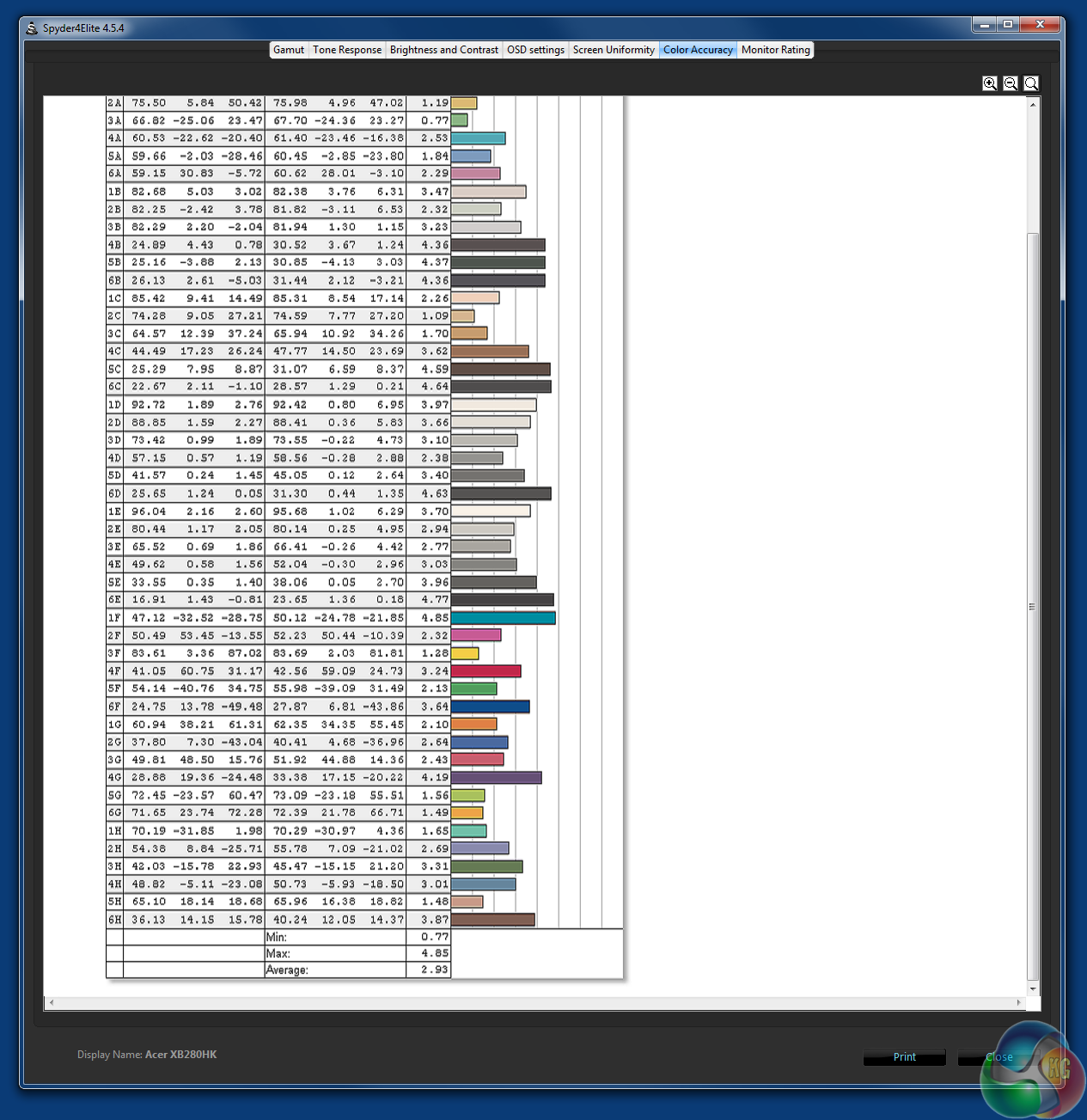
The Colour Accuracy in the default mode shows a Delta E under 3. Not a great result for any designer who is looking for colour consistency, but since this is a gaming monitor, it’s not too much of an issue.
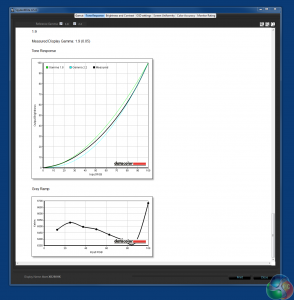
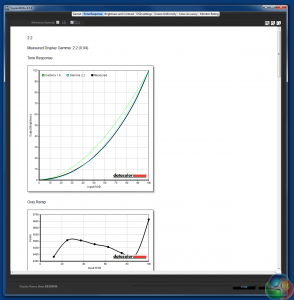
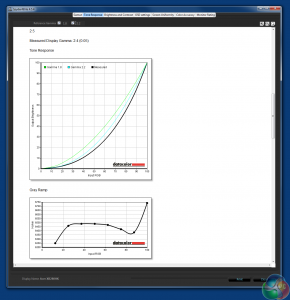
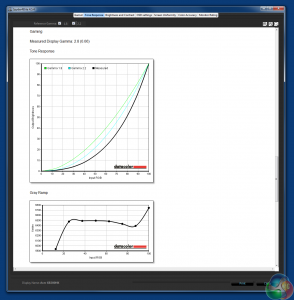
The XB280HK exhibits gamma results that are absolutely spot on the values they are supposed to be. We noticed the ‘gaming’ preset has a gamma of 2.8, and looked very good when playing games.
After calibration, we didn’t see too much of a difference.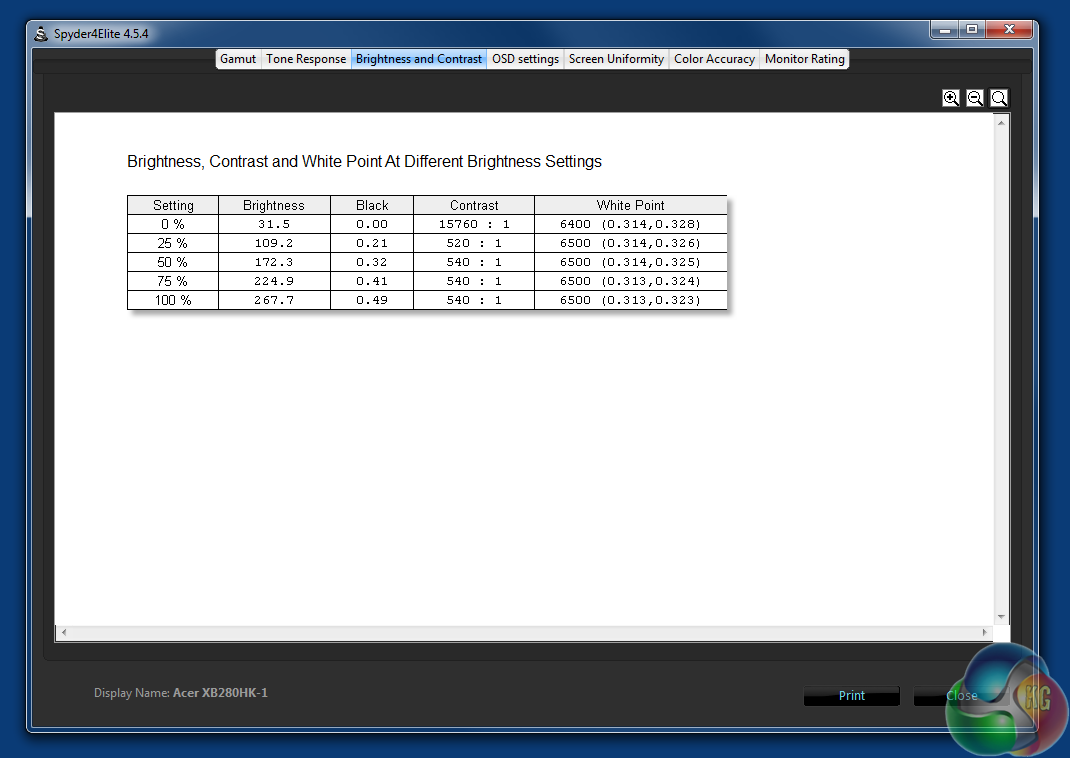
Brightness and contrast levels remain mostly the same, with the white point dropping to 6500k.
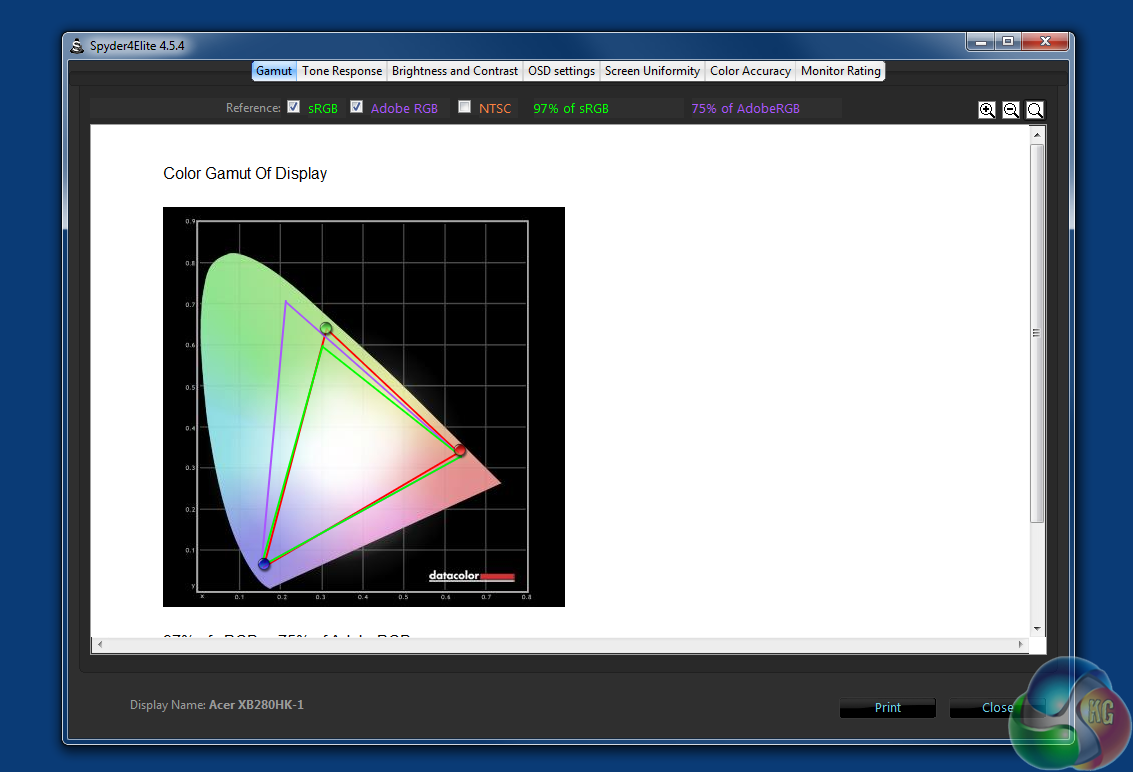
As does the gamut, showing 97 per cent SRGB and 75 per cent Adobe.
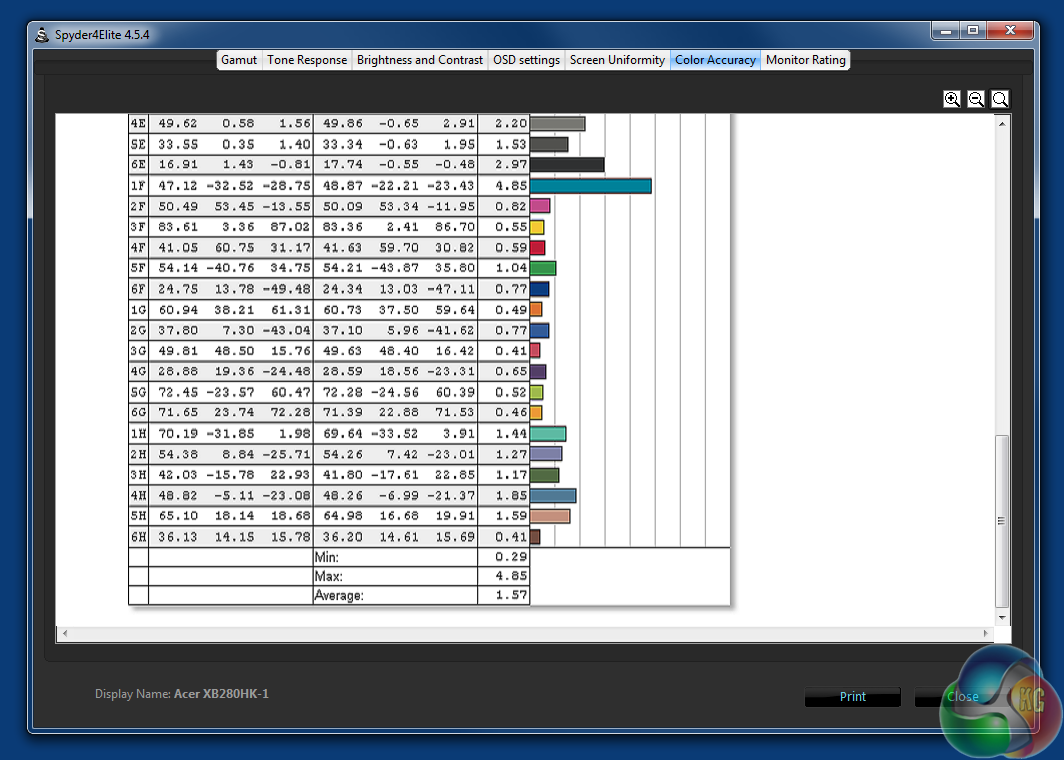
Colour accuracy improves greatly though, with a result under 2 now.
And lastly, we measured the XB280HK’s power consumption as 45.4W at full brightness. This is slightly higher than other displays we’ve tested, but expected given the number of pixels to illuminate.The Acer XB280HK Predator is undoubtedly a good monitor. The picture quality is good for gaming and it’s currently the only display on the market to offer both 4K and G-Sync.
However, it excels in neither area. For G-Sync, rival displays like the Asus PG278Q are better. That display (along with others) goes up to 144Hz, while the Predator is limited to 60Hz. It definitely makes a difference, with smoother animation, albeit you have to be a keen gamer to notice it.
But when G-Sync is active, it works as well as it should on the XB280HK, with no screen tearing or micro stutter.
One of the long-running issues with G-Sync is the lack of support for any more than a single DisplayPort input. Granted, some users aren’t likely to care, as the only device they will ever use with their display is their PC, but for a £500 monitor, it’s nice to be given the option of HDMI, and perhaps a second PC input to switch over to, particularly since this is offered on every entry-level display.

It’s not Acer’s fault, but a second revision of G-Sync that gets round this issue is just around the corner, with a new wave of adaptive-sync displays.
And it’s not our first choice for a 4K display either. With a 28-inch screen size, it’s just a bit too small to use at its native resolution without bumping up the DPI. This is unfortunately, not a perfect solution. Even in Windows 10, increasing the DPI can cause a few issues, with the text in older software displaying all over the place.
28 inches at 4K yields a dot pitch of 0.161mm, while for reference, a 27-inch 1440p display (which looks absolutely perfect to us) is 0.234mm. Even a 32-inch display such as the BenQ BL3201PT (review HERE) has a far smaller dot pitch and only at 40 inches, as with the Philips BDM4065UC (review HERE) does 4K have a dot pitch that matches a 1440p screen at 27 inches.
The picture quality is really good though. Although the Spyder testing showed the maximum brightness was quite low, the contrast ratios are excellent, and even though it’s a TN panel, the viewing angles didn’t cause any problem.
The menu systems work well, although for the money, it’s worth wondering whether Acer could have built in a better control method than the traditional buttons, such as a joystick or remote control.
Similarly the build quality doesn’t feel like it matches the high-end features of the XB280HK. It’s as if Acer has taken some great technology and squeezed it into a budget display chassis, at least compared with some similarly priced monitors.

Buy from Overclockers UK for £459.95 inc vat HERE.
Discuss on our Facebook page, over HERE.
Pros:
- Good picture quality, although not for colour-accurate work.
- Only display to offer 4K and G-Sync.
- Excellent stand, with tilt, swivel and pivot.
Cons:
- Small screen size for a 4K monitor
- G-Sync only to 60Hz
- Questionable materials for a premium display
Kitguru says: The Acer XB280HK shows 4K and G-Sync is a good combination, but this display has a few limitations.
 KitGuru KitGuru.net – Tech News | Hardware News | Hardware Reviews | IOS | Mobile | Gaming | Graphics Cards
KitGuru KitGuru.net – Tech News | Hardware News | Hardware Reviews | IOS | Mobile | Gaming | Graphics Cards