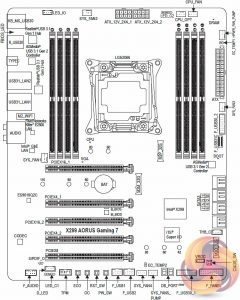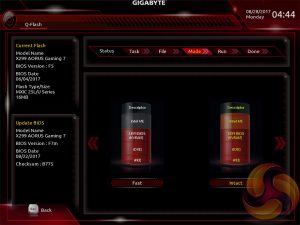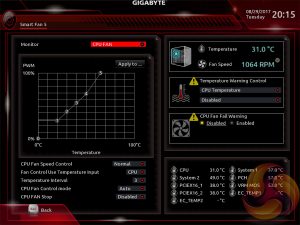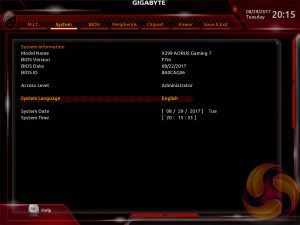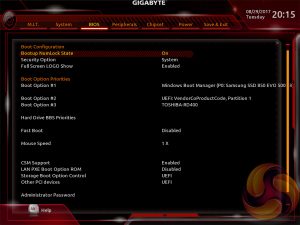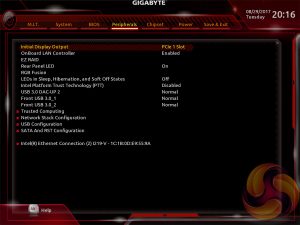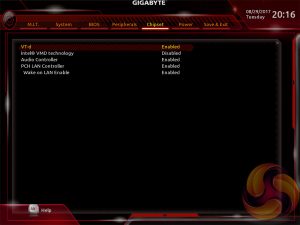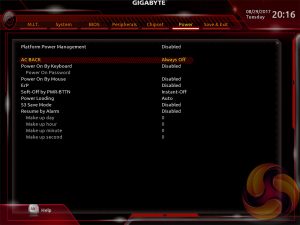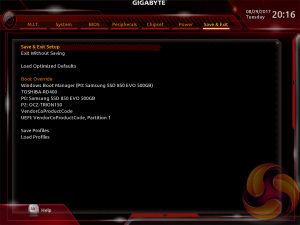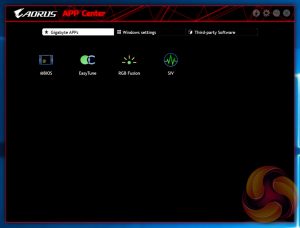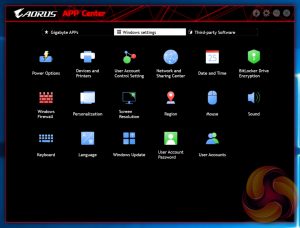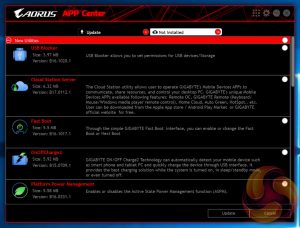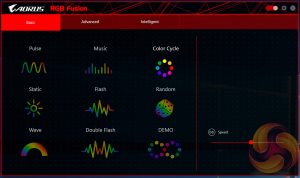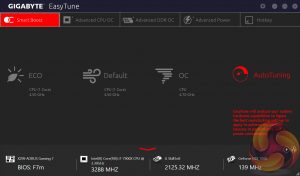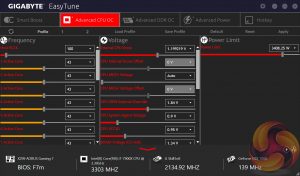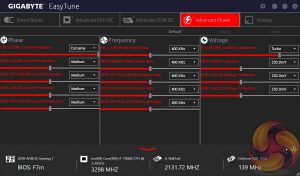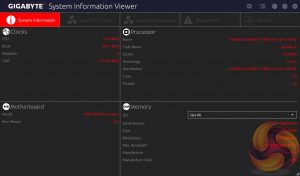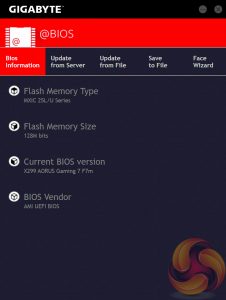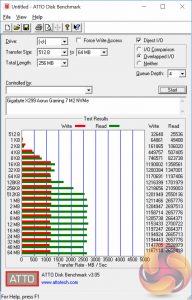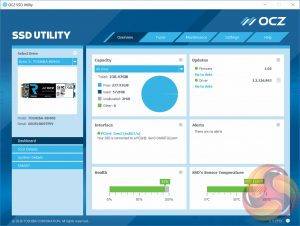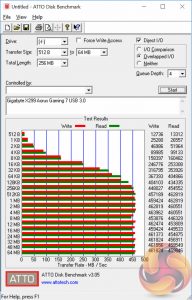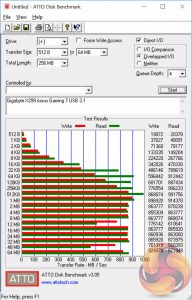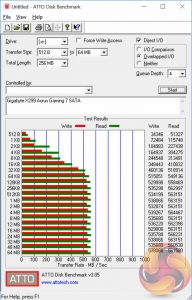There's a strange divergence in the X299 motherboard segment at the moment where certain motherboards are oriented towards consumers looking to use cheaper Kaby Lake-X CPUs and other motherboards towards Intel's premium Skylake-X. Gigabyte's X299 Aorus Gaming 7 is clearly designed and fit for the Skylake-X audience.

The distinction between Kaby-Lake X and Skylake-X on X299 is perhaps not as clear cut as it seems because there are in effect three tiers that blur into each other at the boundaries – the “entry” level Kaby Lake-X Core i5 and i7s, the “mid-range” Skylake-X Core i7s and the “high-end” Skylake-X Core i9s. The terms entry, mid-range and high-end are all relative terms to the X299 platform because relative to the PC market as a whole every CPU that sits on the X299 platform is high-end.
Gigabyte is clearly grappling with the various tiers of the X299 platform and the oddity that was Intel moving to the Core i9 moniker. Even this X299 Aorus Gaming 7 motherboard is not the company's “top” offering for X299, that title goes to the X299 Aorus Gaming 9.
Gigabyte is attempting to align its branding with that of Intel CPUs but that's easier said than done when Core i5, Core i7 and Core i9 CPUs are available with different CPU architectures overlapping at the Core i7 level. Gigabyte already offers 10 different X299 motherboard models to try and cater to the widely varying Intel CPU price points.
In reality all X299 motherboards will be well equipped due to the high baseline and standard features of the platform but to get the most out of the memory and PCIe connectivity the 44- and 28-lane CPUs are essential since the 16-lane Kaby Lake-X CPUs sacrifice a large number of the aforementioned.
Prospective buyers onto the X299 platform seeking CPUs at the top of the range, Skylake-X Core i7s and above, are Gigabyte's target audience for the Aorus Gaming 7 since anyone spending £400+ on a motherboard should be spending an equivalent sum on a CPU to pair with, if not more. So what does the X299 Aorus Gaming 7 have to offer high-end Skylake-X users?
| Gigabyte X299 Aorus Gaming 7 |
|
| Form Factor | ATX, 30.5cm x 24.4cm |
| CPU Socket | LGA 2066, 8 Phase VRM |
| Chipset | Intel X299 |
| Memory | DDR4, 8 DIMMs, up to 128GB, up to 4400MHz+ with OC, 2 x 2 Phase VRMs |
| Onboard Graphics | None |
| Discrete Graphics | Up to Nvidia 3-way/Quad SLI, AMD 3-Way/Quad CrossFireX |
| Expansion Slots | 3 x PCIe X16 (Two x16, One x8)* 2 x PCIe x16 (x4 Electrical) *With 44-lane CPU x16/x0/x0, x16/x16/x0 or x16/x16/x8 With 28-lane CPU x16/x0/x0, x16/x8/x0 or x8/x8/x8 With 16-lane CPU x8/x0/x0 or x8/x4/x0 |
| Storage | 3 x M.2 (All Support PCIe 3.0 x4/x2 speeds, all support 2280 or smaller, only one slot supports 22110) 8 x SATA III 6Gb/s |
| USB | 6 x USB 3.1 (4 Rear via Realtek Hub RTS5423, 1 Front and 1 Rear (Type-C) via Dual ASMedia Controllers ASM3142) 8 x USB 3.0 (4 Rear via Realtek Hub RTS5411, 4 Front via Chipset) 4 x USB 2.0 (4 Front via Chipset) |
| Networking | 1 x Intel I219V Gigabit 1 x Killer E2500 Gigabit 1 x Killer Wireless AC1535 with Bluetooth 4.1 |
| Audio | Realtek ALC1220 with 7.1 channel HD audio and ES9018Q2C DAC |
| Fan Headers | 8 (2 x CPU, 4 x SYS, 1 x SYS/W_PUMP, 1 x 3AMP) |
| Rear I/O |
1 x PS/2 keyboard/mouse port
1 x USB Type-C port, with USB 3.1 Gen 2 support 4 x USB 3.1 Gen 2 Type-A ports (red) 4 x USB 3.0 (USB 3.1 Gen 1) ports 2 x RJ-45 (Ethernet) ports 2 x MMCX antenna connectors (2T2R) 1 x optical S/PDIF Out connector 5 x audio jacks (Center/Subwoofer Speaker Out, Rear Speaker Out, Line In, Line Out, Mic In) |
| UEFI | 2 x 128Mbit AMI UEFI BIOS |
It seems a general rule of thumb with motherboards is that the bigger the box the more premium the product is. This is definitely the case with the Gigabyte X299 Aorus Gaming 7 which comes in a suitably large box with ample room for the accessory bundle.
The packaging is a feast for the eyes with no end of features to contemplate on the marketing-heavy box, to help you come to terms with the money expended on the motherboard perhaps?
The first part of the bundle includes a User's manual, multi-lingual installation guide, various stickers and labels, a case badge and driver/utility DVD.
The second part includes a rear I/O shield, G-Connector for the front panel connections, WiFi antennae, a WiFi antennae retention cover, a 2-Way SLI bridge (GC-SLI2P), LED strip extension cable, two RGBW extension cables, two thermistor cables, M.2 screw kit, Velcro cable ties and a rather stingy four SATA III cables.
Gigabyte's X299 Aorus Gaming 7 is another example of a previously quite distinctive motherboard vendor opting for a more subtle and subdued design. Gone are the days of green or orange, the Aorus Gaming 7 is for the most part colour neutral using black, grey, white and silver with enhancement from its RGB setup.
It's an ATX motherboard so there's no going E-ATX for the sake of it, but Gigabyte has gone to great lengths to pack additional features onto the motherboard and make good use of available real-estate. As most motherboard vendors have taken strides to spin-off their gaming segments as almost separate brands, Gigabyte continues to develop the “Aorus” entity with the prominent Aorus eagle on the chipset heatsink.
RGB lighting is spread across the motherboard – between all memory lanes, the PCIe slots, the chipset heatsink, the rear I/O shield and the audio area. This gives most users a great deal of tweakability, we'll cover the RGB software in more detail in the software segment. There are not “standby” LEDs by default, though which can make it difficult to tell if the motherboard is on.
Running down the chipset-side of the motherboard there are plentiful fan headers , a USB 3.1 front panel connection, eight SATA III and a clear CMOS button.
Following around the bottom edge is an ample selection of buttons – ECO, OC, Reset and Power as well as more USB, a debug code reader and 12v G R B W header. The ECO button is a fairly new addition which Gigabyte describes, along with the OC button, as follows:
“GIGABYTE's unique ECO button provides power-saving features by automatically reducing the overall power consumption according to current system load. The OC button helps enthusiasts and overclockers not only get the most performance from their hardware, but also the absolute most enjoyable OC experience.”
For the first time in a long while for a gaming motherboard we didn't observe any trace of the long-lauded “isolated PCB” for Gigabyte's audio section. Later on we'll see what implications that has, if any, for audio performance.
Components in the audio section include a Realtek ALC1220 codec (keep in mind MSI equips dual codecs on its Gaming M7 ACK), an ESS ES9018Q2C Digital Analogue Converter (DAC) and Nichicon Gold Series capacitors.
PCIe connectivity is handled by five full physical size PCIe 3.0 X16 lanes. The actual electrical wiring from left to right (CPU socket to power/reset buttons) is X16/X4/X16/X4/X8 and the real operating link speeds depend on whether the CPU used is 16-, 28- or 44-lane capable.
A more thorough and detailed overview of all the board's components can be seen above.
M.2 is available in three different slots, one sits between PCIe slot 1 (X16) and slot 2 (X4), one between the CPU and PCIe slot one, and the other under the chipset heatsink. The M.2 slot under the chipset heatsink is the “cooled” slot with a direct contact thermal pad and heatsink shared with the chipset PCH.
The other two slots have no cooling but the slot in between the PCIe lanes supports up to 22110 drives (110mm) compared to 2280 (80mm) for the other two.
CPU power comes in through dual 8-pin EPS connections which are useful for heavy overclocking of Intel Core i9 units. CPU cooling duties are handled by two CPU fan headers, a water pump header plus a nearby system fan and second water pump header. The board does have a total of eight fan headers which is a very large number even by high-end motherboard standards.
A real heat pipe based heatsink links the two CPU heatsinks together which should provide some added cooling capability to the CPU VRMs. The CPU appears to be powered by a 10-phase (8+1+1, VCore+VCCSA+IO) design and is linked to an Infineon IR35201 chip which can only drive up to 8 phases.
It seems the non-VCore phases around the memory and CPU socket are driven by the three IR 35204 controllers. In theory there is the capability to drive another 12 phases (three lots of 3+1) with those controllers but that number doesn't appear to be fully utilised.
The 8 CPU VCore phases use one IR 3556M integrated PowIRstage 50 amp driver per phase. Some of the other minor phases are paired to slightly less powerful IR3553M PowIRstage 40 amp integrated drivers per phase.
The I/O provided is as follows:
- 1 x PS/2 keyboard/mouse port
- 1 x USB Type-C port, with USB 3.1 Gen 2 support
- 4 x USB 3.1 Gen 2 Type-A ports (red)
- 4 x USB 3.0 (USB 3.1 Gen 1) ports
- 2 x RJ-45 (Ethernet) ports
- 2 x MMCX antenna connectors (2T2R)
- 1 x optical S/PDIF Out connector
- 5 x audio jacks (Center/Subwoofer Speaker Out, Rear Speaker Out, Line In, Line Out, Mic In)
The WiFi is a Killer 1535 unit has two transmitters and two receivers (2T2R) operating at 802.11ac with MU-MIMO and Transmit Beamforming support.
Networking enthusiasts will appreciate the dual-Gigabit LAN solution too which has the best of both worlds – one Intel and one Killer. There's no 5GbE or 10GbE at this price point but the market for these standards is still very niche.
The underside of the PCB has a VRM reinforcement plate and uses only cross-head screws for easy maintenance and disassembly.
Gigabyte's UEFI with the X299 series matches the same style introduced with the Z270 chipset. It's quite a significant change over previous generations of Gigabyte motherboards (Z170, X99) but has now settled to become the new norm for the company. A reflective thought of the day is the fact Gigabyte has actually reduced its UEFI resolution from 1920×1080 to 1024×768 as time has gone on, many Gigabyte Z97 motherboards boasted full HD.
There is a typical Easy Mode page to start which gives frequently accessed options like XMP, Boot Order and various monitoring statistics. Entering into the classic mode (F2) changes the layout to give a wider array of options arranged via a horizontal tabbed structure with nested tabs within each section.
A design quirk with Gigabyte's UEFI is the fact many BIOS screens have significant amounts of blank space and the user has to point the mouse to the right or bottom of the screen to reveal additional information in the blank space. Convention is that this kind of information is usually permanently displayed, and for good reason – because it’s not intuitive to have to retrieve it via a mouse hover-over.
M.I.T, Motherboard Intelligent Tweaker, is the section of the Gigabyte UEFI where the performance tuning parameters are found. In here you will find power, voltage, turbo and frequency settings for the CPU, DRAM and chipset.
The setup is functionally fine but the fact the user has to keep tabbing back and forth between the various menus of the M.I.T makes the tweaking process a little tiresome, though KitGuru’s Luke Hill prefers this segmented and focused design so clearly there is an element of personal preference at play.
Gigabyte should still consider a more user-friendly layout that involves less menu management. This could be done by simply presenting more options on each main tab with less nested sub-menus.
The fact you have to hover over the help window on the right, that explains the user options for each parameter, takes some getting used to because it is convention that this permanently displays in all UEFI environments from major vendors.
The Gigabyte Q-Flash BIOS update utility sits in its own UEFI environment, separate from the main UEFI, and is a rather tidy implementation. One of the novel aspects of it is an ability to choose between two different UEFI flash modes – one which updates the Intel ME and one which doesn't (Intact and Fast, respectively).
Gigabyte’s Smart Fan 5 utility is a visual GUI that can be brought up through the M.I.T tab. From within here you can set predefined fan speed profiles or create your own, set the temperature hysteresis between fan speed changes and pick a temperature input for the fan curve to follow.
System tab contains only BIOS version information, language, time and date settings.
The BIOS tab delivers the main boot options and should probably be renamed to Boot, or something similar.
Peripherals and Chipset tabs contain all options pertaining to other hardware on the motherboard that isn’t the CPU or DRAM. USB, NVMe, LAN, Audio, LED, PCIe bandwidth sharing, SATA and a number of miscellaneous troubleshooting and compatibility settings are found in these two tabs.
The Power tab has some obscure power settings that might be better integrated into one of the other sections. Save and Exit contains boot override settings, which should probably be integrated into the BIOS tab, and the load and save function for BIOS settings. We also noticed there seemed to be no summary of changes made in the session upon exit, which isn’t particularly user-friendly.
Gigabyte's App Center is the best of the bunch as far as the unification of the vendor software ecosystem is concerned. App Center tracks all installed Gigabyte or supported third-party applications and allows you to install any Gigabyte or supported third-party application with a single click.
The fact Gigabyte have too many software utilities still remains, but the fact that chaos is somewhat manageable goes a long way to allaying those concerns.
RGB Fusion is Gigabyte’s LED software that will let you individually manipulate each onboard RGB LED zone or connected LED strip. There are three tabs, basic, advanced and intelligent, which hold different levels of detail and options. The advanced tab will allow you to control each zone independently of the other zones while in the basic tab changes of colour and lighting pattern will be automatically applied to all controllable LEDs.
Intelligent is a new mode Gigabyte has added since Z270 launch that changes colour based on a number of system parameters such as fan speeds, CPU temperatures or even LAN speed.
For some reason we couldn’t control our RGB-ready Gigabyte GTX 1080 G1 Gaming from within this software, which is disappointing. Despite that, the overall range of colours, lighting patterns and level of intuitiveness make Gigabyte’s RGB software one of the strongest. The range of lighting modes, described by Gigabyte, is as follows:
- Basic: Allows to you to configure the lighting behaviour of all LEDs/armor LEDs.
- Pulse ─ All LEDs simultaneously fade in and fade out.
- Music ─ All LEDs are synchronized with your music.
- Color Cycle ─ All LEDs simultaneously cycle through a full spectrum of colors.
- Static ─ All LEDs emit a single color.
- Flash ─ All LEDs simultaneously flash on and off.
- Random ─ Single LED regions flash randomly.
- Wave ─ A full color spectrum cascades throughout the armor LED.
- Double Flash ─ All LEDs flash in an interlaced pattern.
- DEMO ─ The LEDs/digital LED strip cycle through a full spectrum of analog/digital colors.
Gigabyte EasyTune is the go-to software for on-the-fly performance tuning and automated overclocking.
System Information Viewer (SIV) allows for fan auto-tuning and monitoring of various system parameters. In the past we've found SIV well worth installing for its fan tuning capabilities alone. @BIOS is Gigabyte's within-Windows BIOS updating utility, while it seems to work okay given the risks of updating from within a Windows environment we'd recommend using the UEFI Q-Flash utility. It's slick enough and very easy to use.
We will be outlining the Gigabyte X299 Aorus Gaming 7 motherboard's performance with the Intel Core i9 7900X CPU, 32GB of 3200MHz G.Skill Trident Z DDR4 memory and a Gigabyte GTX 1080 G1 Gaming.
X299 Motherboard Test System:
- Processor: Intel Core i9 7900X (4.0GHz All-Core Turbo).
- Memory: 32GB (4x8GB) G.Skill Trident Z XMP (3200MHz 16-18-18-38 @ 1.35V).
- Graphics Card: Gigabyte GeForce GTX 1080 G1 Gaming.
- System Drive: Samsung 850 EVO 500GB SSD
- CPU Cooler: Corsair H100i V2 with Two ML120 Pro Fans.
- Power Supply: Seasonic Platinum 760W SS-760XP.
- Operating System: Windows 10 Pro 64-bit
Comparison X299 Motherboards:
- Gigabyte X299 Aorus Gaming 7
- MSI X299 Gaming M7 ACK
Drivers and UEFI:
- Intel Chipset 10.1.1.42
- Nvidia GeForce 385.41 VGA drivers.
- Gigabyte UEFI F7m (22/08/2017)
Tests:
- Cinebench R15 – All-core CPU benchmark (CPU)
- SiSoft Sandra 2017– Processor Arithmetic Test (CPU) and Memory Bandwidth Test (Memory)
- 7-Zip 16.04 x64 – Built-in 7-Zip benchmark test (CPU)
- AIDA64 Engineer 5.92 – System cache & memory benchmark and stress test (Memory and Power Consumption)
- 3DMark Time Spy v1.0 – Time Spy (1440p) test (Gaming)
- Ashes of the Singularity: Escalation – Built-in benchmark tool CPU-Focused test, 1920 x 1080, Extreme quality preset, DX12 mode (Gaming)
- Deus Ex: Mankind Divided – Built-in benchmark tool, 1920 x 1080, Ultra quality preset, DX12 mode (Gaming)
- ATTO 3.05 – M.2, USB 3.0, USB 3.1, and SATA 6Gbps transfer rates (Motherboard)
- RightMark Audio Analyzer 6.4.1 – Record and playback test using a line-in to line-out loopback with a 3.5mm audio cable (Motherboard)
7-Zip
7-Zip is an open source Windows utility for manipulating archives. We measure the Total Rating performance using the built-in benchmark tool. The test stresses all CPU cores to 100% and shows an affinity for memory bandwidth.
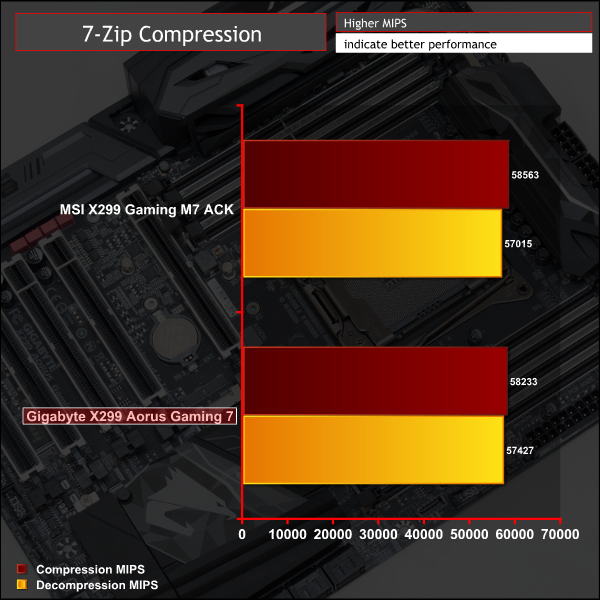
Cinebench R15
Cinebench is an application which renders a photorealistic 3D scene to benchmark a computer’s rendering performance, on one CPU core, all CPU cores or using the GPU. We run the test using the all core CPU mode.
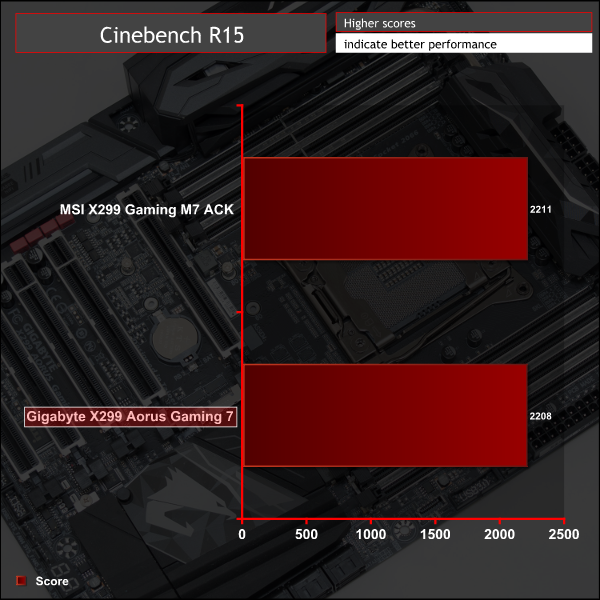
Sandra Processor Arithmetic
SiSoft Sandra 2017 is a multi-function utility program that supports remote analysis, benchmarking and diagnostic features for PCs, servers, mobile devices and networks. We run the application’s processor arithmetic test to gauge the CPU performance on each tested motherboard.
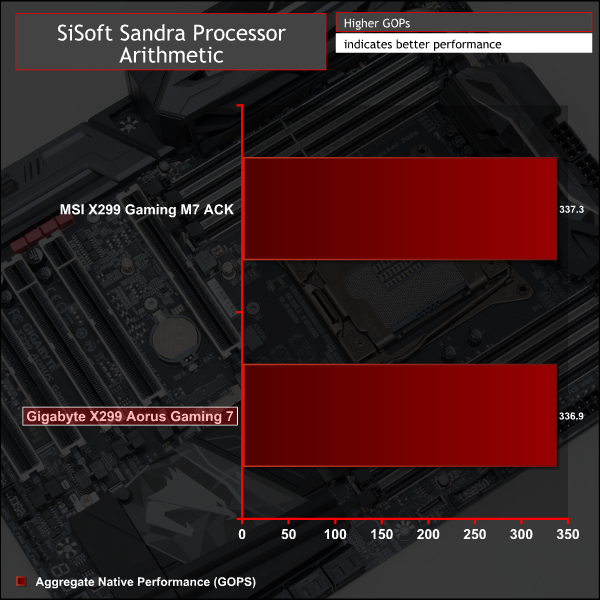
CPU performance is consistent with the clock speeds tested at.
AIDA64 Engineer
AIDA64 Engineer is a multi-featured software suite for diagnostics, stress testing, benchmarking, software auditing and various other measurement parameters. We use AIDA64 Engineer to benchmark memory throughput and latency.


Sandra Memory Bandwidth
SiSoft Sandra 2017 is a multi-function utility program that supports remote analysis, benchmarking and diagnostic features for PCs, servers, mobile devices and networks. We use the SiSoft Sandra memory bandwidth test to provide a set of memory bandwidth results.
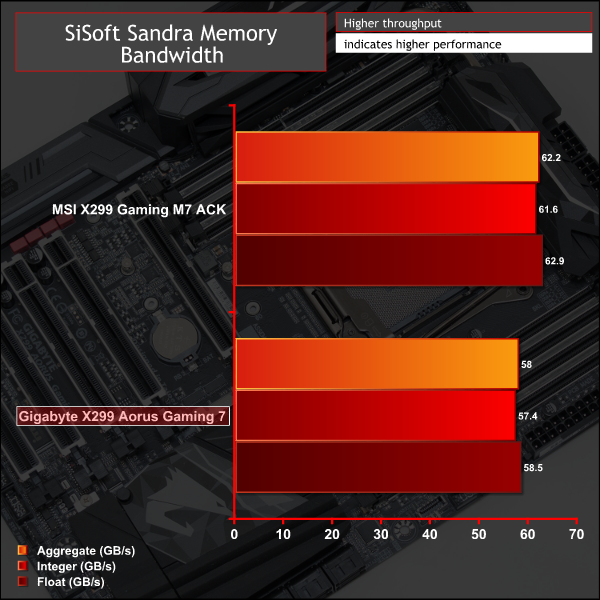
Synthetic memory throughput for Gigabyte's motherboard was slightly behind that of MSI, to the tune of around 7.5 per cent, while latency was near identical.3DMark
3DMark is a multi-platform hardware benchmark designed to test varying resolutions and detail levels of 3D gaming performance. We run the Windows platform test and in particular the Time Spy benchmark, which is indicative of high-end 1440p PC Gaming.
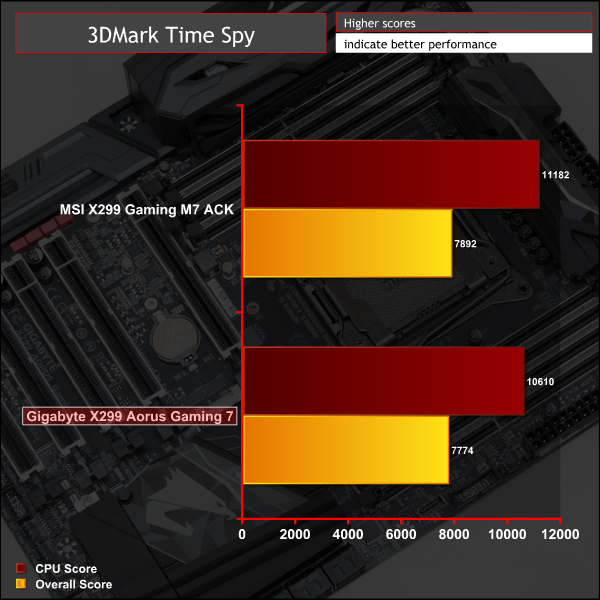
Ashes of the Singularity: Escalation
Ashes of the Singularity: Escalation is a Sci-Fi real-time strategy game built for the PC platform. The game includes a built-in benchmark tool and was one of the first available DirectX 12 benchmarks. We run the CPU-focused benchmark using DirectX 12, a 1080p resolution and the Extreme quality preset.
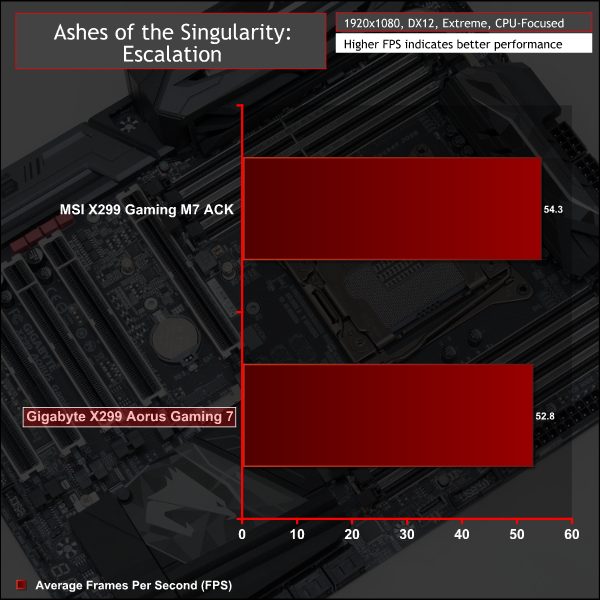
Deus Ex: Mankind Divided
Deus Ex: Mankind Divided is an action role-playing stealth video game released in August 2016. A built-in benchmark utility is included and we test using the Ultra quality preset and the DirectX 12 API at a 1080p resolution.
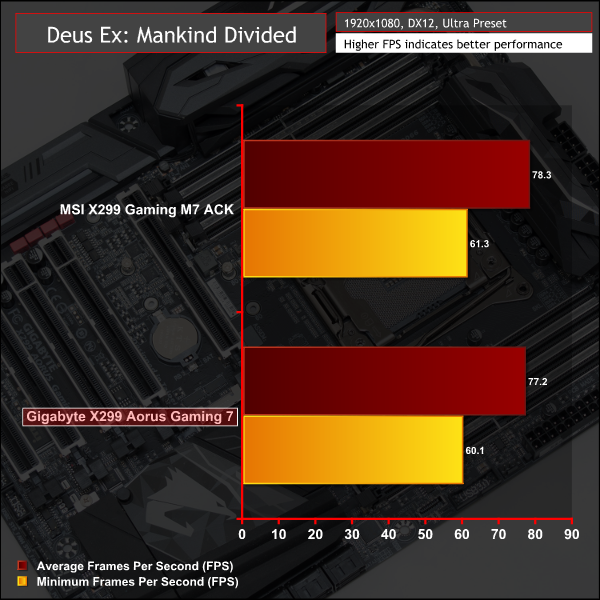
Gigabyte's slight deficiency in memory performance seemed to result in an equally slight reduction in physics-related Gaming performance, the margin this time is 5 per cent or less.
Manual CPU Overclocking:
To test the Gigabyte X299 Aorus Gaming 7 motherboard’s CPU overclocking potential, we set the CPU VCore as close to 1.20V as possible. We maintain the DRAM frequency at 3200MHz to take memory stability out of the overclocking equation.
Overclocking was simple and we were able to easily achieve 4.6GHz using 1.2 volts. Any more frequency gains required pushing voltage further and that lead to unacceptable temperatures, read more about our i9 7900X overclocking experiences here.
With Gigabyte's X299 Aorus Gaming 7 we had to play around with the voltage modes to find a stable way of getting 1.2 volts. Initially we tried an auto base voltage with a 0.1v offset but this resulted in as high as 1.38v causing thermal issues. In the end we settled for a manual 1.2 volts which delivered between 1.19 and 1.21 volts.
Overclocked Performance

Power
We leave the system to idle on the Windows 10 desktop for 5 minutes before taking a reading. For CPU load results we run AIDA64 CPU, FPU, Cache and Memory stress tests and take a reading after 5 minutes. The power consumption of our entire test system (at the wall) is shown in the chart.

Gigabyte's motherboard was leaner on power consumption than MSI's at stock and overclocked. The default voltage behaviour of the X299 Aorus Gaming 7 when setting a fixed manual voltage is considerably more power efficient than most vendors where a “fixed” or “manual” voltage tends to result in elevated levels of idle power consumption.
ATTO Disk Benchmark
The ATTO disk benchmark is a Windows-based utility for testing storage performance of any storage drive or controller. We use the default benchmark setup.
M.2 PCIe Performance
For M.2 testing we use a Toshiba OCZ RD400 256GB M.2 PCIe NVMe SSD.
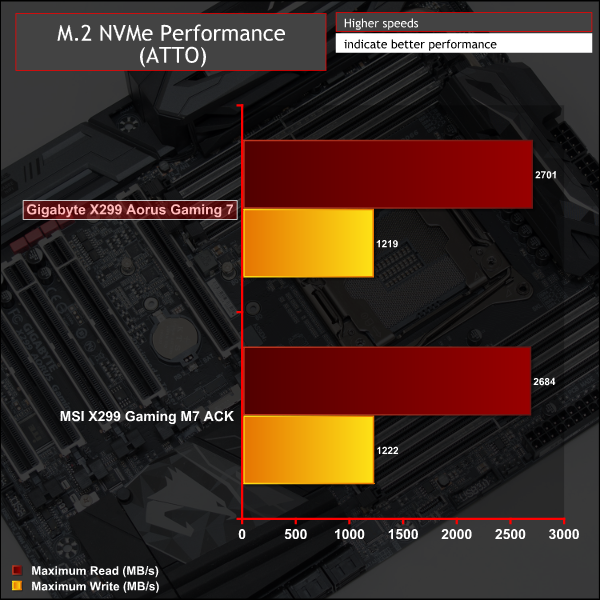
M.2 performance was as expected and cooling was decent enough. After three extended ATTO runs totalling close to 10 minutes temperatures hovered around the low 70s (degrees Celsius). This result was slightly worse than that of MSI's X299 Gaming M7 ACK but there's not a lot in it.
Admittedly, the use of an open air test bench for our benchmarking is probably favourable for the test results but we’ve seen almost every Z270 motherboard before this throttle under the same conditions.
USB Performance
We test USB 3.0 and 3.1 performance using a pair of Transcend SSD370S 512GB SSDs in RAID 0 connected to an Icy Box RD2253-U31 2-bay USB 3.1 enclosure powered by an ASMedia ASM1352R controller.
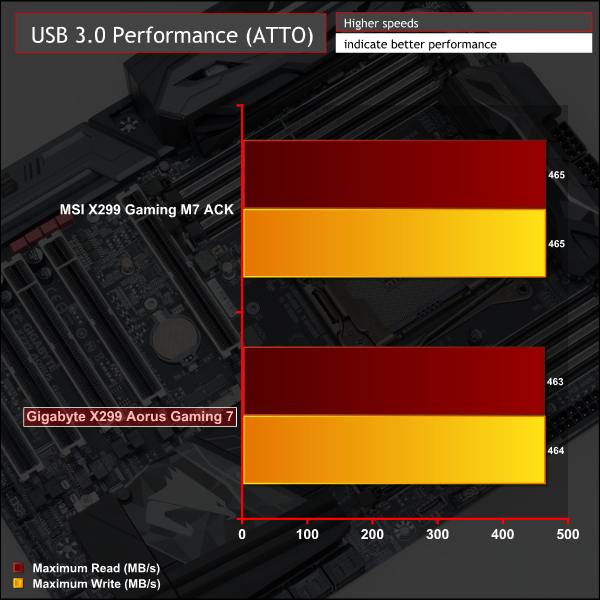
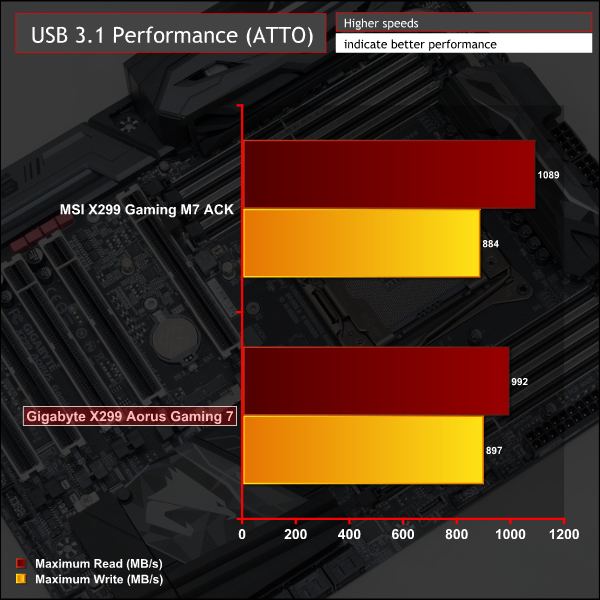
USB 3.0 performance met expectations but USB 3.1 was about 100 MB/s down where we'd expect it to be. Our only theory for this is that the rear USB 3.1 Type-A ports go over a Realtek Hub (RTS5423) rather than direct to an ASMedia ASM3142 controller, this clearly impacts performance. Not only is the peak throughput down but the results were a little bit more inconsistent too.
SATA 6Gbps Performance
For SATA 6Gbps testing we use an OCZ Trion 150 480GB SSD.
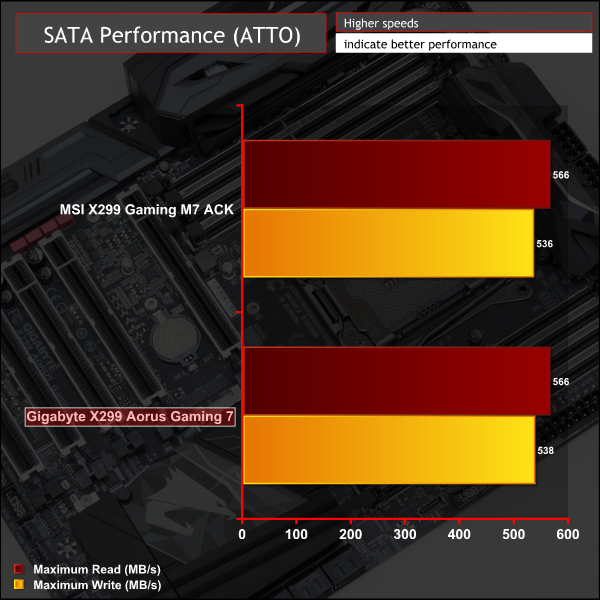
SATA performance brought no surprises.
Audio
Rightmark Audio Analyser is a freeware benchmarking utility designed to objectively test the performance characteristics of audio solutions. We setup a line-in line-out loop and execute the record/playback test before generating the results report you see below. A sampling mode of 24-bit, 192 kHz is tested where available. If unavailable the closest alternative operating mode available is used and clearly marked.

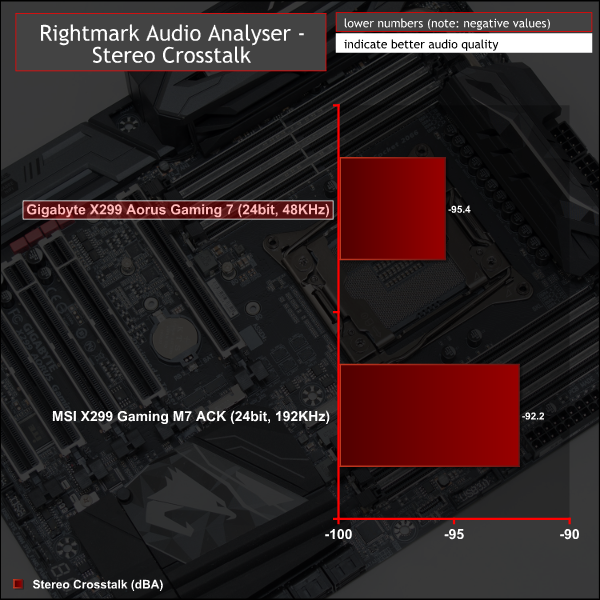

Strangely the Gigabyte X299 Aorus Gaming 7 couldn't operate at 24bit, 192 KHz on the line-in despite having the same audio codec as the MSI motherboard. We had to test at 48KHz instead, meaning the results are not directly comparable.
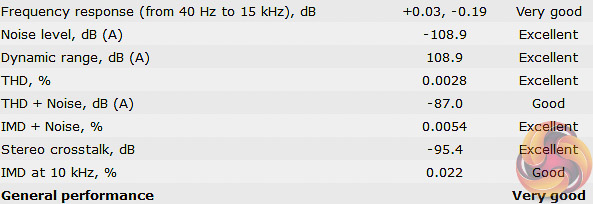
The results returned are “Very Good” overall, just like the MSI X299 ACK Gaming M7, but MSI's solution achieved better numbers and ratings across the suite of audio tests.
The X299 platform has impressive potential when a high-end motherboard and CPU combination are chosen. Gigabyte's X299 Aorus Gaming 7 and an Intel Core i9 offer exactly that, it would be a mismatch to pair a motherboard of this stature with anything less than a Core i9.
Gigabyte provides lavish amounts of USB, SATA, PCIe and M.2, as is expected for an X299 motherboard. The “triple” M.2 and full-sized PCIe slots across the board set it apart from some of the competition “only” offering dual M.2 and a number of X1 PCIe slots.
Networking connectivity is a particular strong point for Gigabyte since it offers dual LAN (Intel and Killer) and a Killer AC 2T2R WiFi solution. Gigabyte may have missed a trick not including faster-than-Gigabit networking standards but that's inevitably a niche market and would add significant extra cost. Plus there's plenty of PCIe connectivity to add a faster-than-Gigabit expansion card should the user so desire.
The accessory bundle was generous in the direction of LED customisation, even if stingy on SATA cables. Gigabyte delivers a considerably better LED experience with the Aorus Gaming 7 than MSI's Gaming M7 ACK both in terms of the quantity and quality of onboard LEDs as well as the range of customisation and intuitiveness of the provided software.

Overclocking features are not quite as hot as the competition, we definitely prefer MSI's Gaming X299 M7 ACK for the better range of buttons, sensors and debug utilities. That said Gigabyte still has the essentials – onboard buttons, debug code reader and a genuine heat pipe based heatsink for Gigabyte's true 8-phase V-Core VRM.
Gigabyte's ability to shoehorn in eight fan headers to the X299 Aorus Gaming 7 is impressive and on a motherboard of this stature we'd say it's a welcome inclusion. On most motherboards a a dual-fan AIO with a pump and 4 case fans is enough to exhaust available fan headers, with Gigabyte's board there's still one to spare after that.
Our particular sample was let down by an irritating level of coil whine, something rarely experienced on motherboards. Even packing it inside a case couldn't disguise the high-pitched noise and we certainly hope for Gigabyte's sake this is a manufacturing inconsistency on our sample not a standard issue across the entire production run.
Audio performance was slightly behind that off MSI's equivalent X299 motherboard. Perhaps a result of the un-isolated audio PCB and “only” a single codec for front and rear audio – MSI offers dual codecs in this scenario. We also found memory and rear USB 3.1 throughput to be slightly off the pace, although not significantly so.
Gigabyte's X299 Aorus Gaming 7 is another all singing, all dancing motherboard for Intel's HEDT platform. It's mighty price tag is enough to make most people quiver, but anyone seriously considering a Core i9 Skylake-X CPU would do well to take a look. There is, unfortunately for Gigabyte, a considerable amount of competition at and around that £400 price point so options from ASRock, ASUS and MSI will warrant serious consideration too.
The Gigabyte X299 Aorus Gaming 7 is available at Overclockers UK for £415.99. Gigabyte offers a manufacturer warranty of 3 years with this product.
Discuss on our Facebook page, over HERE.
Pros:
- Exuberant PCIe, M.2, SATA and USB connectivtiy
- Plentiful networking options
- Bright and easily customisable LEDs
- Effective M.2 cooling solution
- Ample fan headers
- Strong CPU VRM and cooling
Cons:
- Electrical coil whine
- No isolated audio PCB
KitGuru says: A flashy and well-equipped foundation for any high-end Core i9 system, Gigabyte's Aorus Gaming 7 is worth placing on the X299 shortlist.
Be sure to check out our sponsors store EKWB here
 KitGuru KitGuru.net – Tech News | Hardware News | Hardware Reviews | IOS | Mobile | Gaming | Graphics Cards
KitGuru KitGuru.net – Tech News | Hardware News | Hardware Reviews | IOS | Mobile | Gaming | Graphics Cards