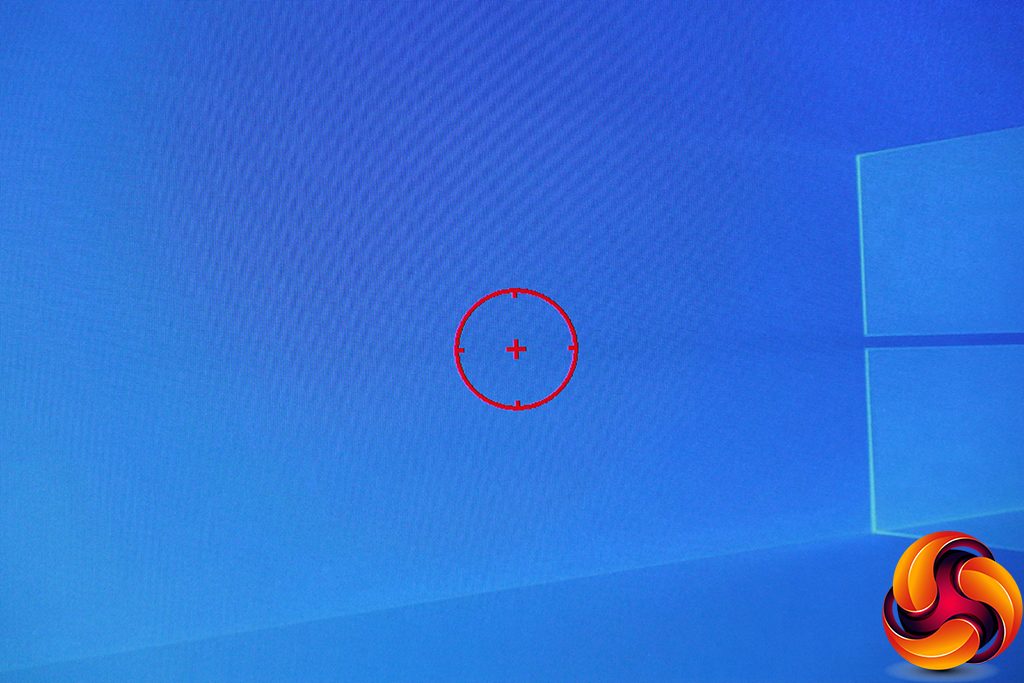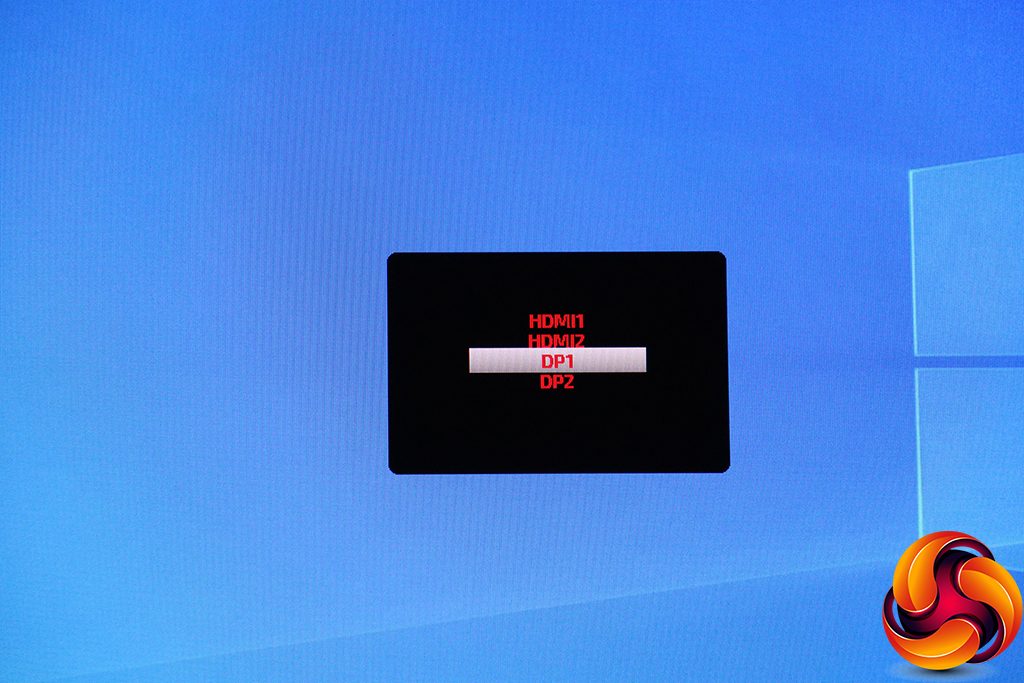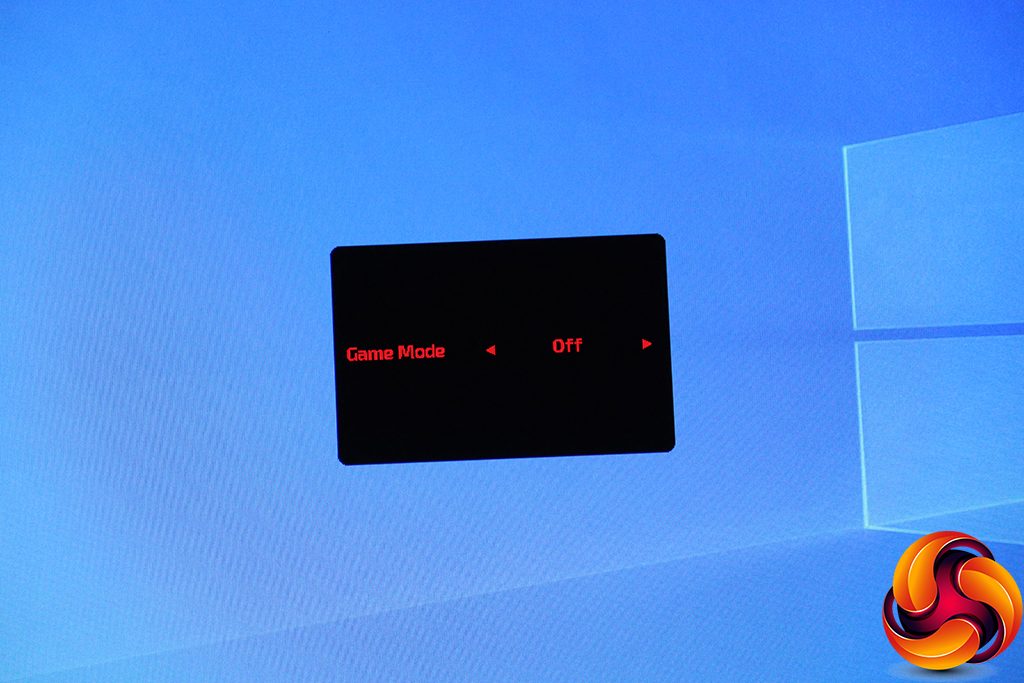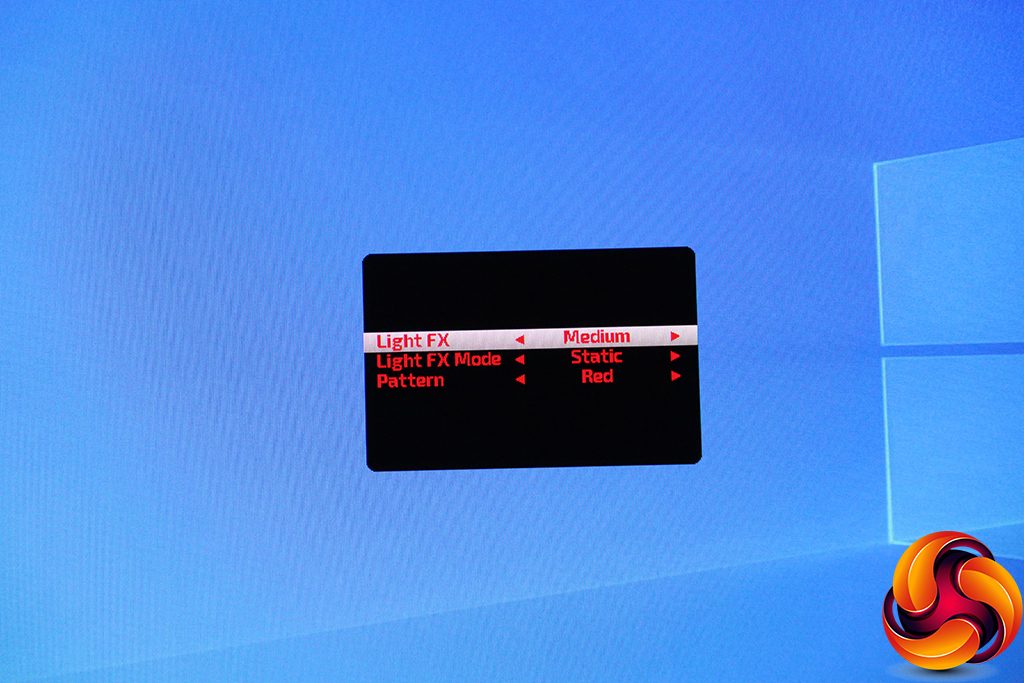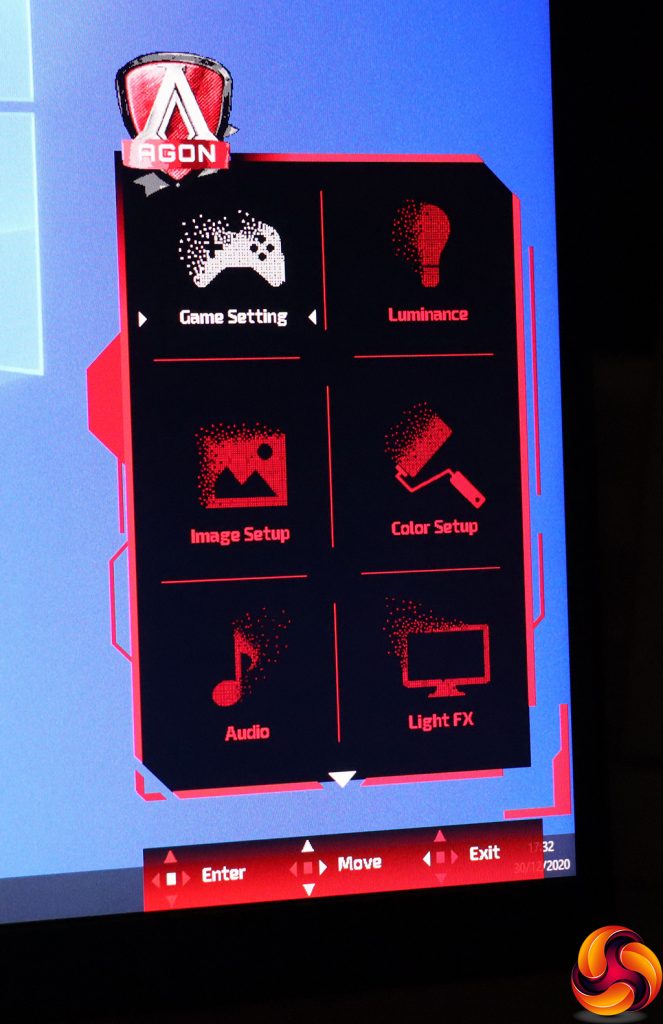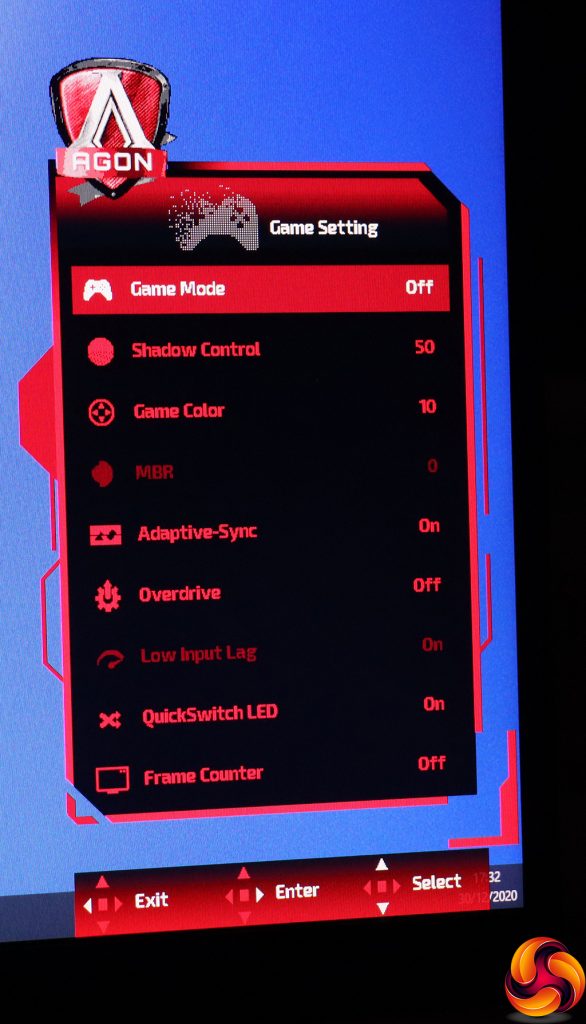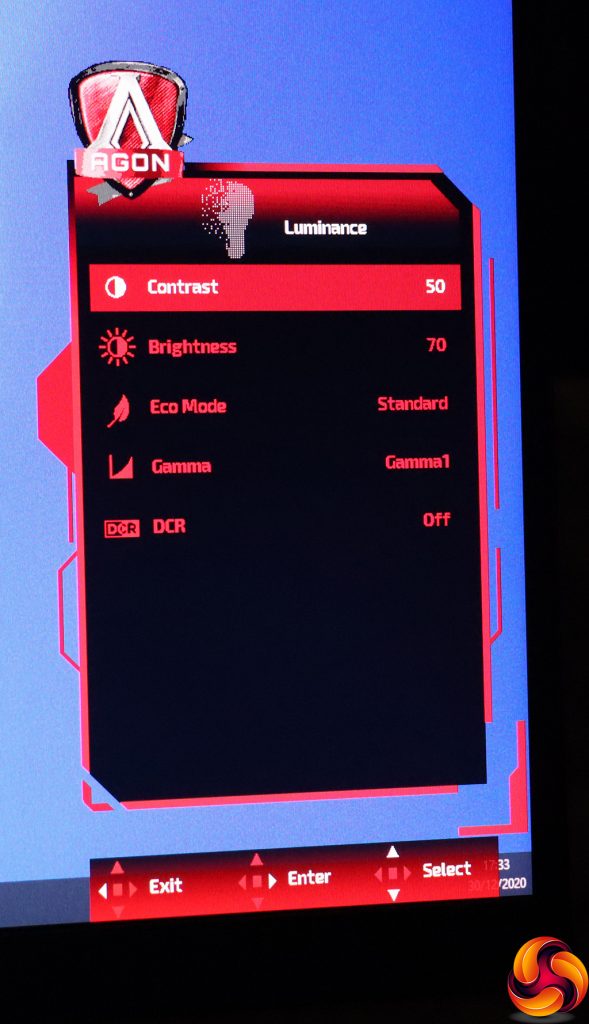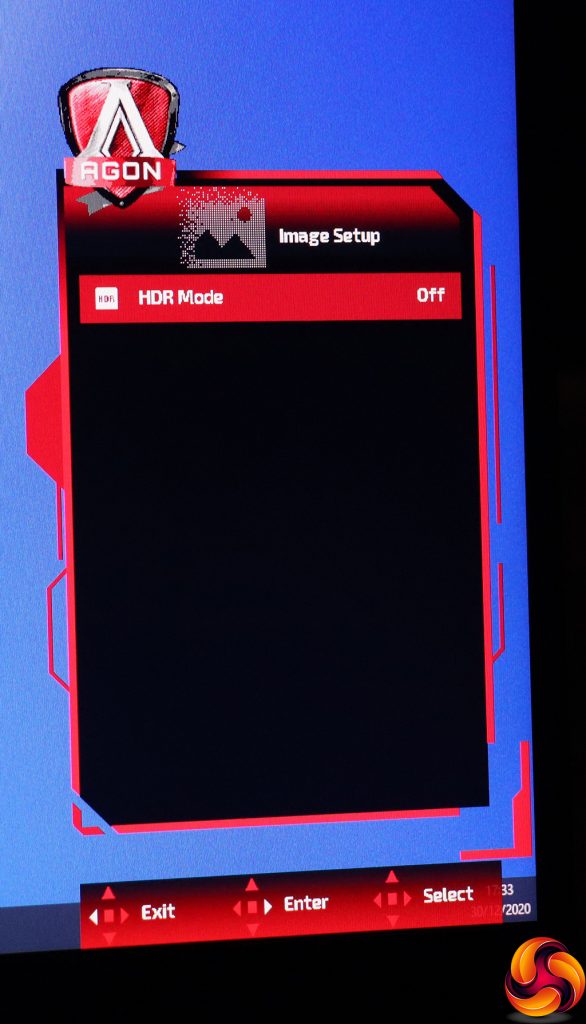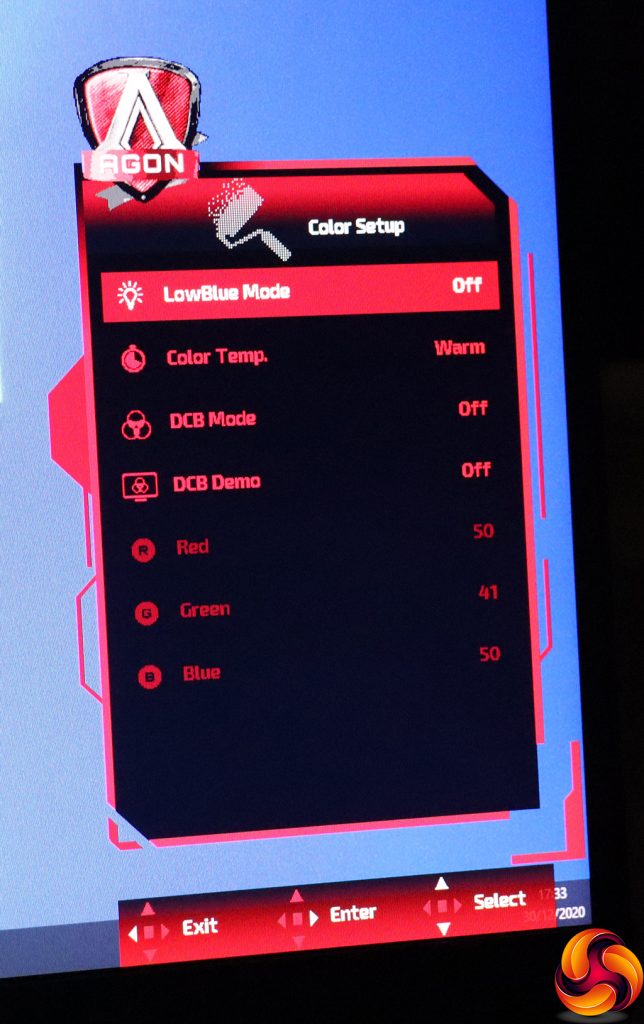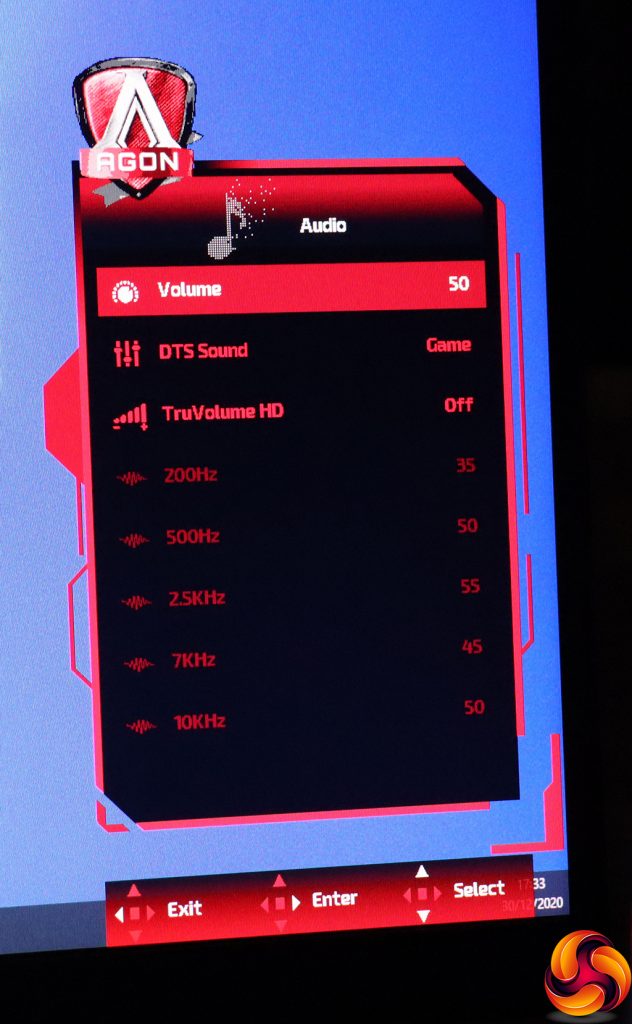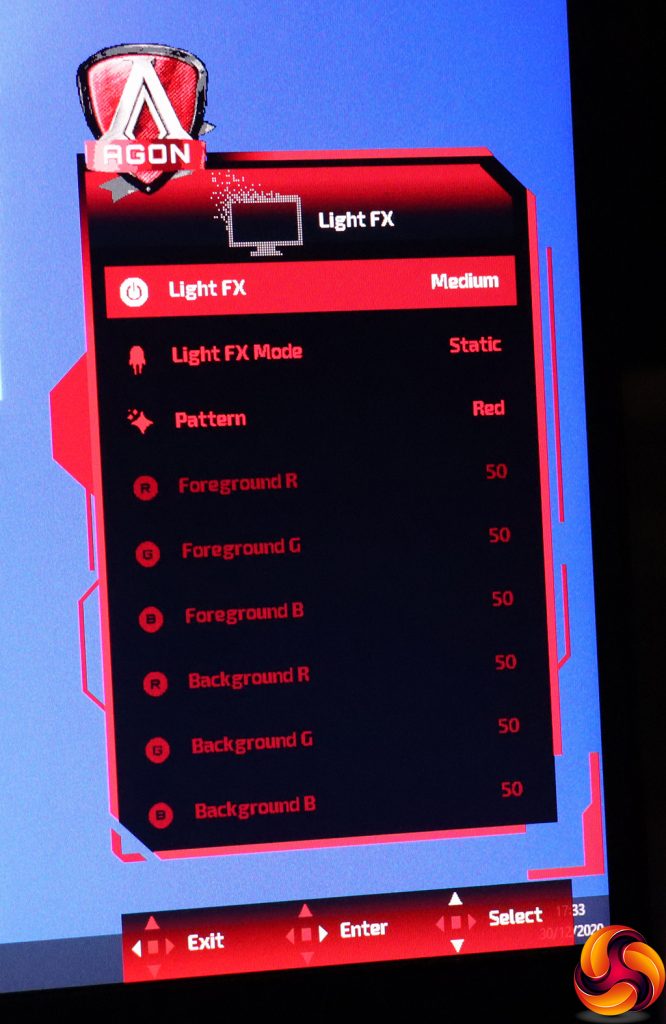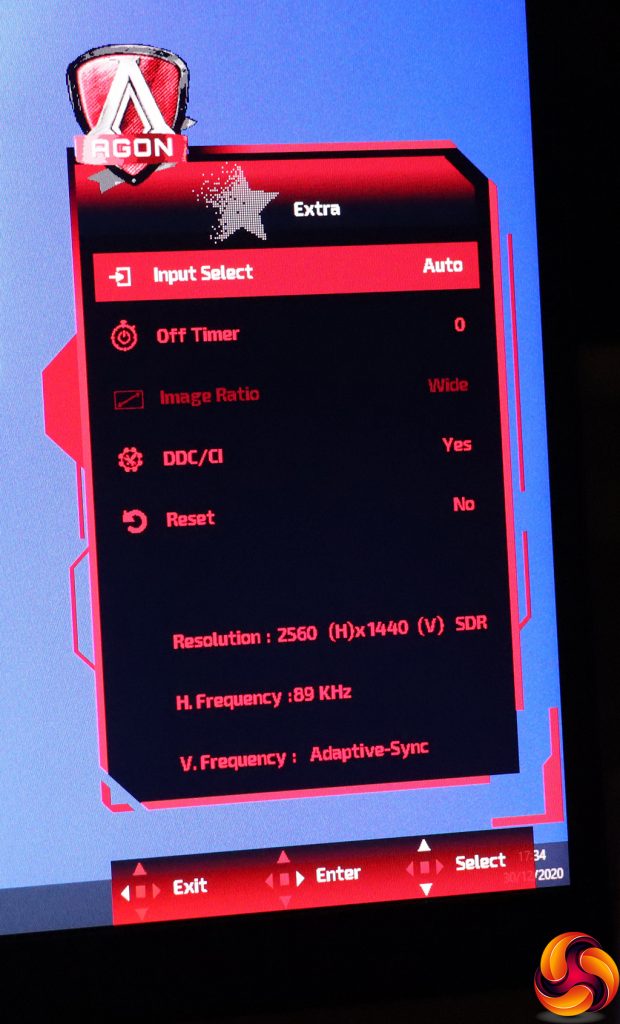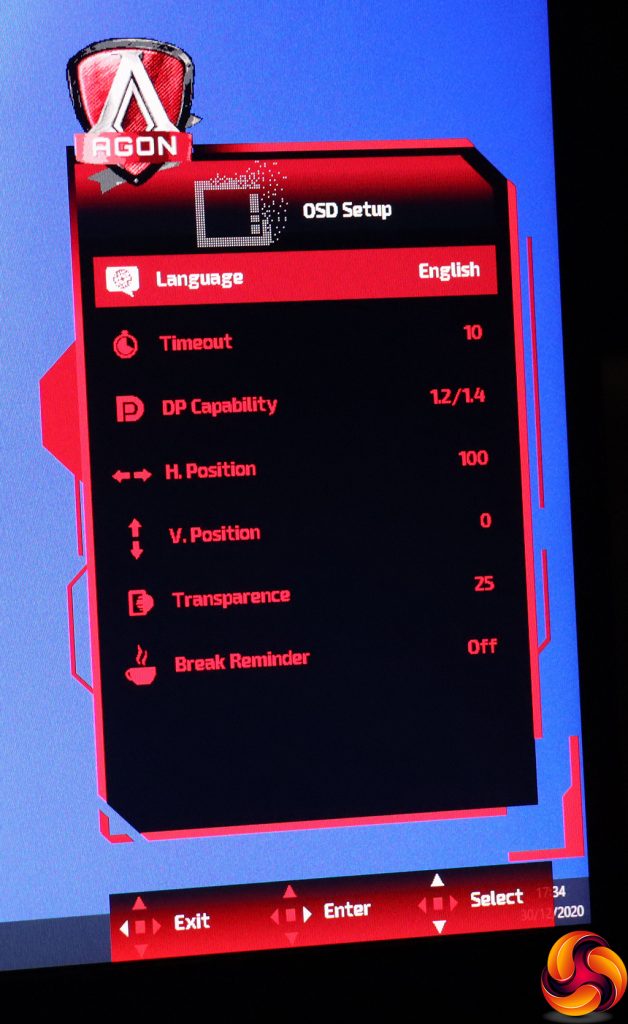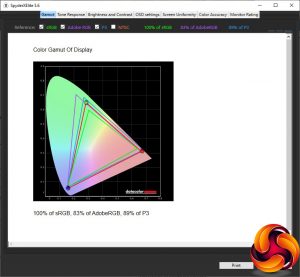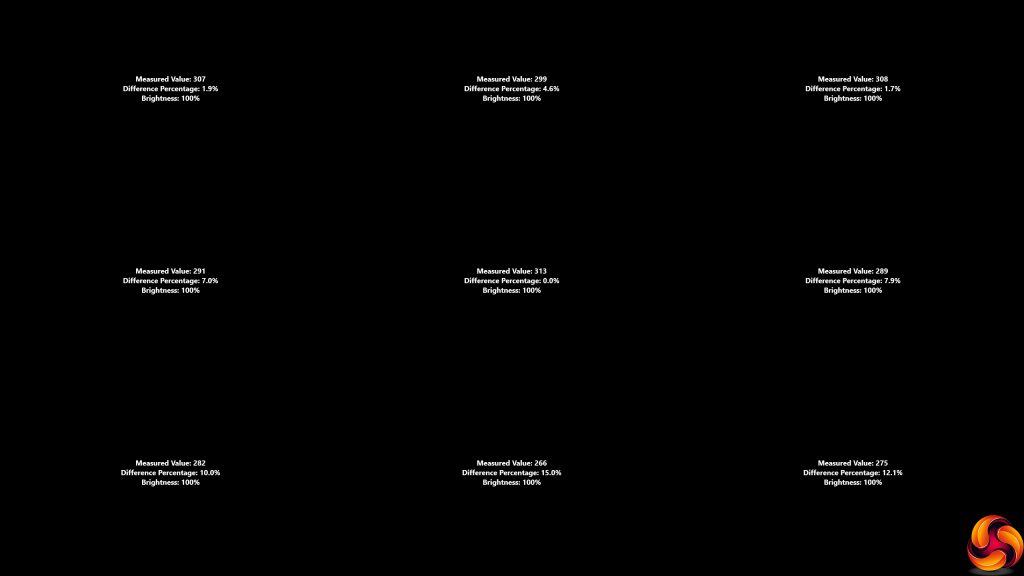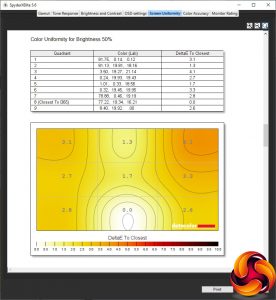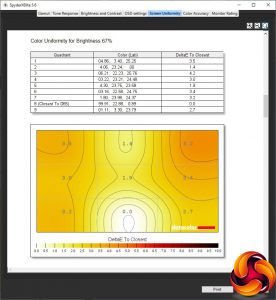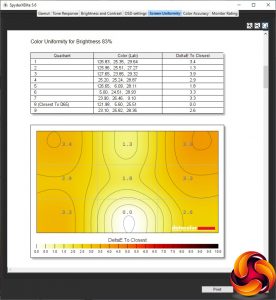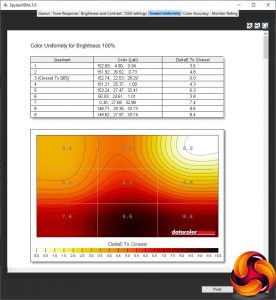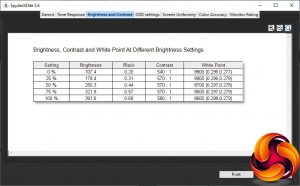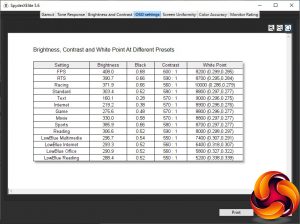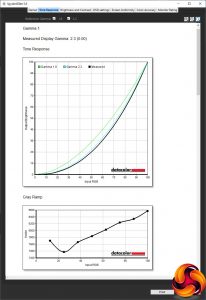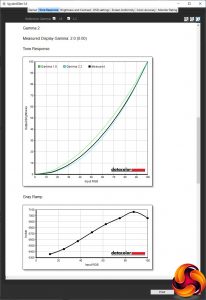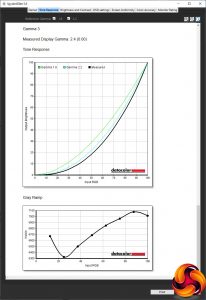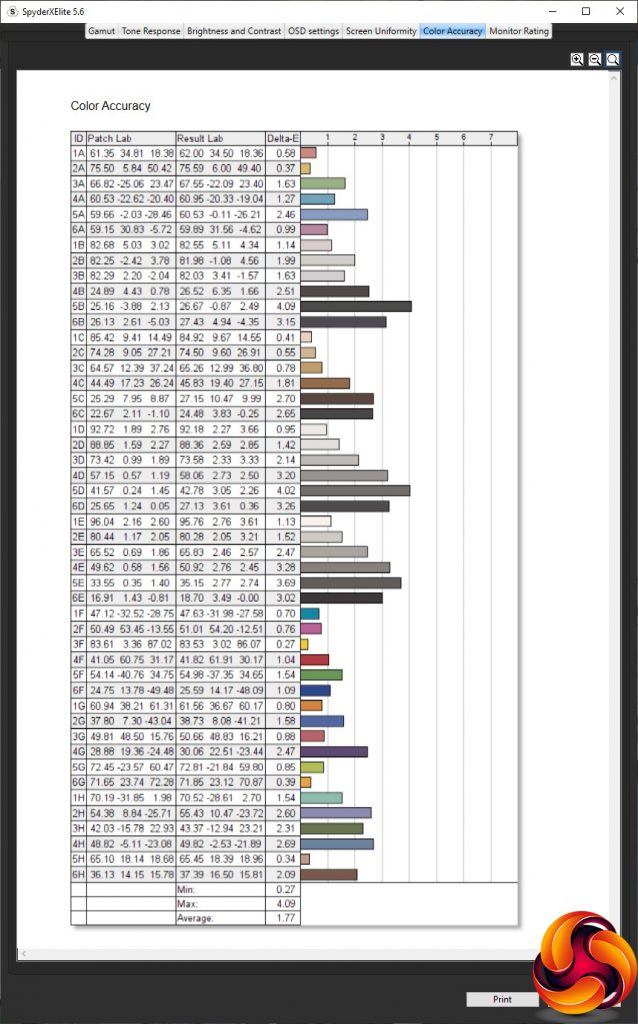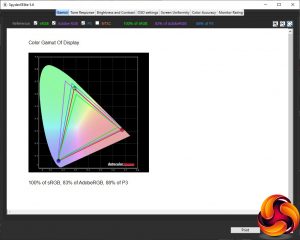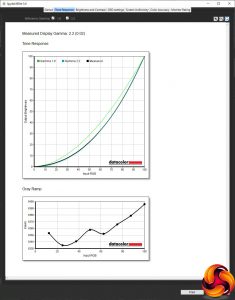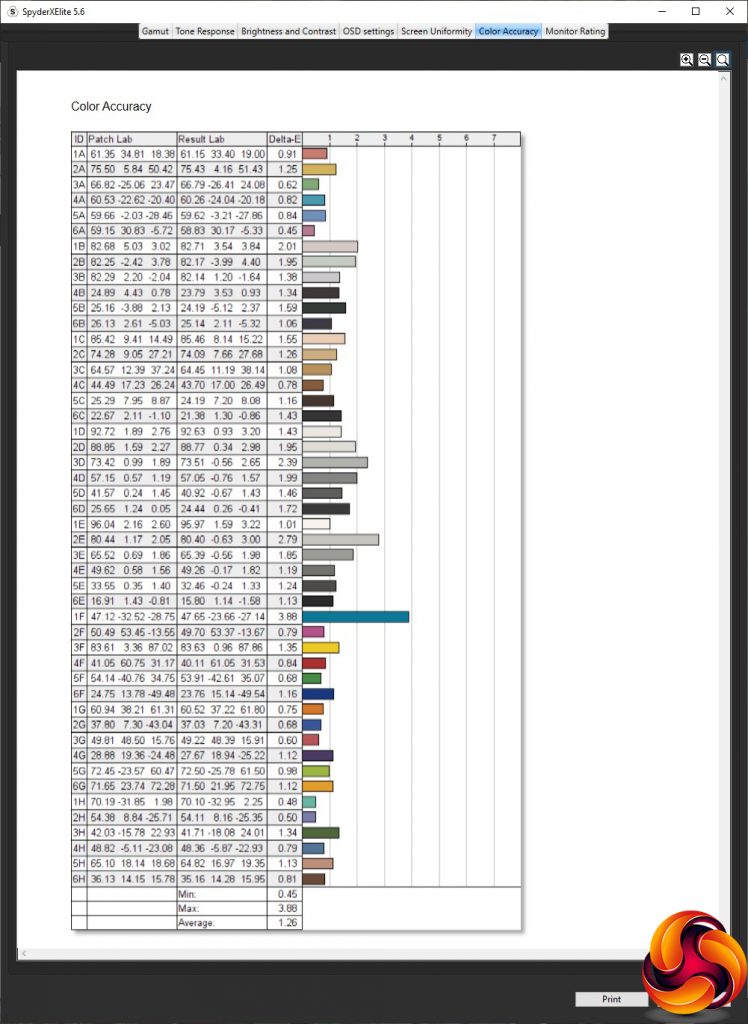If you're serious about your FPS gaming, a monitor with the highest refresh rate possible will be preferable to maximise your in-game reflexes. Not long ago, this would have meant 144Hz. But now that over 200Hz is becoming a regular option, you need a bit more to give you the edge. Enter the AOC AGON AG273QZ, which offers 240Hz, a 0.5ms MPRT response and a 2,560 x 1,440 resolution. Could this be the perfect FPS gaming partner?
In order to achieve these incredible refresh and response rates, AOC has equipped the AGON AG273QZ with a TN panel, which used to be the most popular technology but hasn't been so frequently used in the monitors we have reviewed in the last couple of years, with VA in particular finding favour. However, a good TN panel has faster-switching pixels, and AOC has chosen an example that doesn't have one of the usual downsides of TN – lack of brightness. This monitor has a 400cd/m2 rating. However, the base contrast is just 1,000:1 – typical for TN.
Thanks to the brightness level, the AG273QZ is able to support DisplayHDR 400. There's no G-sync hardware onboard, but AMD FreeSync Premium Pro is supported. This is the top AMD adaptive sync specification, stipulating at least 120Hz refresh at Full HD resolution, low framerate compensation, low latency in SDR and HDR, as well as HDR certification. There's a growing list of games that can take advantage of FreeSync Premium Pro. The AG273QZ isn't on the official G-sync compatibility list yet, but similar screens like the AG273QCG are, so we'd hope this one will be soon too.
There's a healthy complement of connections available. Video inputs include two HDMI 2.0 and two DisplayPort 1.4, and there's a quad-port USB 3.2 Gen1 hub as well. You get a microphone input, headphone output, and even a pair of 5W speakers. Ergonomics are as expected, with swivel, tilt, height adjustment and even the ability to rotate into portrait. There's also a separate menu control puck so you don't have to reach under the bezel for the joystick.
Overall, the on-paper specifications look very promising. But you're also paying a significant amount at around £470, which is relatively expensive for a 27in screen by today's standards. So the AOC AGON AG273QZ really needs to deliver in every respect. Read on to find out if it's an express delivery or more like surface mail via donkey.
Specification:
- Screen size: 27-inch, 21:9 aspect
- Native resolution: 2,560 x 1,440
- Curvature: None
- Refresh rate: 240Hz, AMD FreeSync Premium Pro
- Panel type: TN
- Contrast ratio: 1,000:1 (typical); DisplayHDR 400
- Brightness: 400cd/m2
- Response time: 0.5ms MPRT
- Display inputs: 2 x HDMI 2.0, 2 x DisplayPort 1.4
- USB hub: Yes, 4 x USB 3.2 Gen1
- Tilt: 5.5 degrees forward, 21.5 degrees backward
- Raise: 110mm
- Swivel: 32 degrees left and right
- Portrait: Yes
- Other: Audio output, analog audio input, 5W stereo speakers
Retail Price: £469.99 (inc. VAT)
The AOC AGON AG273QZ‘s box almost feels small compared to the huge ultra widescreens we have seen so many of recently.
Inside the box is the usual power cord and one each HDMI and DisplayPort cables. You also get some spacers for VESA mounting, plus the separate control puck for the menu system, which will make selection options more convenient.
However, there didn't appear to be a USB upstream cable with our sample, which is particularly annoying considering that this monitor also supports the Windows-based G-Menu software that can control the screen settings from directly within Windows.
The AG273QZ has a very sober appearance like other members of the AOC AGON range. Apart from the logo flashes on the bottom of the bezel and top of the rear, it's basically black, and mostly matte black too.
However, when the screen is on you do get RGB lighting on the ring around where the screen attaches to the stand, so that will provide a little more visual excitement.
Adjustments include swivelling 32 degrees left and right, raising or lowering across a 110mm range, and tilting 5.5 degrees forward or 21.5 degrees backward. It's also possible to rotate the screen around into portrait mode.
There's a headphone hook on each side that can be slid out like a cupholder.
The ports are liberally arranged either side of the bottom edge of the stand. The left-hand side from the front (shown on the right above) is where the video ports are located, including two HDMI 2.0 and two DisplayPort 1.4. Note that you will need to use one of the latter for 240Hz refresh. HDMI 2.0 only supports 144Hz at this monitor's resolution. Further along is a microphone input and the connection for the external control puck. The one omission here is USB-C.
The other side of the stand is home to the power plug, analog minijacks for microphone input and combo headset, plus the four-port USB 3.2 Gen1 hub, with one yellow port that is always on even when the monitor is otherwise powered down.
There's a central joystick for controlling the menu, which is placed under the bezel directly behind where the central logo is located. However, we suspect you will want to use the separate control puck instead for most control functions.
Turning the monitor on requires a press of the joystick. This is one thing you can't do with the control puck, which is called the QuickSwitch. Also, turning the monitor off requires a longer press of the joystick. Otherwise, the functions available via the joystick parallel the puck, although the latter also includes numbered buttons for three user-configurable presets.
Pulling the joystick towards you or pushing the down button on the QuickSwitch puck toggles a hardware crosshair. There only appears to be one design option for this.
Pushing the joystick back or the top button on the QuickSwitch lets you change between the four video inputs manually.
Pushing the joystick or QuickSwitch pad left lets you choose a Game Mode. These include the default Off position, FPS, RTS, Racing, and three user-configurable slots, which as we already mentioned can also be accessed immediately using the numbered buttons on the QuickSwitch.
Finally, pushing the joystick or QuickSwitch control pad right calls up the options for the rear Light FX lighting. You can change the intensity and mode, which includes a variety of animations. The Pattern option lets you choose between red, green, blue, or a custom hue.
Pushing the joystick in or pressing the OK button on the QuickSwitch calls up the main menu, which is icon-driven.
The first Game Setting option within the main menu includes the Game Modes and quite a few more options than other AOC AGON monitors we have tested recently. The Shadow Control function heightens contrast in dark areas. The Game Color option improves saturation and grey level. MBR stands for motion blur reduction, the function of which is self-explanatory.
You can toggle the FreeSync Adaptive-Sync and pixel Overdrive, which has Weak, Medium and Strong levels. You can enable Low Input Lag as well as the LED on the QuickSwitch puck. There's also the option to turn on a hardware FPS frame counter.
The Luminance section of the main menu is where the traditional picture controls can be found, including Contrast, Brightness and Gamma, with the latter offering three levels. The Eco Modes are where the general-purpose presets are to be found. These include Standard, Text, Internet, Game, Movie, Sports and Reading. Finally, DCR is a dynamic contrast option.
Image Setup only seems to include the ability to toggle HDR mode.
Under Color Setup can be found the ability to toggle the LowBlue Modes, which offers even more presets for activities including Multimedia, Internet, Office and Reading. It's slightly annoying to have presets in three different places like this.
The Color Temp options include Warm, Cool, sRGB and User, which unlocks the individual red, green and blue settings. Finally, the DCB options provide artificial colour enhancements.
The Audio section provides a bit more than just volume control. You can select from a wide variety of DTS Sound presets and turn on TruVolume HD, which enhances the sound from the 5W speakers. If you turn off the DTS presets, you can access the manual equaliser, which offers five frequencies to adjust.
You get a few more adjustments for Light FX in the main menu, with the ability to customise the foreground and background intensities of red, green and blue, depending on the pattern option and Mode you have selected.
The Extra section provides another route towards selecting inputs or leaving this to auto-detect. You can set up an off timer to prevent leaving the monitor on for days accidentally. You can change the Image Ratio for a non-native resolution input. There's the facility to toggle DDC/CI remote control and reset everything back to default.
Finally, under OSD Setup you can change the way the OSD behaves including placement, transparency, timeout and language. You can also set up a break reminder, to tell you go grab some non-screen time occasionally. You can also switch the DisplayPort connections between the 1.2 and 1.4 standards, in case the latter is causing compatibility problems.
Overall, there are many options to play with here, and most of what you'd want is available. Our biggest gripe is how there are now three different places to choose presets – Game Modes, Eco Modes and LowBlue Modes. It would be a very long list to have all of these in one place but having them in so many different menus isn't optimal either.
Otherwise, there's plenty here to configure your gaming just right. With a USB cable and the appropriate driver, you can also configure all this screen's settings via AOC's G-Menu Windows software.
Our main test involves using a DataColor SpyderX Colorimeter to assess a display’s image quality. The device sits on top of the screen while the software generates colour tones and patterns, which it compares against predetermined values to work out how accurate the screen is.
The results show –
- A monitor’s maximum brightness in candelas or cd/m2 at various levels set in the OSD.
- A monitor’s contrast ratio at various brightness levels in the OSD.
- The brightness deviation across the panel.
- The black and white points.
- The colour accuracy, expressed as a Delta E ratio, with a result under 3 being fine for normal use, and under 2 being great for colour-accurate design work.
- The exact gamma levels, with a comparison against preset settings in the OSD.
We first run this test with the display in its default, out-of-the-box state, with all settings on default. We then calibrate the screen using the Spyder software and run the test again.
We always test the display subjectively on the Windows desktop, using it for general tasks such as browsing and word processing, and with games as well, even if the display is not intended solely for that purpose.
We pay careful attention to any artefacts, ghosting or motion blur, and enable any gaming-specific features, such as adaptive-sync settings like G-Sync or FreeSync, using a compatible graphics card in our test PC.
We performed the quality tests on the AOC AGON AG273QZ at its native 2,560 x 1,440 resolution in the default mode, after resetting the OSD, which sets the refresh to 60Hz. Our test system was equipped with an AMD Radeon Vega Frontier Edition graphics card, which supports FreeSync.
The gamut makes for a decent start. The sRGB result of 100 per cent is as expected, and the AdobeRGB score of 83 per cent is also very good, with a commendable 89 per cent DCI-P3 gamut too.
Brightness uniformity is good for the top two thirds of the screen, but more questionable in the bottom third.
Colour uniformity is good until you get to 100 per cent brightness, where the bottom third again diverges quite a bit from other areas of the screen.
The AG273QZ doesn't quite get to its rated 400cd/m2 at 100 per cent brightness, but 391.6cd/m2 is close enough. The brightness level goes down in a relatively uniform manner, although 107.4cd/m2 at 0 per cent brightness is still quite bright.
The contrast, as expected for a TN panel, is low, ranging from 540:1 to 580:1. The biggest surprise is just how high the white point is. This starts at 8800K and goes down a little to 8600K at 100 per cent brightness, which are very “cool” values for what is supposed to be a default position.
We hope you're sitting comfortably while we go through the many OSD setting presets provided by the AG273QZ. As we mentioned earlier, these are found in three different places so we're going to start with the Game Modes. The FPS mode somehow manages to go beyond the maximum brightness we recorded earlier and hit 408cd/m2, and also achieves the highest 600:1 contrast, with a still cool 8200K white point – although lower than standard.
RTS is a little less bright at 390.7cd/m2, but with similar 590:1 contrast and even cooler 8700K white point. Racing mode takes the brightness down a little further to 371.9cd/m2 and the contrast to 560:1, but with an incredibly cool 10000K white point.
Moving to the Eco Modes, Standard is the default, with 303.4cd/m2 brightness (70 per cent level), 580:1 contrast and a very cool 8800K white point. Text mode has a similar 9000K white point and 570:1 contrast, but much dimmer 160.1cd/m2 brightness. Internet mode has the same contrast and similar 8900K white point, but is a little more bright at 219.2cd/m2. There's a separate Game mode with 275.6cd/m2 brightness but is otherwise very similar to Standard.
Movie mode again has the same contrast and white point, but is brighter at 330cd/m2. Sports is the brightest of the Eco modes at 385.9cd/m2, but is otherwise mimics Standard. Strangely, there's a Reading mode that is quite different to Text, with a similar 306.6cd/m2 brightness as Standard, but a slightly higher 590:1 contrast and warmer 8000K white point.
Finally, we get to the LowBlue options, which replicate some of the same activities as the Eco modes. The brightness level of all four of these doesn't diverge greatly from 290cd/m2, with a contrast of either 550:1 or 560:1. However, as you'd hope, the colour temperatures are much lower, since these modes are reducing blue light levels to alleviate eye strain. Multimedia sits at 7400K, Internet is at 6400K, Office at 5800K, and Reading is the warmest of all at 5200K.
The AG273QZ follows AOC's strange gamma strategy of not having values that are sequential with their names. The default Gamma1 corresponds to 2.3, but Gamma2 is lower at 2.0, and Gamma3 corresponds to 2.4. This has never made much sense to us, and the values aren't particularly widely or uniformly spaced either.
Colour accuracy is usually an area where TN panels fall behind VA and IPS, and while the default average deviation of 1.77 is good, it's not outstanding. This, of course, led us to calibrating the screen with the SpyderX to see if we could improve things.
After calibration, the gamut has hardly changed at all, with 100 per cent sRGB, 83 per cent AdobeRGB, and 88 per cent DCI-P3 (a decrease of 1 per cent).
We only retested Gamma1, which had gone up to 2.4.
Colour accuracy improved a reasonable amount to 1.26, although this still isn't quite up with the sub-1.0 values we see from the very best screens.
Overall, this is a bit more of a mixed bag than we were expecting. You can achieve high colour fidelity, and uniformity is decent if you're not at maximum brightness. However, the colour temperature is surprisingly cool across the board, unless you enlist the LowBlue modes. This is despite the fact that the default colour temperature option is Warm.
Of course, you wouldn't buy this monitor for Photoshop work, but for gaming. So we called up on our test system's AMD Radeon Vega Frontier Edition graphics and FreeSync with our usual suite of games, including CS:GO for maximum frame rates, Rainbow 6 Siege, League of Legends and Shadow Warrior 2 for HDR. This graphics card can drive CS:GO at the monitor's native resolution with frame rates that push the 240Hz refresh. This was a very satisfying experience, with no tearing or frame skips to mar the FPS experience. We used the FPS Game Mode for this, Rainbow 6 and Shadow Warrior and then RTS for LoL.
Gaming was very fluid, even when running Shadow Warrior with HDR enabled, although this was getting nowhere near 240fps. We were impressed by the gaming flow, even though this screen isn't perfect for more general tasks.
The AOC AGON AG273QZ is great for gaming, but it's not outstanding in other areas, and at £470 you are paying a premium for the 240Hz refresh and FreeSync Premium Pro. So this is more of a one trick monitor than a regular screen by day that kicks ass when gaming at night.
There's a good range of features, with a particularly generous complement of video inputs so you can keep more than one PC, a TV box and a games console all connected at once, although no USB-C. There's a useful four conventional USB ports, however, and handy touches including the headphone hooks on either side and QuickSwitch control puck.
The usual ergonomic adjustment are available, and with the QuickSync system it's easy to reconfigure the screen for optimum settings from the comfort of your gaming chair. But the focus is very clearly on high-framerate FPS or racing activities.
If you are primarily an FPS-focused gamer looking for the most fluid FreeSync frame rates possible in HDR, it's well worth considering. But if your gaming is more casual and you do plenty of actual work, there are cheaper, more generally capable alternatives.
You can buy from Overclockers UK over HERE for £589.99 inc VAT (at time of publication there is a good deal bringing the price down to £469.99 inc vat).
Pros:
- 240Hz refresh.
- AMD FreeSync Premium Pro adaptive sync.
- DisplayHDR 400 support.
- Reasonable level of settings in OSD.
- Plenty of ergonomic adjustment.
- Built-in quad-port USB 3.2 Gen1 hub.
- External QuickSwitch menu controller.
- Headphone stands on both sides.
Cons:
- Colour accuracy not as good as some other AOC gaming monitors, such as the C27G2ZU.
- No USB-C connection.
- Purely for gaming – less optimised for other activities.
KitGuru says: The AOC AG273QZ provides silky-smooth FreeSync Premium Pro framerates up to 240Hz, but it's not perfect and the price means it's best suited to dedicated FPS or racing gamers.
Be sure to check out our sponsors store EKWB here
 KitGuru KitGuru.net – Tech News | Hardware News | Hardware Reviews | IOS | Mobile | Gaming | Graphics Cards
KitGuru KitGuru.net – Tech News | Hardware News | Hardware Reviews | IOS | Mobile | Gaming | Graphics Cards