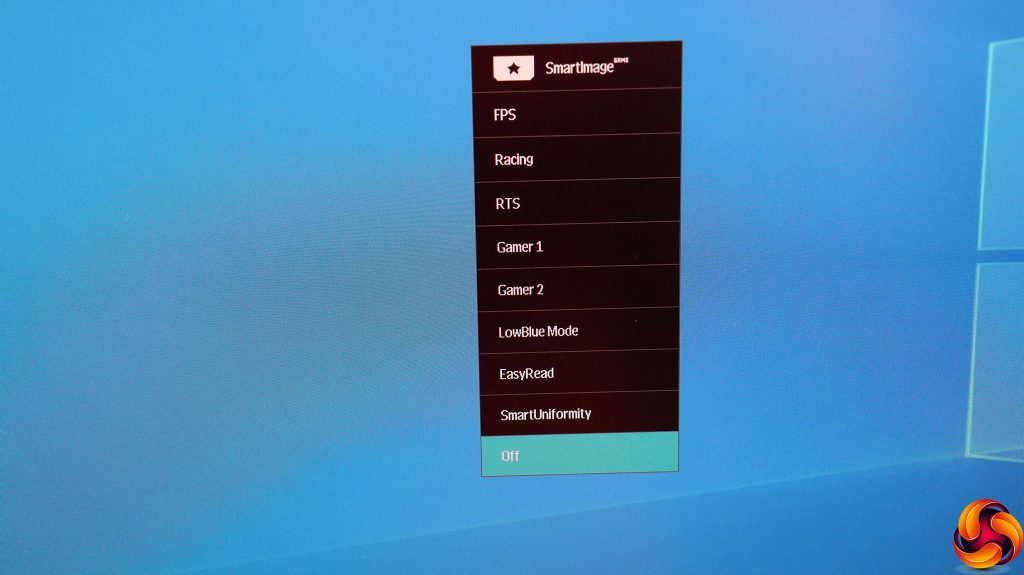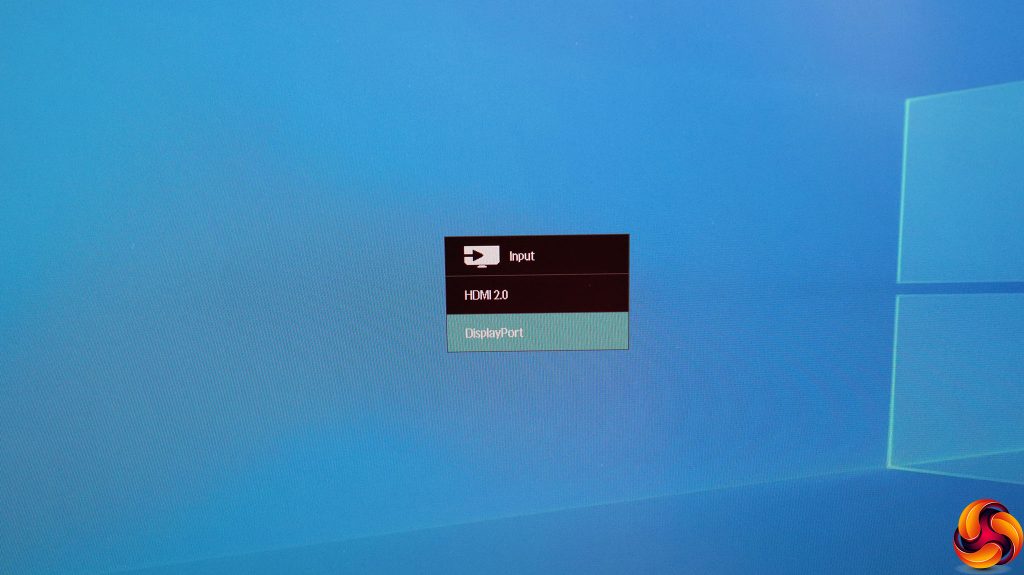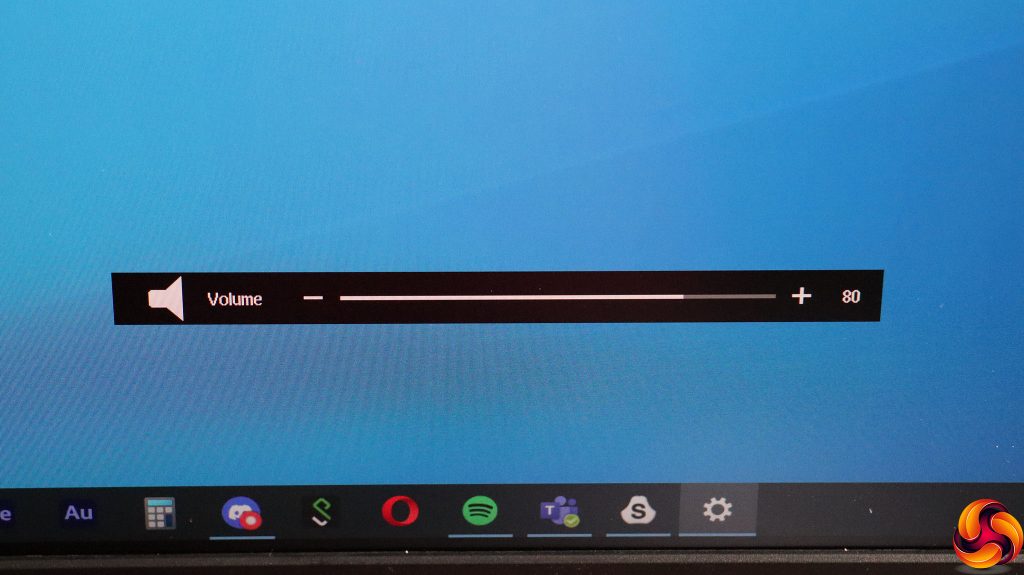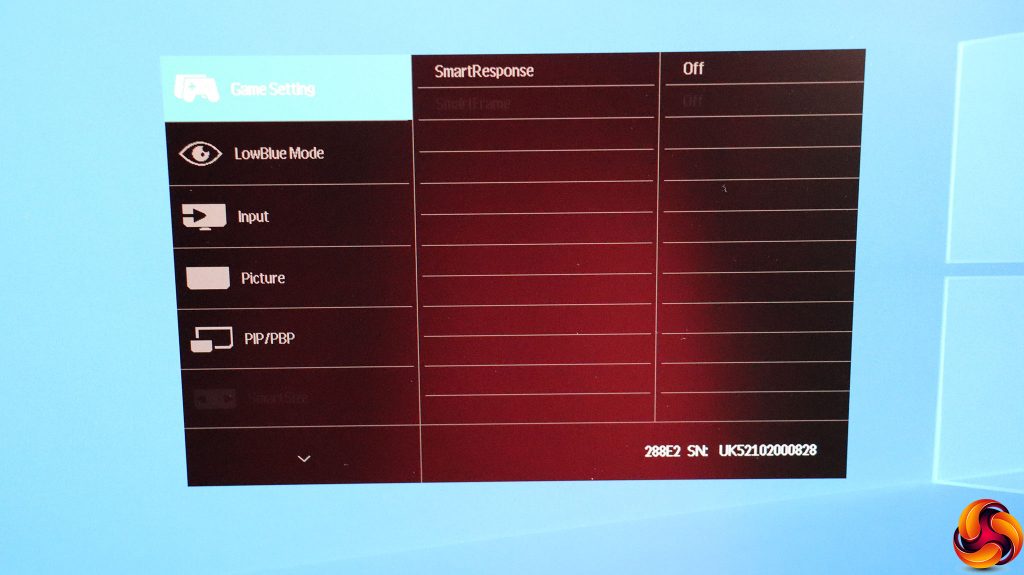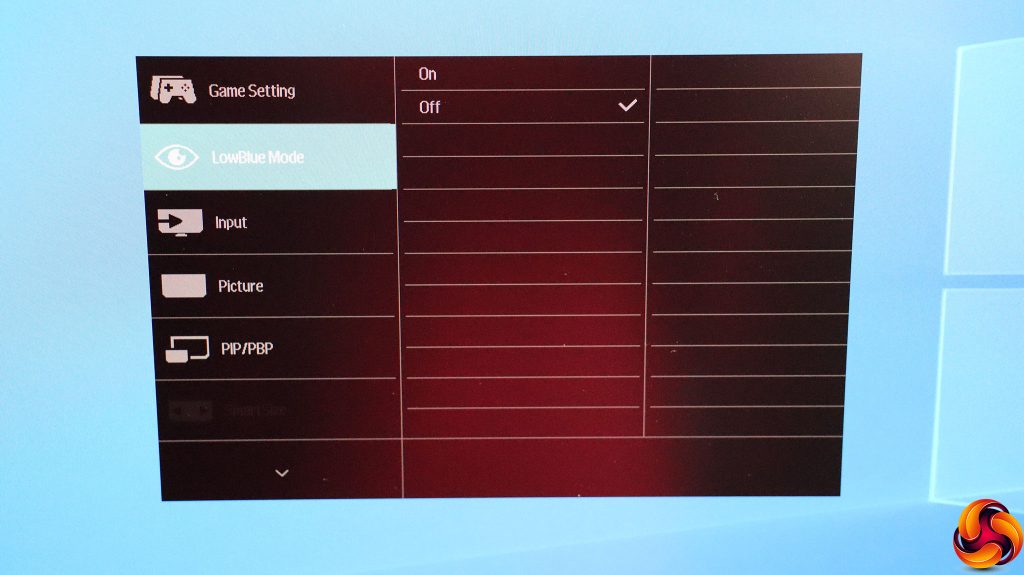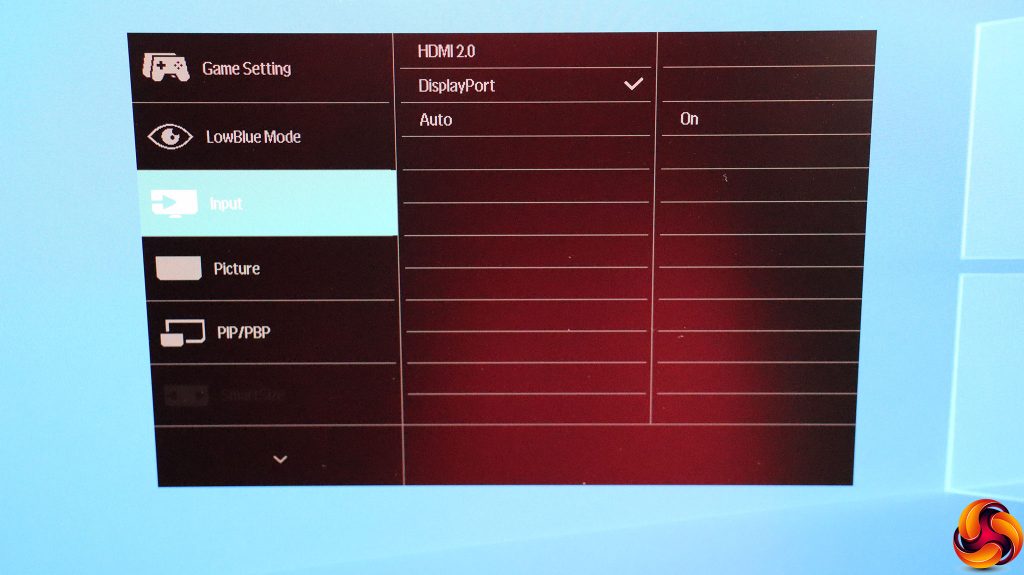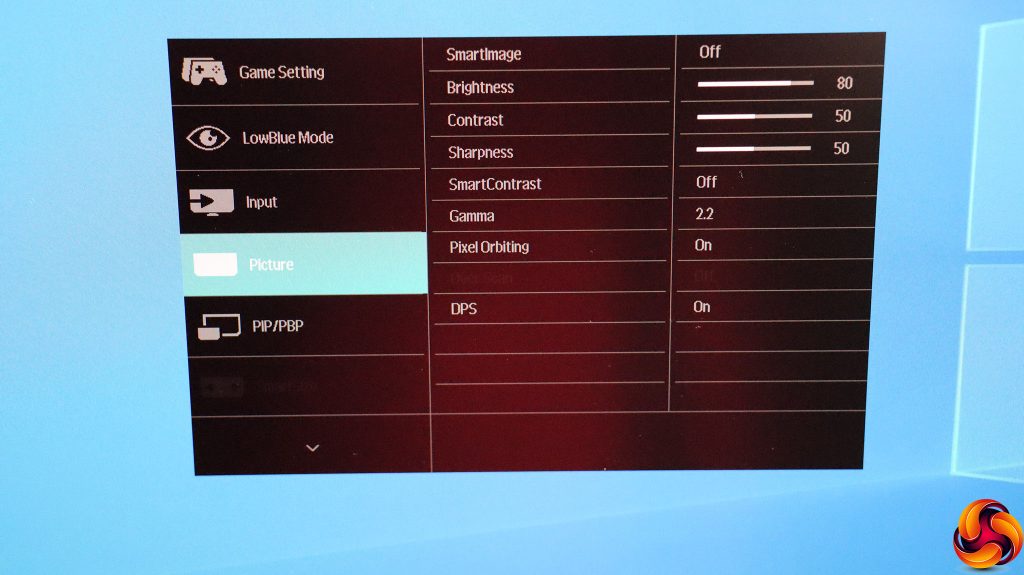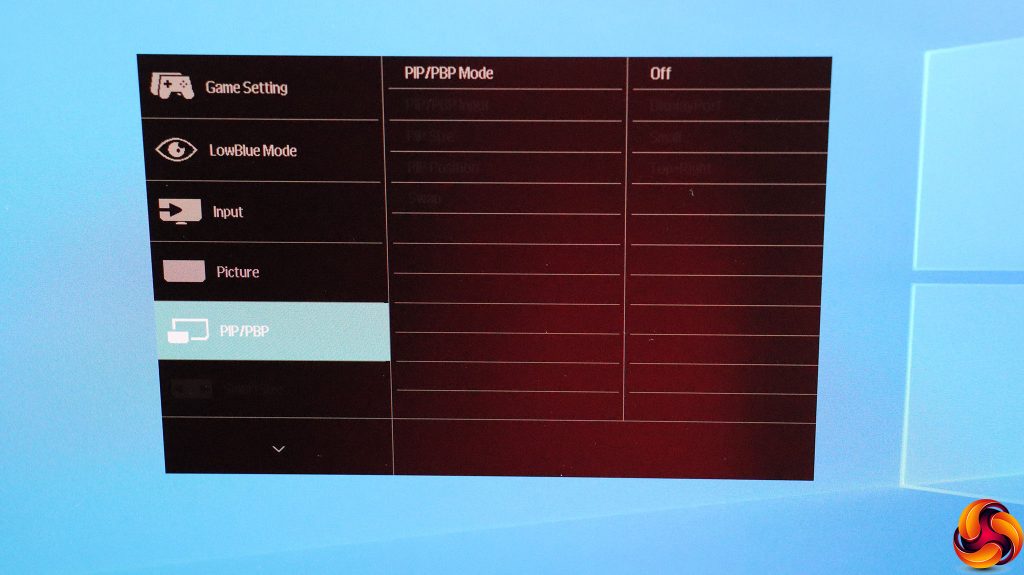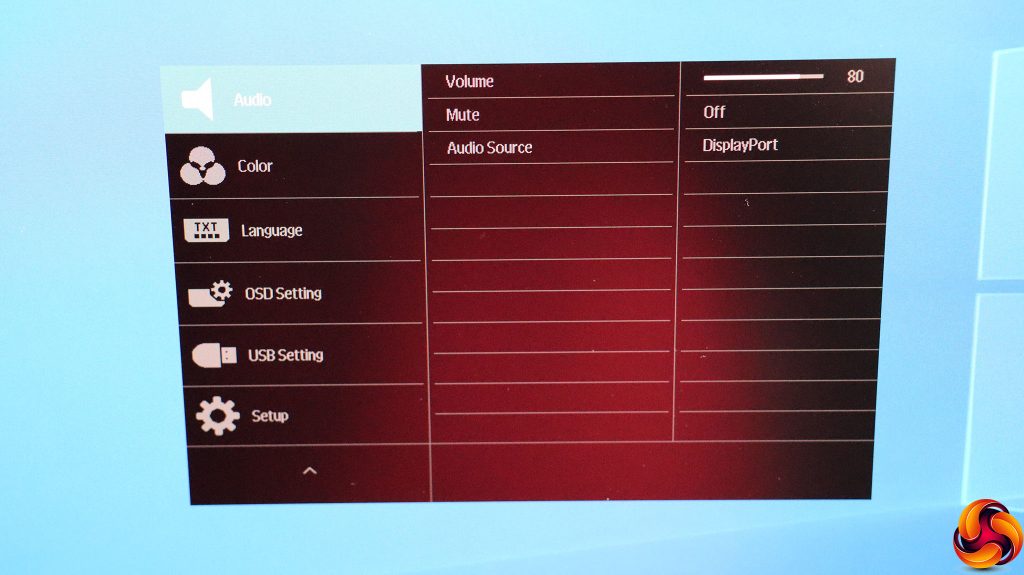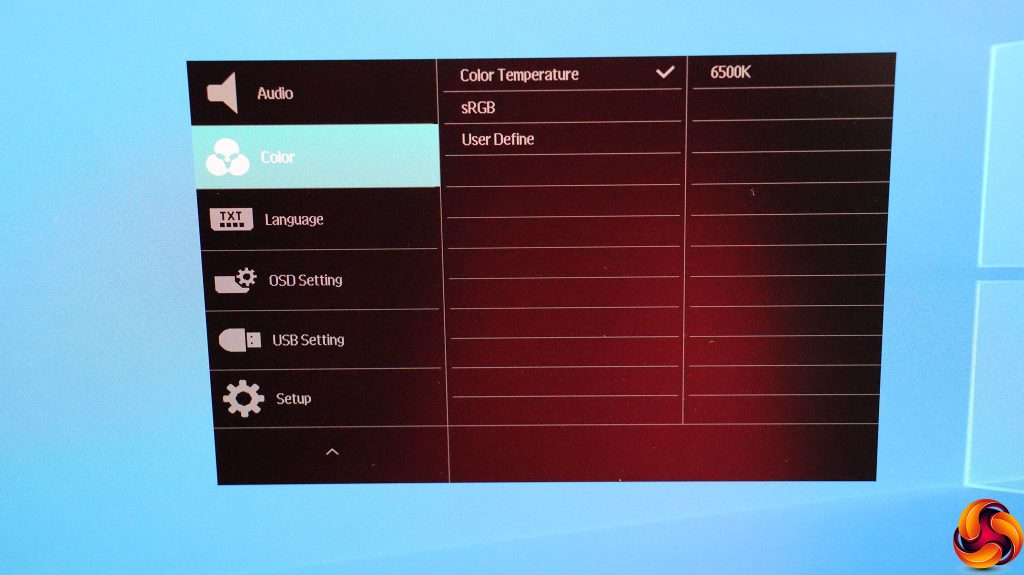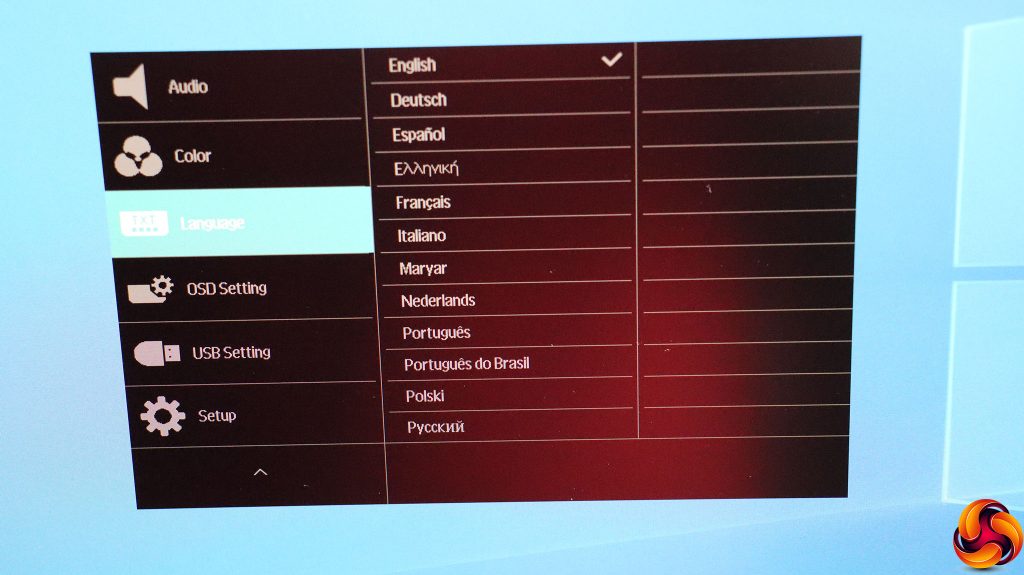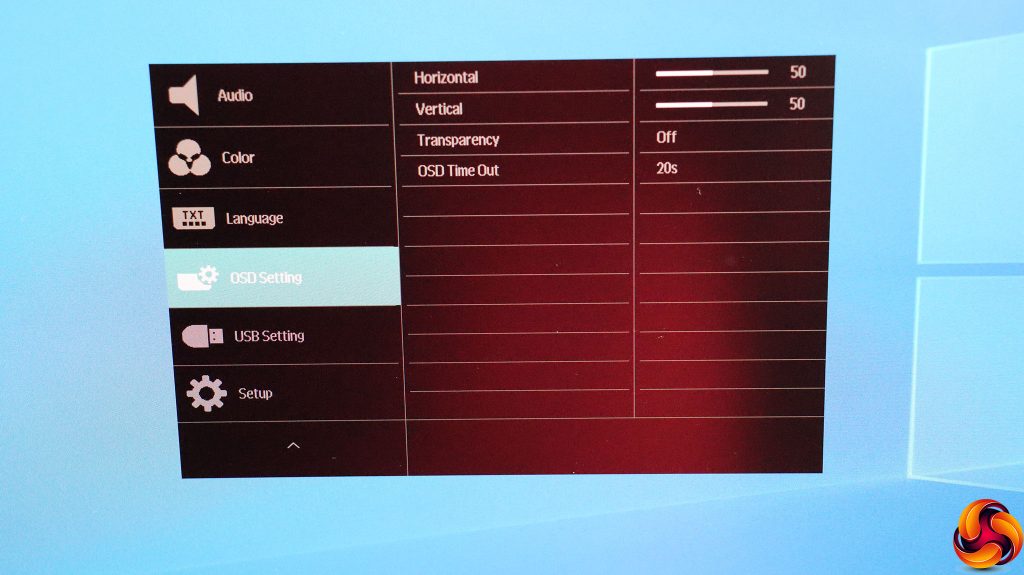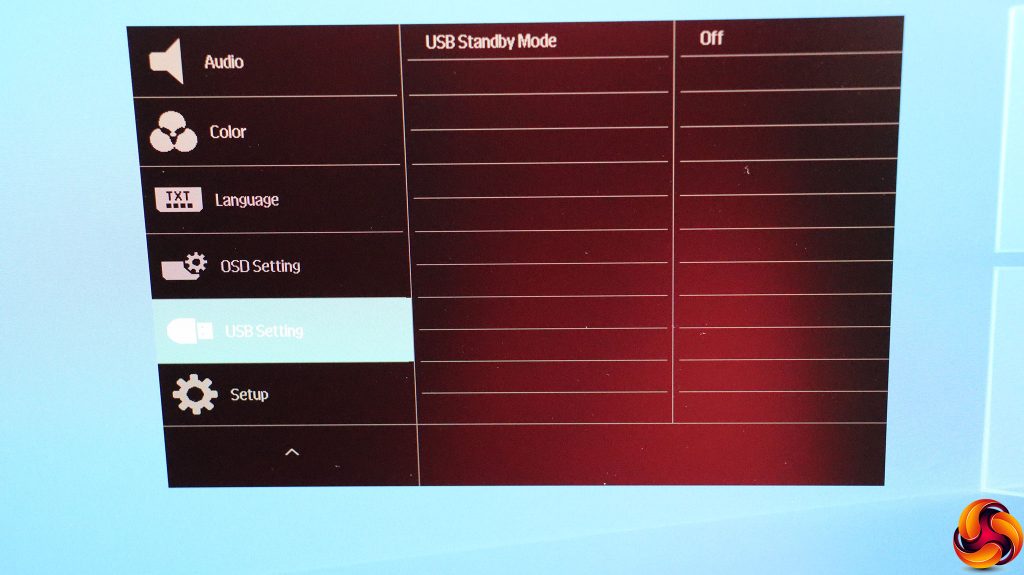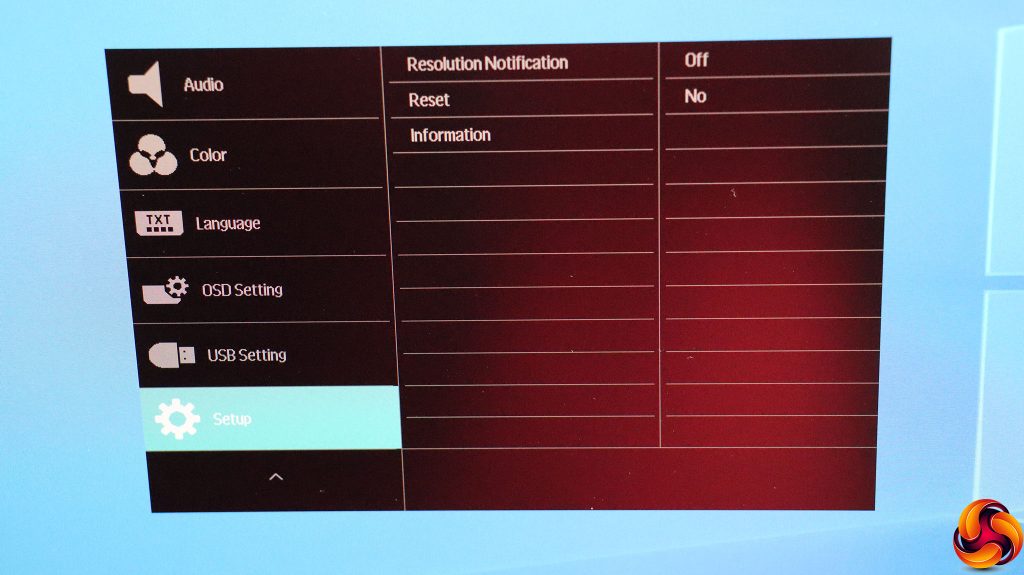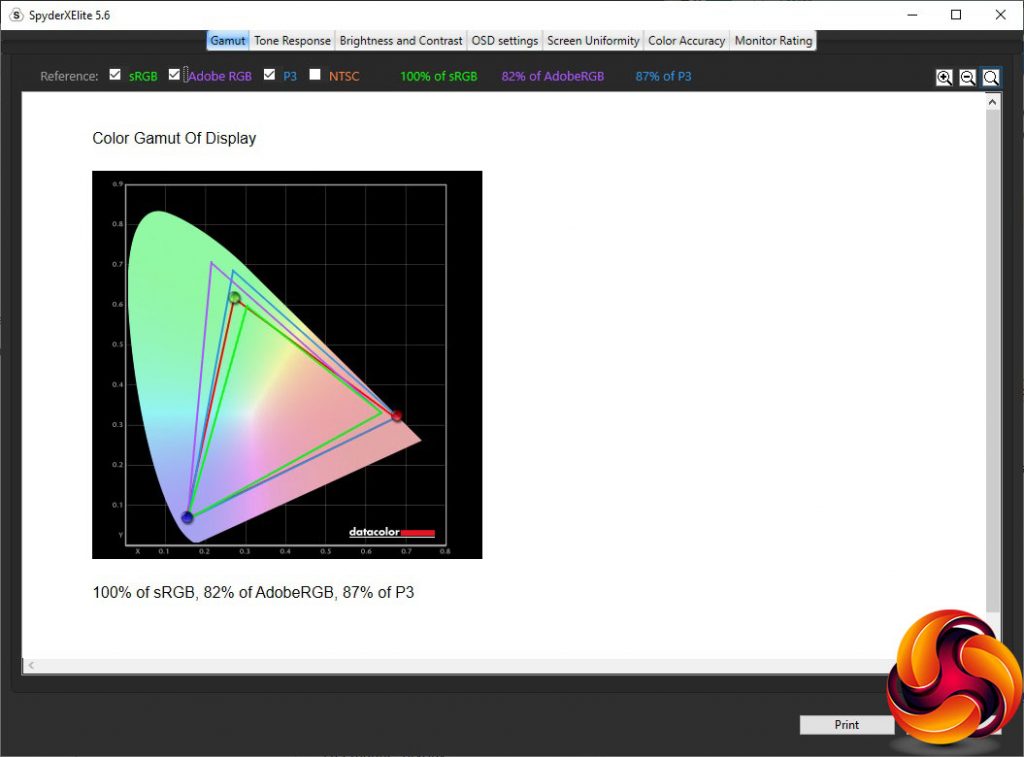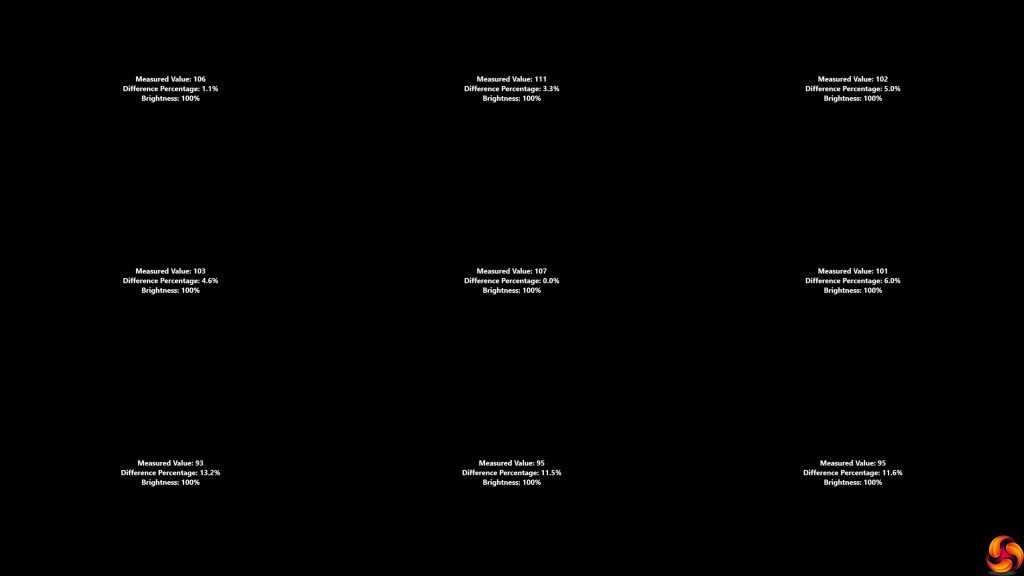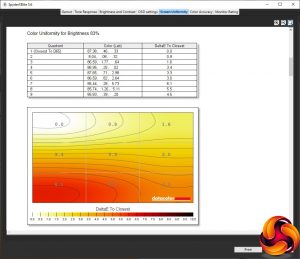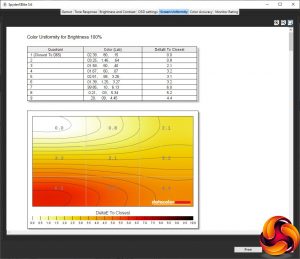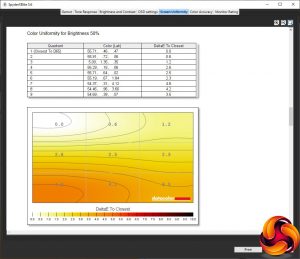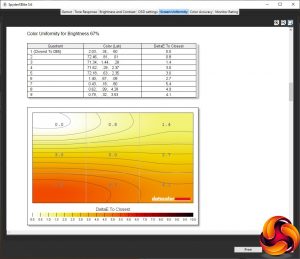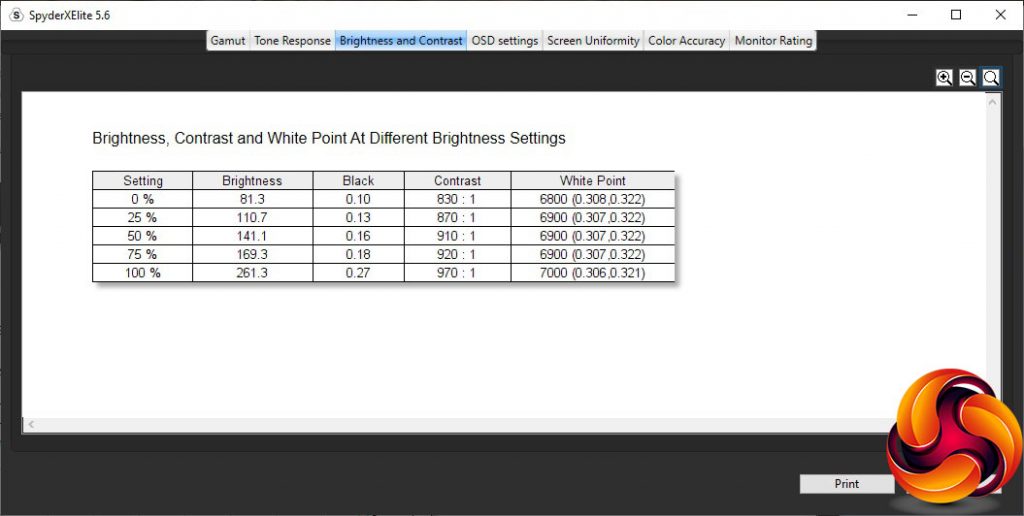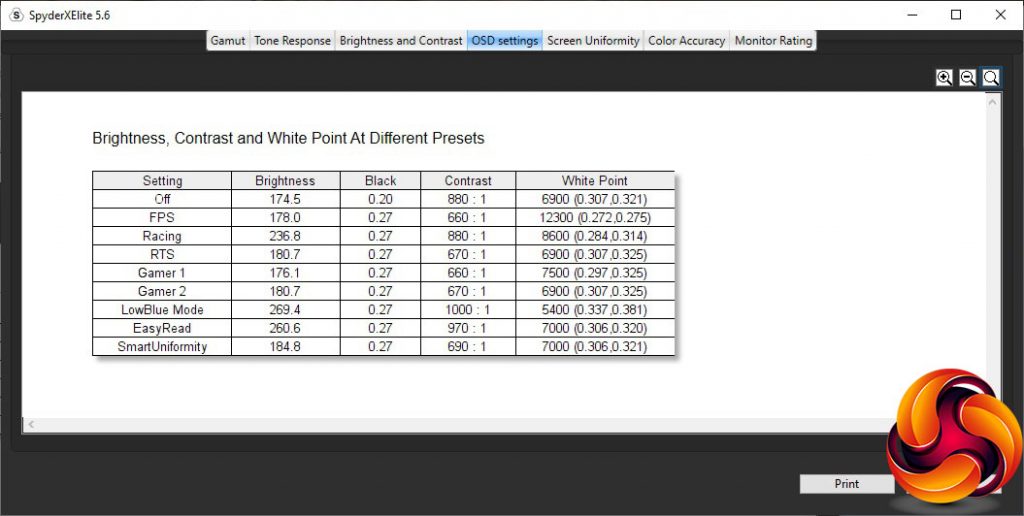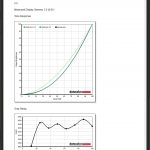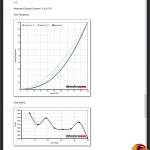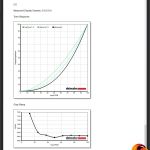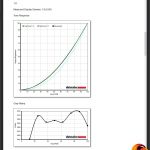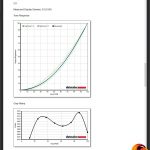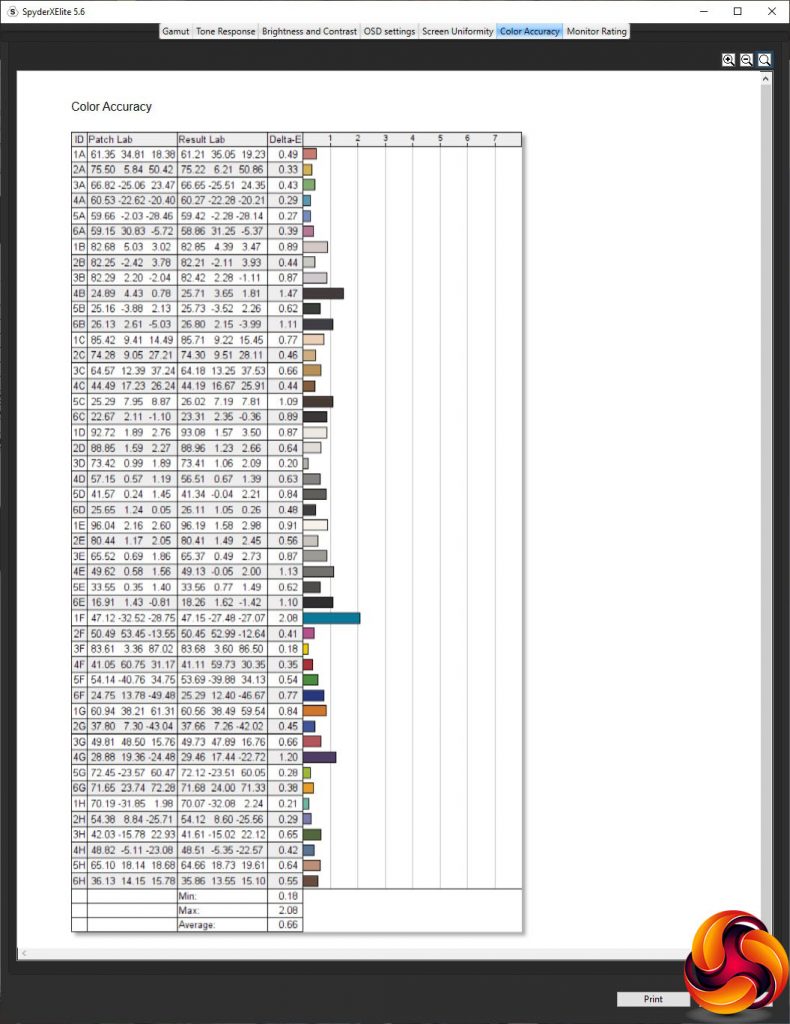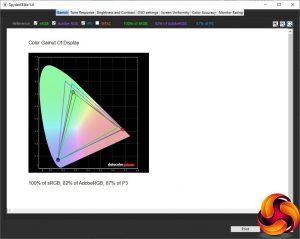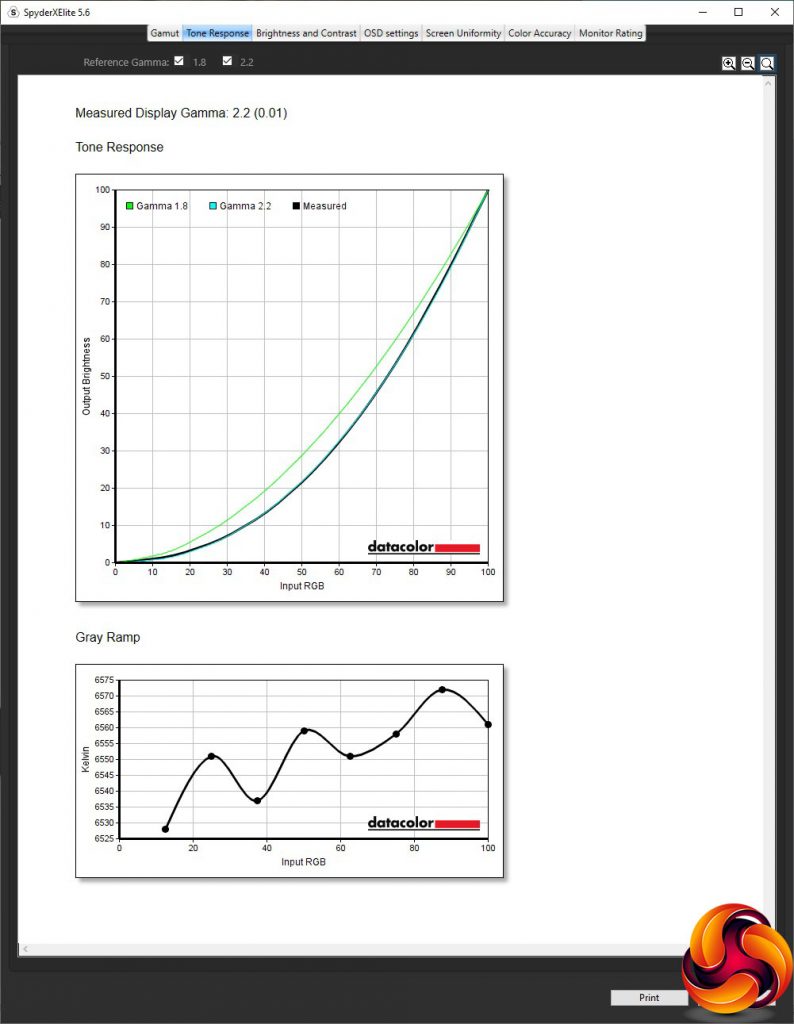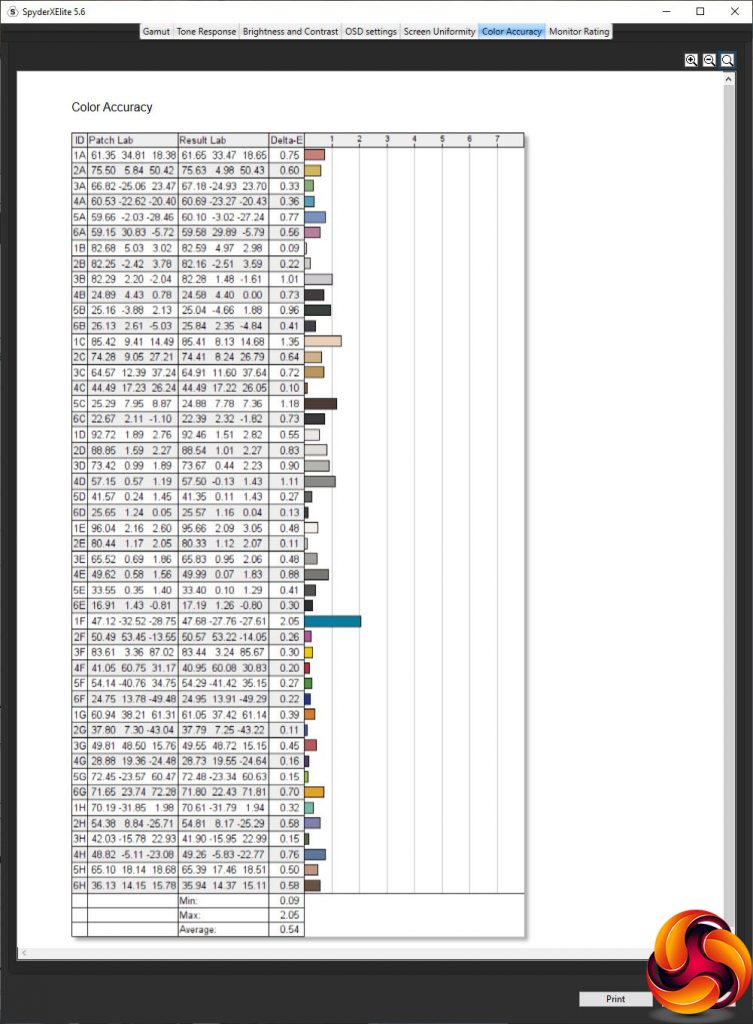Monitors with 4K resolution were premium products just a few years ago. But now you can get high-quality 4K panels for under £300, and the Philips 288E2UAE is a classic example of that. This 28in screen uses a high-quality IPS panel and offers a pin-sharp 3840 x 2160 resolution, but only costs £270. It is not aimed at gamers, but at a business user looking for top quality without breaking the bank. On paper, the features looks promising.
The panel specification is as you would expect for IPS. The typical brightness is 300cd/m2 and contrast 1,000:1. Pixel response time is 4ms Grey to Grey, which has also been the standard value for IPS panels for years, and as this isn't a gaming-focused screen, there are no mechanisms for improving this. The refresh is also limited to 60Hz, so although AMD FreeSync adaptive synchronisation is supported, you won't be able to enjoy the full benefit of high frame rates even if your graphics card can provide them.
However, this isn't what the 288E2UA is aimed at. Instead, it is meant to provide high detail and quality for more serious work applications. So it promises 106.9 per cent NTSC and 119.7 per cent sRGB gamuts. It also offers the requisite DisplayPort and HDMI inputs, plus a four-port USB 3.2 hub with one supporting fast charge. There's an analog audio output for routing sound from a digital video connection to headphones or speakers, although there are stereo 3W speakers built in. In other words, this is a businesslike screen for business users. The question is, does it deliver?
Specification:
- Screen size: 28-inch, 16:9 aspect
- Native resolution: 3,840 x 2,160
- Curvature: None
- Refresh rate: 60Hz, AMD FreeSync
- Panel type: IPS
- Contrast ratio: 1,000:1 (typical)
- Brightness: 300cd/m2
- Response time: 4ms Grey to Grey
- Display inputs: HDMI, DisplayPort
- USB hub: Yes, Type B input, 4 x USB 3.2 outputs
- Tilt: 5 degrees forward, 20 degrees backward
- Raise: 100mm
- Swivel: No
- Portrait: No
- Other: Audio output minijack, 2x 3W speakers
Retail Price: £269.99 (inc. VAT)
The Philips 288E2UAE box has the company's usual clean white appearance.
Inside is an external power brick, plus UK and European power cords, HDMI and DisplayPort cables, but no USB upstream cable, which is a bit stingy considering the four-port hub built into the monitor.
This is a business monitor and its sober black appearance makes that role very clear. The square base is simple but effective. One feature that could have been useful on a business focused monitor would have been a webcam. There are stereo 3W speakers hidden in the bezel.
There are not many adjustments available with this monitor. You can raise and lower it by 100mm, as well as tilt it 5 degrees forward or 20 degrees backward. But you can't swivel it on the stand nor can you rotate it into portrait orientation.
The 288E2UA is merely adequately endowed with video inputs, with just one each HDMI and DisplayPort, and Philips doesn't state which standard either connection conforms to. Next to these is the analog audio output, and then the upstream port for the USB hub followed by the four downstream USB 3.2 ports. The yellow one offers fast charging for smartphones.
All functions are adjusted by a joystick on the back by the bottom right-hand corner (viewed from the front).
The joystick starts off as the power switch – you press it in to turn on the monitor.
Pushing the joystick left (when viewing the monitor from the front) calls up the SmartImage presets. These include FPS, Racing, RTS, Gamer 1 and 2, LowBlue Mode, EasyRead, and SmartUniformity. It's surprising how many of these are game oriented when this is clearly not a gaming-focused screen.
Pushing the joystick upwards lets you choose between the two video inputs.
Pulling the joystick down lets you change the volume for the built-in speakers or attached headphones, but unlike the other mini menus, this appears at the bottom rather than in the middle of the screen.
Finally, pulling the joystick right calls up the main menu, with Gamer Setting the default option. This is a pixel overdrive option to improve perceived response, with three levels (Fast, Faster, Fastest) above the default Off position.
The second main menu option is LowBlue Mode, which only has on and off options, not different levels. This is a bit odd when there is a SmartImage preset for LowBlue as well.
The third main menu option is just a repeat of the quick access to swapping between the video inputs.
The next option is Picture, where we actually start to get some useful everyday configuration settings. There is further access to the SmartImage presets, brightness, contrast, and sharpness. You can turn on SmartContrast, which is a dynamic system. You can set gamma from 1.8 to 2.6 in increments of 0.2. Pixel Orbiting, on by default, prevents burn-in from having a static image onscreen for long periods. DPS is an eco mode, on by default.
There is a picture-in-picture or picture-by-picture mode, so you can display both video inputs onscreen at once.
The main menu Audio section gives you a little more than just volume. You can also mute the audio entirely and choose between two digital sources from the two video inputs.
Under Color you can choose between a series of colour temperature presets (5000K, 6500K, 7500K, 8200K, 9300K, and 11500K, with 6500K the default), opt for sRGB mode, or adjust red, green and blue separately.
There is a wide variety of language options for the OSD.
Under OSD Setting you can customise how the OSD itself appears, including positioning, transparency and how long it stays onscreen.
The USB ports have their own main menu section, but its only function is to configure whether the USB ports are powered when the monitor is off. This is handy if you use them to charge your other devices.
Finally, the Setup option provides a few sundry capabilities, including the all-important one of resetting everything back to default.
Overall, this is a fairly rudimentary menu, but the main options are there. The one thing we would change is placing the Picture and Color options at the top of the main menu. These are the ones you are most frequently going to want to change.
Our main test involves using a DataColor SpyderX Colorimeter to assess a display’s image quality. The device sits on top of the screen while the software generates colour tones and patterns, which it compares against predetermined values to work out how accurate the screen is.
The results show –
- A monitor’s maximum brightness in candelas or cd/m2 at various levels set in the OSD.
- A monitor’s contrast ratio at various brightness levels in the OSD.
- The brightness deviation across the panel.
- The black and white points.
- The colour accuracy, expressed as a Delta E ratio, with a result under 3 being fine for normal use, and under 2 being great for colour-accurate design work.
- The exact gamma levels, with a comparison against preset settings in the OSD.
We first run this test with the display in its default, out-of-the-box state, with all settings on default. We then calibrate the screen using the Spyder software and run the test again.
We always test the display subjectively on the Windows desktop, using it for general tasks such as browsing and word processing, and with games as well, even if the display is not intended solely for that purpose.
We pay careful attention to any artefacts, ghosting or motion blur, and enable any gaming-specific features, such as adaptive-sync settings like G-Sync or FreeSync, using a compatible graphics card in our test PC.
We performed the quality tests on the Philips 288E2UAE at its native 3840 x 2160 resolution in the default mode, after resetting the OSD, which sets the refresh to 60Hz. Our test system was equipped with an AMD Radeon Vega Frontier Edition graphics card, which supports FreeSync.
Things get off to a reasonable start with the gamut. The 100 per cent sRGB is to be expected, but 82 per cent AdobeRGB and 87 per cent DCI-P3 are merely reasonable.
Brightness uniformity is excellent in the top two thirds of the screen, but not so outstanding in the bottom third.
Colour uniformity is merely mediocre, too.
This panel is rated at 300cd/m2, but it only reaches 261.3cd/m2 at 100 per cent. The white point goes up a little with brightness, and is above the default 6500K. Contrast, however, gets quite close to the rated 1,000:1, which is decent for an IPS panel. This is a technology that isn't known for its high contrast levels.
There is a reasonable variety between the different SmartImage presets, although all of them (bar “Off”) have the same 0.27 black point. Note also that “Off” corresponds to a default 80 per cent brightness, giving 174.5cd/m2, 880:1 contrast, and 6900K white point. The FPS gaming mode is slightly brighter at 178cd/m2, 660:1 contrast and with a very cool 12300K white point. Racing is brighter at 236.8cd/m2, the same 880:1 contrast as “Off”, and still cool 8600K white point. RTS is similar to FPS in brightness and contrast, with 180.7cd/m2 and 670:1 respectively, but a midrange 6900K white point.
The two Gamer modes are virtually the same, with similar levels of brightness and contrast, but Gamer 1 has a slightly cooler white point. LowBlue Mode is the brightest preset at 269.4cd/m2, and also the highest contrast at 1,000:1 – spot on the spec for this screen. Unsurprisingly, this preset has a much warmer 5400K white point. EasyRead and SmartUniformity both have a midrange 7000K white point. However, EasyRead is bright at 260.6cd/m2 and high contrast at 970:1, whereas SmartUniformity is less bright at 184.8cd/m2 and lower contrast at 690:1.
With the exception of the 1.8 option, the gamma readings correspond exactly to their nominal values. This is reassuring if you want to set a specific gamma level.
Colour accuracy is where we expect IPS panels to excel, and the 288E2UAE epitomises this quality. The average deviation out of the box of 0.66 is outstanding, and one of the best values we have ever seen. If you're buying a monitor to be sure of the colours, this screen would be a great choice. But, as always, we wanted to see if calibration could improve things still further, so we fired up the SpyderX once more to make further adjustments.
As we usually see, the gamut remains unchanged. The sRGB reading is still the maximum 100 per cent, AdobeRGB remains at 82 per cent, and DCI-P3 stays at 87 per cent.
We only retested the default Gamma 2.2, because this usually doesn't change with calibration. It hadn't. It was still reading as 2.2.
Despite already having a great accuracy level, the 288E2UAE improves even further with calibration, exhibiting an average deviation of just 0.54. This panel is clearly extremely faithful to colour.
Overall, although there are some areas of imperfection in this panel, with a merely mediocre gamut and some non-uniform areas, but the colour accuracy is superb. This is a priority feature for a monitor primarily aimed at business, media and professional usage.
We did still try some gaming on this screen, primarily CS:GO. It was adequate, but nothing like as smooth as high-refresh screens that are aimed specifically at this kind of scenario.
The Philips 288E2UAE delivers supreme colour accuracy in a 4K screen for a reasonable price. It's not perfect – we have some questions about the brightness and colour uniformity, for example. The gamut, while good, isn't as excellent as we might have expected either.
But considering the price, you get a a reasonable feature set. The four-port USB hub is useful. The OSD has just enough flexibility. The physical design is simple and unfussy.
It would have been good to have the ability to swivel the screen. But overall this is a keenly priced 4K monitor. To reiterate, it's not designed as a gaming display, with a maximum 60Hz refresh rate and run of the mill 4ms G2G response time.
If you're not a gamer however and more are focused on media or productivity applications, it's great value.
You can buy the Philips 288E2UAE from Amazon UK over HERE for £269.99 inc VAT.
Pros:
- Superb colour accuracy.
- 4K resolution.
- Reasonable price for 4K.
- Four-port USB hub.
Cons:
- No swivel adjustment.
- Uniformity not perfect.
- Merely decent gamut.
- Not for gamers.
KitGuru says: The Philips 288E2UAE is a competent 4K monitor for business, media and general application usage, with excellent colour accuracy.
Be sure to check out our sponsors store EKWB here
 KitGuru KitGuru.net – Tech News | Hardware News | Hardware Reviews | IOS | Mobile | Gaming | Graphics Cards
KitGuru KitGuru.net – Tech News | Hardware News | Hardware Reviews | IOS | Mobile | Gaming | Graphics Cards