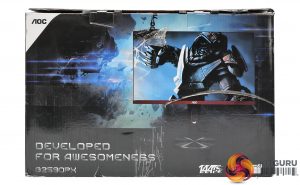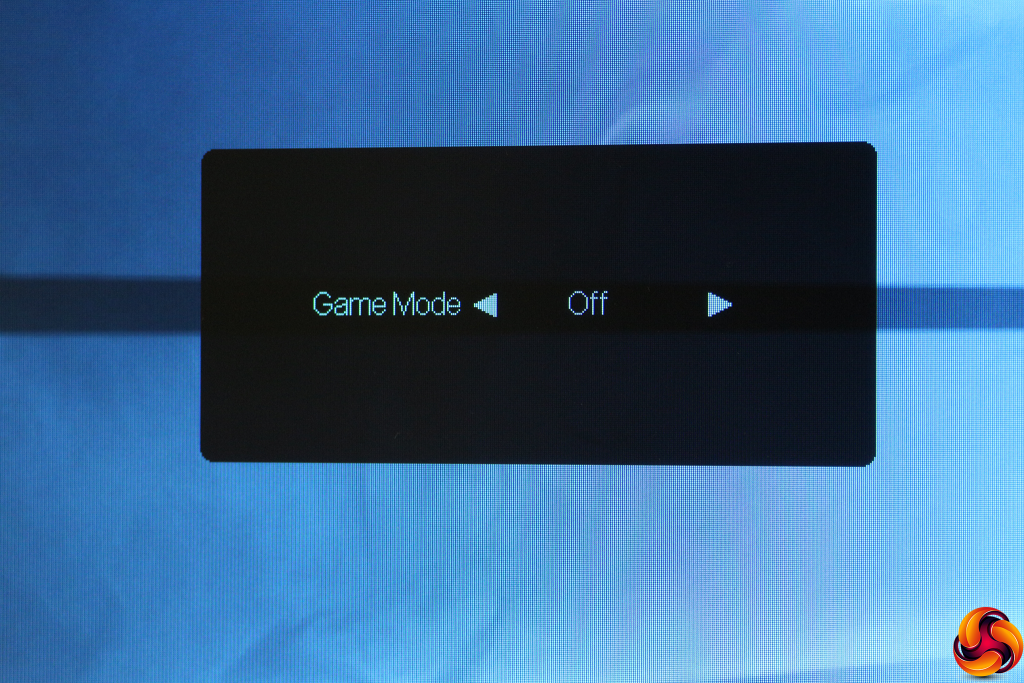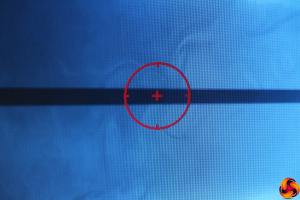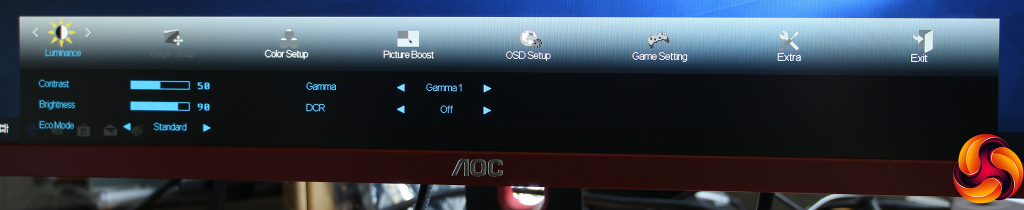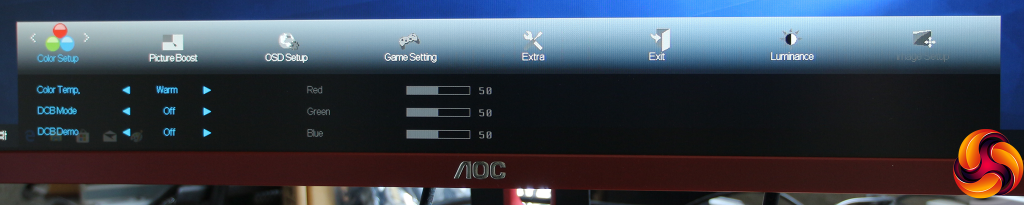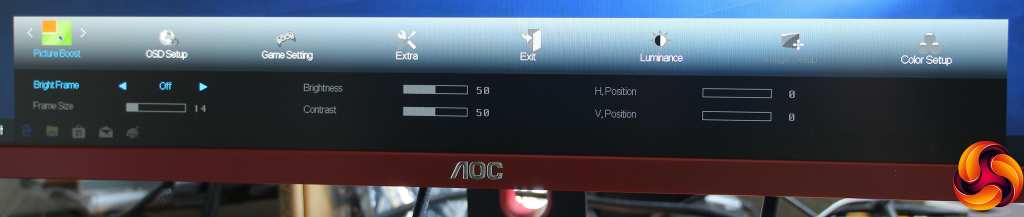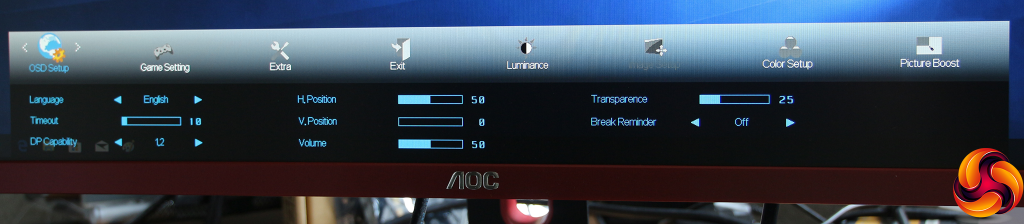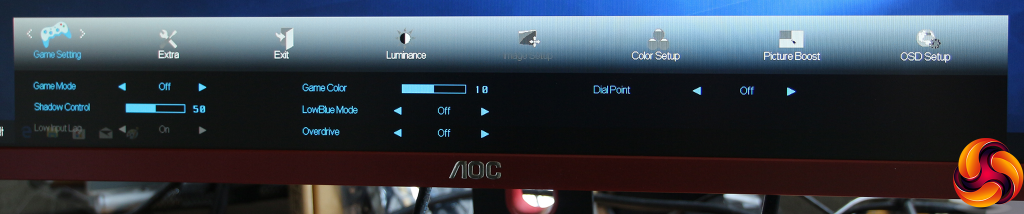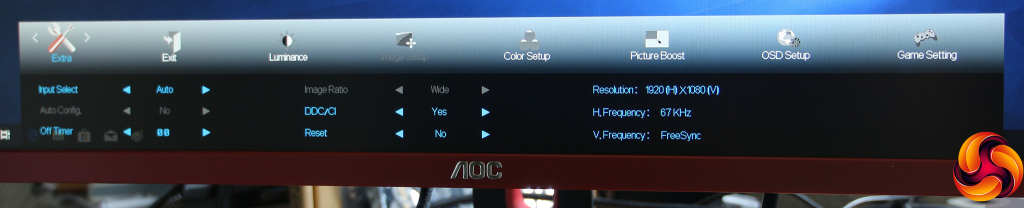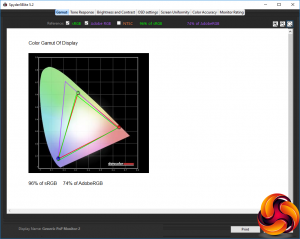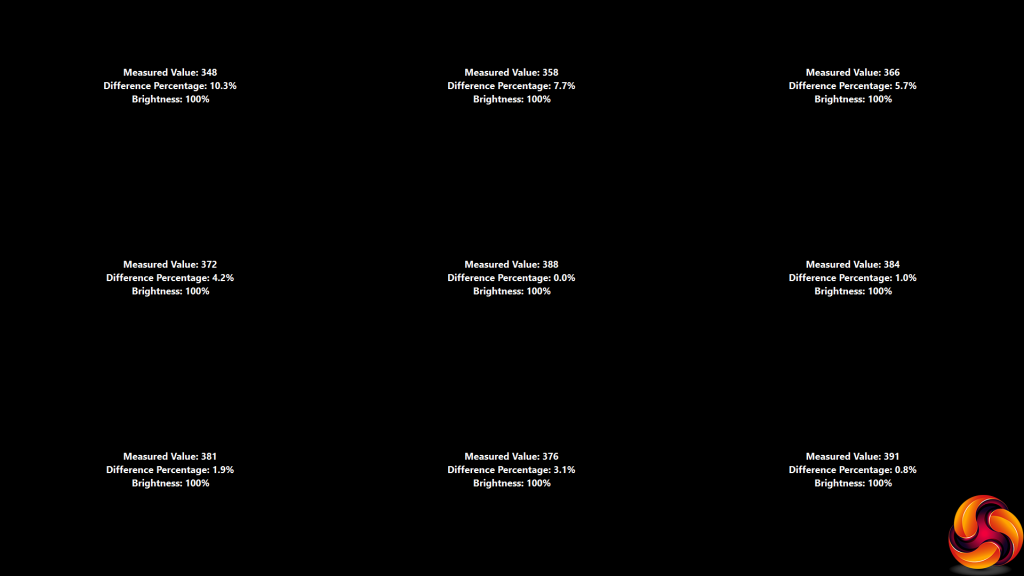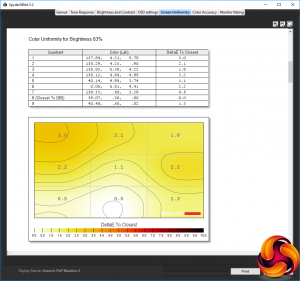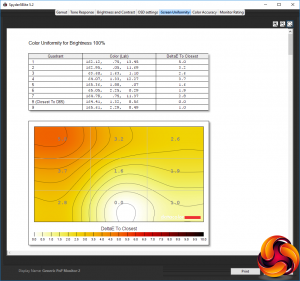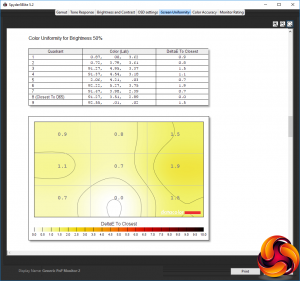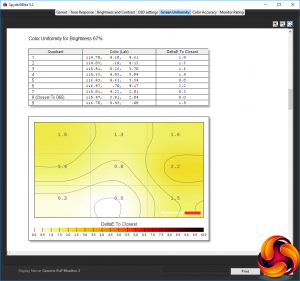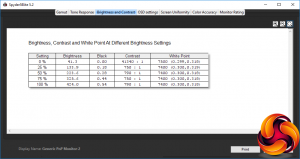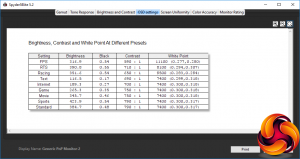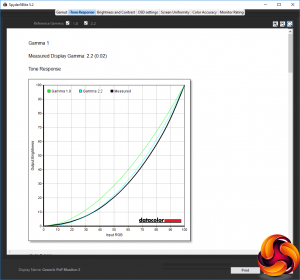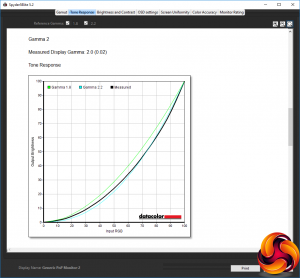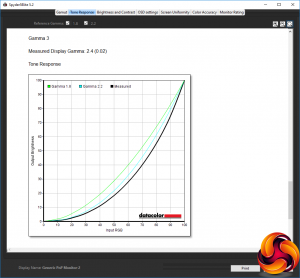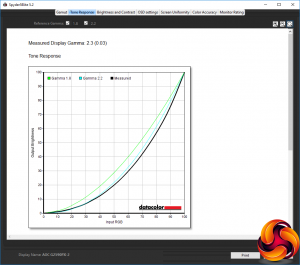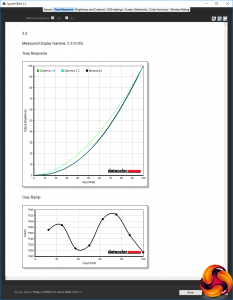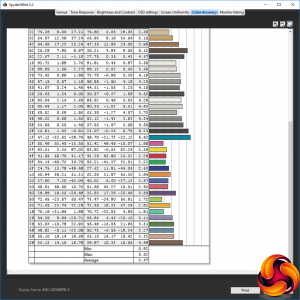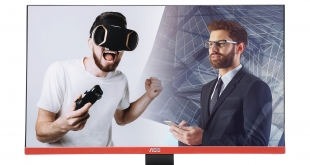
Most things in computing get smaller over time, so you get more of them in the same space for less money. But while screen fabrication technology obeys this law too, the popular sizes of monitors have been increasing. After 19in came 24in, and now 27in is becoming ubiquitous. Nevertheless, for certain room sizes, the 24in class is still a sweet spot, particularly if you don't have £500 to spend on your TFT. AOC's G2590PX comes in at less than half that, yet is still packed with features for the avid gamer.
The G2590PX is a 24.5in screen, and like the majority of screens in this class it uses a 1,920 x 1,080 resolution. It's also based around the more cost-effective TN panel type, which lacks the sheer image quality of IPS or VA, but has advantages for gaming. In particular, the response time is 1ms, where IPS and VA are typically slower than this.
There are some other worthwhile features that aren't connected to the panel technology, too. But the headline is the 144Hz refresh rate, which will be great when playing games involving lots of action like first person shooters. This is allied with support for FreeSync, the AMD adaptive refresh synchronisation technology that keeps the screen in time with your graphics card's frame rate delivery, although only if it's an AMD graphics card.
There are some promising specifications elsewhere, too. Although 1,000:1 contrast is a bit pedestrian, 400cd/m2 brightness is good for TN. You also get a four-port USB 3.0 hub built in, plus stereo 2W speakers. The video connections are reasonably extensive, too, with a pair of HDMI 1.4 ports, DisplayPort 1.2, and VGA for legacy devices.
There's tilt, swivel and height adjustment available, plus the ability to pivot into portrait mode. With a street price under £220, this isn't quite a budget monitor, but you do get a lot of gaming features for your money, at least on paper. Read on to find out if the practice lives up to the theory.
Specification:
Screen size: 24.5-inch, 16:9 aspect
Native resolution: 1,920 x 1,080
Refresh rate: 144Hz
Panel type: TN
Contrast ratio: 1,000:1 (typical)
Brightness: 400cd/m2
Response time: 1ms Grey-to-Grey
Display inputs: HDMI 1.4 x 2, DisplayPort 1.2, VGA
USB hub: 4 x USB 3.0 (one with Fast Charge)
Tilt: 3.5 degrees forward, 19.5 degrees backward
Raise: 130mm range
Swivel: 45 degrees each way
Other: Audio output, audio input, 2W stereo speakers
Retail Price: £218.58 (inc. VAT)
The AOC G2590PX comes in relatively sober box considering its gaming orientation.
Inside is the usual array of cables, including HDMI, DisplayPort, and an upstream wire for the USB hub. There's also a minijack cable for routing audio.
The power supply is built into the monitor, so there's just a regular kettle lead for that.
The design of the G2590PX is quite sober, with the lower bezel strip and a hole in the stand the only flashes of colour in a sea of black. However, the bezel is extremely thin on the left, right and up top, which is very stylish. This is a good-looking screen. A pair of 2W speakers are hidden on the back of the panel.
The G2590PX swivels on its stand 45 degrees in either direction. You can tilt it 3.5 degrees forward and 19.5 degrees backward. It can be raised and lowered across a 130mm range, and at its top height you can swivel it into portrait mode. Alternatively, you can take it off its stand completely and use a standard VESA mount.
All the audio-visual ports are in a line on the left-hand side. There are two HDMI 1.4 ports, but neither support HDMI 2.0. The single DisplayPort supports version 1.2. Then there's a legacy VGA port and audio minijacks for routing analog audio and outputting digital audio to speakers.
The USB ports are directly on the rear of the unit, with three standard USB 3.0 and one USB 3.0 with Fast Charge. It's strange that the upstream port is above these, however, as the cable will then get in the way when you're trying to plug devices into the downstream ports. We'd also prefer at least some of these ports round the side for easier access.
The OSD is controlled entirely with a joystick round the back. There's a knack to using this – mostly revolving around remembering which direction does what, but once you've got this locked into memory, the joystick isn't too hard to operate.
Depending on which way you push the joystick, various quick menus are available.
Push the joystick up and you get to choose the inputs manually.
Push the joystick left and you can select the Game Modes. There are six of these – FPS, RTS, Racing and three user-configurable options.
Pull the joystick down and you can toggle Dial Point, which shows crosshairs onscreen to help with aiming in FPS games.
Pushing the joystick right doesn't do anything by default. With built-in speakers, it could have been useful for this to control the audio volume or be user-configurable.
Pushing the joystick in calls up the main menu, which defaults to the last option you were using. First in the submenu list is Luminance. This provides control over contrast, brightness, and gamma. The latter has three settings. The EcoModes are actually OSD presets, and include Text, Internet, Game, Movie and Sports alongside the default Standard option. Apart from the latter, these configure the brightness and contrast for you, leaving only the gamma level to play with. There's also a DCR dynamic contrast option, which stops manual adjustment of all the other settings.
The Image Setup submenu is only available with analog inputs, so the next one to consider for most users will be the Color Setup. This includes a Color Temperature option with Warm, Normal, Cool, sRGB and user-configurable options. In the latter case, you can adjust red, green and blue manually. The DCB Modes provide colour enhancements, with presets including Full Enhance, Nature Skin, Green Field, Sky-blue, and Auto-Detect. If you toggle DCB Demo you can see a before and after view to help decide whether you like the end result.
The Picture Boost sub menu includes Bright Frame, a unique option where you can create a rectangular area within the screen that has different brightness and contrast options to the main part of the screen. You can alter the size of this area and move it around. We've seen this option on the majority of AOC screens we've tested but none from other brands, and we still have no idea what it's actually for.
The OSD Setup section lets you configure the positioning and other parameters of the OSD itself. Strangely, this also includes the option to change the DisplayPort standard and speaker volume.
The Game Setting menu includes another route to the Game Modes. However, this is also where you define each of the three user-configurable presets. You can boost or lower the colour level, alter how much detail is visible in dark areas via Shadow Control, toggle the eye-saving LowBlue Mode, and enable pixel Overdrive for faster response. You can also select whether the Dial Point crosshairs are visible with each preset.
The Extra section is a grab-bag of options that don't fit elsewhere, such as providing another route to choosing the input manually, configuring a timer for how long the screen will stay on when not in use, and whether DDC/CI is enabled (this allows the graphics card to control some aspects of the display). You can see information about the current resolution and frequencies of the screen, including whether FreeSync is enabled.
Overall, there is an adequate range of settings available, but nothing particularly outstanding. AOC clearly keeps the most detailed options for its premium gaming screens. So next let's see how the performance of the G2590PX compares to more expensive options.
Our main test involves using a DataColor Spyder Elite 5 Colorimeter to assess a display’s image quality. The device sits on top of the screen while the software generates colour tones and patterns, which it compares against predetermined values to work out how accurate the screen is.
The results show –
- A monitor’s maximum brightness in candelas or cd/m2 at various levels set in the OSD.
- A monitor’s contrast ratio at various brightness levels in the OSD.
- The brightness deviation across the panel.
- The black and white points
- The colour accuracy, expressed as a Delta E ratio, with a result under 3 being fine for normal use, and under 2 being great for colour-accurate design work.
- The exact gamma levels, with a comparison against preset settings in the OSD.
We first run this test with the display in its default, out-of-the-box state, with all settings on default. We then calibrate the screen using the Spyder software and run the test again.
We always test the display subjectively on the Windows desktop, using it for general tasks such as browsing and word processing, and with games as well, even if the display is not intended solely for that purpose.
We pay careful attention to any artefacts, ghosting or motion blur, and enable any gaming-specific features, such as adaptive-sync settings like G-Sync or FreeSync, using a compatible graphics card in our test PC.
We performed the quality tests at the native 1,920 x 1,080 resolution in the default mode, after resetting the OSD, which uses a 60Hz refresh. Our test system was equipped with an AMD Radeon Vega Frontier Edition graphics card, however, which supports FreeSync, and we also switched to 144Hz for some subjective gaming tests.
The gamut is nothing to write home about, but this is a TN panel. You get 96 percent of sRGB, where we see a lot of IPS and VA panels offering 100 percent now. The AdobeRGB value is a mediocre 74 percent.
Brightness uniformity isn't outstanding either, with the greatest deviation in the top left and right corners. Elsewhere, however, the screen fares better.
Colour uniformity is much better, with only 100 per cent brightness showing significant aberration across the screen. Otherwise, colour is very uniform.
Although the G2590PX is rated at 400cd/m2, it actually exceeds that level at 100 percent brightness. The level increases in a relatively uniform manner as the OSD value goes up. The white point is very uniform at a relatively cool 7400K, apart from at zero brightness where it's an even cooler 7500K. Contrast is relatively uniform, too, varying between 750:1 and 790:1, apart from when brightness is at its zero setting. Note that the OSD contrast value was left at 50 per cent for all these tests, so greater contrast is possible.
We then tested the Game Mode and Eco Mode presets together. The FPS option uses a high 316.9cd/m2 brightness but lower 590:1 contrast and very cool 11,100K white point. For RTS, brightness is even higher at 390.8cd/m2 – close to the maximum – contrast is higher at 710:1, and white point a still cool 8,100K. Racing sits somewhere in between FPS and RTS in every area.
Switching to the Eco Modes, all have the same 7,400K white point. The Text option is not very bright at 116.5cd/m2, but has a reasonable 690:1 contrast. Internet mode is a little brighter at 189.3cd/m2, with a similar 700:1 contrast. Confusingly, there's a Game option here too, which uses 265.3cd/m2 brightness and 750:1 contrast.
The Movie mode is much brighter at 345.7cd/m2 but has the same 750:1 contrast. Sports mode is even brighter still at 423.9cd/m2, with a higher 790:1 contrast. The Standard (default) option uses the same contrast but 384.7cd/m2 brightness.
Overall, there are a fair few options available here, but it is confusing to have them in two different preset systems.
There are only three gamma options, and they're strangely organised too. The default Gamma 1 equates to 2.2, which is what you would expect for a default option. However, Gamma 2 is actually lower at 2.0, and Gamma 3 higher at 2.4. This does provide a useful range from 2.0 to 2.4, with uniform increments between the three options, but it's unintuitive that Gamma 1 is in the middle of that range.
The 3.38 variation in colour accuracy isn't particularly impressive, but it's not terrible either. This is a TN panel, after all. The question is, can calibration improve matters?
We almost never see an improved gamut from calibration, and this remains mediocre at 96 per cent sRGB and 74 per cent AdobeRGB.
We only retested the gamma on the default Gamma 1 setting. Surprisingly, this has gone up to 2.3, despite calibration involving a reduction to 43 per cent brightness.
Colour accuracy has actually gotten marginally worse, with a 3.47 average deviation, although this is within the variability range of the test itself so is nothing significant. Nevertheless, it's disappointing that you can't improve on the colour accuracy of this screen. This is not a monitor you would want to use for professional design work however, as it's clearly aimed at gaming and general multimedia usage.
We also tried some everyday activities and gaming on the screen. The UFO Motion Test benefited from the 144Hz refresh, with a clear reduction in ghosting compared to the default 60Hz. We tried a few gaming titles that weren't too demanding and could provide frame rates approaching 144 per second, including CS:GO, and they were very smooth indeed with no sign of tearing. The FreeSync system was working well. As a reasonably priced gaming screen, the G2590PX performs admirably.
The AOC G2590PX is essentially an affordable route to high-refresh gaming. Most screens offering 144Hz and some form of adaptive synchronisation are considerably more expensive than this, particularly if they opt for G-Sync rather than FreeSync, because the licensing and extra circuitry are reportedly quite a bit more expensive for the NVIDIA option.
You also get a decent array of input ports, an integrated USB 3 hub, and even 2W speakers. The OSD isn't as extensive as the top-end gaming screens from AOC and others, but it has a few useful options that will benefit gamers in particular.
On the downside, the colour accuracy and gamut aren't particularly outstanding, just reasonable for the money. So this will not be a screen that can moonlight for professional work when required. It's very much a step up from cheap general-purpose TN panels, but not such a huge leap as the high-end gaming options.
That makes it a good middle ground. If you want high-refresh gaming but can't quite stump up the cash for a pro gamer model, the AOC G2590PX is a sensible value choice.
The AOC G2590PX is available from Amazon for £218.58 HERE.
Pros:
- Good value for a 144Hz screen.
- AMD FreeSync support.
- Good range of inputs, including legacy VGA.
- USB 3 four-port hub with Fast Charge.
- Reasonable range of OSD options.
- Lots of physical adjustment options.
- Attractive design with thin bezels.
Cons:
- Mediocre colour accuracy.
- Mediocre gamut.
- Confusing having two different sets of presets.
KitGuru says: The AOC G2590PX provides 144Hz FreeSync gaming for a keen price. It's not perfect, but you're not paying a huge premium either.
Be sure to check out our sponsors store EKWB here
 KitGuru KitGuru.net – Tech News | Hardware News | Hardware Reviews | IOS | Mobile | Gaming | Graphics Cards
KitGuru KitGuru.net – Tech News | Hardware News | Hardware Reviews | IOS | Mobile | Gaming | Graphics Cards