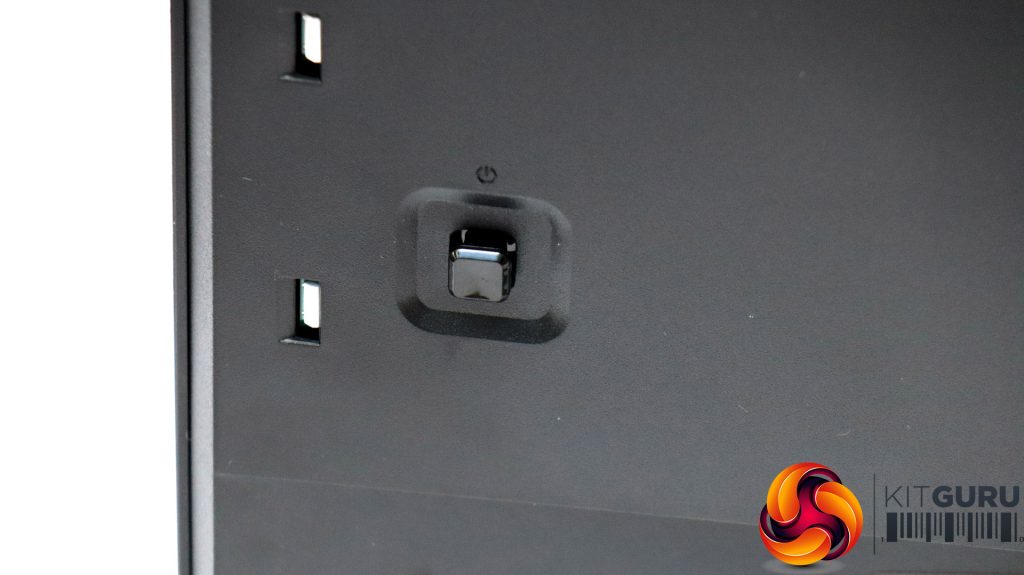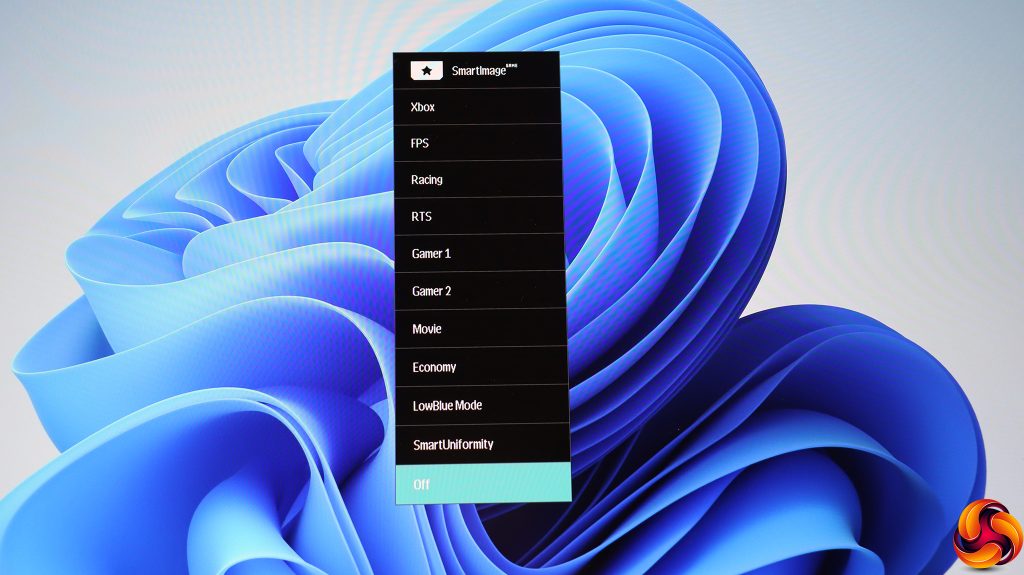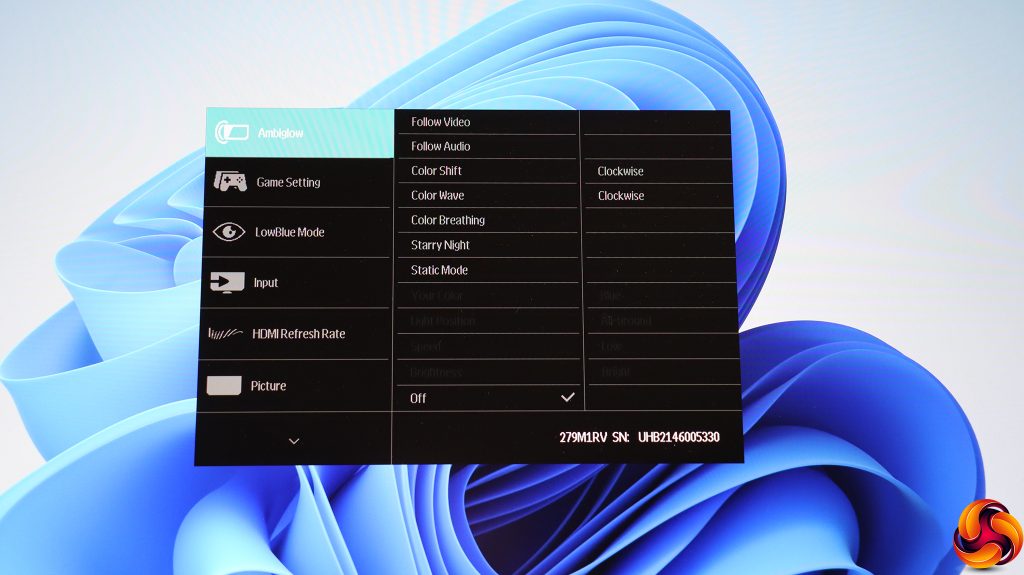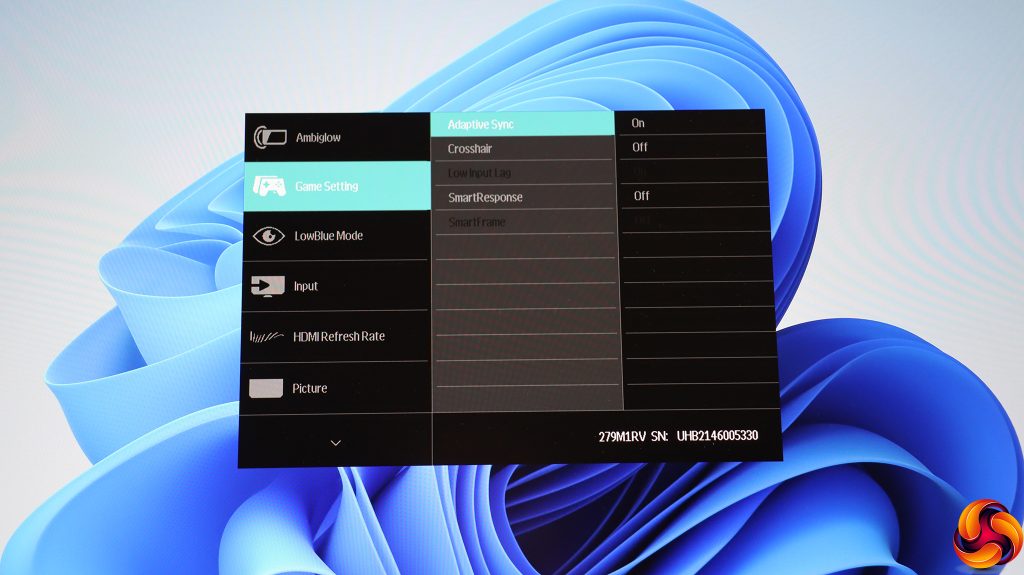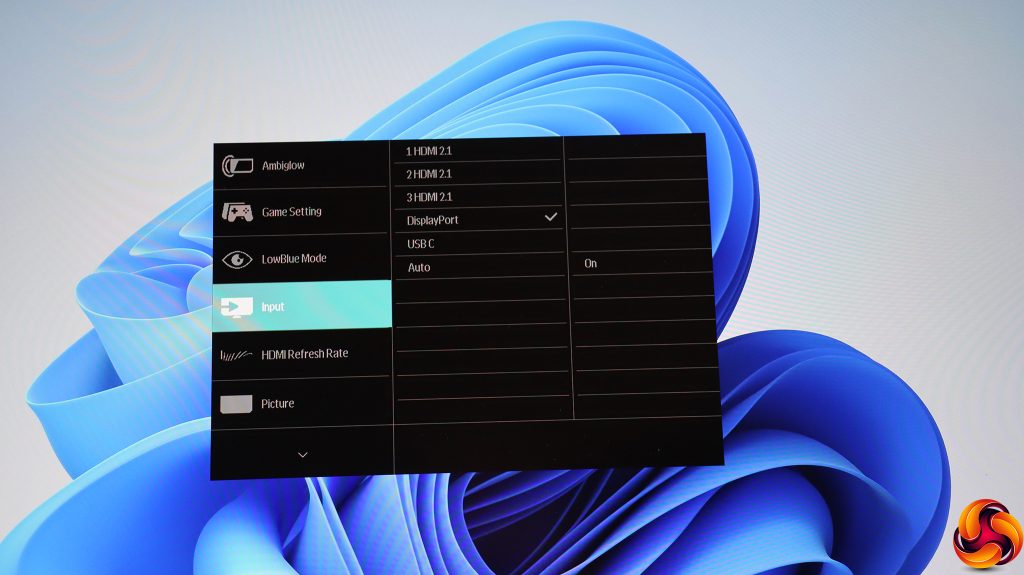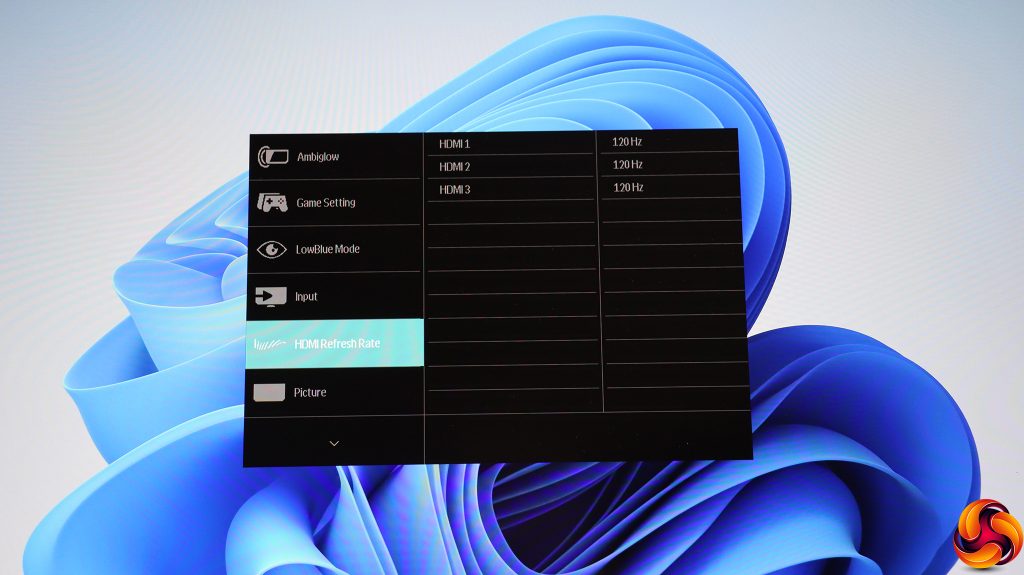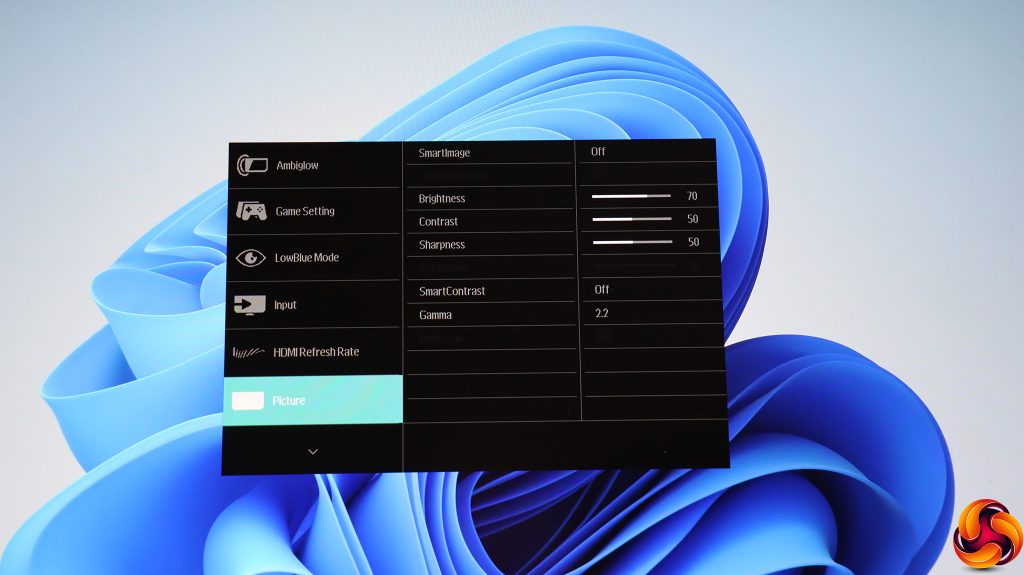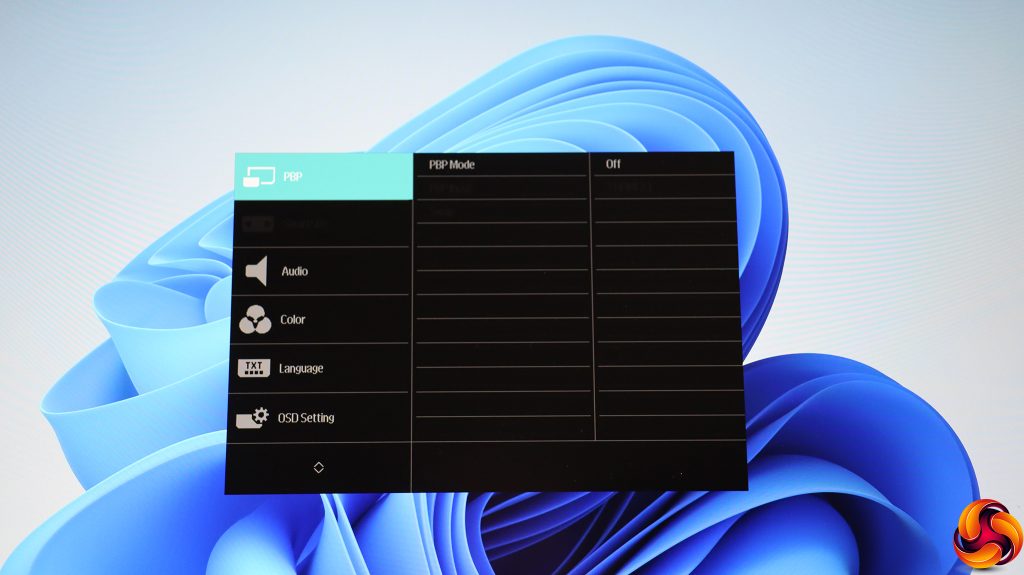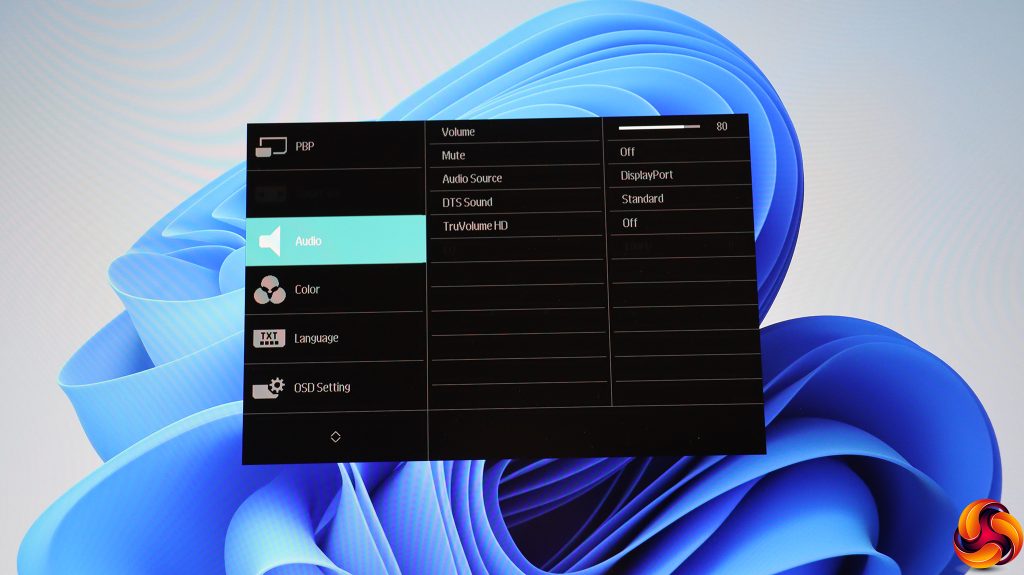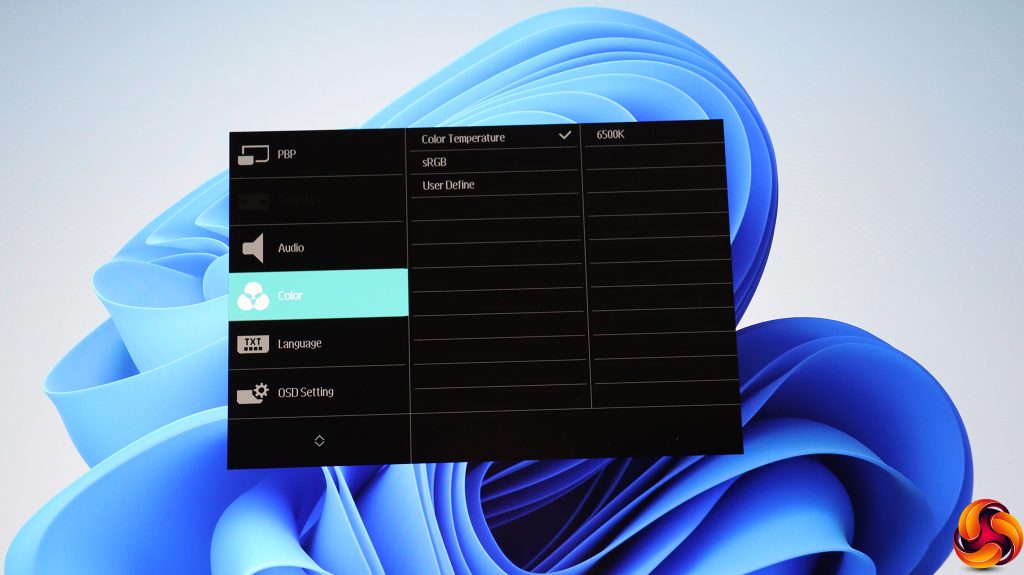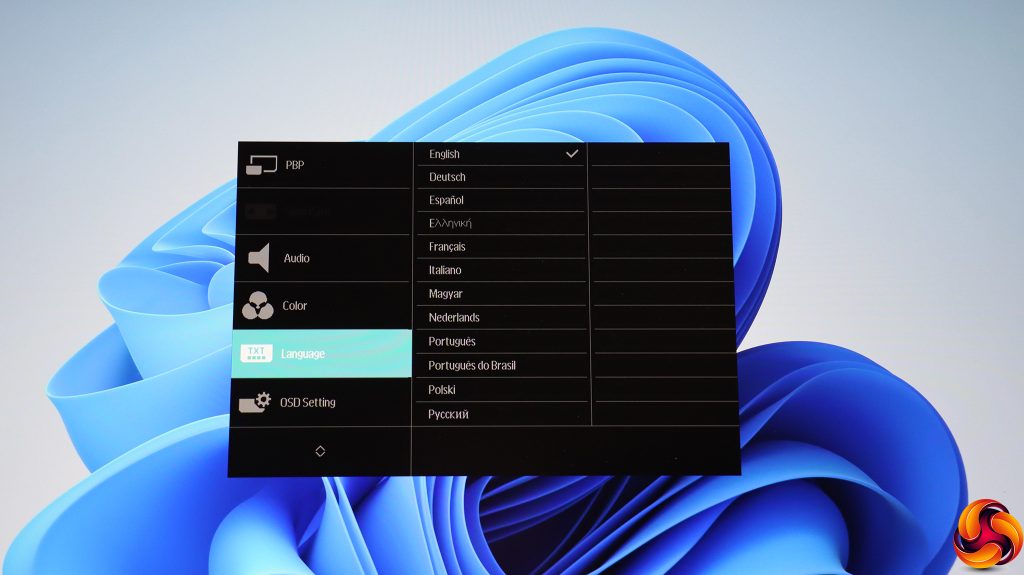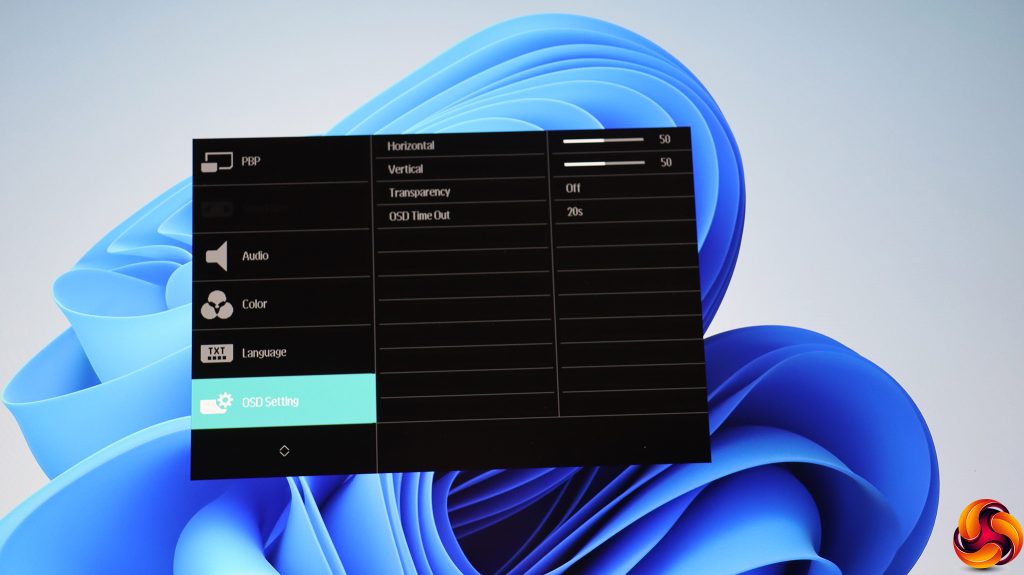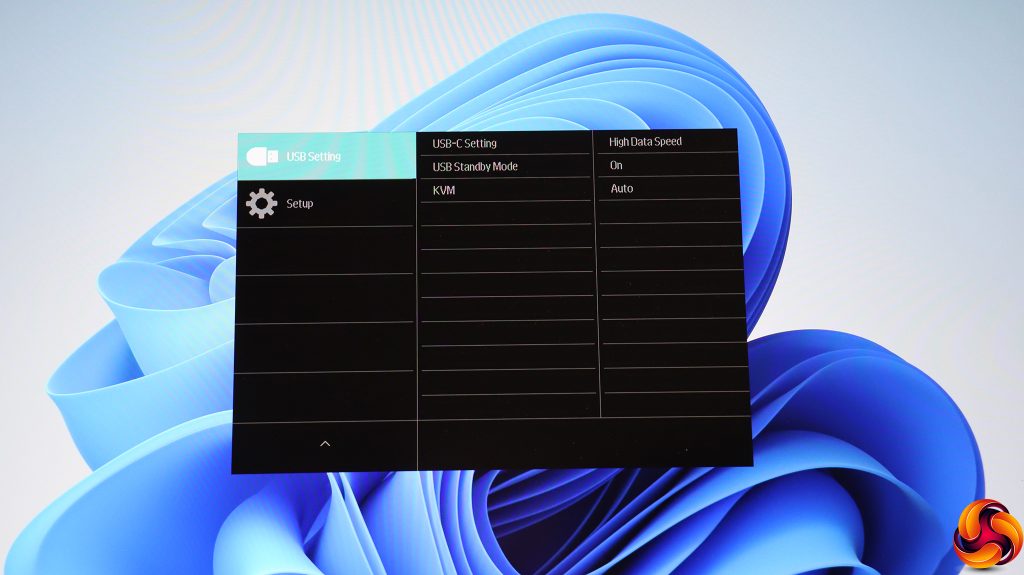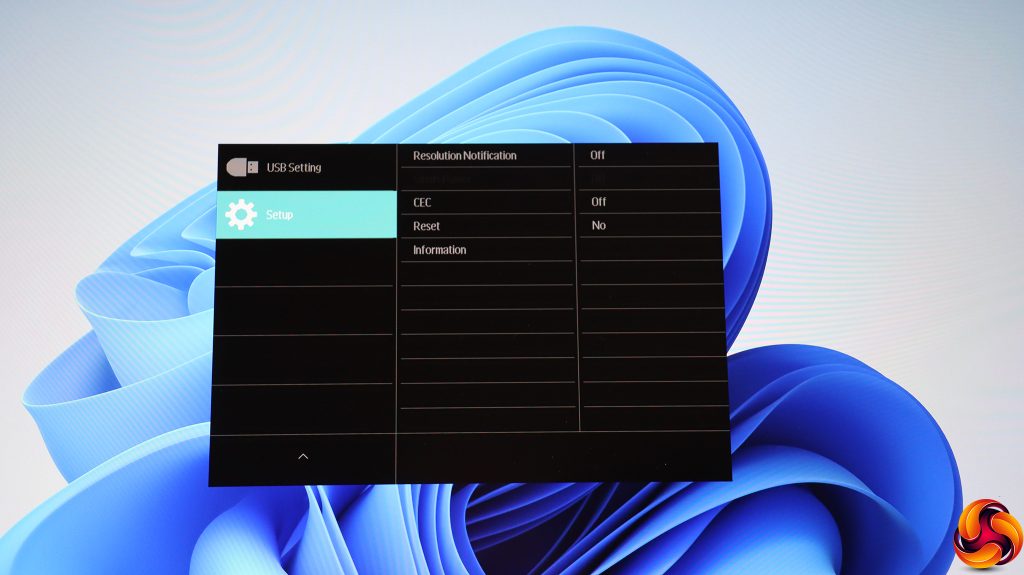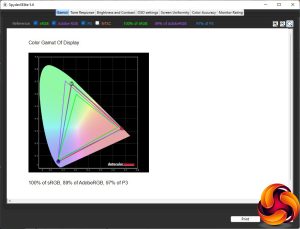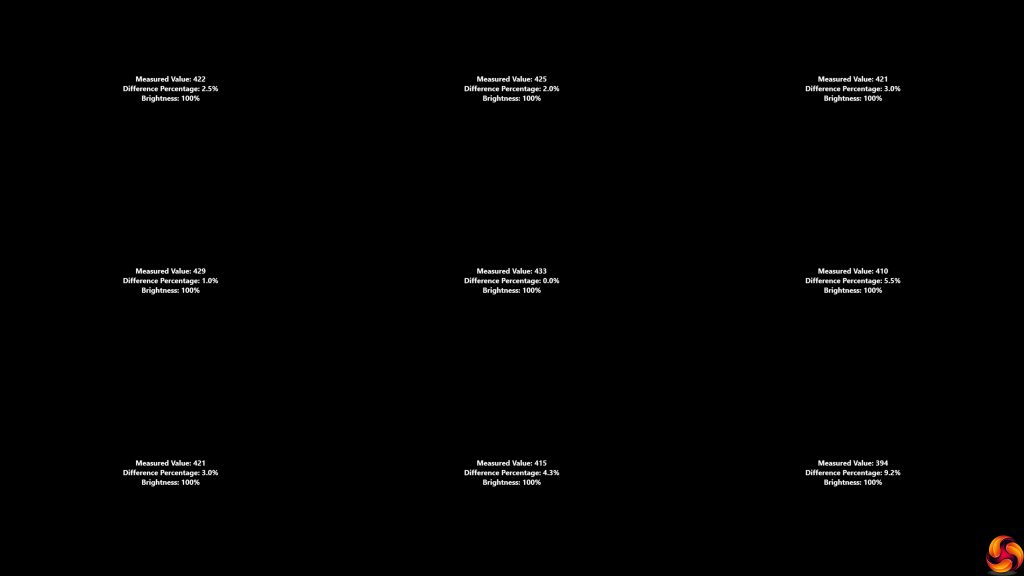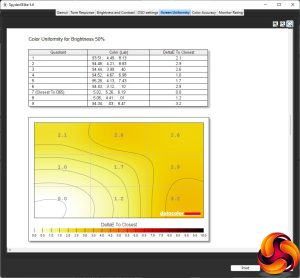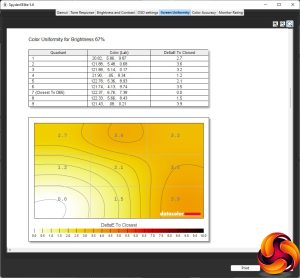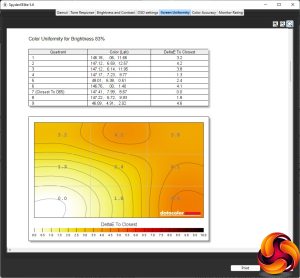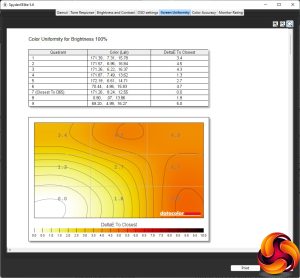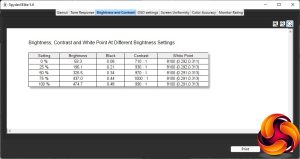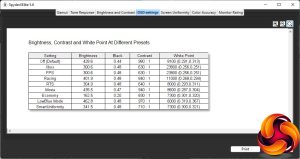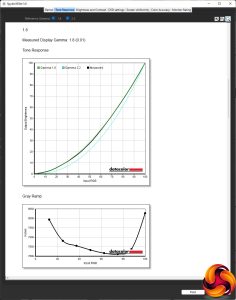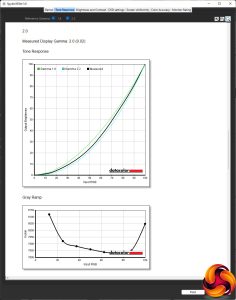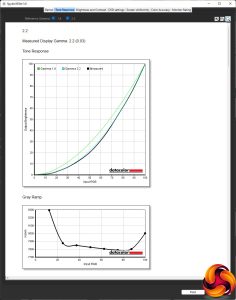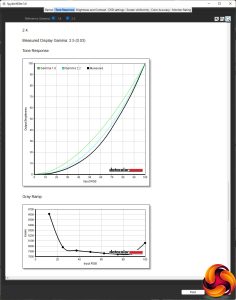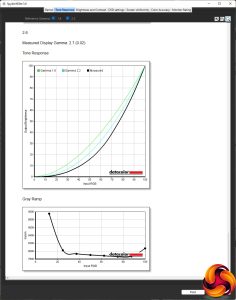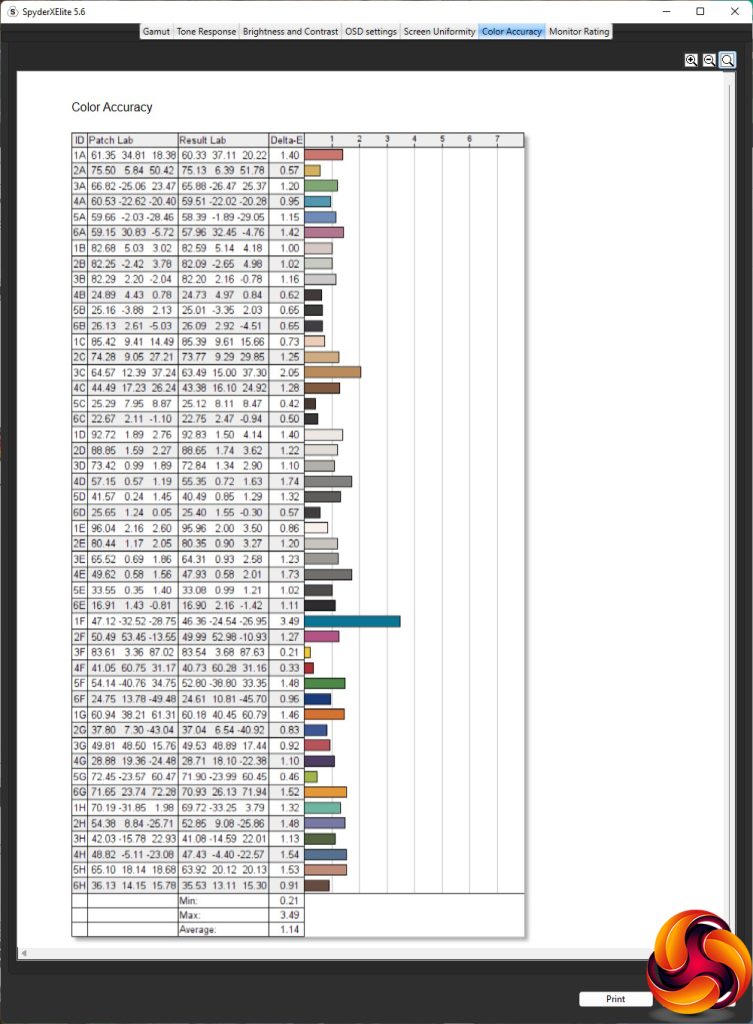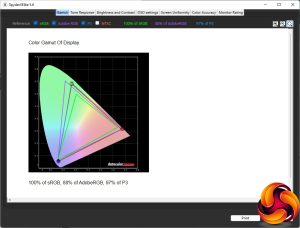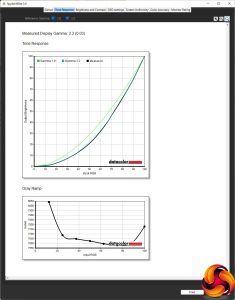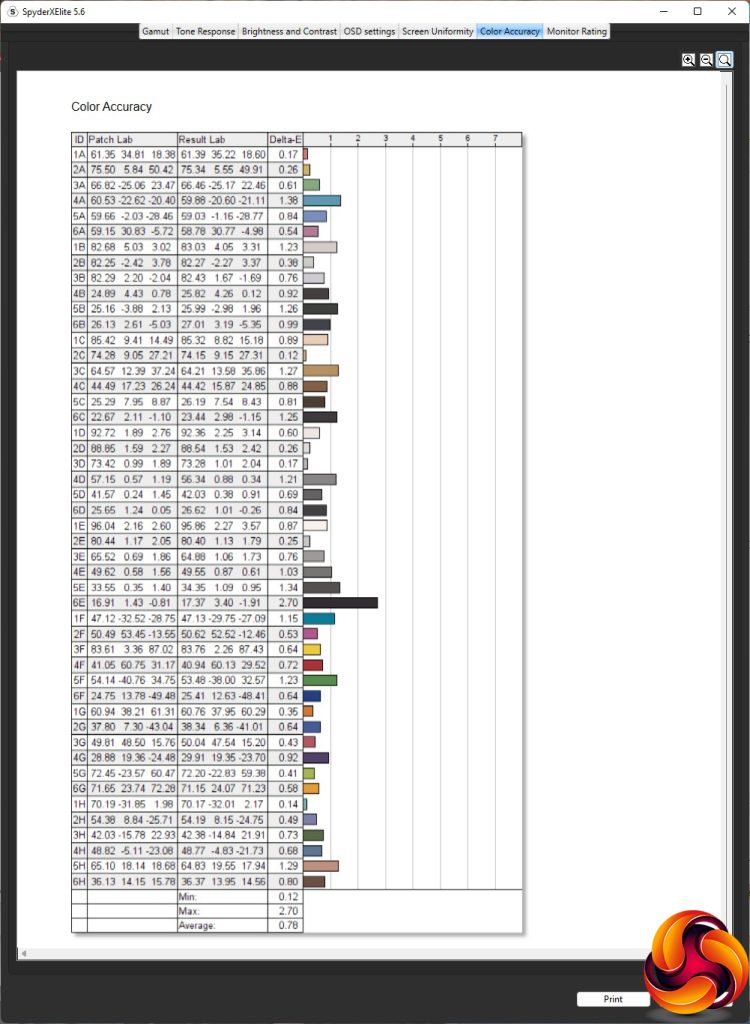IPS panels have long held the higher ground when it comes to image quality, but they haven't been ideal for gaming due to longer pixel response times than TN. Now there is a new version of the technology called Nano IPS, which promises all the benefits of IPS but without this drawback. The Philips Momentum 279M1RV is our first look at this evolution of IPS, and a faster pixel response isn't the only standout feature for gamers this monitor has to offer. It's also 4K/144Hz with adaptive sync support, making it a real gaming contender.
The 279M1RV has a 27in diagonal, which feels quite small by today's standards, but is actually a good size for the average desk. The panel resolution is 3,840 x 2,160. The headline features is that Philips claims a 1ms grey-to-grey pixel response, where most IPS panels offer more like 3-5ms, usually hiding this behind the Moving Picture Response Time (MPRT) measuring system. This is based on pixel visibility, where grey-to-grey measures how long it takes for the pixel actually to change over, and is generally higher than MPRT.
This screen also offers 144Hz refresh at 4K, and supports Nvidia G-sync adaptive sync as well. With the adaptive synchronisation, 144Hz will be great for anyone playing fast-paced games such as first person shooters, and you will need quite meaty graphics for an A-list FPS running 144 frames per second at 4K anyway.
The colour gamut specifications are as you would expect for IPS, with a claimed 133 per cent sRGB, 98 per cent DCI-P3 and 110.1 per cent Adobe RGB. This screen is also clearly aimed at all your gaming and media devices, because the number of inputs is generous too. There are three HDMI 2.1 ports, a single DisplayPort 1.4, and USB-C, with the latter doubling as an input for devices. There's also a regular USB Type B upstream port, alongside the four-port USB 3.2 hub. There's a minijack for headphones, as well as built-in stereo 2 x 5W speakers.
Adjustments are also generous, with tilt, swivel, and height variation available. But all this comes at a price, and that price is somewhere between £700 and £800. That's a lot for a 27in screen, but the true test will be in how it performs, so read on to find out as we put it through its paces.
Specification:
- Screen size: 27-inch, 16:9 aspect
- Native resolution: 3,840 x 2,160
- Curvature: No
- Refresh rate: 144Hz, NVIDIA G-Sync
- Panel type: Nano IPS
- Contrast ratio: 1,000:1 (typical)
- Brightness: 450cd/m2
- Response time: 1ms Grey to Grey
- Display inputs: HDMI 2.1 x 3, DisplayPort 1.4 x 1, USB-C
- USB hub: Yes, Type B or USB-C input x 2, 4 x USB 3.2 outputs
- Tilt: 5 degrees forward, 20 degrees backward
- Raise: 130mm
- Swivel: 35 degrees left or right
- Portrait: No
- Other: Audio output minijack, 2 x 5W speakers
Retail Price: £759.95 (inc. VAT)
The Philips Momentum 279M1RV box subtly implies its gaming focus, but it's definitely not as showy as some manufacturers' gaming screen packaging.
Inside, there are cables for DisplayPort and HDMI video connections, plus USB C, and of course the external power brick and its associated mains cord. Our sample only came with an EU cord but it was shipped from Philips's European PR company.
Although this is a gaming screen, its design doesn't scream this. In fact, it's a decidedly sober display. The 27in diagonal is about right. It will fit on most desks, with a bit of room for external speakers on the side (if you have them – there are 5W units built into the 279M1RV). The 4K resolution provides 3,840 x 2,160 pixels. This panel is aimed at “next generation” consoles capable of 4K resolutions and higher refresh rates than 60Hz.
This is a very solid monitor. The panel frame feels very robust and the stand is sturdy. In fact, the screen is much heavier than you'd expect for this size. This won't be so great if you plan on carrying it to a LAN, but certainly exudes build quality – as you would hope for the price. The strange notches all around the rear of the bezel are for the Ambiglow LEDs, of which more later.
The 279M1RV is quite well endowed for adjustment capabilities. You can raise and lower the panel by 130mm, swivel it 35 degrees left and right, and tilt it 5 degrees forward or 20 degrees backward. There's no option to rotate into portrait, but we'd question your sanity if you paid this much for a high-refresh 4K gaming monitor then spend most of the time editing Word documents on it in that orientation.
The port allocation is generous, too. Next to the power connection from the external brick is a quartet of video inputs. These include DisplayPort 1.4 plus three HDMI 2.1 ports, all of which support 144Hz refresh rates. Then there's an analog audio output, followed by the four-port USB hub. This offers both USB C and Type B upstream options, plus a quartet of USB 3.2 ports, two of which support fast charge BC 1.2. The USB C port also supports DP Alt mode, enabling 4K inputs at up to 120Hz. It can handle 65W of power both ways, too, so you could charge your laptop with it.
The menu system is controlled via a joystick on the rear, which is a little hard to locate the first time. You will need to reach around exploratively to find it initially.
A single press of the joystick inwards turns the monitor on, while a longer press after that turns it back off again.
Push the joystick up and you get to choose the video input manually – and there are five possibilities to select from.
Push the joystick left and you get the Philips SmartImage presets, which include an extra over the regular set. This is an Xbox option. Otherwise, you get FPS, Racing and RTS gaming options, plus two Gamer positions you can store your own settings within. Then there are Movie, Economy, LowBlue Mode and SmartUniformity options, for more everyday activities. There is nothing specifically productivity oriented, however.
Pulling the joystick right calls up the main menu with the Ambiglow option highlighted. If you haven't experienced Ambiglow, this is Philips's technology for adding a bit of extra immersion to its screens via additional rear lighting. It's a development of Ambilight, which has provided this at a more modest level for some years, including for TVs. Ambiglow has plenty of options, including the ability to follow audio as well as video. If the screen itself is somewhat sober in appearance, Ambiglow adds a bit more pizzazz via dynamic lighting.
Pulling the joystick down also calls up the main menu, but this time with the Game Setting options highlighted. These including enabling Adaptive Sync, plus an onscreen hardware crosshair and SmartResponse. This is Philips's pixel overdrive system, which you might not need considering this screen has fast response already without it. Depending on the input, you can also enable Low Input Lag and SmartFrame. The latter lets you highlight a specific screen area.
You will need to use the joystick for navigation to get to the other Main Menu tabs. Next down from Game Setting is LowBlue Mode, which is an eye-saving option that is now almost universal.
Next down is another route to changing between the five different video inputs manually.
Under HDMI Refresh Rate you can select whether the monitor's HDMI ports are limited to 120Hz or enabled all the way up to 144Hz, which HDMI 2.1 supports at 4K.
The Picture settings are buried quite far down in this menu. Here you can access the SmartImage presets, adjust brightness, contrast and sharpness, and turn on the dynamic SmartContrast system. You can also select Gamma modes from 1.8 to 2.6 in steps of 0.2. There are some greyed out options here too, barely visible in the image above. These are for adjusting SmartImage HDR, Saturation, and Overscan, but they rely on different input types and other options being enabled.
With all those inputs available, it's great to see that you can use Picture-By-Picture to have more than one of them visible onscreen at once.
Aside from varying the volume, muting, and choosing which digital source is supplying the sound, you can also enable DTS and TruVolume HD under the Audio settings.
Color options including temperature presets of 5000K, 6500K (the default), 7500K, 8200K, 9300K, or 11500K. Alternatively, you can select sRGB mode or User Define to tweak the red, green and blue values separately.
There are plenty of OSD language options available.
The OSD Setting section lets you configure how the menu interface appears, including location, transparency, and timeout period.
Under USB Setting, you can configure how the USB C connection behaves. Having USB Standby Mode in the “On” position means that there is always power to the USB ports. Finally, the KVM option lets you choose which of the two USB upstream ports connects to keyboards and mice attached to the downstream USB ports.
Last but not least, the Setup tab provides sundry extra settings such as onscreen resolution notification.
Overall, this is a huge main menu system packed with features. There are a few gaming-focused widgets not included, such as an onscreen FPS counter, and the lack of more business-focused presets shows just how gaming-oriented this screen is. We would also liked to have been able to configure the joystick, for example to put volume or screen brightness on one of the directions instead of Ambiglow. But otherwise there's plenty of configuration available here.
Our main test involves using a DataColor SpyderX Colorimeter to assess a display’s image quality. The device sits on top of the screen while the software generates colour tones and patterns, which it compares against predetermined values to work out how accurate the screen is.
The results show –
- A monitor’s maximum brightness in candelas or cd/m2 at various levels set in the OSD.
- A monitor’s contrast ratio at various brightness levels in the OSD.
- The brightness deviation across the panel.
- The black and white points.
- The colour accuracy, expressed as a Delta E ratio, with a result under 3 being fine for normal use, and under 2 being great for colour-accurate design work.
- The exact gamma levels, with a comparison against preset settings in the OSD.
We first run this test with the display in its default, out-of-the-box state, with all settings on default. We then calibrate the screen using the Spyder software and run the test again.
We always test the display subjectively on the Windows desktop, using it for general tasks such as browsing and word processing, and with games as well, even if the display is not intended solely for that purpose.
We pay careful attention to any artefacts, ghosting or motion blur, and enable any gaming-specific features, such as adaptive-sync settings like G-Sync or FreeSync, using a compatible graphics card in our test PC.
We performed the quality tests on the Philips Momentum 279M1RV at its native 3,840 x 2,160 resolution in the default mode, after resetting the OSD, which sets the refresh to 120Hz. Our test system was equipped with an AMD Radeon Vega Frontier Edition graphics card, which supports FreeSync, but not G-sync, obviously, because it isn't made by NVIDIA.
The gamut of this screen is excellent. Unsurprisingly, the sRGB reading is 100 per cent, as with virtually ever screen we test. You're also getting 89 per cent of AdobeRGB and 97 per cent of the DCI-P3 colour space. So this screen can deliver a strong range of colour values.
Brightness uniformity is also excellent. No part of this screen diverges more than 10 per cent, and most areas are well under 5 per cent. This is a good sign of a high-quality panel.
Colour uniformity isn't quite so impressive, although this is a bright screen and the aberration goes up as you close in on 100 per cent brightness, which you probably won't want to use regularly anyway, unless you have a vendetta against your own retinas.
Although this panel is rated at 450cd/m2, we measured 474.7cd/m2 at 100 per cent brightness, with maximum contrast of 1,000:1 at 75 per cent brightness. IPS panel technology doesn't offer the native contrast of VA. The white point is rock solid at 8100K all the way through the range, but while it is consistent, it is also fairly cooly compared to the 6500K standard.
There are a few surprises when it comes to the SmartImage presets. The default out-of-the-box Off mode equates to a brightness of 428.6cd/m2, a high 980:1 contrast (for IPS) and 8100K white point, which is also a little on the high side when this would normally be closer to 6500K. Note that this specifies a 75 per cent brightness level. The preset you won't find on many other Philips monitors is the Xbox-specific one. This drops the brightness down to 300.6cd/m2 and the contrast to 630:1, but the white point is lifted to an incredible 23800K, which means more blue and less red. The FPS preset has exactly the same values.
The Racing preset, however, is brighter at 401.9cd/m2, with a higher 840:1 contrast, and a lower 11000K white point, although that will still be rather blue. The RTS options has similar brightness and contrast to Xbox and FPS – 304.9cd/m2 and 640:1 respectively. But the white point is closer to “normal” at 8000K. Movie mode cranks up the brightness a bit further to 435.5cd/m2, contrast near to maximum at 940:1, and a typical quite blue 8600K white point. Economy, on the other hand, drops brightness down to 162.5cd/m2, but keeps the contrast high at 830:1. The white point is a warmer 7300K.
Finally, LowBlue Mode has the highest brightness of 452.8cd/m2 and highest contrast of 970:1, but unsurprisingly drops the blues to provide a warmer 6000K white point. SmartUniformity has a mid-range brightness of 341.5cd/m2, a mid-range contrast of 710:1, and a reasonably warm 7300K white point. However, this does vary the white point across the screen, which this test doesn't measure.
Philips provides five Gamma presets with numerical names that mostly conform to their actual gamma values. The 1.8, 2.0 and 2.2 (default) values are all spot on. However, the 2.4 setting reads as 2.5, and 2.6 as 2.7. Still, that's close enough and you know what you're getting, making these gamma presets useful to have.
Since this is an IPS panel, albeit the Nano IPS variant, we would expect colour accuracy to be a strong point, and with a 1.14 average deviation it is. This is a very chromatically faithful monitor out of the box. But as always we wanted to see how good it could be if calibrated, so we fired up the SpyderX once more to make further adjustments.
After calibration, the Gamut has got imperceptibly worse. The sRGB score remained at 100 per cent, but AdobeRGB had fallen one per cent to 88 per cent, although P3 remained at 97 per cent. These are all still great numbers so there is nothing to be concerned about.
We only retested the default Gamma 2.2, because this usually doesn't change with calibration, and it hadn't – this came out bang on 2.2, as before.
Reassuringly, the average colour accuracy deviation had fallen to 0.78, which is one of the best scores we have seen. So this further underlines the quality of the panel used.
The Philips Momentum 279M1RV is a highly impressive gaming screen. As a showcase for what Nano IPS is capable of, it truly delivers. The image quality is as good as ever for IPS, but one of the downsides of this technology – slower pixel response – has been properly negated, leaving only the lower contrast compared to VA, which you might not be that concerned by anyway.
The OSD lacks a couple of gaming widgets you will get with the pro-grade gaming screens from some other brands, but you still get plenty of adjustments. We also appreciate the USB KVM switching including Type C and the full range of ergonomic adjustments available.
The range of inputs is excellent, too, so you can have your console, PC, and TV set-top box plugged in permanently, and then use USB-C for your laptop – with a connection free for something else as well.
One bugbear is the price. Although you can expect a 4K screen with this refresh and pixel response with NVIDIA G-sync support to be expensive, the £759.95 price is still quite high, especially compared to the likes of the LG 27GP950 at £599.99. VESA DisplayHDR 600 certification is also fairly weak, especially compared to the likes of the Sony InZone M9 that offers full-array local dimming, albeit at a higher price.
Still, the 279M1RV is highly impressive with a wide range of features, so if you're on the lookout for a 4K/144Hz display with all the bells and whistles, it is well worth buying.
You can buy the Philips Momentum 279M1RV from Overclockers UK over HERE for £759.95 inc VAT.
Pros:
- Excellent colour fidelity.
- 4K 3840 x 2160 resolution.
- 144Hz refresh with NVIDIA G-sync and AMD FreeSync.
- Four-port USB hub with two-input KVM switch including Type C.
- Five video inputs including USB-C.
- Full range of ergonomic adjustment
Cons:
- Expensive.
- Some gaming-specific options missing in the OSD.
- HDR600 Certification is unimpressive.
KitGuru says: The Philips Momentum 279M1RV is a supreme 4K gaming monitor. It hides its abilities behind a sober, businesslike appearance, but combines IPS panel quality with fast response times, 144Hz refresh rate and adaptive sync, making for a fluid gaming experience. But it ain't cheap.
Be sure to check out our sponsors store EKWB here
 KitGuru KitGuru.net – Tech News | Hardware News | Hardware Reviews | IOS | Mobile | Gaming | Graphics Cards
KitGuru KitGuru.net – Tech News | Hardware News | Hardware Reviews | IOS | Mobile | Gaming | Graphics Cards