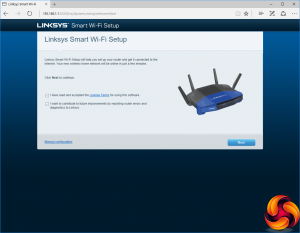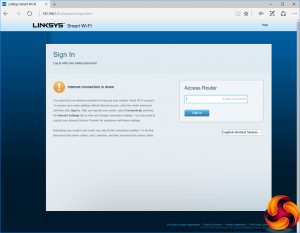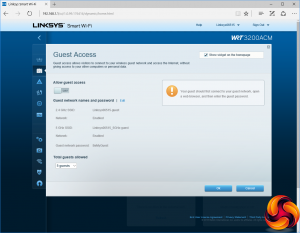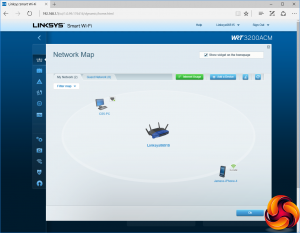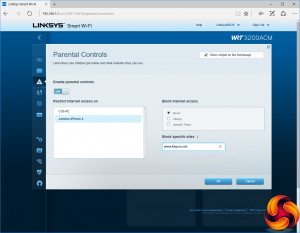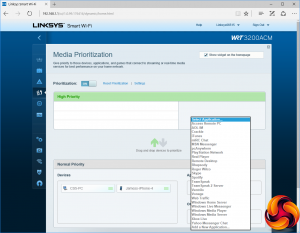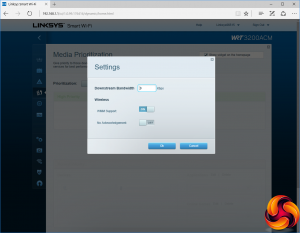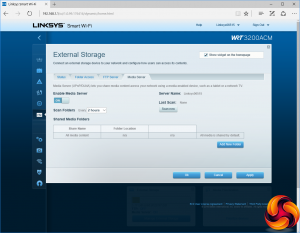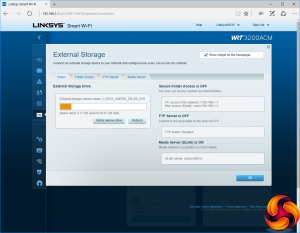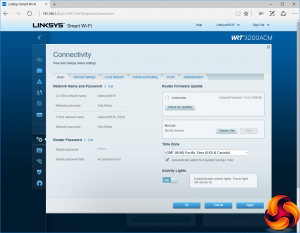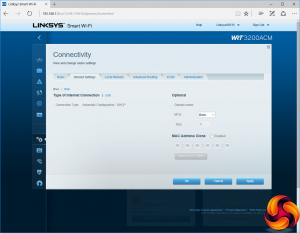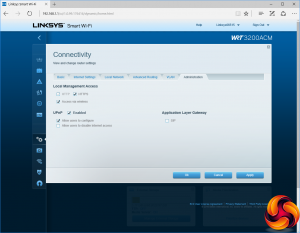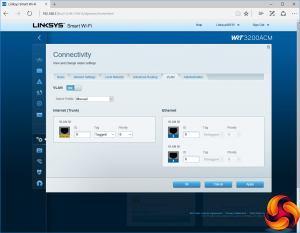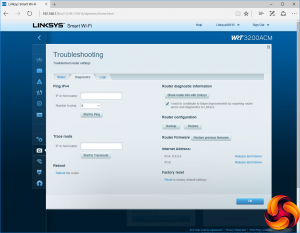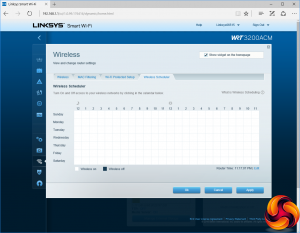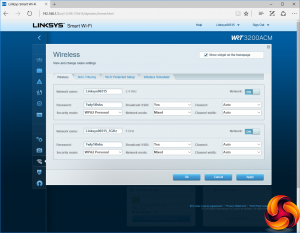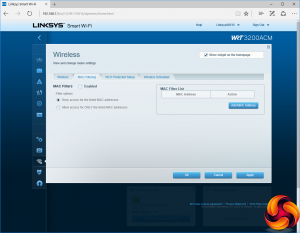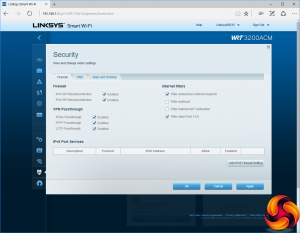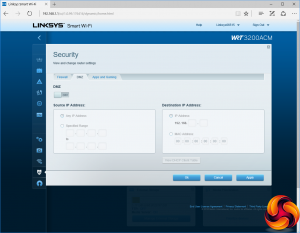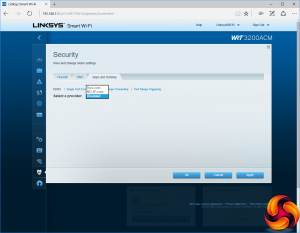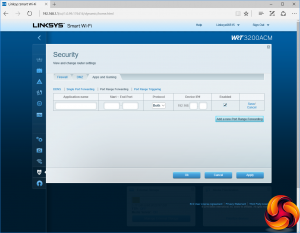When you first fire up the WRT3200ACM, a setup wizard appears to guide you through the process. You can then log into the system.
The initial administration screen gives you iconic “widgets” (which are user configurable) that provide information on the status of the most important features, and a small amount of control over their function.
The network map shows you which devices are currently on the network and how they're connected, whilst the Guest Access control panel lets you enable guest WiFi and configure its behaviour.
The Parental Controls let you block specific websites and disallow network devices from using the Internet either entirely or at specific times of the day.
The Media Prioritization section lets you give certain devices favoured access with specific applications, with a list of presets available and the facility to define your own. This ensures quality of service with certain bandwidth-sensitive streaming applications. You can also limit the downstream bandwidth available so nothing hogs the connection.
External storage attached over USB or eSATA can be shared over the network. It's possible to add folder access permissions, configure access via FTP, and provide DNLA-compatible media streaming capabilities. You can also attach a printer to the USB 2.0 port for network sharing.
The connectivity section contains a lot of configuration options, such as firmware updating, timezone configuration, and whether the activity lights are on. There's the facility to clone a MAC address for the Internet connection, which is handy if you're replacing a router that uses this for authentication,
It's also possible to configure VLANs via the Connectivity section, as well as turn various protocols off and on, including SIP, which is used for Voice over IP telephony.
The troubleshooting section shows system status, and allows you to run diagnostic tools such as Ping and Traceroute. You can also enable logging so you can pinpoint the cause of an issue.
The Wireless section lets you change the SSID and password for both wavebands, as well as configure a range of other options. You can filter clients by MAC address, and configure them via Wi-Fi Protected Setup. It's also possible to turn the WiFi off and on at different times of day and days of week, although you can only do this for both wavebands, not each one individually.
The firewall options are reasonable. There didn't seem to be any specific protection from denial of service attacks or hiding from ping, although there will be some of this via the SPI firewall facility. You can nominate a system as the DMZ, giving it unprotected access to the Internet.
Finally, it's possible to use Dyn.com or NO-IP.com services for dynamic DNS. There are also various port forwarding and trigger facilities so that you can expose, for example, game servers on machines on the local network directly to the Internet.
Overall, there is a decent selection of options in the administration interface, with nothing significant missing, although we did have a few setup niggles because we didn't initially configure the router with a broadband connection, and it didn't seem like that, although the manual option eventually allowed us to set things up as required.
Be sure to check out our sponsors store EKWB here
 KitGuru KitGuru.net – Tech News | Hardware News | Hardware Reviews | IOS | Mobile | Gaming | Graphics Cards
KitGuru KitGuru.net – Tech News | Hardware News | Hardware Reviews | IOS | Mobile | Gaming | Graphics Cards