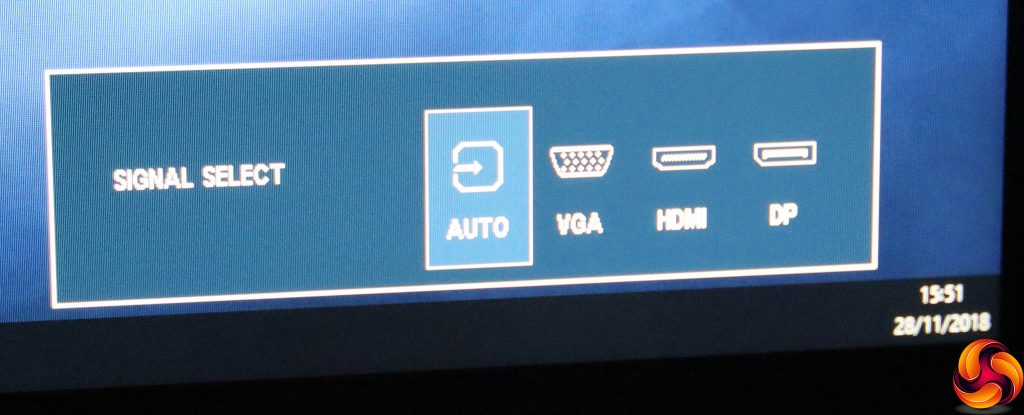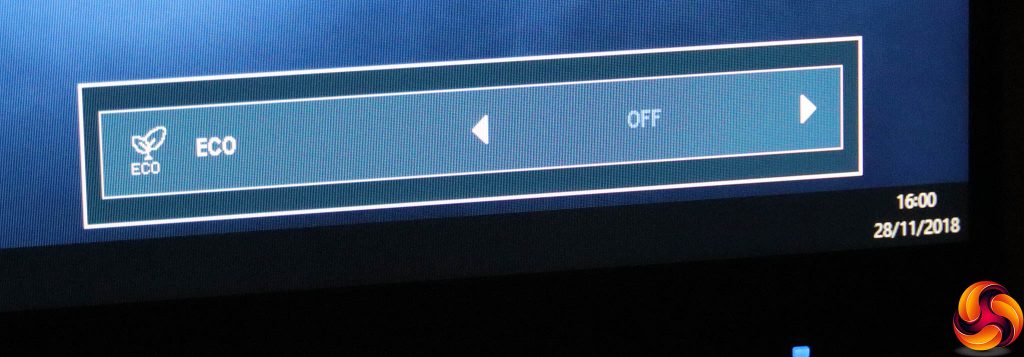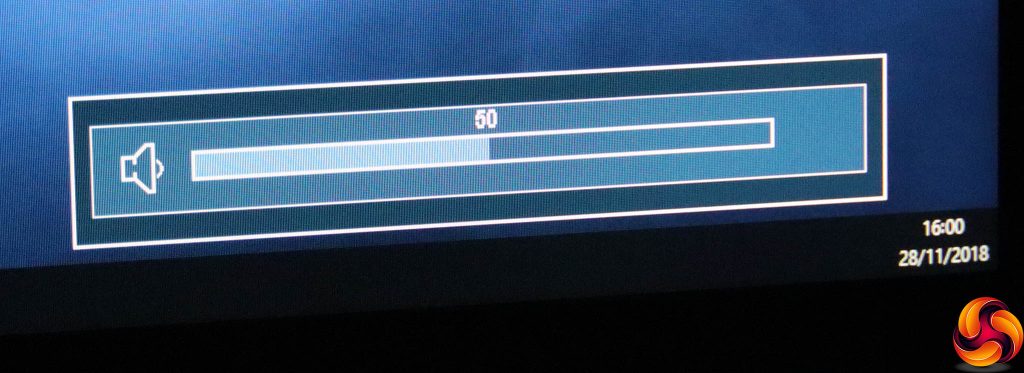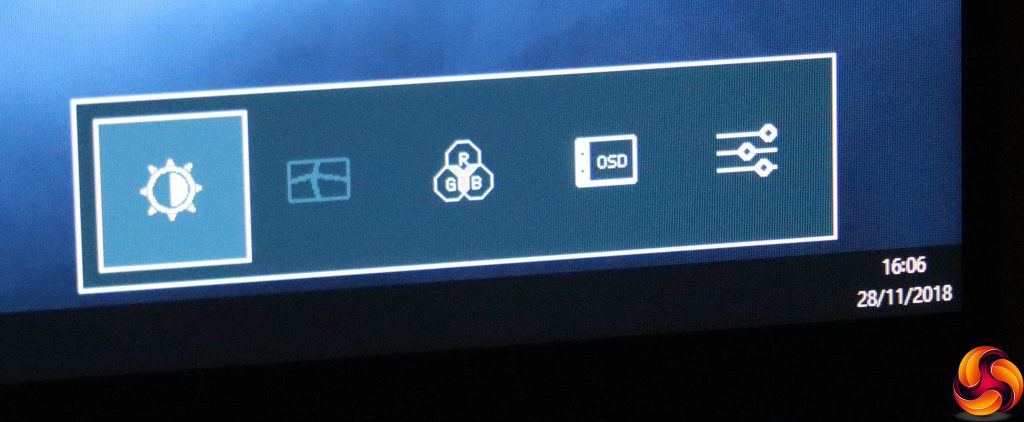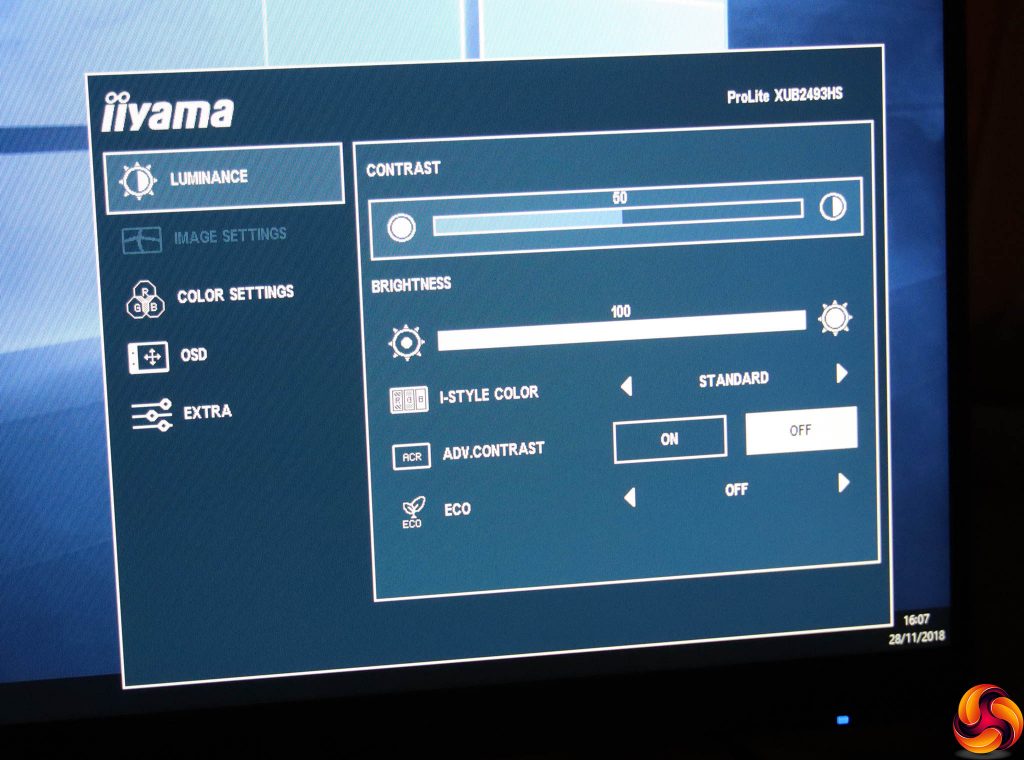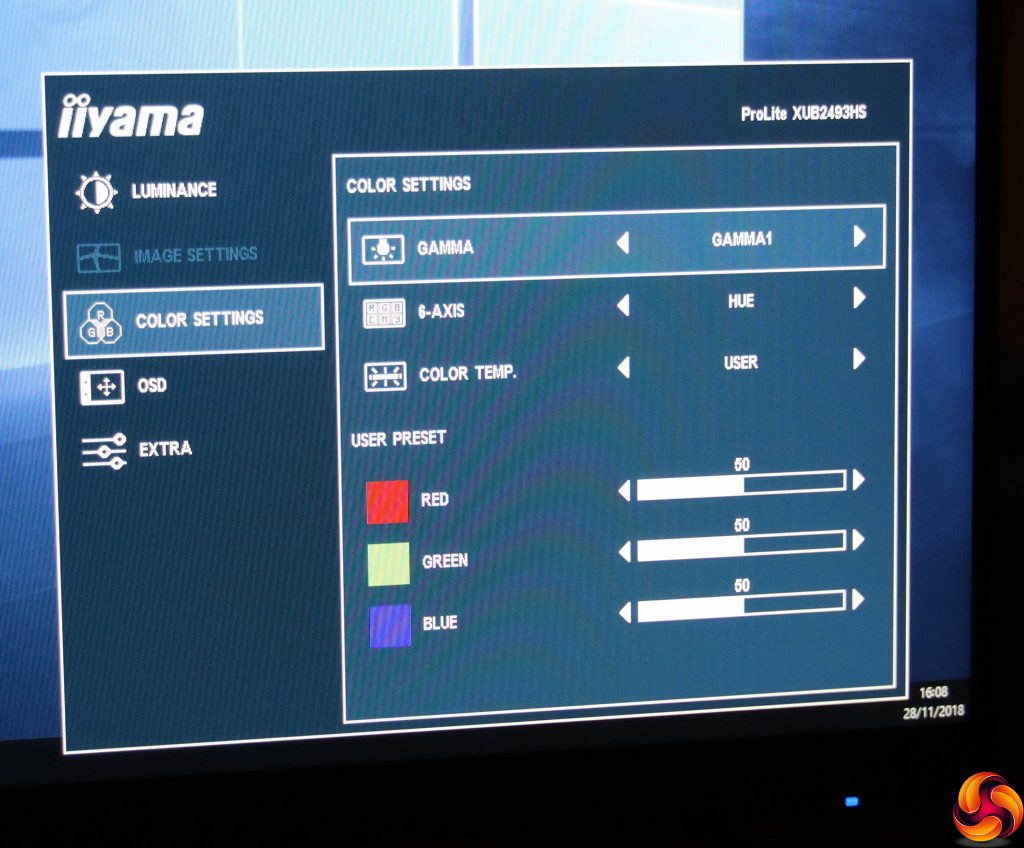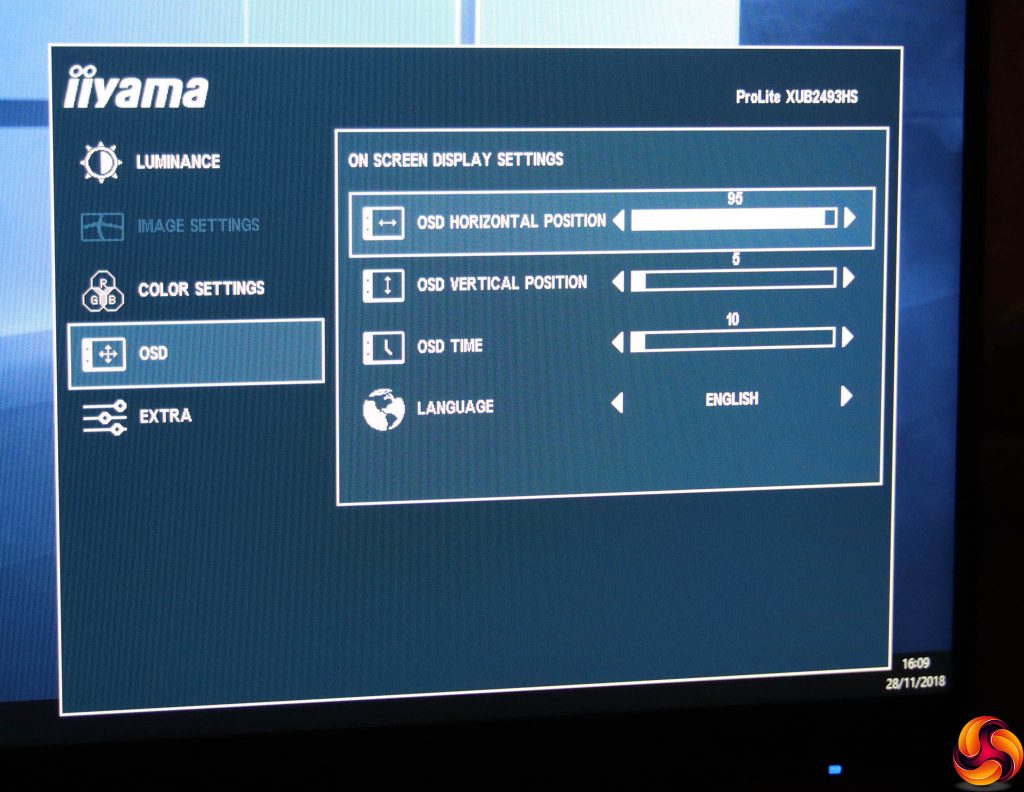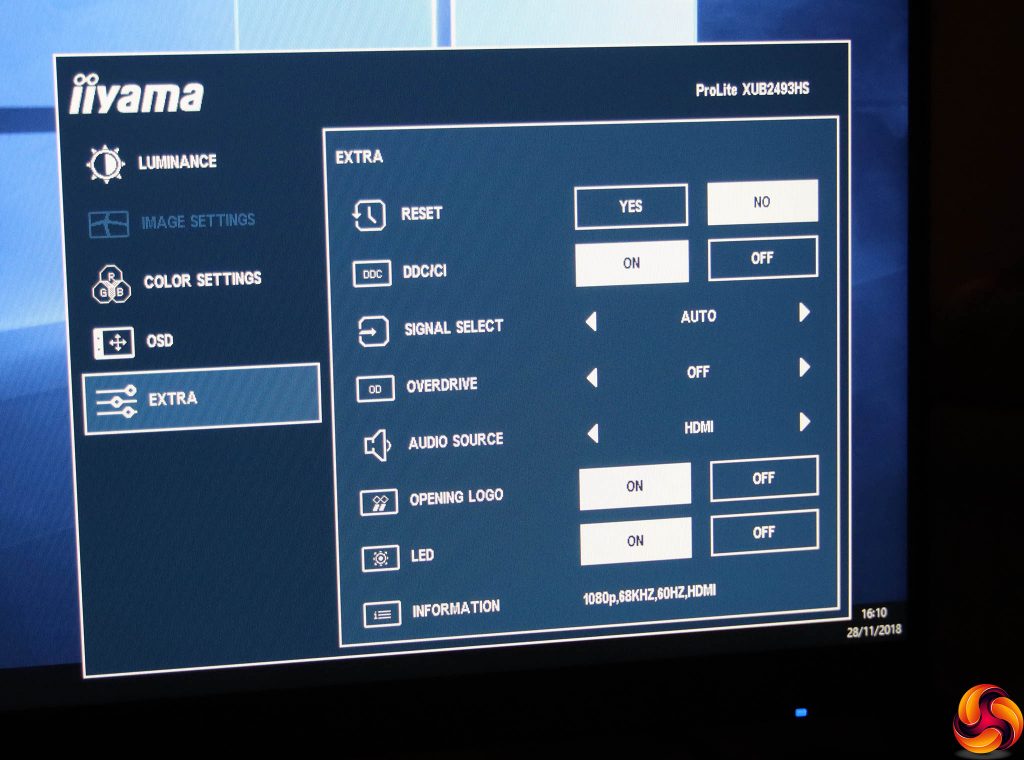The bottom button is merely for toggling power, so we'll start at the top instead.
The top button is marked “Auto”, but in fact switches between auto signal detection and manual selection of the three inputs. Or it takes you up a level in the main menu system.
The next button down (+) toggles between the three ECO modes, which reduce brightness to conserve power.
The (-) button calls up the volume control for the speakers and / or any attached headphones.
The Menu button (fourth down), unsurprisingly calls up the Menu. However, you need to press it again to enter any of the categories. Alternatively, you can use the + and – buttons to switch to another category.
The first main menu section is Luminance, where you can adjust brightness, contrast, and I-Style Color modes, which are this monitor's presets. These include Standard, Sports, Movie, Game, Internet and Text.
You can also toggle Advanced Contrast, which is Iiyama's take on an adaptive system that varies the backlight intensity to increase the perceived contrast range. The Luminance section also provides another route to the ECO modes.
The Image Settings options are only available with an analog VGA video source, so the next section to discuss is Color Settings since we were using a digital connection.
Here you can select one of three gamma modes, and there's a six-axis colour control with hue and saturation options. The colour temperature presets include cool, warm, normal, sRGB, or you can adjust red, green and blue independently.
The OSD section includes the usual options to position the menu display where you want it onscreen, change how long it stays visible, and the language used.
Finally, the Extra section includes all the options that didn't fit elsewhere. You can reset to factory defaults, toggle DDC/CI control, and choose the video signal input manually. There's an option to overdrive the pixels to improve on the relatively slow response of IPS panels, and you can also manually select the audio source rather than using the current video input. There are also sundry settings for whether the screen shows the Iiyama logo when it turns on and whether the LED power light comes on.
Overall, this is a decent level of control, albeit unsurprisingly aimed at business and professional rather than games or entertainment usage. The menus themselves are well laid out and easy to understand, but the buttons on the rear are a little frustrating as you have to feel around for the right one by counting up from the bottom or down from the top. It's quite easy to accidentally turn the screen off if you're not paying adequate attention to where your fingers are.
Be sure to check out our sponsors store EKWB here
 KitGuru KitGuru.net – Tech News | Hardware News | Hardware Reviews | IOS | Mobile | Gaming | Graphics Cards
KitGuru KitGuru.net – Tech News | Hardware News | Hardware Reviews | IOS | Mobile | Gaming | Graphics Cards