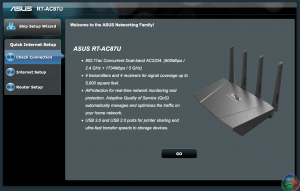
Setting up the ASUS RT-AC87U is pretty straightforward, thanks in part to the excellent, responsive software. A setup wizard will appear first time which takes the user through the process.
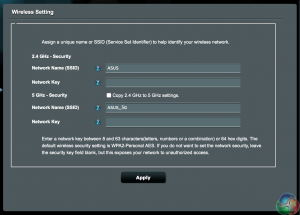
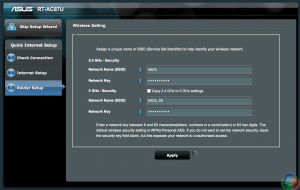
We set up a password on both 2.4GHZ and 5GHZ networks – appending _5G onto the network name.
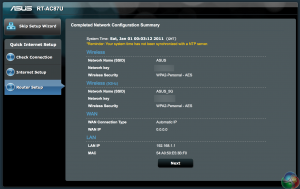
Once the networks are configured you can get accessed to the plethora of other settings available in the menu system.
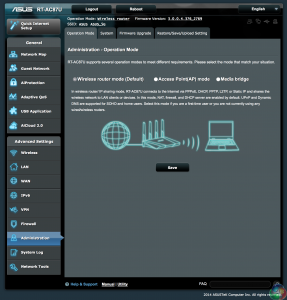
ASUS sent us two RT-AC87U routers today so we want to configure one of them as a ‘Media Bridge'. The default setting for the router is plain wireless. You can also configure it as an access point.
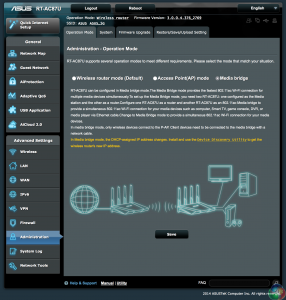
The secondary router will therefore be set up as the ‘Media bridge' – basically we will use the second unit as a ‘receiver', wired into the computer.
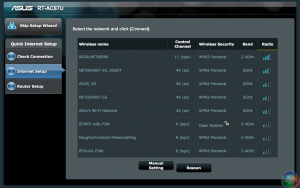
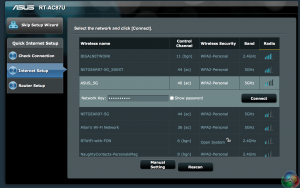
Connecting to the Wi-FI network is really straightforward – we want the secondary Media Bridge RT-AC87U to connect to the 5G broadcast of the source wireless router. There are a lot of networks in our vicinity, including a ‘NaughtyContacts_PersonalsMag' broadcast which sounds quite interesting. We also have a single ‘open system' as well, which just goes to show that many people still don't realise that they need to lock out their router!
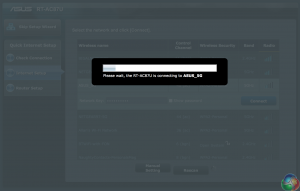
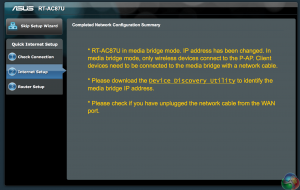
We configure the second RT-AC87U to connect to the RT-AC87U which is broadcasting the source signal. This takes around 2 minutes and then a message with bright yellow text appears explaining that the IP address will have changed.
It was an extremely easy process to accomplish and when finished, it is simply a case of using the supplied cable to connect the computer to the ‘Media Bridge' RT-AC87U router.
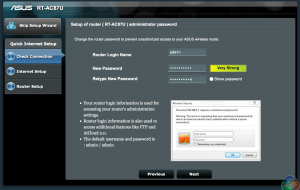
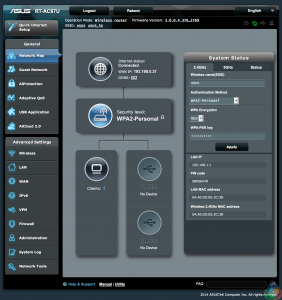
A quick recap over other functionality. It is always worth changing the password from the default ‘admin' and ‘admin' – anyone closeby with any inch of tech savvy will be able to get onto your network without much effort.
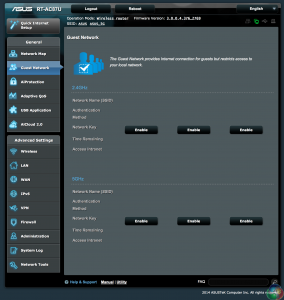
If you are feeling hospitable, you can set up a guest network with restrictions. We can't imagine too many people at home will be touching this panel and we would recommend you ensure this is not accidentally enabled.
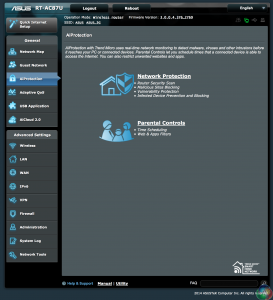
Asus include AiProtection – a partnership with Trend Micro to provide real time monitoring to detect malware, viruses and other intrusions. This should stop problems before they even get to the connected devices. Parental controls let you schedule access to the internet, while blocking out selected websites and port access.
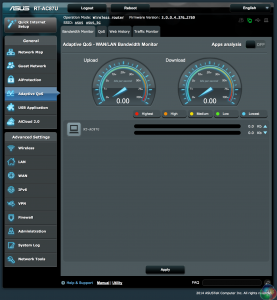
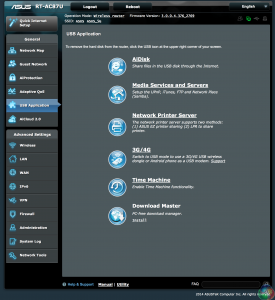
The router has an Adaptive QoS – WAN/LAN Bandwidth Monitor, useful for monitoring performance. The USB application panel gives access to a variety of functionality.
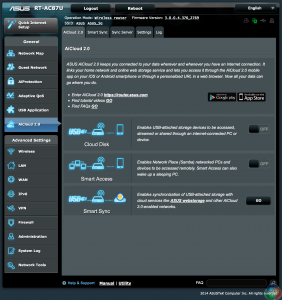
The AICloud 2.0 panel is a handy interface to manage online backups and storage. You can also download an application for an iOS or Android smartphone for access via a URL in a web browser.
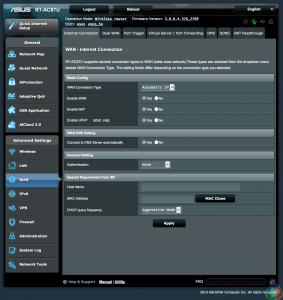
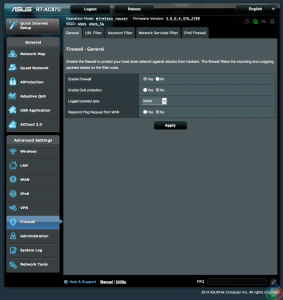
WAN configuration is fully covered in a dedicated panel, and Firewall/Denial Of Service protection is supported as well.
 KitGuru KitGuru.net – Tech News | Hardware News | Hardware Reviews | IOS | Mobile | Gaming | Graphics Cards
KitGuru KitGuru.net – Tech News | Hardware News | Hardware Reviews | IOS | Mobile | Gaming | Graphics Cards


