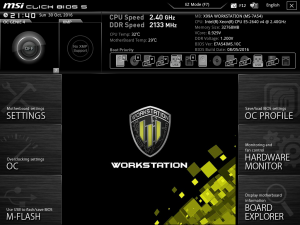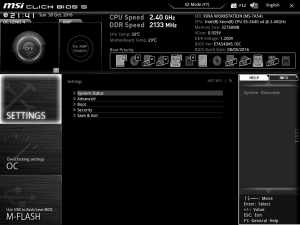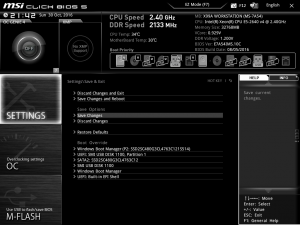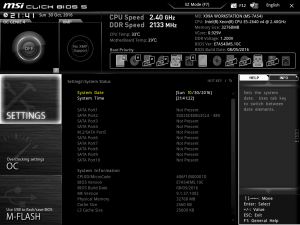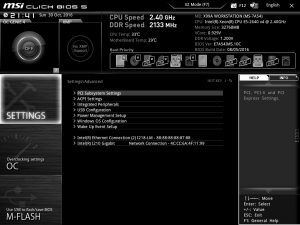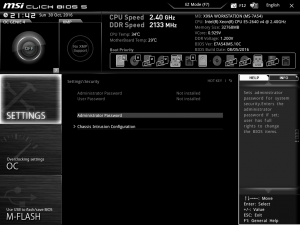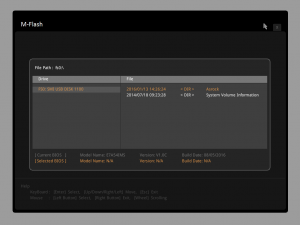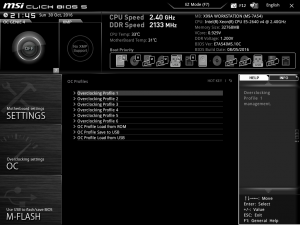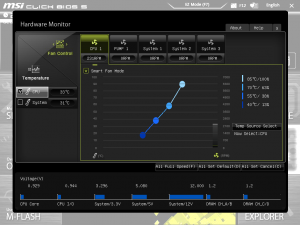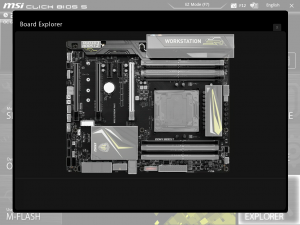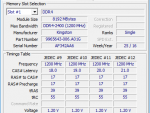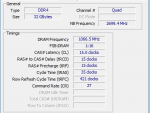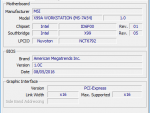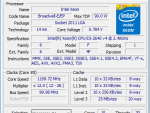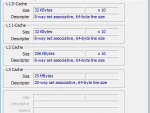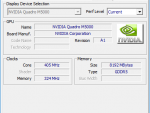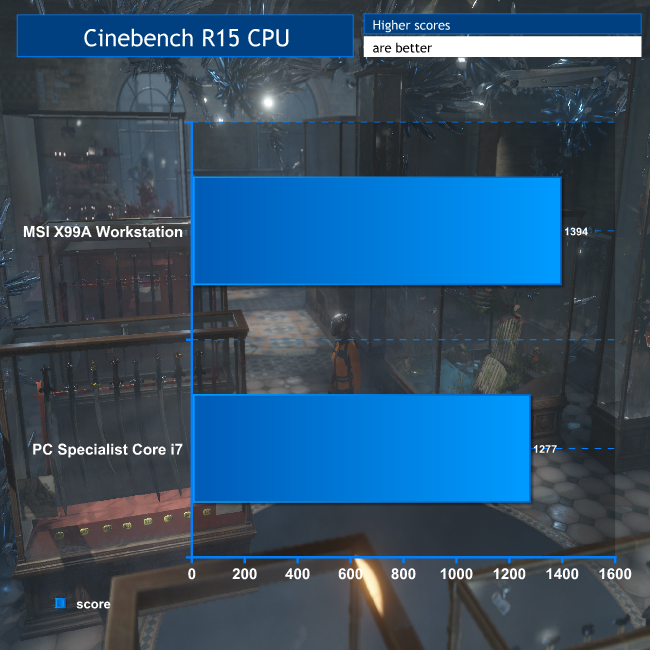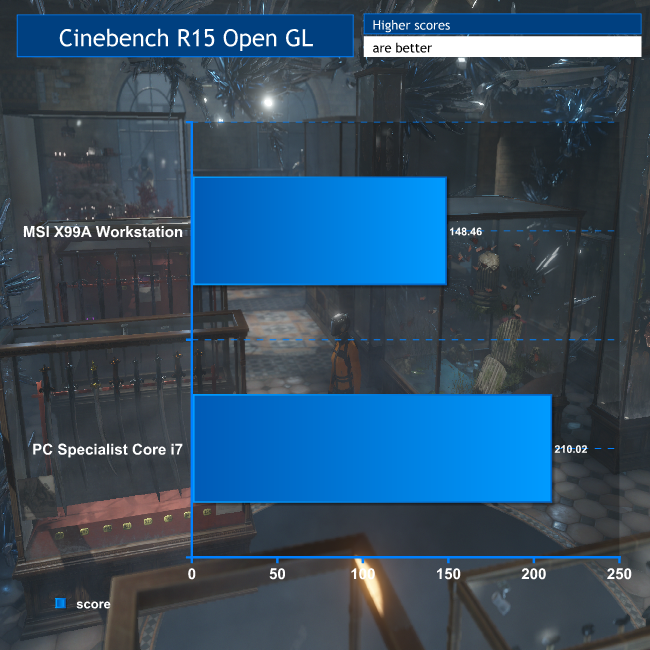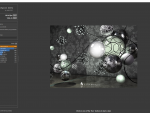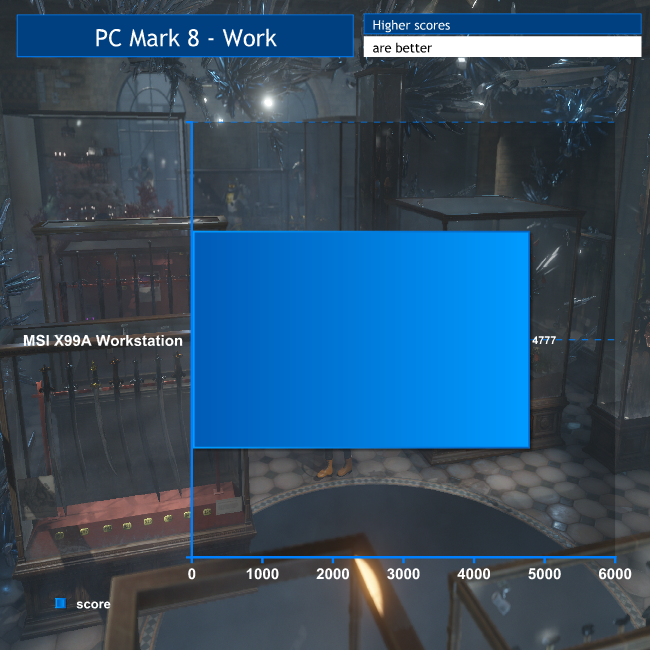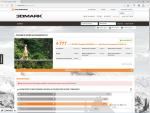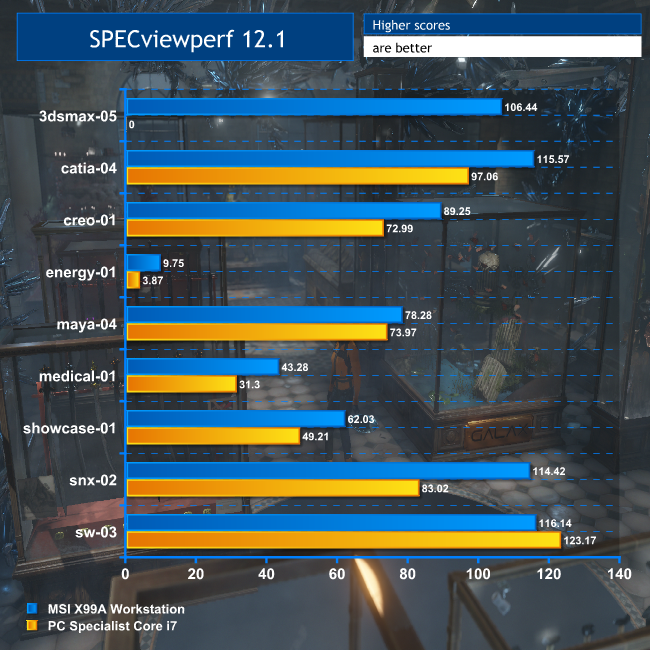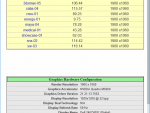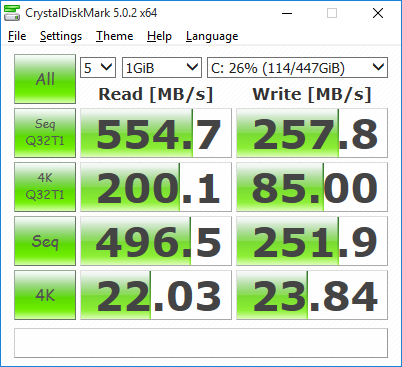The Intel Broadwell-E generation is where the top end of the enthusiast market crosses over into the professional space. MSI’s X99A Workstation motherboard is based on the same consumer-oriented Intel X99 chipset as its high-end gaming products, rather than the business-focused C612, but with extra features aimed at the workstation user.
The MSI X99A Workstation therefore supports CPU overclocking, but is also qualified for workstation graphics cards, supports ECC memory (with a compatible CPU), and sports a U.2 connector. It also includes two Gigabit Ethernet ports and enough storage connectivity to satisfy a small cloud services provider, plus a bevy of USB 3.1 ports. But most importantly, it supports the latest Broadwell-E processors, which may not be the latest Skylake architecture from Intel, but are available with a lot more cores. Let’s find out what else it has to offer.
Features:
- Intel Core i7 and Xeon E5-1600 v4 or 2600 v4 processors for LGA2011-3
- Quad-channel memory up to DDR4 3333MHz
- Up to 128GB memory
- ECC memory (Xeon only)
- 3 x PCI Express 3.0 x16 slots (maximum 32 or 24 lanes between them, depending on CPU)
- 2 x PCI Express 2.0 x1 slots
- 3-Way AMD CrossFire
- 3-Way NVIDIA SLI
- 7.1-channel Realtek ALC1150 HD audio
- 2 x Gbit LAN
- 10 x SATA 3
- 1 x M.2 (PCI Express 3.0 x4 and SATA 6Gb/sec)
- 1 x U.2 (PCI Express 3.0 x4 NVMe)
- 1 x SATAe (PCI Express 2.0 x2)
- Back panel: 1 x USB 3.1 Gen 2 (10Gbps), 4 x USB 3.1 Gen 1 (5Gbps), 1 x USB 3.1 Gen 2 Type C (10Gbps), 4 x USB 2.0
- Via internal connectors: 4 x USB 3.1 Gen 1 (5Gbps), 4 x USB 2.0
- 1 x PS/2 keyboard/mouse combo
- Supports Microsoft Windows 7, 8.1, 10, Server 2012 R2 64-bit, Server 2012 64-bit, Server 2008 R2 64-bit
Price for this motherboard (at the time of writing): £335.10 (inc. VAT)
The MSI X99A Workstation arrives in a no-nonsense black box. The bundle includes eight SATA cables, the obligatory I/O shield, three SLI bridge connectors, one RGB LED extension cable, a couple of blocks to make installing case control cabling easier, and 12 SATA cable labels, which seems like a fair selection.
The motherboard is Full ATX in form factor, giving it plenty of room for features and peripheral connections.
The processor socket uses LGA2011-3. The headline is that this motherboard supports Broadwell-E and EP processors, including Core i7-6800K to 6950X plus Xeon E5-1600 v4 series and 2600 v4 series. The Core i7 can now give you ten physical cores, with overclocking potential, and the Xeon E5 up to 22 cores. This will mean a CPU is possible for virtually any use. Previous-generation Haswell-E and EP are also supported, so there is an enormous range of CPUs you can use with this board. But the Broadwell options are the primary reason for purchasing it.
There are eight DIMM slots available, but if you want to take advantage of the processor’s quad-channel memory capabilities, these will need to be populated in multiples of four. The maximum memory allocation is 128GB, which isn’t as large as some workstation boards using the C612 chipset, but will be enough for a single-socket system over the lifetime this board is likely to be in use for.
The build of this board is reassuringly solid, as you would hope considering the price. All the chipset and power regulation components are ensconced in protective and heat dissipating shielding.
There are three PCI Express 3.0 x16 slots and two PCI Express 2.0 x1 slots included. However, the performance of the three larger slots depends on whether the installed CPU has 28 or 40 lanes available. With the latter, the top two slots can both run at x16, but when all three slots are populated only one of the top two will be x16, with the other two running at x8. The bottom slot always runs at x8. For a 28-lane CPU, only the top slot runs at x16, and an extra card will run at x8. If three cards are installed, all three will be pegged to x8.
In between the bottom two PCI Express 3.0 x16 slots can be found the M.2 slot. This supports PCI Express 3.0 x4, but only with a 40-lane CPU. With a 28-lane one it drops to PCI Express 2.0 x2, which is a bit of a disappointment, even if most systems are likely to ship with a 40-lane Core i7 or Xeon. However, the U.2 connector also supports PCI Express 3.0 x4 speeds, using NVMe storage devices, with whatever CPU you use.
The X99A Workstation sports a plethora of SATA ports – ten in total. Or rather, that’s the maximum. How many can be used depends on whether the M.2 and U.2 connections are being used, and whether M.2 is in SATA mode or not. The SATA ports on the edge opposite the backplane – ports 1 to 4 and 7 to 8 – can always be used, as can ports 9 and 10 on the corner facing upwards.
The other SATA ports on the edge beneath the PCI Express slots double as SATA Express when grouped together. This port type might be rather pointless with such little device support, but you don't lose anything by having it. However, if the M.2 slot is used in SATA mode these won’t be available, and they won’t be available with a 28-lane CPU if both M.2 and U.2 are being used. But either way there’s a heck of a lot of storage potential, including superfast PCI Express options.
There’s a lot of options for external connectivity, too. A legacy combo PS/2 mouse and keyboard port sits on top of a couple of USB 2.0 ports. A clear CMOS button is next door – always useful if you do try overclocking. Next to this are two 10Gbps USB 3.1 Gen 2 ports – one with Type A form factor and one Type C. Then there are four 5Gbps USB 3.1 Gen 1 (USB 3.0) ports in Type A form factor, plus two more USB 2.0 ports.
The twin Gigabit Ethernet ports sit above four of these, and finally there’s a full complement of audio ports. These include five analog minijacks for 7.1 surround and microphone, plus optical S/PDIF output.
If the backplane’s not enough (and you will probably want to hook up some front USB ports on your chassis), there are headers for an additional four USB 2.0 ports, and four 5Gbps USB 3.1 Gen 1 (USB 3.0) ports. The one omission is any kind of Thunderbolt, but the USB options have high bandwidth external peripherals covered well enough.
It’s always handy to have power and reset buttons on the motherboard itself, particularly when allied with comprehensive error code LEDs. They’re not that useful for a pre-built system, but great when building because you can test things are working prior to the tedious job of connecting all the internal power button wiring. There are also three fan power connectors plus one for a water pump. There’s not much else we could think of adding.
The UEFI BIOS picked up the USB keyboard and mouse we attached with no problems.
By default, the UEFI BIOS starts in EZ Mode, or you can switch to Advanced mode using the mouse or F7. The EZ mode puts all the most important information about the setup on one screen. The CPU and memory installed are detailed on the top right, with the boot order underneath. The central section has tabbed options to provide greater detail about CPU, memory, storage, fans, and help.
Function buttons on the bottom right provide access to further controls, such as SATA mode. Even though this is the EZ mode, there are still buttons for toggling XMP memory mode and the OC Genie automatic overclocking option.
Even in Advanced mode, the BIOS is attractively graphical. The top third of the screen remains the same, with OC Genie 4, XMP, system information and boot device order. But the bottom two thirds now include six BIOS menu buttons on either side that alter what is available in the central section.
The Settings option is perhaps a little overburdened, with five sub-options once you select it, although one of these is just saving any changes and exiting the BIOS. The four other options are System Status, Advanced, Boot, and Security. These load their contents into the central space, when it might have been better to make the menu smaller to give more room to the options beneath.
The System Status option lets you set the date and time, but otherwise it’s just a read-only display of what SATA devices are connected, CPU, BIOS version and memory, plus chassis-related data.
The Advanced option provides much more detailed control over how the board interacts with its peripherals. This includes the PCI subsystem, ACPI behaviour, and sundry integrated peripherals such as the network adapters, SATA ports, and audio chipset. There is control over the USB hubs, power management, and special behaviours for Windows 8 and above, including various fast and secure boot modes.
You can also select which events wake the system up. The separate sections for the two LAN controllers seem a little stranded, however, since they are separate from the other LAN-related settings and informational only.
The Boot section, unsurprisingly, controls everything to do with the booting process. You can choose whether to display a full-screen logo, whether the power button can be used to enter the BIOS at boot, whether to use legacy mode alongside UEFI mode at startup, and the order of devices to use during booting.
The Security section is for controlling BIOS-level passwords and chassis intrusion.
Moving back up the menu levels, the OC button takes you to a plethora of manual overclocking controls, and these are subdivided into Simple and Advanced options. Whilst this isn’t an enthusiast motherboard, lots of Intel Core i7 workstations are now supplied with permanent, warranty-backed overclocks, so it’s good to see plenty of options here, including lots of CPU and memory settings.
However, what is available will depend on the CPU you have installed, and with the Xeon we were using the overclocking options were more limited than with an unlocked Core i7.
The M-FLASH section is exclusively for upgrading the BIOS using a USB-attached Flash memory drive. Choosing this option reboots into M-flash mode where you can choose a location for the BIOS update you want to install.
The OC Profiles section lets you save and restore up the six overclocking settings locally, or from ROM, or even from a USB Flash memory drive.
The Hardware Monitor provides a host of information about fan speeds and temperatures, plus the voltages of various components.
The board explorer provides an interactive graphical overview of the motherboard so you can become familiar with the layout.
We were supplied with an Intel Xeon E5-2640 v4 CPU for testing this motherboard, since it is aimed at professional applications. This is from Intel's Broadwell-EP generation, and is somewhere in the middle of the range.
The processor has a base clock of 2.4GHz, with a 3.4GHz Turbo Boost mode, and ten physical cores, which Hyper-Threading doubles to 20 virtual cores. It's a 90W part, so not particularly power hungry. Unfortunately, being a Xeon, this processor is not multiplier unlocked and has no overclocking capabilities, so we couldn’t test this aspect of the board.
We equipped the motherboard with 32GB of Kingston 2,400MHz DDR4 SDRAM, in four 8GB modules. This allowed the quad-channel memory configuration to be enabled, for maximum bandwidth. It's also the kind of memory allocation we would expect to see in a system built around this motherboard.
For graphics, we used the PNY NVIDIA Quadro M5000. This is an ultra-high-end card, suiting the specification of processor and RAM. It sports 2,048 CUDA cores and 8GB of GDDR5 memory, so is extremely capable for professional applications. Finally, we used a SATA-based 480GB PNY Client CL4111 SSD for the operating system. This is a MLC NAND SSD using a Seagate SandForce SF2281 controller, and promises reading and writing in excess of 500MB/sec.
We ran four tests. First, Maxon Cinebench R15's rendering and OpenGL tests, to assess the base performance with the installed processor and graphics card. We ran FutureMark 8 to test general system performance, and SPECviewperf 12.1 for professional graphics performance. Finally, we ran Crystal DiskMark 5.0.2 on the SSD.
For some of these tests, we compared results with those from a PC Specialist Workstation based around a six-core Intel Core i7-5820K running at 4.4GHz, and sporting the Quadro M5000's predecessor, the K5200.
Motherboard test specification:
- OS: Windows 10 64-bit
- CPU: Intel Xeon E5-2640 v4
- Cooler: Noctua NH-D15S
- Memory: 32GB (4 x 8GB) 2,400MHz Kingston DDR4 SDRAM
- Graphics: 8GB GDDR5 PNY NVIDIA Quadro M5000
- Storage: 480GB PNY Client CL4111 SSD
PC Specialist Workstation Specifications:
- Intel Core i7-5820K @ 4.4GHz
- 16GB ECC DDR4 SDRAM @ 2,133MHz
- 8GB GDDR5 PNY NVIDIA Quadro K5200
- ASUS X99-E WS Motherboard
- 240GB Kingston HyperX 3K SATA III 6Gb/s SSD
- 2TB Western Digital Caviar Black WD2003FZEX SATA III 6Gb/s HDD
- CoolerMaster Hyper 212 EVO (120mm) Fan CPU cooling
- Corsair 750W CS Series Modular 80 Plus Gold PSU
- Corsair Carbide Series 200R Compact chassis
- Windows 8.1 Pro 64bit
Tests:
Maxon Cinebench R15 – all-core CPU benchmark and OpenGL graphics performance
PCMark 8 2.7.613 – general system performance
SPECviewperf 12.1 – professional graphics performance
Crystal DiskMark 5.0.2 – storage transfer rates
Maxon Cinebench R15
CINEBENCH R15 is a cross-platform testing suite that measures hardware performance and is the de facto standard benchmarking tool for leading companies and trade journals for conducting real-world hardware performance tests. With the new Release 15, systems with up to 256 threads can be tested.
CINEBENCH is available for both Windows and OS X and is used by almost all hardware manufacturers and trade journals for comparing CPUs and graphics cards.
Unsurprisingly, although the six cores running at 4.4GHz in the PC Specialist system provide great rendering performance, the ten cores running at 2.4GHz in the MSI X99A Workstation's Xeon are better. The ten-core Broadwell-E Core i7-6950X that this board also supports would certainly blow either out of the water, however.
The Maxon Cinebench R15 OpenGL test is a little sensitive to CPU clock speed, so our MSI setup has fallen behind here. The Maxwell-based Quadro M5000 is also strangely disadvantaged in this test, but we have seen this result before with other Quadro M cards, so this is nothing to be concerned about.
Futuremark PC Mark 8
PCMark 8 is the latest version in our series of popular PC benchmarking tools. It is designed to test the performance of all types of PC, from tablets to desktops. With five separate benchmark tests plus battery life testing, PCMark 8 helps you find the devices that offer the perfect combination of efficiency and performance. PCMark 8 is the complete PC benchmark for home and business.
There are clearly no problems with everyday business applications. This is a very decent score.
SPECviewperf 12
SPECviewperf 12 is the worldwide standard for measuring graphics performance based on professional applications. The latest version is SPECviewperf 12.1, which extends performance measurement from physical to virtualized workstations. SPECgpc members at the time of V12.1 release include AMD, Dell, Fujitsu, HP, Intel, Lenovo, Micron and NVIDIA. SPECviewperf 12 measures the 3D graphics performance of systems running under the OpenGL and Direct X application programming interfaces. The benchmark’s workloads, called viewsets, represent graphics content and behavior from actual applications.
Most of the SPECviewperf 12 tests are not processor-sensitive, so the MSI X99A Workstations's NVIDIA Quadro M5000 cruises ahead of the K5200 in the PC Specialist comparison system in virtually every viewset. The one difference is the SolidWorks-based sw-03, where the 4.4GHz frequency of the Intel Core i7 is showing some advantage over the Xeon E5's 3.4GHz Turbo mode, despite the MSI's more recent graphics. But again this is a result we have seen before.
Note that the 3dsmax-05 workload has been reintroduced with SPECviewperf 12.1, and wasn't available in the version of SPECviewperf 12 used to test the PC Specialist system.
SSD Performance
The PNY SSD lives up to its billing for read performance, and exhibits the reduced write performance we usually see with CrystalDiskMark.
The MSI X99A Workstation is a board of extreme quality. We have been reviewing workstations for many years, and the majority of single-socket models using Intel Core i7 processors have relied on motherboards from ASUS. The MSI X99A Workstation should be considered a very valid alternative.
It has support for the latest Broadwell-E and EP processors alongside the previous-generation Haswell-E and EP, and the extensive overclocking abilities (although we couldn't test them) will mean this board can be used as the basis for the now-popular “frequency enhanced” workstations based around Intel Core i7 processors, or systems with up to 22 physical cores.
The storage options are comprehensive, with PCI Express 3.0 x4 M.2 and U.2 connections available, plus up to ten SATA ports. The USB options are cutting edge, too, with a plethora of USB 3.1 ports including Type C. The one omission is Thunderbolt, and we doubt you will miss this with the USB alternatives available.
Overall, whilst this is a very expensive board at over £300 inc VAT, the price is comparable to an equivalent model from ASUS, making the MSI X99A Workstation a very tempting alternative.
Discuss on our Facebook page HERE.
Pros:
- Supports latest Intel Broadwell-E and EP processors.
- Packed with storage connectivity, including PCI Express M.2 and U.2 options.
- Plenty of USB 3.1 5Gbps and 10Gbps connections.
- Workstation-class build quality.
- Comprehensive, easy-to-use UEFI BIOS.
- Supports 3x AMD CrossFire and NVIDIA SLI.
- ECC Memory support.
- Capable of competitive performance (depending on processor).
Cons:
- Expensive.
- M.2 only PCI Express 2.0 x2 with a 28-lane CPU.
KitGuru says: The MSI X99A Workstation is a high-quality professional board, competing well with the ASUS alternatives on features.
Be sure to check out our sponsors store EKWB here
 KitGuru KitGuru.net – Tech News | Hardware News | Hardware Reviews | IOS | Mobile | Gaming | Graphics Cards
KitGuru KitGuru.net – Tech News | Hardware News | Hardware Reviews | IOS | Mobile | Gaming | Graphics Cards