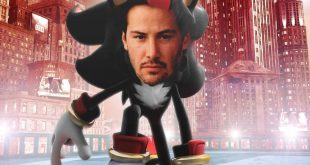Our board shipped with an early version of the BIOS. Before we started testing we updated to the latest version V 1.4 dated 14th of September this year. The BIOS is based around a ‘space theme' with constantly moving star scape.
The system defaulted the Corsair Dominator Platinum 2,666mhz to 1,333mhz – a safe post figure.
The OC Tweaker part of the bios will be the most used – we will look at this in more detail shortly, but first we want to look at the other panels.
The BIOS offers a detailed selection of component configuration panels.
We are used to accessing the last menu to get access to BIOS flash options, but ASROCK have bundled it in the Tool menu, positioned in the center of the bios panels. There is also a ‘dehumidifier function' available here, for extreme overclocking situations.
The H/W Monitor panel is loaded with voltage, temperature and fan speed settings. This is very detailed, specifically the various temperature readings from the motherboard itself.
The Boot menu is used to configure the drive priority and failure guard settings. There is also the option to disable the imagery on post.
The Security and Exit menus are both used for protecting the bios settings and saving and loading UEFI defaults.
ASRock have always had a bullet proof overclocking system, right up there with ASUS. The OC Formula has preconfigured settings once it detects the specific processor installed. Above is an early version of the BIOS which doesn't detail the clock speeds. When we updated to V1.4 later, all of these ‘Stage' numbers had clock speeds beside them.
Our first task was to configure the Corsair Dominator Platinum 2,666mhz memory to the correct speeds. We simply selected the XMP 1.3 profile and rebooted. No problems occurred – the bios correctly detected the 10-12-12-31 timings.
While the BIOS does most of the overclocking work for you, it is important that you have a reasonable grounding on the processor and cooling you are using. STAGE 5 overclocking via the Nick Shih profile will be suitable for almost everyone, even when using a stock cooler on the 3770k. The board won't increase the voltage and stability is easily achieved.
Once you get to STAGE 7 – at 4.6ghz, then it becomes a little more risky. The OC Formula automatically increases the CPU voltage to 1.24. This won't be an issue if you have a decent air cooler, but it might cause the temperatures to rise if you are using stock. It is also worth pointing out that every processor will have a different variable for complete stability, although our 3770k was fine at this speed, without any adjustments to voltage.
Stage 10 is a very high setting, pushing the 3770k to 4.9ghz. At this speed you are going to need to be using a very high end watercooling kit, as the motherboard has pushed the voltage to 1.4V – a very high setting. Even with our Corsair H100 all in one liquid cooler, the 3770k temperatures were peaking at 98c under load. Not ideal for any long term configuration.
We know from experience that our particular 3770k engineering sample need 1.38v for stability at 4.9ghz, but this is too high for safety long term without expensive high end liquid cooling.
We backed down to STAGE 9 – which is a 4,800mhz setting. The bios drops the CPU voltage to 1.35v which is safer, although still high. Again we know from experience that our 3770k engineering sample is stable at 4,800mhz with 1.32 volts so we could manually reduce this a little to improve thermal performance of the processor. ASROCK are playing safe as we know that some 3770k samples will need 1.35 volts for complete stability at this clock speed.
You can check system validation with the latest 1.4 bios at these settings over here.
 KitGuru KitGuru.net – Tech News | Hardware News | Hardware Reviews | IOS | Mobile | Gaming | Graphics Cards
KitGuru KitGuru.net – Tech News | Hardware News | Hardware Reviews | IOS | Mobile | Gaming | Graphics Cards