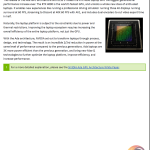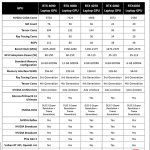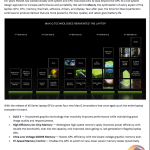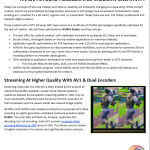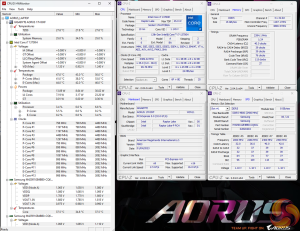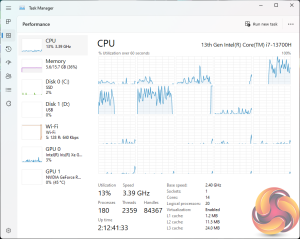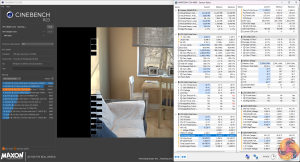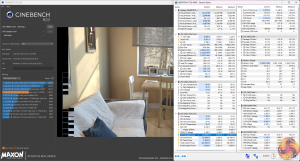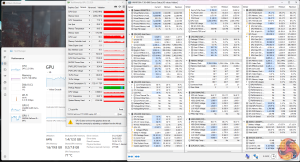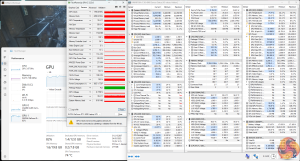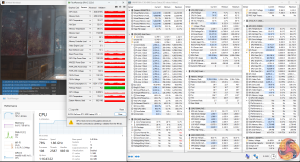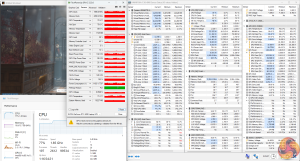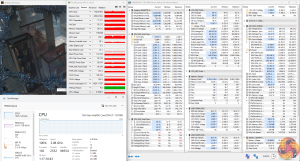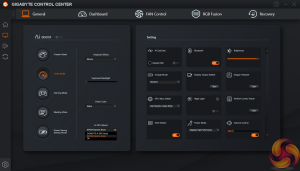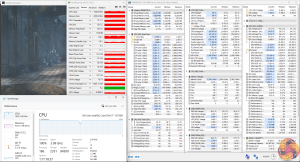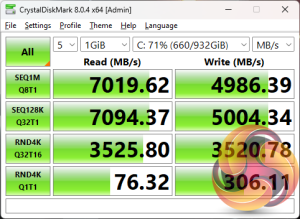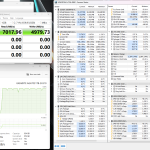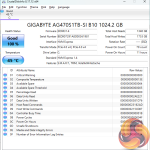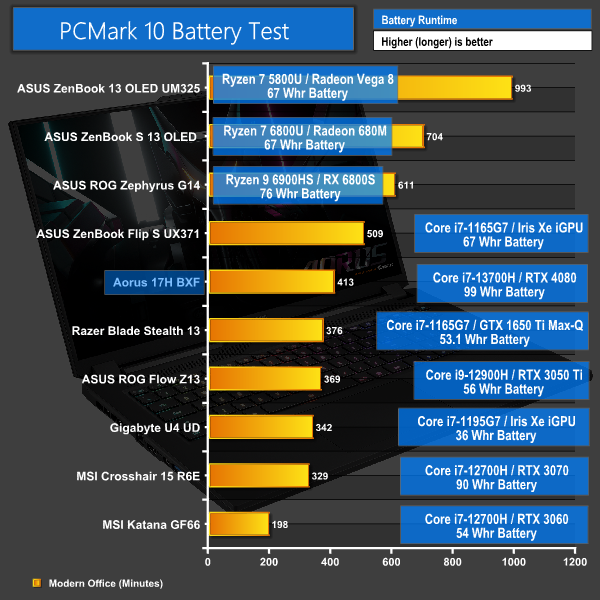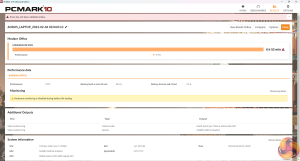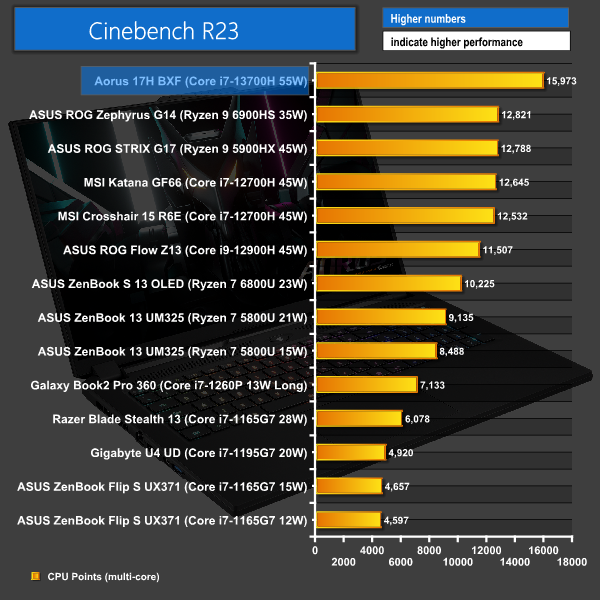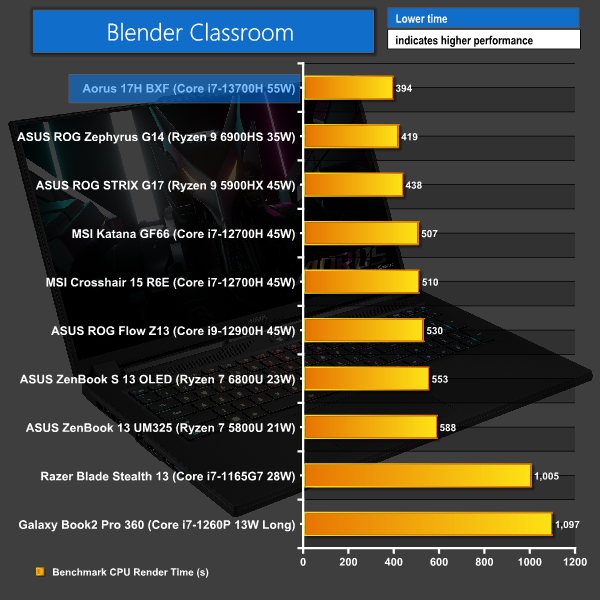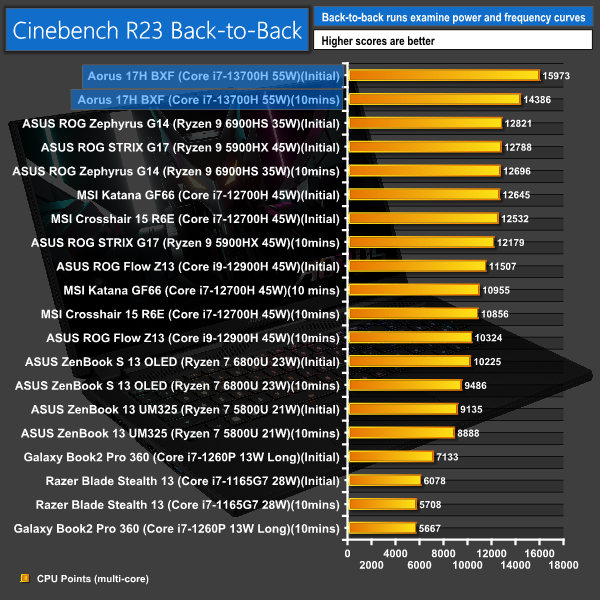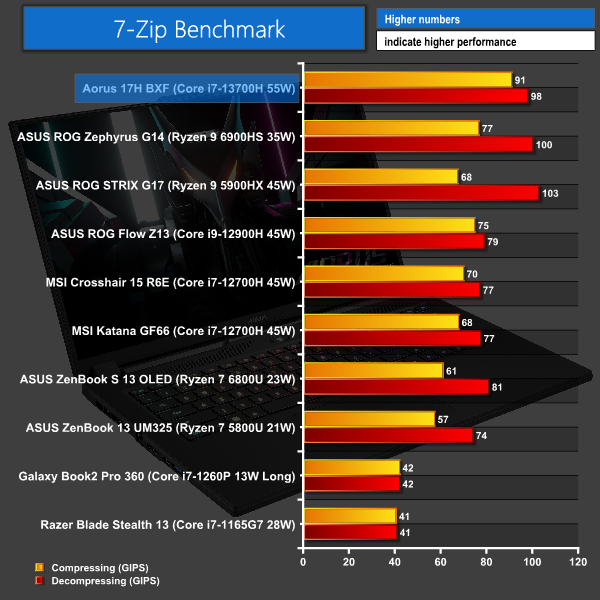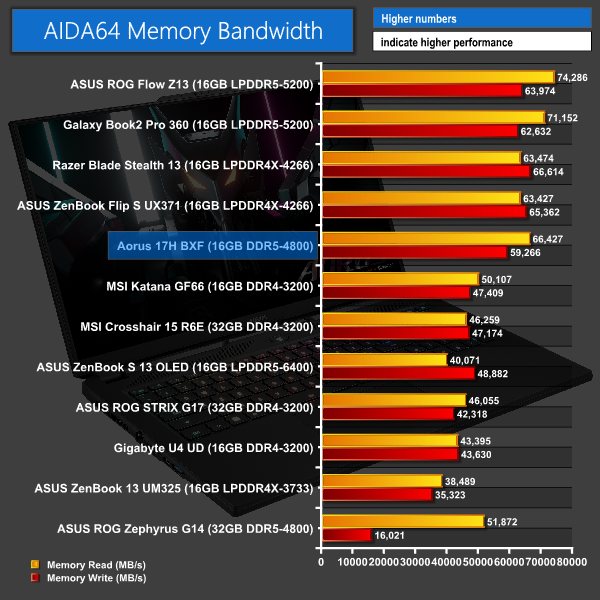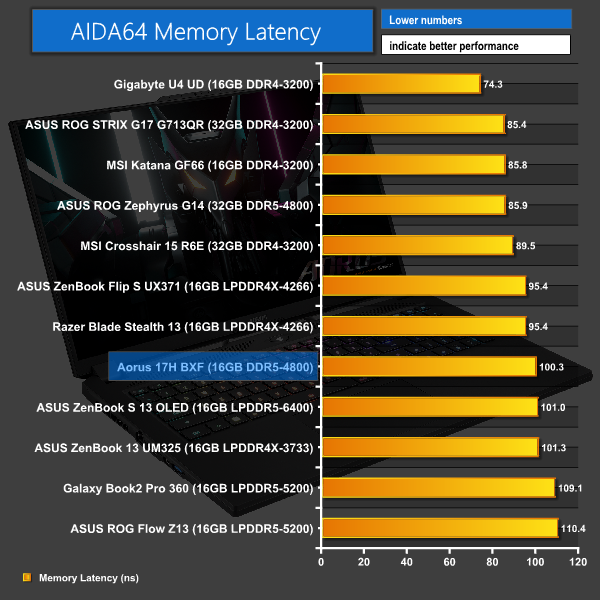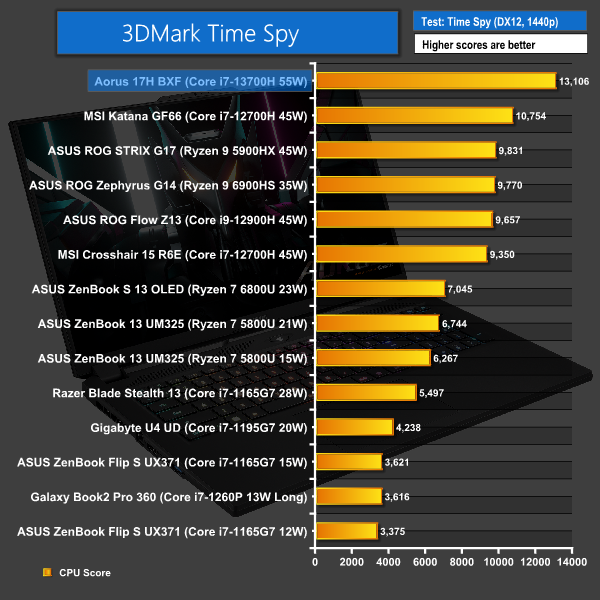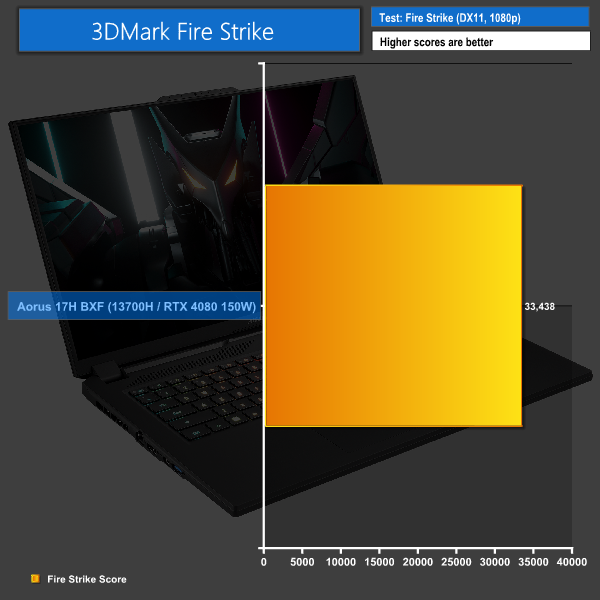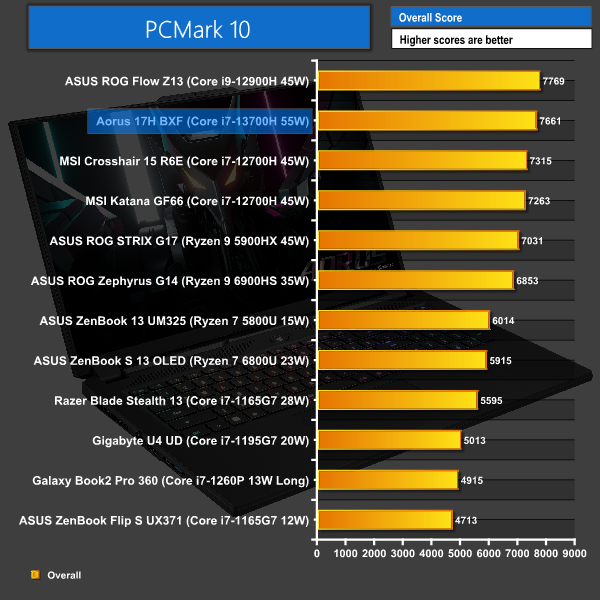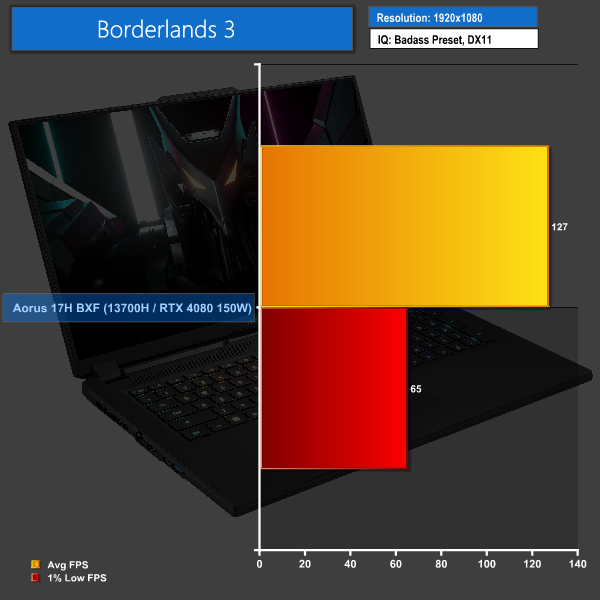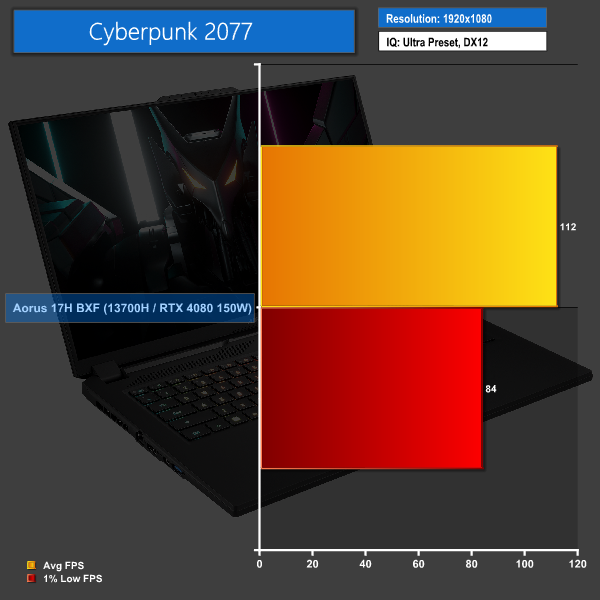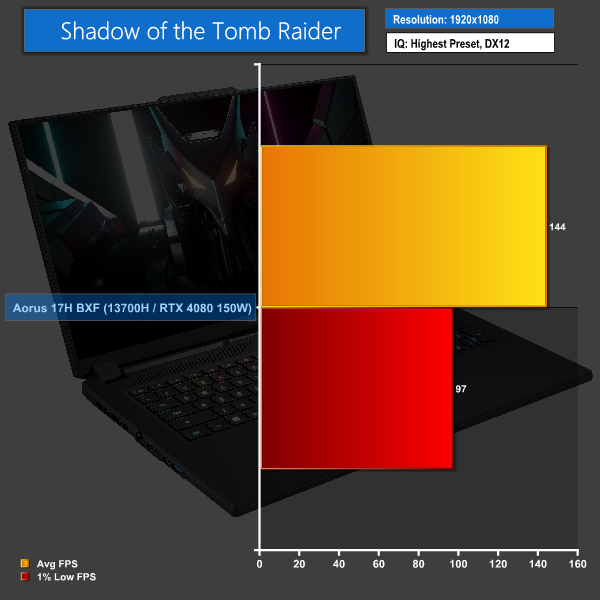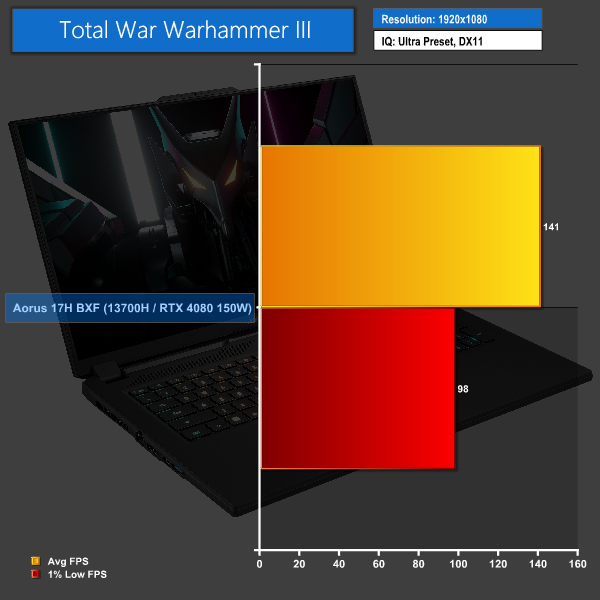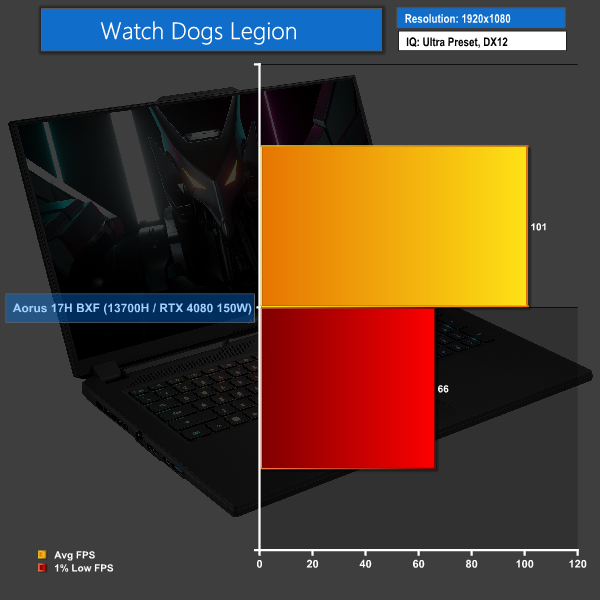New CPUs and GPUs means new laptops, and that’s exactly what we are looking at today with the Gigabyte Aorus 17H. This Core i7-13700H and Nvidia RTX 4080-infused seventeen incher is gunning for high performance gaming usage. Let's find out what this machine is capable of, and if it's worth a purchase.
Watch via our Vimeo Channel (Below) or over on YouTube at 2160p HERE
Timestamps
00:00 Intro
00:49 RTX 4080 and i7-13700H specs
02:22 System core spec
04:38 Test setup / Control Center
06:04 Power modes comparison
09:34 Noise levels
10:15 SSD / Battery
10:58 CPU and memory benchmarks
12:45 GPU and game benchmarks
14:20 Closing thoughts
Of course, a 17-inch screen means plenty of space for proper accompanying hardware. So, we will be keen to see how much power the beefy cooling system can handle. Plus, that 99 Whr battery looks juicy!
With an interesting and high-end blend of brand-new hardware, let’s take a closer look at this Gigabyte Aorus 17H.
- Processor: Intel Core i7-13700H (6 P-cores, 8 E-cores, up to 5.0GHz Turbo, 35-115W Rated TDP)
- Memory: 16GB (2x8GB) DDR5 4800MHz SODIMM
- Graphics Card: Nvidia GeForce RTX 4080 Laptop 12GB, up to 150W
- Display: 17” 1920×1080 360Hz
- System Drive: 1TB Gigabyte Aorus Gen 4 7000s PCIe Gen 4×4 NVMe SSD
- Battery: 99 Whr battery with 280W barrel-style power adapter
- Design: Around 2.7kg weight with around 30mm chassis thickness
- Operating System: Windows 11
The new – second-in-command – RTX 4080 Laptop GPU inside this unit is based on Nvidia’s latest-and-greatest Ada Lovelace architecture. It features core counts of 7424 for Cuda, 232 for Tensor, and 58 for Ray Tracing. And that’s alongside 12GB of GDDR6 memory running on a 192-bit bus.
Importantly, Nvidia specs the RTX 4080 for 60-150W of GPU subsystem power. We know how awfully confusing Nvidia’s naming scheme is with respect to GPU rank and power allocation. But up to 150W of allowable GPU juice in fat chassis laptops is hefty.
Interestingly, the RTX 4090 is specced for the same 150W maximum, so RTX 4080 could be a very strong option indeed.
Of course, we also get a strong serving of the usual Nvidia goodies. Max-Q, for example, is on its 5th generation and is a technology that I personally really appreciate. Plus, there’s DLSS 3 which Nvidia argues offer significant advantages over previous iterations of the technology. Albeit with limited game support as of current.
Another important point – particularly in the laptop domain – is the presence of enhanced AV1 support and dual hardware encoders. That’s really useful for streamers or video editors using a machine like this.
On the CPU front, we see a deployment for Intel’s Raptor Lake Core i7-13700H. This chip sports six performance cores and eight efficient cores for a total of 20 threads, and clock are rated at 5.0 GHz maximum turbo frequency. But as always, this will depend on the power allocation and thermal dynamics.
Nominally, this is a 45W part for base power, with 115W maximum Turbo power. Though we will undoubtedly see 55W and higher sustained levels become commonplace in many manufacturer running modes.
On the iGPU front, we see Intel Xe hardware with 96 EUs deployed. This brings with it the beneficial resolution output and media consumption benefits.
And focussing on the laptop-specific side of things for the roughly 2.7kg-weight Aorus 17H BXF machine, we get 16GB of DDR5-4800MHz memory in dual-stick SODIMM form.
There’s a 1TB Gigabyte PCIe Gen 4×4-based M.2 SSD. The 17” thin bezel display operates at 1920×1080 at 360Hz, which seems like a reasonable choice for gamers, albeit 1080p on a 17” panel is far from crisp or pixel-dense.
Battery specification is impressive at 99 Whr alongside the 280W-rated power brick. And then connectivity is solid too; the dedicated GPU is handled behind a Mux Switch. And there’s 2.5GbE, WiFi 6E, Thunderbolt 4, a couple of USB Type-A, Mini-DP 1.4 and HDMI 2.1, as well as a combo audio jack.
Thunderbolt 4 is great to see, though I cannot understand the logic of Mini-DP 1.4 instead of running that through USB Type-C with its far superior versatility. Speaking to another laptop vendor at CES, Mini-DP seems to be preferred from a compatibility perspective in many markets. But I strongly believe that USB Type-C with DisplayPort connectivity would have been a smarter choice.
The per-key RGB backlit keyboard was enjoyable to use for my typing preference, particularly with all of those helpful function keys. I had no problems with the reasonably-sized trackpad, either.
Build quality is generally good, despite the high levels of plastic usage. That hinge could certainly be a bit more stiff, but the keyboard area is solid and the laptop feels tough.
And with a 30mm measured thickness, this is clearly no grab-and-go style laptop. That thickness does, however, provide a substantial amount of room for a beefy cooling setup with dual fans and some shared heatpipes.
MSRP pricing for the Gigabyte Aorus 17H is £2249 in this specification. That currently looks to be a perfectly reasonable price point for this blend of hardware.
We test in the out-of-the-box state with minimal adjustments made to the laptop, other than installing our test software and Windows updates. Thankfully, Gigabyte did not give us any junk software to uninstall.
We test with the Gaming Mode power profile as this seems a logical choice. We will, however, have a quick look over Turbo Mode and Creator Mode.
Gigabyte Control Center software actually seems pretty OK.
It isn’t overly fancy, but it has some decent control options for power modes, fan profiles, and system operation settings. There’s RGB Fusion which can manage the keyboard lighting. And the dashboard page gives a solid amount of useful information.
For comparison data, we have a batch of recently tested laptops that we have reviewed in previous months. Check out the previous reviews for details on the specs of those laptops.
However, our brand new test procedures for games means that we unfortunately don’t really have any comparison data on the gaming front. Though, do check back to our upcoming laptop reviews to see more comparisons.
As such, we will spend a lot of time doing a more deep-dive analysis on power and operating modes for this laptop with its various power configurations.
Gigabyte Aorus 17H BXF Laptop Test Configuration:
- Processor: Intel Core i7-13700H (6 P-cores, 8 E-cores, up to 5.0GHz Turbo, 35-115W Rated TDP)
- Memory: 16GB (2x8GB) DDR5 4800MHz SODIMM
- Graphics Card: Nvidia GeForce RTX 4080 Laptop 12GB, up to 150W
- Display: 17” 1920×1080 360Hz
- System Drive: 1TB Gigabyte Aorus Gen 4 7000s PCIe Gen 4×4 NVMe SSD
- Battery: 99 Whr battery with 280W barrel-style power adapter
- Design: Around 2.7kg weight with around 30mm chassis thickness
- Operating System: Windows 11
Comparison Systems:
- MSI Katana GF66 12UE
- Intel Core i7-12700H (6 P-cores, 8 E-cores, up to 4.7GHz Turbo, 35-115W Rated TDP)
- 16GB (2x8GB) DDR4 3200MHz SODIMM
- Nvidia GeForce RTX 3060 Laptop 6GB, up to 105W
- 15.6” 1920×1200 240Hz IPS-level
- 1TB Micron 2450 PCIe Gen4x4 NVMe SSD
- 53.5 Whr, 3-cell battery with 240W barrel-style power adapter
- Around 2.25kg weight with around 25mm chassis thickness
- MSI Crosshair 15 R6E B12UGZ-299UK
- Intel Core i7-12700H (6 P-cores, 8 E-cores, up to 4.7GHz Turbo, 35-115W Rated TDP)
- 32GB (2x16GB) DDR4 3200MHz SODIMM
- Nvidia GeForce RTX 3070 Laptop 8GB, up to 140W
- 15.6” 2560×1440 165Hz IPS-level
- 1TB Micron 2450 PCIe Gen4x4 NVMe SSD
- 90 Whr, 4-cell battery with 240W barrel-style power adapter
- Around 2.47kg weight with around 27mm chassis thickness
- ASUS ROG Flow Z13 (Core i9-12900H System):
- Intel Core i9-12900H (6 P-cores, 8 E-cores, up to 5.0GHz Turbo, 35-115W Rated TDP)
- 16GB LPDDR5 5200MHz
- Nvidia GeForce RTX 3050 Ti 4GB GDDR6, Mux switch
- 13.4” 16:10 WUXGA 1920×1200 120Hz IPS-level
- 1TB Micron 2450 PCIe Gen4x4 NVMe SSD
- 56 Whr battery with 100W USB-C Power Adapter
- Around 1.1-1.2kg weight with around 12mm chassis thickness
- ASUS ROG Zephyrus G14 GA402RK (Ryzen 9 6900HS System):
- AMD Ryzen 9 6900HS (8C/16T, 3.3GHz Base, up to 4.9GHz Boost 35W Rated TDP Mode)
- 32GB DDR5 4800MHz
- AMD Radeon RX 6800S 8GB GDDR6
- 14” 16:10 QHD+ 2560×1600 120Hz IPS-level
- 1TB Micron 2450 PCIe Gen4x4 NVMe SSD
- 76 Whr battery with 240W barrel-style Power Adapter (100W USB-C support)
- 1.75kg weight with around 18.5mm chassis thickness
- ASUS ROG STRIX G17 G713QR (Ryzen 9 5900HX ‘Cezanne' System):
- AMD Ryzen 9 5900HX (8C/16T, up to 4.6GHz Boost, 45W Rated TDP)
- 32GB DDR4 3200MHz SODIMM
- RTX 3070 Laptop GPU 8GB GDDR6 115W
- 17.3-inch FHD (1920 x 1080) 16:9 300Hz IPS-level
- 1TB SK Hynix BC711 PCIe Gen 3×4 NVMe SSD
- 90 Whr battery with 240W barrel-style Power Adapter
- 2.70kg weight with 23.4-28.3mm chassis thickness
- Gigabyte U4 UD-70UK823SO (Core i7-1195G7 ‘Tiger Lake’ System)
- Intel Core i7-1195G7 (4C8T, 28W Rated TDP-up Mode)
- 16GB DDR4 3200MHz (8GB onboard, 8GB SODIMM)
- Integrated Intel Iris Xe iGPU (96 EUs)
- 14″ IPS Full HD 1920×1080 60Hz
- 512GB ESR512GTLG-E6GBTNB4 PCIe Gen4x4 NVMe SSD
- 36 Whr battery with 65W barrel-style Power Adapter
- Slightly below 990g weight with 16.5mm chassis thickness
- Razer Blade Stealth 13 OLED (Core i7-1165G7 ‘Tiger Lake’ System)
- Intel Core i7-1165G7 (4C8T, 28W Rated TDP)
- 16GB LPDDR4 4266MHz
- Nvidia GTX 1650 Ti Max-Q
- 13.3″ OLED Full HD Touch 60Hz
- 512GB Samsung NVMe SSD
- 53.1 Whr battery with 100W USB-C Power Adapter
- 1.41kg weight with 15.3mm thickness
- ASUS ZenBook Flip S OLED UX371 (Core i7-1165G7 ‘Tiger Lake-U’ System):
- Intel Core i7-1165G7 (4C/8T, 1.2GHz Base, 12W Rated TDP-down Mode)
- 16GB LPDDR4X 4266MHz
- Integrated Intel Iris Xe iGPU (96 EUs up to 1.3GHz)
- 13.3” 16:9 UHD 3840×2160 60Hz OLED Touch Display
- 1TB WD SN730 NVMe SSD
- 67 Whr battery with 65W USB-C Power Adapter
- 1.2kg weight with 11.9-13.9mm chassis thickness
- ASUS ZenBook 13 UM325S (Ryzen 7 5800U ‘Cezanne' System):
- AMD Ryzen 7 5800U (8C/16T, 1.9GHz Base, up to 4.4GHz Boost, 15W Rated TDP)
- 16GB LPDDR4X 3733MHz
- Integrated Radeon Vega 8 APU (up to 2GHz)
- 13.3” 16:9 FHD 1920×1080 60Hz OLED Display
- 1TB SK Hynix (HFM001TD3JX013N) NVMe SSD
- 67 Whr battery with 65W USB-C Power Adapter
- 1.12kg weight with 13.9mm chassis thickness
Tests
- Cinebench R23 – All-core & single-core CPU benchmark (CPU Compute), Stress test (Temperatures & Power Consumption)
- Blender 3 – All-core rendering of the Classroom scene (CPU Compute)
- 7-Zip – Built-in 7-Zip benchmark test (CPU & Memory)
- AIDA64 – Memory bandwidth & memory latency (Memory)
- PCMark 10 – Modern Office & Battery Life Test (System Performance & Battery Life)
- 3DMark – Time Spy (1440p) test, Fire Strike (1080p) test (Synthetic Gaming)
- Borderlands 3 – 1920 x 1080, Badass quality preset, DX11
- Cyberpunk 2077 – 1920 x 1080, Ultra quality preset, DX12
- Shadow of the Tomb Raider – 1920 x 1080, Highest quality preset, DX12
- Total War Warhammer III – 1920 x 1080, Ultra preset, DX12
- Watch Dogs Legion – 1920 x 1080, Ultra quality preset, DX12
CPU-only loading
Looking first at the different power modes from a CPU-only loading perspective, all modes peak at the ludicrously high 115W Turbo Mode for a short period of time.
Gamer stabilises at 55W sustained, which is around 2.7GHz average for mid-60s temperatures.
Creator and Turbo stabilise at 70W sustained, which is around 3.1GHz. Creator runs mid-70s, but Turbo is lower – at high-60s – due to much faster fans.
Creator is the best mode for CPU-only loading, because it runs 70W sustained but without the ludicrous fan noise of Turbo.
GPU-only loading
For GPU-only loading, we use 3DMark Time Spy Stress test.
Gamer and Turbo modes allocate 150W of sustained power to the graphics subsystem, albeit by bouncing above and below the 150W level. This results in clocks of around 2.1-2.2GHz typically.
We see mid-to-high 80s for the GPU and 96C for the memory running Gamer mode. Turbo mode runs faster fans and reduces temperatures to mid-70s GPU and 90C memory.
Creator mode allocates 115W of sustained board power. This results in clock speeds of around 1800MHz typical, with temperatures of around mid-70s for the GPU and 92C for the memory.
Albeit, this is with far more tolerable fan speeds and noise than both Gamer and Turbo.
Gamer is the best GPU-only mode, thanks to its heavy power allocation and reasonable fan speeds.
CPU+GPU loading
And then looking at combined full CPU+GPU maximum loading, we see some interesting results.
Gamer mode uses Nvidia Dynamic Boost in Gigabyte’s Control Center. This results in around 170W combined CPU+GPU power, of which we often see around 135W-ish tends to go for the GPU, with 35W-ish for the CPU. Of course, this will be workload dependent, and it bounces a lot too; sometimes the CPU is up at 70W Turbo and sometimes it is down at 30W.
That is 250W wall power through the charger, by the way
Turbo Mode by default also uses Nvidia Dynamic Boost and operates the exact same way as Gamer Mode. Albeit with very slightly higher boost clocks by virtue of faster fans and fractionally lower temperatures.
Creator Mode, however, runs Gigabyte AI GPU Boost by default. This allows the GPU to stay at 115W sustained, while the CPU maintains its 70W. That is 185W combined – which is around 15W higher than the Gamer and default Turbo Modes, and it resulted in around 265-270W sustained wall power draw.
We noticed that Turbo Mode had the drop-down option for Gigabyte AI GPU Boost. Running this allocates 125W sustained to the GPU and 70W stable to the CPU, albeit with the CPU spiking up at the 110W level initially, which was 320W wall power draw!
So, Turbo Mode with Gigabyte AI GPU Boost looks to be the maximum, all-out mode. But the default Turbo and Gamer modes using Nvidia Dynamic Boost are arguably better for GPU-priority workloads such as gaming; they steal a big chunk of power budget from the CPU and allocate a small amount extra to the GPU.
The Aorus 17H laptop handling 170-195W combined is an impressive result from the cooling system, even if the corresponding fan noise is high.
Noise
You can see an example of our noise testing result in the video review.
The acoustic levels at full – 5000+ RPM – fan speeds are very high indeed. But thankfully, the levels are more sensible when managed by the Gamer or Creator profile curves.
Plus, there is manual fan speed curve adjustment capability within Gigabyte Control Center.
SSD
The Gigabyte Aorus Gen 4 7000s 1TB PCIe Gen 4×4 NVMe SSD performs well in our speed testing. With the drive reasonably full, write speeds above 5GBps are good to see.
Thermal performance from the SSD and cooling system was fine, too. We noted a drive temperature of 64C after nine back-to-back runs of a write-heavy workload.
Battery
Battery life is excellent from the Aorus 17H with its 99 Whr battery. We recorded a result of almost 7 hours battery life according to the PCMark 10 Modern Office test.
That’s a pretty legit result that translates well into a solid work day of usage. Not that this is necessarily the type of laptop you’ll be using away from a power source for hours on end.
For multi-threaded tests such as rendering, the new Core i7-13700H does extremely well in our Aorus 17H test laptop.
This is thanks in large to the lofty 115W Turbo power allocation that is then followed by a solid 55W sustained power in Gamer mode.
Combine that with 20 total threads, and you have a clearly very powerful processor, even if it does dictate a lot of cooling and power delivery.
And that point is highlighted clearly with our back-to-back Cinebench test.
After 10 minutes of sustained runtime, the score drops from almost 16,000 points to just under 14,400. That’s a drop of 10% versus the single-run score that includes the initial high Turbo frequency.
Even so, you’re still getting a powerful chip after sustained loading.
7-Zip performance is very strong on the 13700H.
As is typical, we see the AMD Zen-based CPUs leading in decompression performance. But Intel’s new Core i7 runs those high-end, previous-gen Ryzen parts close.
And the Intel chip’s compression performance is very strong indeed, with a clear chart-topping result.
Single-threaded performance is, surprisingly, not as strong as I expected.
Perhaps it’s the influence of the power profile that we selected, or early system and Windows drivers. But there was a clear deficit for the Aorus 17H in our testing when compared to some previous-generation processor models.
Memory bandwidth is about where we would expect for 16GB of 4800MHz DDR5 in dual-channel mode – that is, this isn’t as fast as some Intel-based LPDDR5 or some LPDDR4X systems. But it comfortably beats out SODIMM DDR4 comparisons.
I would have preferred to see Aorus leverage the Intel CPU’s strong memory controller and go with faster RAM. Plus, I can see the argument for delivering 32GB capacity at this price point.
3DMark’s Time Spy CPU score is excellent with the new Intel Core i7-13700H inside the Aorus 17H. And we got a Fire Strike score of just over 33,000 points, which you can compare against your own system and other laptops, if you are interested.
For PCMark 10’s overall score, the Aorus 17H was ranked second, just behind a Core i9-equipped ASUS laptop. Though, we really do not put too much weight whatsoever on this benchmark.
Starting out with Borderlands 3, we see an average frame rate of more than 120 FPS, with minimums above 60. That’s a solid score for the Badass preset at 1080p.
Cyberpunk 2077 also manages triple-digit average FPS with a very healthy 1% low number. This result is roughly comparable to a desktop-calibre RX 6800 XT.
Shadow of the Tomb Raider hits 144 FPS average, which runs very nicely on this high refresh rate screen. The 1% low value is a smidgen below 100 FPS, too, which is very strong indeed.
Total War Warhammer III continues the trend of very healthy average FPS levels and a 1% low score near to 100 FPS. In fact, this is once again similar performance to a desktop Radeon RX 6800 XT. That’s an impressive result for a gaming laptop.
Finally, we see Watch Dogs Legion running at 101 FPS average, with a 1% low of 66 FPS. That’s more than enjoyable on this Full-HD screen.
For 1080p gaming, the Aorus 17H with its 150W-capable RTX 4080 Laptop GPU is a performance powerhouse. The FPS numbers are very strong, even for those gamers who demand triple-digit averages in modern titles.
If we round this one out then, I like what has been done on the Gigabyte Aorus 17H. That combination of Intel’s Core i7-13700H and Nvidia's RTX 4080 Laptop GPU looks to be an incredibly well-balanced tandem.
Running the Core i7-13700H in sustained modes of 55-70W create a powerful rendering or content creation machine. Couple that with the 150W-capable RTX 4080 Laptop 12GB GPU and you have ample gaming performance on tap. Plus, we saw that combined power allowances of 170W or as high as 195W are possible. So, Aorus is clearly doing a stellar job in delivering this high-end hardware the energy it needs to perform at high-end levels.
Of course, there are downsides to the primary hardware pairing. Having such high-end, power-hungry hardware on tap requires cooling. That means that this 17-inch laptop is anything but nimble – it is clearly very beefy at 3cm thick and 2.7kg weight. Plus, the noise output when running hefty workloads is borderline unpleasant. For those around you, of course, as headphones will drown out a lot.
The cooling system does handle the heat load well, though; Aorus’ dual-fan, multi-heatpipe implementation is clearly up to the challenge.
Battery life from the 99 Whr unit is superb, and there’s plenty of power delivery available from the 280W power brick and charging-capable Thunderbolt 4 port. Build quality is good, with ample sturdiness from the keyboard and trackpad. I’m not massively keen on the widespread use of plastic, but I guess that’s a trade-off for the price and weight and design targets.
I’d have liked to see faster than 4800MHz RAM for a £2249 laptop in today’s market however. Plus, 32GB would be preferable, even if adding slightly to the cost.
The screen is an intriguing one, too. Its colour quality is good, I like the slim bezel design, and that 360 Hz refresh rate makes for smooth gaming in lesser demanding titles. But I really can’t help but feel that 1080p is just a little too slim on the resolution side for a 17” display. The pixel density isn’t high enough to result in a crisp image, to my eyes.
Overall, I like the Gigabyte Aorus 17H and what it offers at £2249 in the UK. The main hardware features – that Core i7 and RTX 4080 – deliver the goods. And the Aorus cooling solution that allows them to drink over 170W of sustained power is highly competent. This is a fast, large form factor gaming laptop that impresses.
Pre-order from Overclockers UK for £2249.95 HERE.
Discuss on our Facebook page HERE.
Pros:
- Excellent, well-designed performance levels from the varied power modes.
- Beefy cooling setup, with shared heatpipes.
- Big 99 Whr battery.
- Ample, sensible power allocation for the GPU and CPU.
- Good connectivity, including Thunderbolt 4.
- Spare M.2 slot.
Cons:
- 1080p on a 17” panel is not particularly desirable.
- DDR5 memory could have been faster than 4800 MHz.
- More than 16GB memory is starting to seem justified, especially on a laptop costing over £2K.
KitGuru says: Fast on both the CPU and GPU fronts, Gigabyte's Aorus 17H deploys the latest Intel and Nvidia hardware very well. If you're happy with a 17″ Full-HD display, this looks to be a good candidate for your gaming needs.
Be sure to check out our sponsors store EKWB here
 KitGuru KitGuru.net – Tech News | Hardware News | Hardware Reviews | IOS | Mobile | Gaming | Graphics Cards
KitGuru KitGuru.net – Tech News | Hardware News | Hardware Reviews | IOS | Mobile | Gaming | Graphics Cards