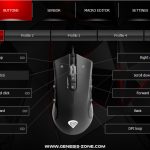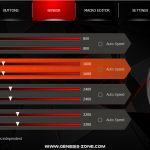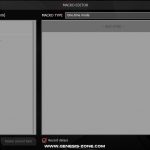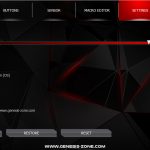To test the Krypton 800, I used it as my daily driver for just under a week. We break down testing into four main sections: software, lighting, build quality and comfort, and performance.
Software
The Krypton 800 has its own dedicated piece of software which you can download from the Genesis website. It's certainly not the best peripheral software I've ever used, but it's not unusable either. The first thing I noticed is that it doesn't scale at all with high-res displays, so while it would be fine on a 1080p monitor, using it on my 3000×2000 laptop display was quite difficult as everything looked so small.
Other than that, the software gives you some basic control over the mouse itself, but nothing overly sophisticated. There are options to configure four different profiles, which do save to the mouse's on-board memory, while you can also set four DPI stages per profile (from 50-10200 in 50DPI steps). Then there's a macro editor, as well as another tab where you can set the polling rate, enable/disable acceleration and also decide whether or not you want a pop-up to appear on screen when you adjust your profile or DPI.
The last area to look at is lighting control, and this is a bit of a disappointment as there are just 5 presets to choose from – custom, wave, wave invert, random 1 and random 2. The custom setting does let you manually adjust a total of 7 different LEDs on the mouse, but even then you can only have static or ‘breathing' effects.
So overall the software is not exactly fantastic, but obviously you have to appreciate this is a budget mouse and it would be unfair to expect Razer Synapse-levels of customisation. The UI could easily be improved, but at least there are options to set DPI stages and record macros.
Lighting
As for how the lighting itself looks on the mouse, it is not bad at all. There is one RGB strip on either side of the mouse, as well as the Genesis logo on the top shell of the Krypton 800. That logo zone is definitely the dimmest, but you'd have your hand over that anyway while gaming. The LED strips on the sides of the mouse, however, are actually quite bright which is good to see, and the colours look vibrant as well. It's overall hard to complain with what you're getting here considering the price of the Krypton 800.
Build quality and comfort
As for overall build quality of the Krypton 800, it is overall decent considering the price but there are couple of things to note. Firstly, there is quite a lot of scroll wheel rattle, it's quite loud if you give the mouse a shake but it is even noticeable when making fast movements while gaming, which is a little annoying.
The other thing I noticed is in regards to the buttons, as there is a fair amount of pre-travel on both primary buttons – meaning you will feel the shell of the mouse depress by about 1 or 2mm before a click is actuated. This gives a spongy overall feel to mouse presses and while it's not terrible, it's certainly not a good thing either.
Other than that, the mouse is impressively sturdy considering its price. There is no creaking from the side panels when pressure is applied, and the shell as a whole feels very robust when gripped firmly.
Moving onto overall comfort, I got on well with the shape of the Krypton 700. Its medium size works well for my hand size, and the flared out rear sits nicely in palm when I use my preferred claw grip. You could get away with a palm grip, but you'd likely need pretty small hands (maybe good for any parents wanting to buy a cheap gaming mouse for a kid), but fingertip grip should also not be a problem.
I did find myself accidentally pressing the side buttons on the right side of the mouse, however. I am right handed so usually I use the two side buttons on the left of the mouse for browser navigations, and I also use them to change weapons in game. With the Krypton 800 having side buttons on both sides, this did cause me a few accidental button presses while gaming.
You can disable these side buttons, however, though the functionality to do so is fairly hidden away – it is definitely not obvious, as users have to navigate to the ‘advanced functions' sub-menu when re-mapping a button, and then choose ‘no function'. I'm not sure why ‘no function' is classed as an ‘advanced function', but there we go. At the end of the day, while the accidental button presses aren't ideal, it only happened a few times for me while gaming and you can disable the buttons if you want.
Performance
I have already mentioned how the primary button pre-travel affects the clicks, and that is a definitely shame as the Omron switches themselves feel snappy and fast – but the switches are just let down by the shell design in this case.
The side buttons aren't the best either, proving to be a bit wobbly and also relatively high-profile, so they do stick out a few milimetres further than I would like. Still, I was able to reach them fine and didn't have issues accidentally hitting the wrong button, so I can't complain too much.
Apart from the rattle, the scroll wheel is also decent, but it's not fantastic. It can scroll pretty fast and the textured rubber feels good under my index finger, but I would like slightly higher tension to get more distinct steps as they do have a tendency to merge into each other. This didn't cause me issues in game, but it's not the most satisfying feeling.
Sensor performance proved flawless, however. Using PixArt's PMW 3330, this isn't a flagship-level sensor but honestly I couldn't tell you the difference when switching between the Krypton 800 and a mouse with the PMW 3360. The primary difference in spec is that the 3330 ‘only' tracks at 150IPS, when the 3360 can track at 250IPS. For me, however, this is not a problem and I couldn't cause the mouse to spin out during my testing, so I can't complain at all.
On top of that, general tracking was pixel perfect and I did not detect any acceleration from the mouse. Lift off distance (LOD) is also fantastic, as on my Corsair MM350 Extended XL mouse pad the Krypton 800 stopped tracking from just 1 DVD high. This means the cursor hardly moves as you pick up and re-position the mouse on your mouse pad, and that is a very good thing indeed.
The braided cable is a let down, though. I understand why Genesis have used one, as it can give the appearance of a higher-end mouse as traditionally it was the top-end mice which used braided cables while the budget offerings would stick to plain rubber. With the Krypton 800, however, the cable is simply pretty stiff and inflexible, proving very similar to the Corsair M55 RGB Pro in that regard. I was able to get around this by using it with my mouse bungee, but I do think a rubber cable would have been the smarter choice.
Be sure to check out our sponsors store EKWB here
 KitGuru KitGuru.net – Tech News | Hardware News | Hardware Reviews | IOS | Mobile | Gaming | Graphics Cards
KitGuru KitGuru.net – Tech News | Hardware News | Hardware Reviews | IOS | Mobile | Gaming | Graphics Cards