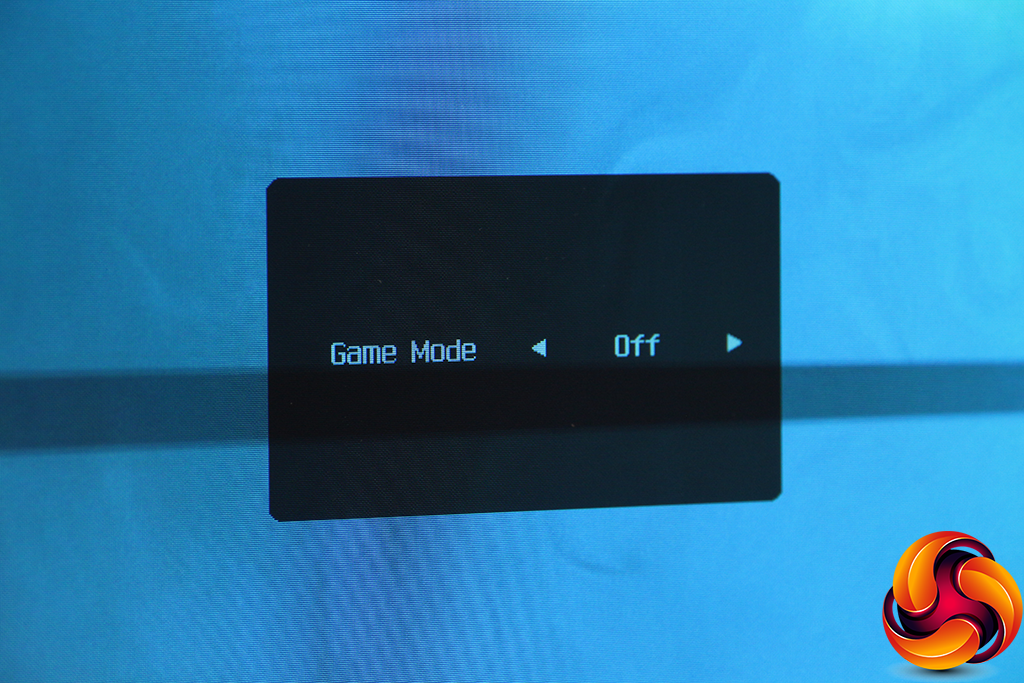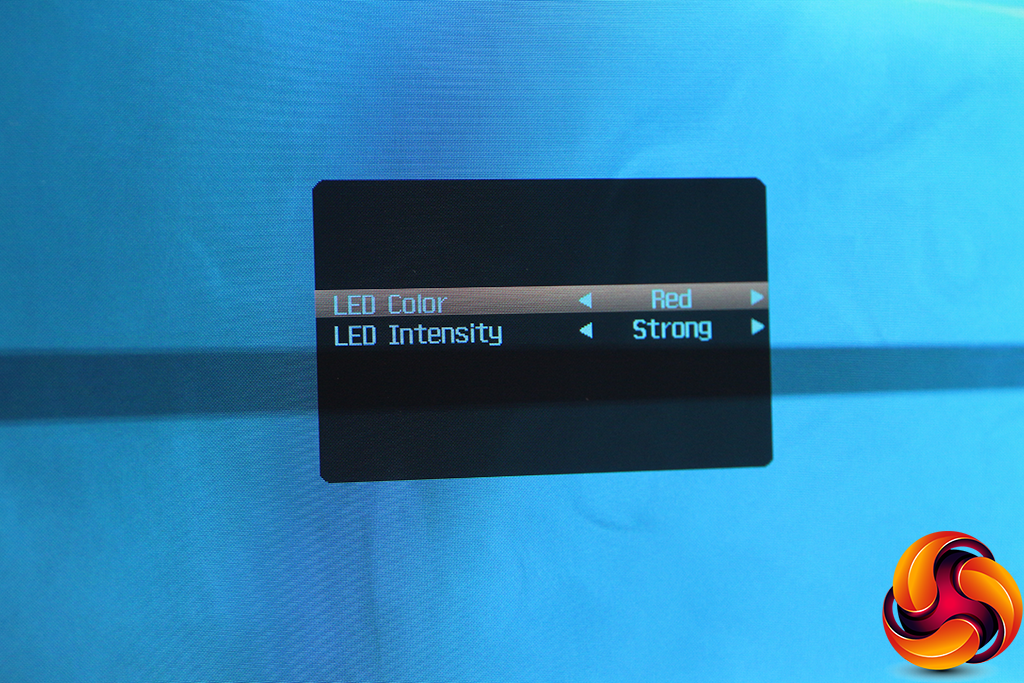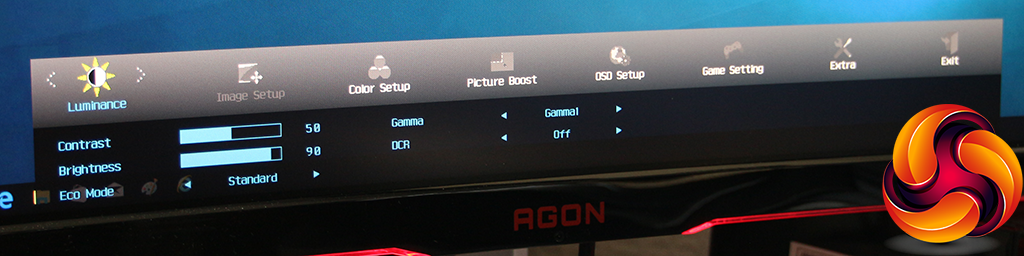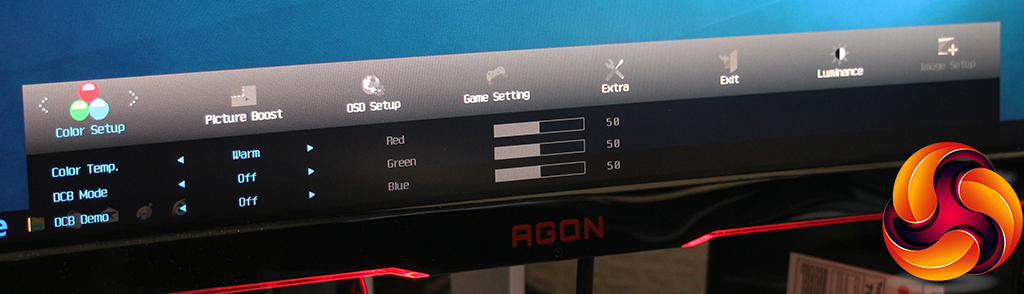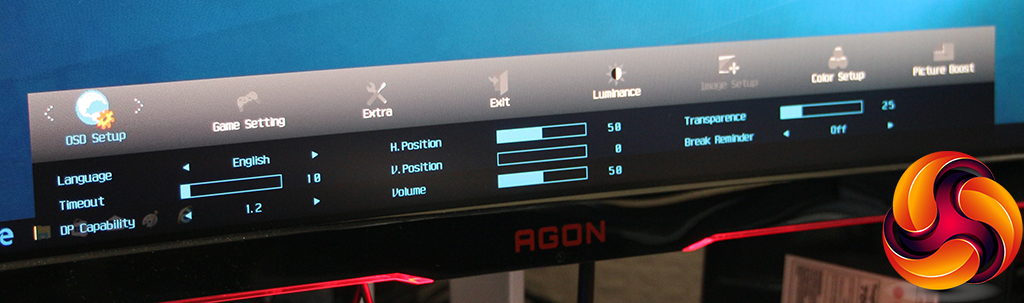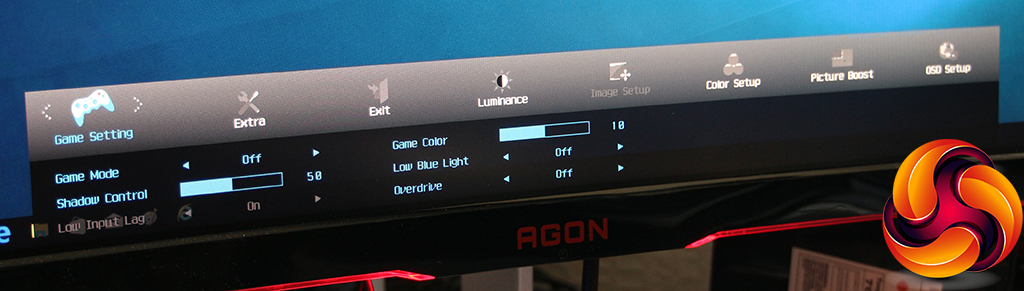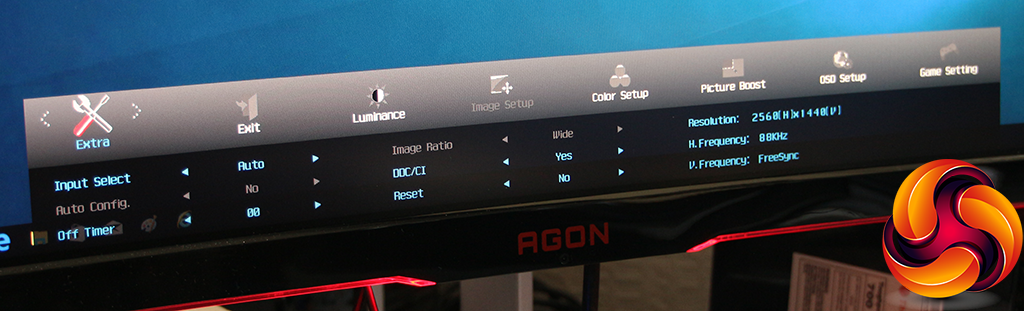The external keypad is definitely the way to go for controlling the AG322QCX's settings.
Hit the top left arrow on the QuickSwitch keypad, and the top arrows on the keypad then let you cycle through the Game Mode presets. These include the three user-configurable presets, plus FPS, RTS and Racing options.
Press the top right arrow and the colour controls for the LED lighting on the bottom of the bezel appear. Red, green and blue options are available, plus strong, weak and medium options for intensity, or you can turn the lighting off entirely.
Hit the Menu / OK button and you get the full set of controls. This recalls the last submenu you were using, but the first in the list is Luminance. This gives you access to brightness and contrast control, plus the ability to switch between economy modes, which set the brightness and contrast for Text, Internet, Game, Movie, or Sports.
There are three gamma modes, and a dynamic contrast that automates all the other settings so greys them out, rendering them inaccessible.
The next menu option is Image Setup, but that is only available if you're using an analog input, and include things like positioning the input frame onscreen. With a digital input, the next submenu is Color Setup, which is where you can configure the colour temperature. There are Normal, Cool, sRGB, and User options, with the latter enabling separate controls over red, green and blue. But no specific control over K values is available.
There's also an option to enable Dynamic Color Boost (DCB), which has presets for Full, Nature Skin, Green Field, Sky-blue and Auto Detect, with a setting to split half the screen so that you can compare results against the image with DCB turned off. Note that the Color Setup submenu isn't available if a Game Mode preset has been selected (see below).
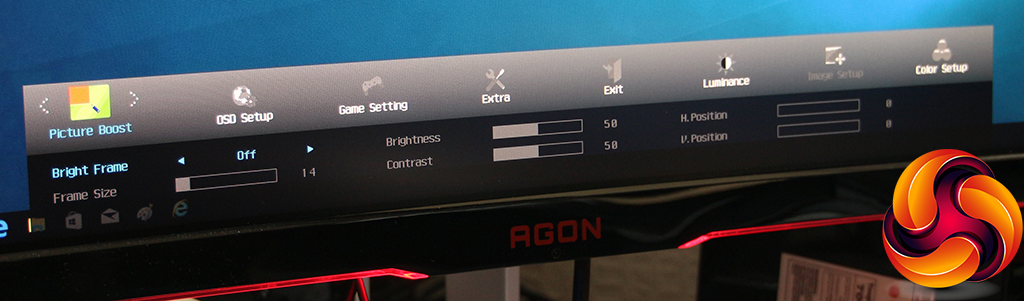
The Picture Boost option is a slightly odd function that seems to be unique to AOC AGON monitors. It includes an feature called Bright Frame, which lets you define a rectangle within the overall frame that you apply separate brightness and contrast settings to. You can choose the size of this frame and move it around the screen horizontally and vertically. We've seen this function a few times now, and we're still not sure what it's actually for.
The OSD Setup submenu includes options to confgure how the OSD is displayed, but also lets you change which DisplayPort levels are supported, as well as audio volume and a break reminder. This will tell you to have some non-screen time every so often.
Under Game Setting can be found the same array of picture presets that you can cycle through with the control puck's arrow buttons – for FPS, RTS, Racing, and three slots for user-defined Gamer presets. The latter can also be rapidly chosen using the numbered buttons on the monitor's Quick Switch external keypad.
In each case, you can alter the Shadow Control, which is another type of contrast adjustment, and turn on a frame buffer to reduce input lag. There's a 20-step Game Color setting, which is a bit like a hue control. The Low Blue Light can reduce the blue light output, which supposedly reduces eye fatigue when you're looking at a screen for a long time. There's an overdrive option to improve the pixel response time.
The final Extra OSD menu section is where AOC has thrown everything that didn't fit elsewhere. You can choose whether the screen reacts to inputs automatically or defaults to one in particular. There's a timer so that the screen will turn off a certain period of usage. You can turn DDC/CI off or on. This is the system whereby certain features of the monitor can be controlled directly from inside Windows, such as brightness, contrast and colour.
You can also reset everything to default settings and get a readout of the current display resolution and frequency settings. You can see here that our screen was operating in FreeSync mode due to our use of an AMD graphics card supporting this.
Overall, there's plenty to play with in the AGON's OSD, although virtually everything is heavily game focused, which is to be expected considering the target audience for this screen. We would have liked to have seen some presets for other types of entertainment such as movies, though, or even everyday work usage, because in reality you will probably not just be gaming all the time on a monitor costing nearly £500.
Be sure to check out our sponsors store EKWB here
 KitGuru KitGuru.net – Tech News | Hardware News | Hardware Reviews | IOS | Mobile | Gaming | Graphics Cards
KitGuru KitGuru.net – Tech News | Hardware News | Hardware Reviews | IOS | Mobile | Gaming | Graphics Cards