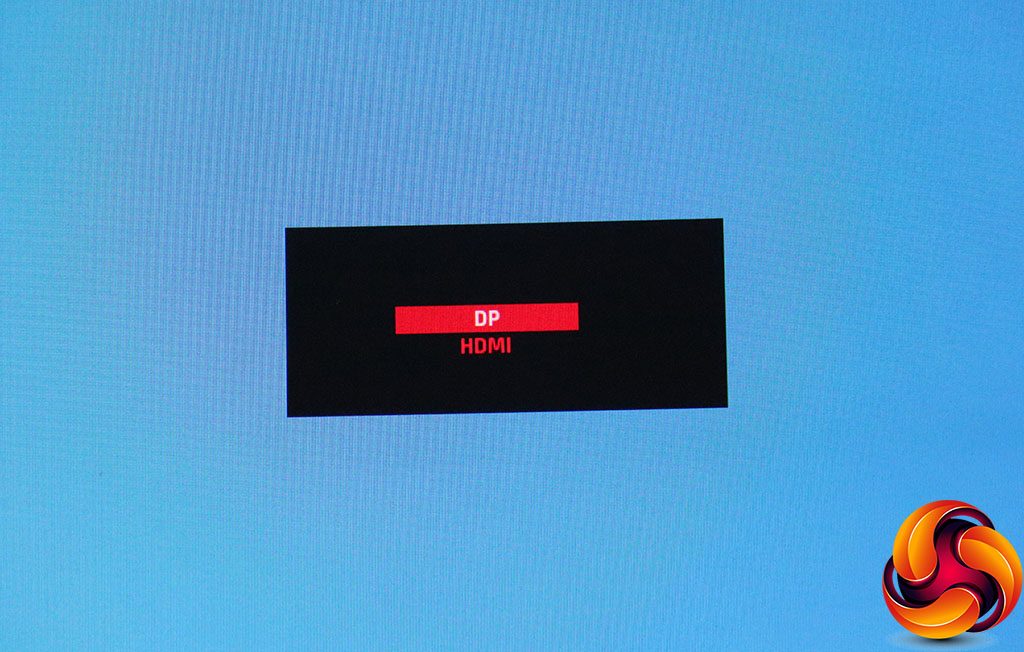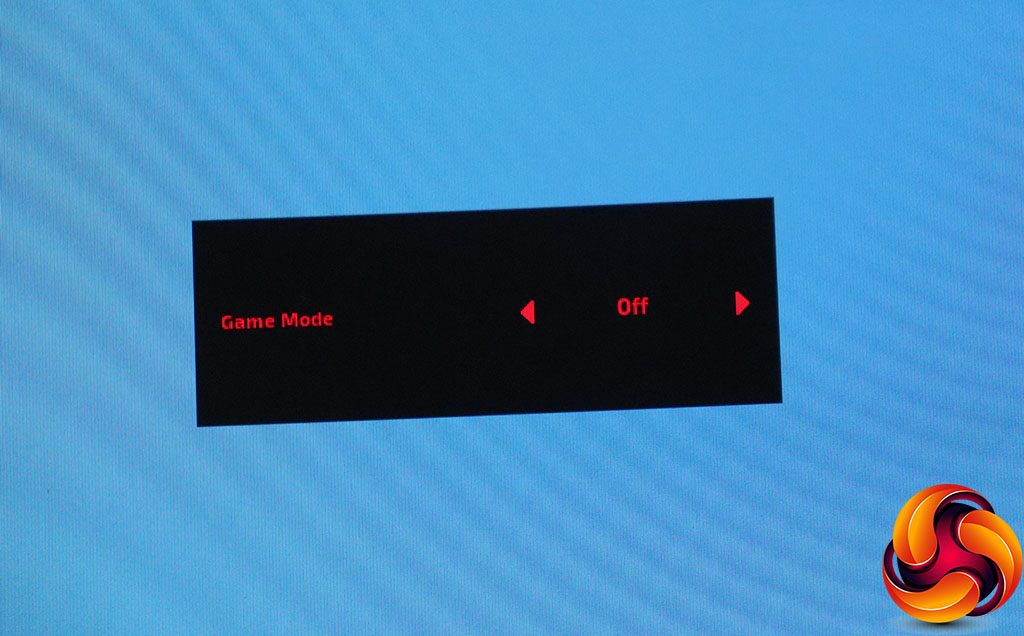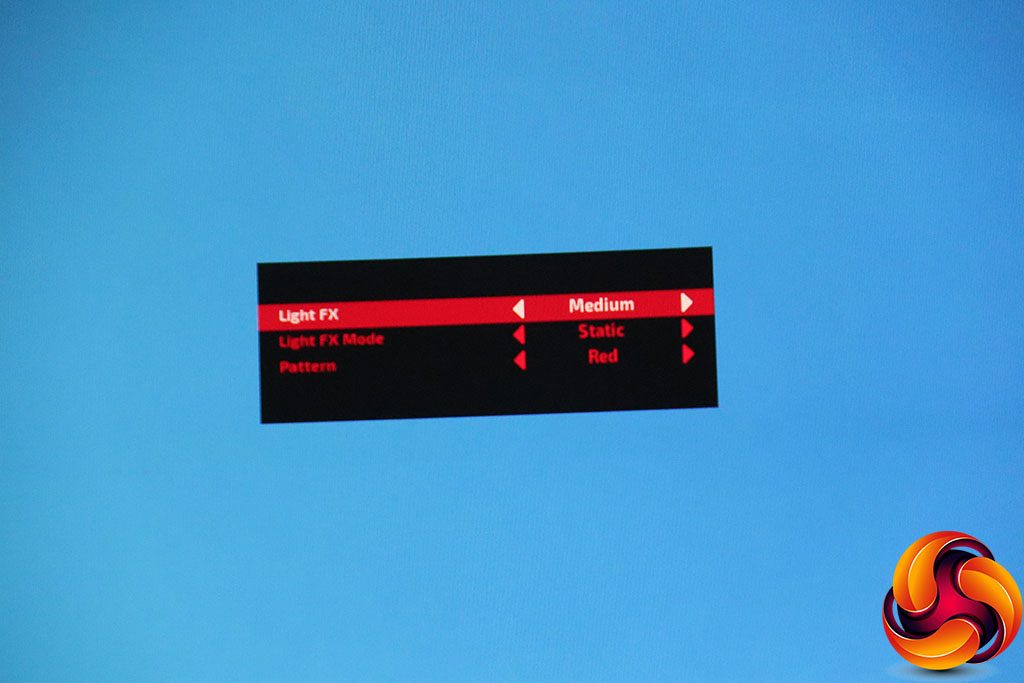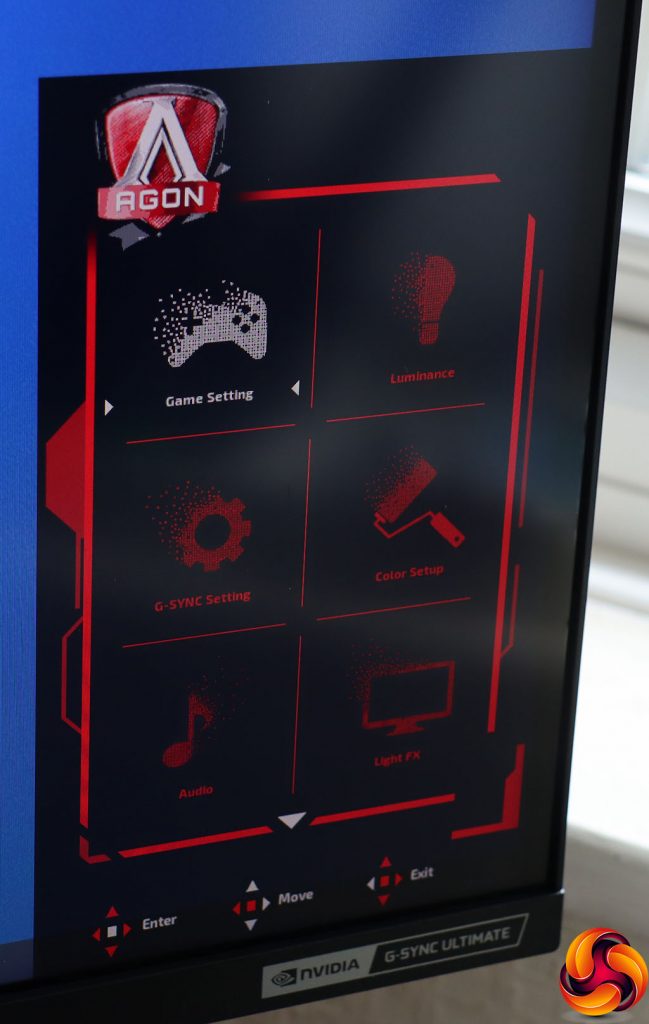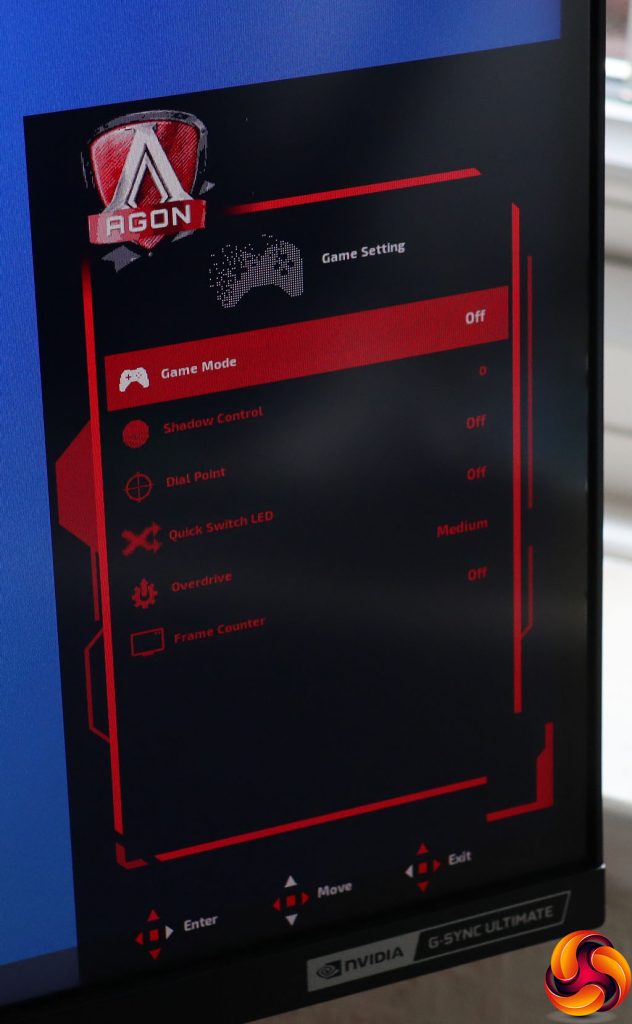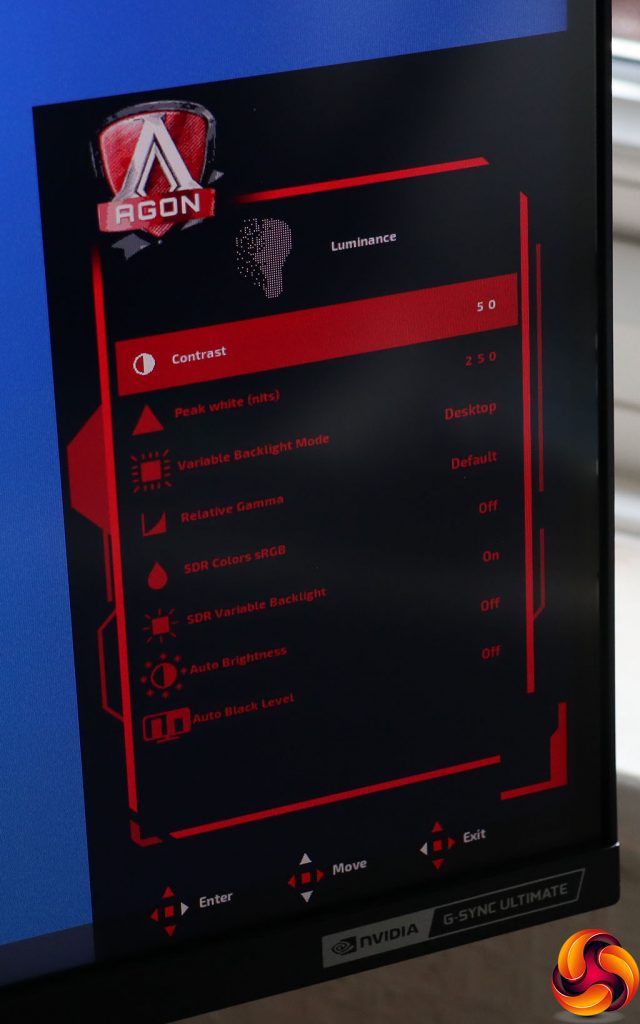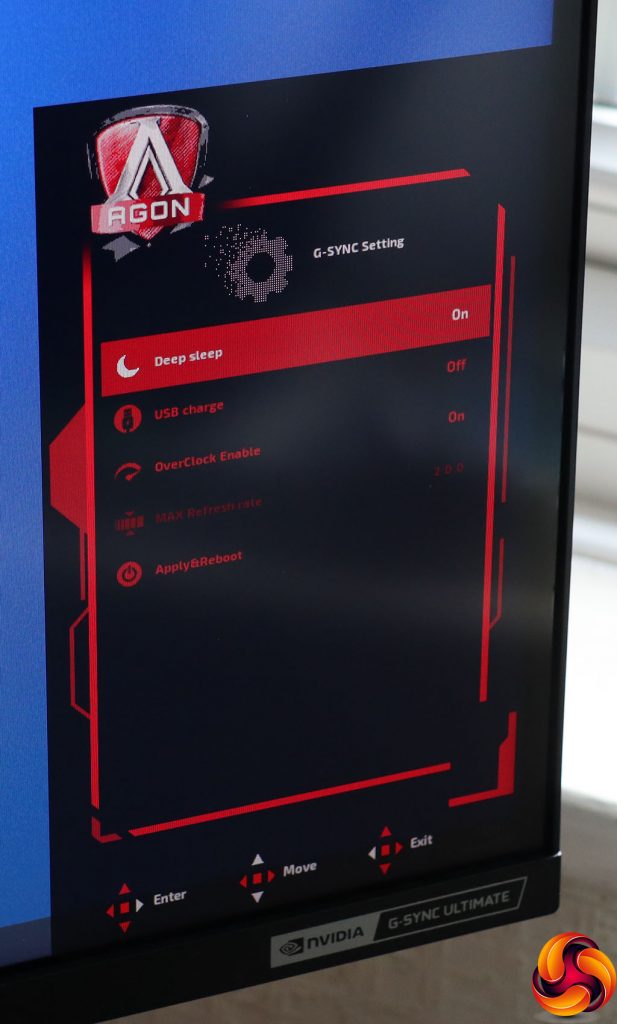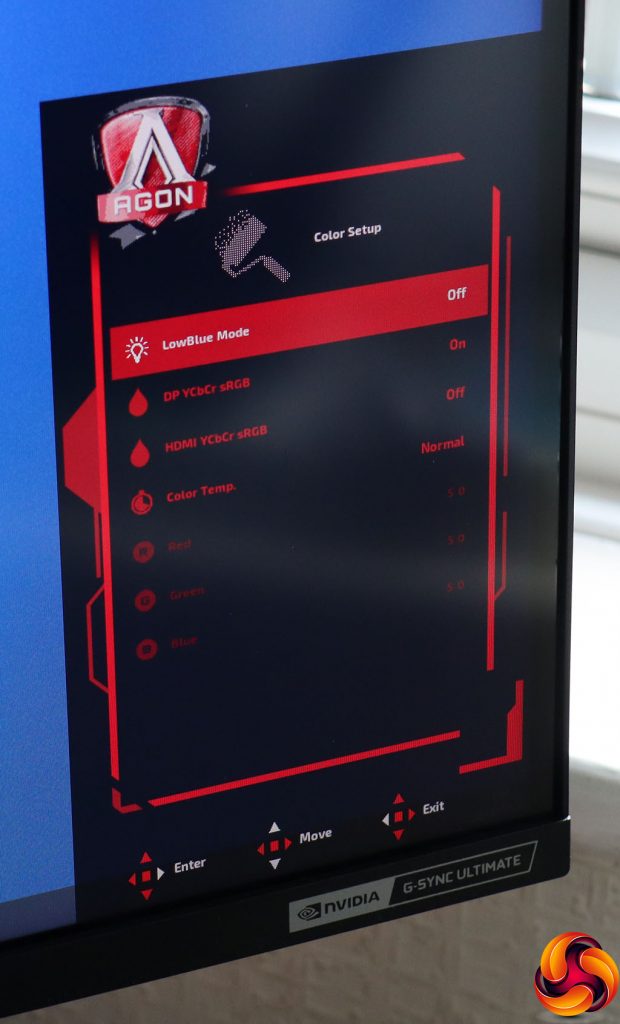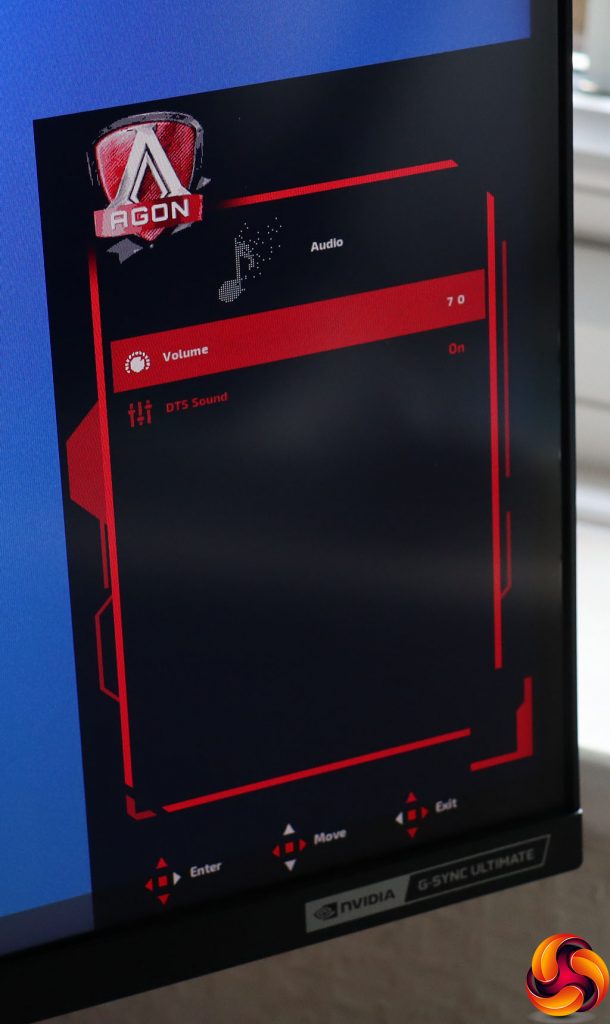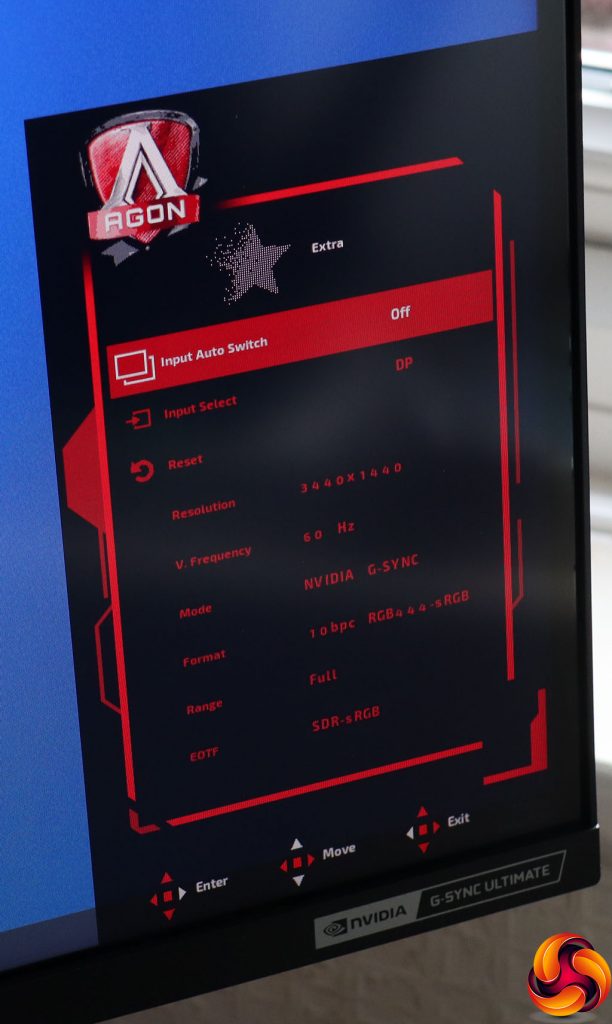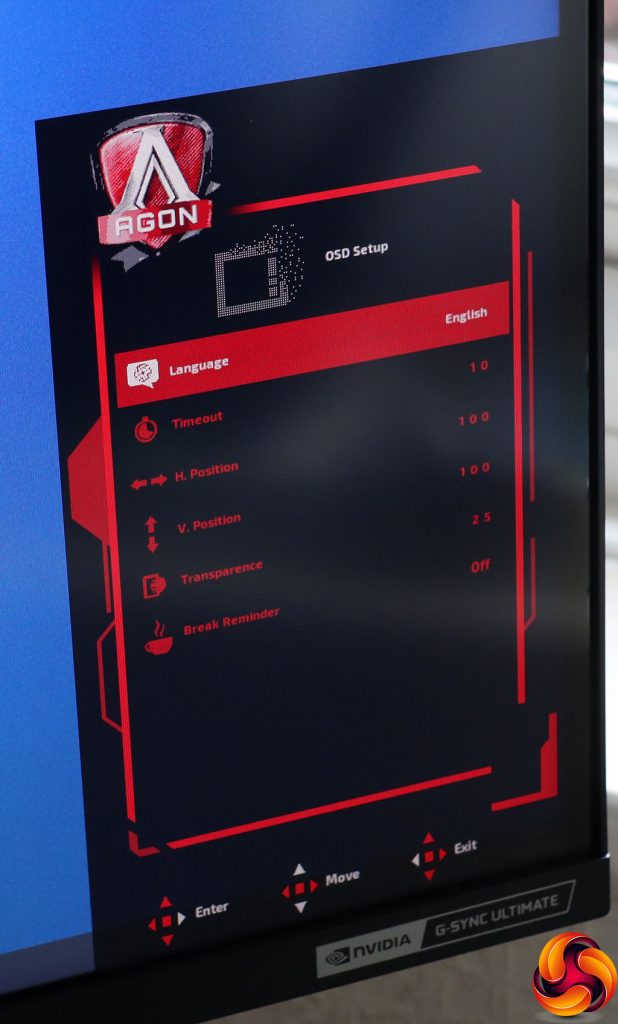Turning the monitor on requires a press of the joystick. There is no separate power button. Although the Quick Switch puck has otherwise the same functions as the joystick, this is one area that it doesn't replicate.
Pulling the joystick towards you or pushing down on the Quick Switch puck toggles a hardware crosshair – for practice purposes only, naturally.
Pushing the joystick back or upwards on the QuickSwitch lets you change the video inputs manually. You can see here that only one DisplayPort is listed alongside HDMI, underlining that the second one (taped over in our sample) has definitely been disabled.
Pushing the joystick or Quick Switch pad left lets you choose a Game Mode. These include the default Off position, FPS, RTS, Racing, and three user-configurable slots, which can also be accessed immediately using the numbered button on the Quick Switch.
Finally, pushing the joystick or Quick Switch control pad right calls up the options for the Light FX lighting on the rear, where you can change the colour and behaviour for just the level and type of bling you like.
Pushing the joystick in or pressing the OK button on the Quick Switch calls up the main menu.
The first Game Setting option includes the Game Modes, plus a shadow boosting feature called Shadow Control. You can toggle the crosshair and the LED ring on the Quick Switch, enable a pixel overdrive function with three levels as well as off, and includes the ability to display an on-screen FPS counter.
Next along is Luminance, where you can adjust contrast, peak white in nits (a sort of brightness control) and how the variable backlight is controlled – for gaming, for desktop usage or a hybrid of the two. The Relative Gamma lets you shift this function up or down by 0.3 or 0.6. Assuming the usual 2.2 default, that means the gamma can go from 1.6 to 2.8 – a decent range.
You can choose sRGB colour for SDR mode, and whether the variable backlight is enabled in this mode as well. You can turn on Auto Brightness, which adjust automatically with the sensor on the rear of the screen. The Auto Black Level also uses this sensor to make adjustments automatically.
The G-SYNC Setting section lets you toggle monitor deep sleep, whether USB charging is available, monitor refresh overclock allowing the 200Hz ability. The maximum refresh is then displayed below. If you're using an HDMI connection, it will be lower than 200Hz.
Under Color Setup can be found the ability to toggle the LowBlue Mode, which is actually a collection of presets for Multimedia, Internet, Office and Reading. The DP YCbCr sRGB option enables component colour sRGB over the DisplayPort, and HDMI YCbCr sRGB does the same for HDMI.
You can also adjust colour temperature from Normal to Warm, Cool or User, and with the latter allowing you to configure the red, green and blue levels separately.
The Audio section simply controls the volume for the analog output or built-in 5W stereo speakers, alongside the ability to toggle support for DTS sound.
You get a few more adjustments for Light FX in the main menu, with the ability to customise the foreground and background intensities of red, green and blue, depending on the pattern option and Mode you have selected.
The Extra section mostly lets you choose between auto and manual input selection, but you can also reset the monitor to defaults and get information about the current configuration.
Finally, under OSD Setup you can change the way the OSD behaves including placement, transparency, timeout and language. You can also set up a break reminder, to tell you go grab some non-screen time occasionally.
Overall, there is a wealth of options here, as you'd expect in a monitor this expensive. It is a little strange that the Game Modes are separate from the more general presets, which are hidden under a LowBlue Mode label. But there's a lot here to configure your monitor just the way you like it for your favourite games.
Be sure to check out our sponsors store EKWB here
 KitGuru KitGuru.net – Tech News | Hardware News | Hardware Reviews | IOS | Mobile | Gaming | Graphics Cards
KitGuru KitGuru.net – Tech News | Hardware News | Hardware Reviews | IOS | Mobile | Gaming | Graphics Cards