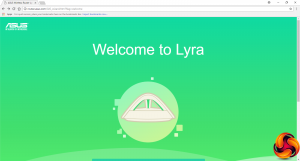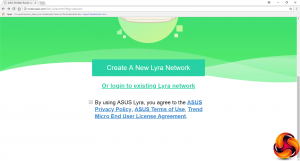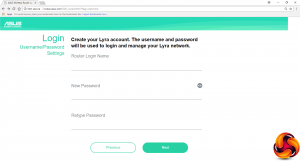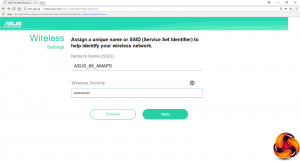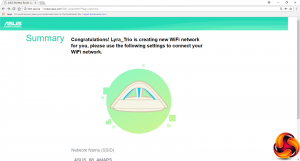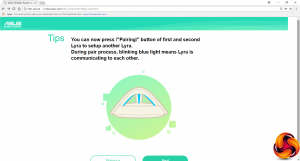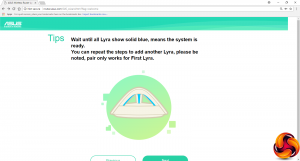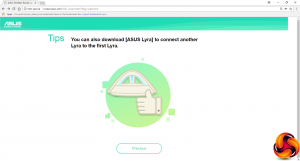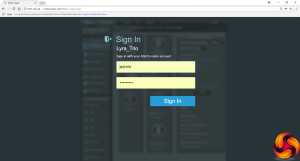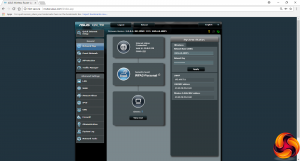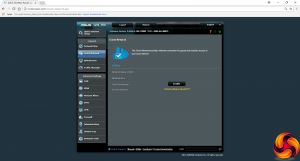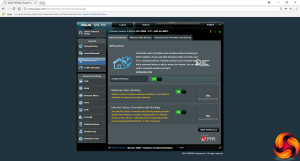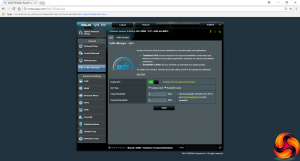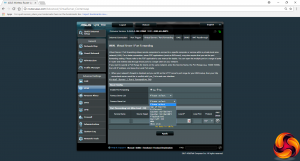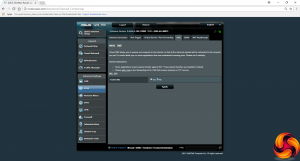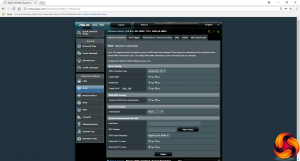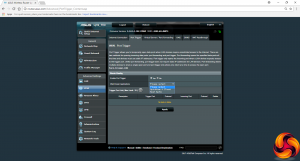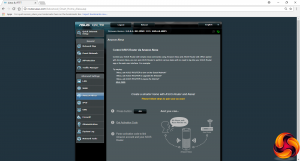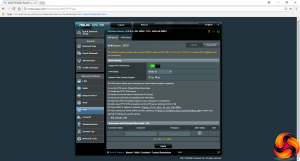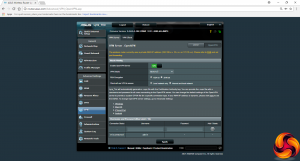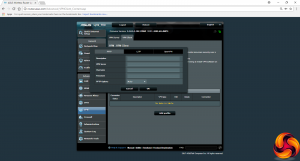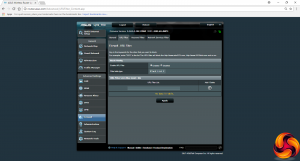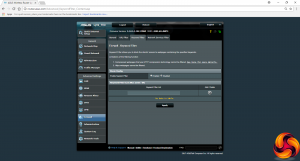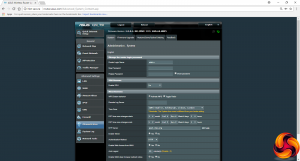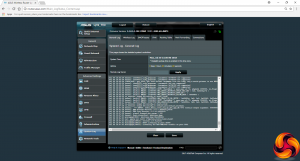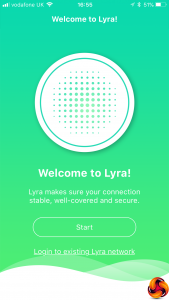When you first plug the primary Lyra Trio unit into your broadband and an Ethernet-attached PC, you're presented with a welcome screen.
This gives you the choice between setting up a new Lyra network or logging into your existing one.
Choose the Create A New Lyra Network option and you're led through setting up an admin login and password for your primary Lyra Trio unit, and then the SSID for the WiFi.
Next, a wizard guides you through pairing each of the satellite units to the main one. This involves pressing the pair button on the main unit and then one of the satellites. The arch lighting will flash blue on both until they're paired. You then have to do this again for the second satellite. At the end, however, you're not taken to the admin login page. Instead, you will need to go back to the first page of the process and login to an existing Lyra network with the admin credentials you created.
Log into the system and you reach a familiar ASUS administration screen. This is not the most aesthetic user experience, but it's reassuring to see that this is not a dumbed-down interface, but the usual feature-packed one we have come to expect from ASUS. The initial screen is the Network Map, which shows you which clients are connected and lets you change your WiFi SSID and password.
You can set up a guest WiFi SSID and password in the next screen, which is useful for keeping temporary users separate from those who warrant permanent access.
ASUS's Trend Micro-powered AiProtection is another regular feature that is also found in the Lyra Trio's back end. This provides protection against access by malicious sites and infected devices that might act as a beachhead into your internal network. These two options have their own tabs where you can see what has been blocked by the system. However, unlike the original Lyra, you don't get the Two-Way Intrusion Protection System.
Another feature the original Lyra had that the Trio doesn't is a separate administration section for Quality of Service. Instead, this is rolled into the Traffic Manager, which includes the ability to monitor traffic and then apply either a blanket limit on upload and download bandwidth, or specify this on a per-client basis.
The Advanced section is packed with the usual host of detailed options, starting with the ability to configure the main router's LAN IP and DHCP address range and behaviour. You can also set up static routing rules, and an update will enable direct support for IPTV STB devices.
There is a huge range of features available in the WAN section. You can set up the way your Internet connection is configured, and port triggers, although the “Well Known Applications” presets are incredibly outdated. The “Famous Games List” under Port Forwarding is similarly antiquated, but you can set up your own custom ones instead.
You can set up a DMZ (a local device that has unfettered access to and from the Internet), and configure a dynamic DNS service. There's a good range of options for the latter, including ASUS's own service, Google's, DynDNS, No-IP and a number of others. You can also provide a host of WAN-NAT passthroughs for common applications like VPN tunnelling protocols, SIP telephony and H.323 videoconferencing.
As with other recent ASUS routers, there's direct support for changing some settings via Amazon Alexa voice commands, although not that many. But there's no support for the IFTTT service, unlike some of ASUS's top-end models.
The usual support for IPv6 is available, including a number of different options for how this behaves.
It's great to see that even in a very consumer-focused system like the Lyra Trio, you still get ASUS's complete support for acting as a VPN server and client. The former can be via PPTP or OpenVPN, whilst client support also includes L2TP.
There's a comprehensive firewall available as well. This includes the ability to filter by URL and keyword, as well as by individual service type. You can set the latter for different days of the week only, for example allowing certain activities at weekends that aren't allowed during the week.
The Administration section includes features like setting the time and updating the firmware.
There are a lot of logs available. Alongside the general one, you can look at wireless activity, DHCP, and port forwarding amongst other aspects.
Finally, there are some diagnostic network tools built in, including ping and netstat, plus the ability to enable Wake on LAN to start up systems remotely by triggering their network connection.
Like the original Lyra, there's a smartphone app that also allows access to some configuration facilities, although nothing like as much as is available via the Web interface. One facility that is only available within the app, however, is grouping client devices around a person and then setting up access controls for that person and their devices. This will be handy if you want to limit little Johnny's screen time more than little Gemma's.
Overall, as we have come to expect from ASUS, there is a huge range of control available via the management interface. There's really just as much here as a regular high-end router, so you're not losing anything because you want the coverage of a mesh network. So that leads us to the question of just how much coverage you get compared to other mesh systems, particularly as this is a dual-band system where the best options are usually tri-band. In the next section we find out.
Be sure to check out our sponsors store EKWB here
 KitGuru KitGuru.net – Tech News | Hardware News | Hardware Reviews | IOS | Mobile | Gaming | Graphics Cards
KitGuru KitGuru.net – Tech News | Hardware News | Hardware Reviews | IOS | Mobile | Gaming | Graphics Cards