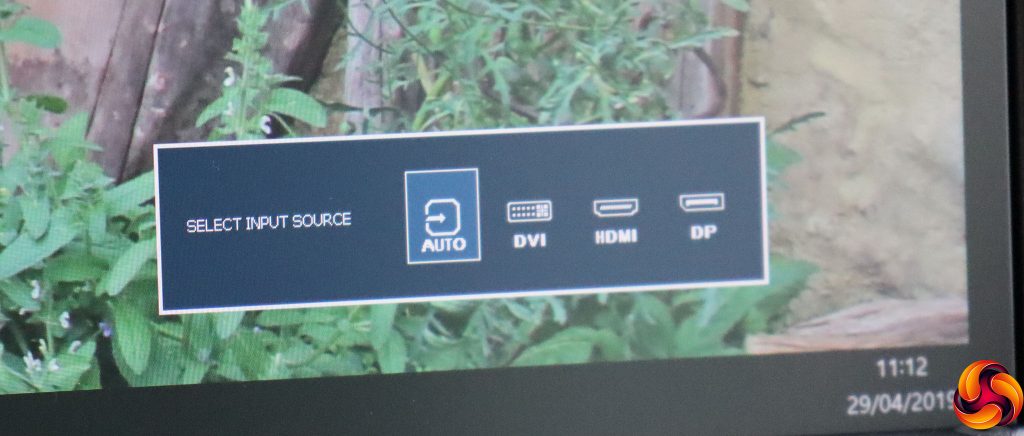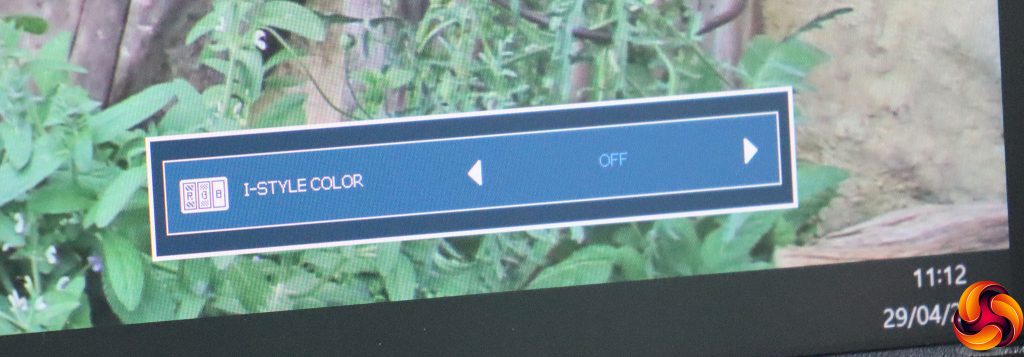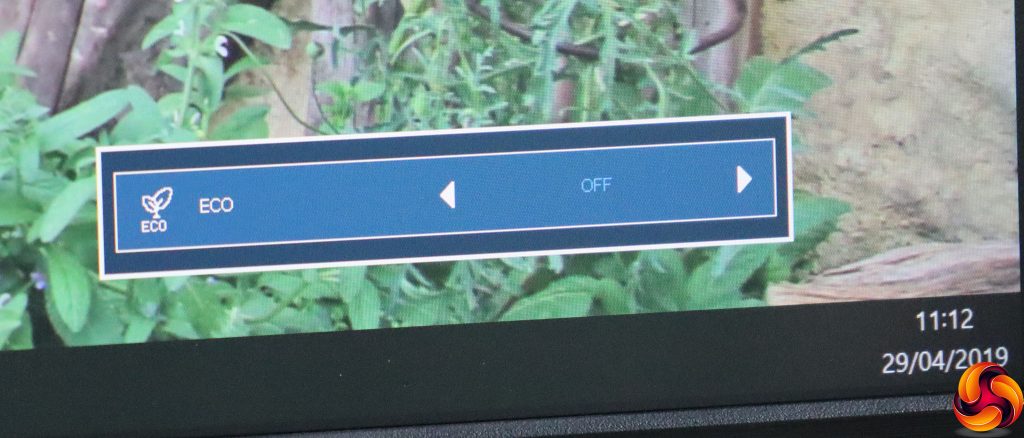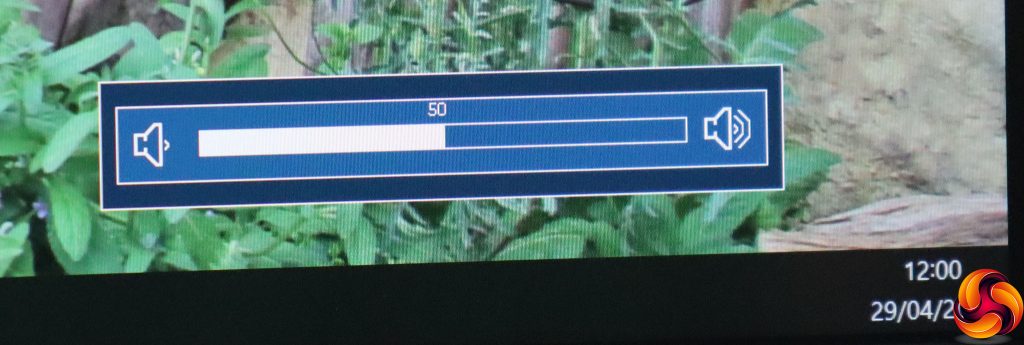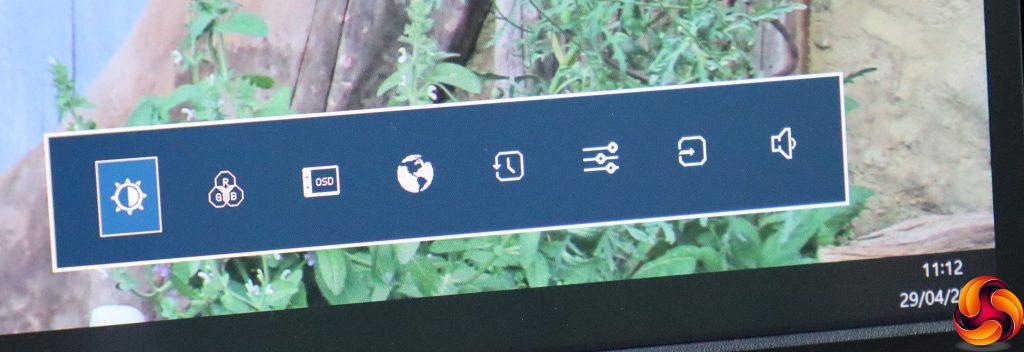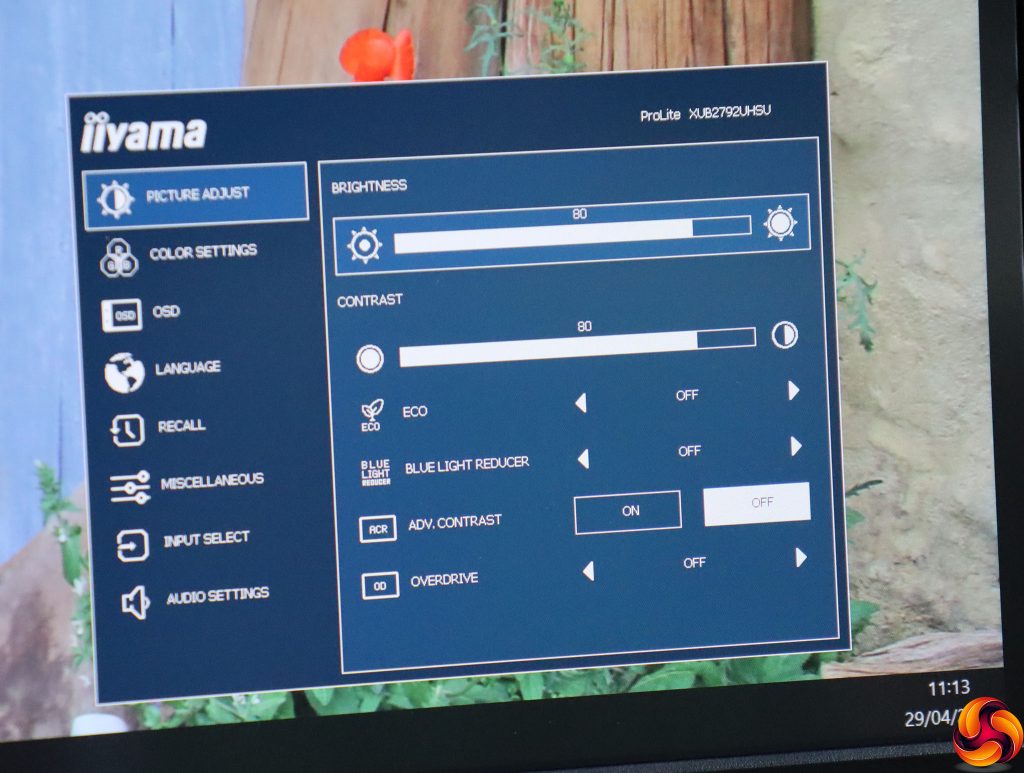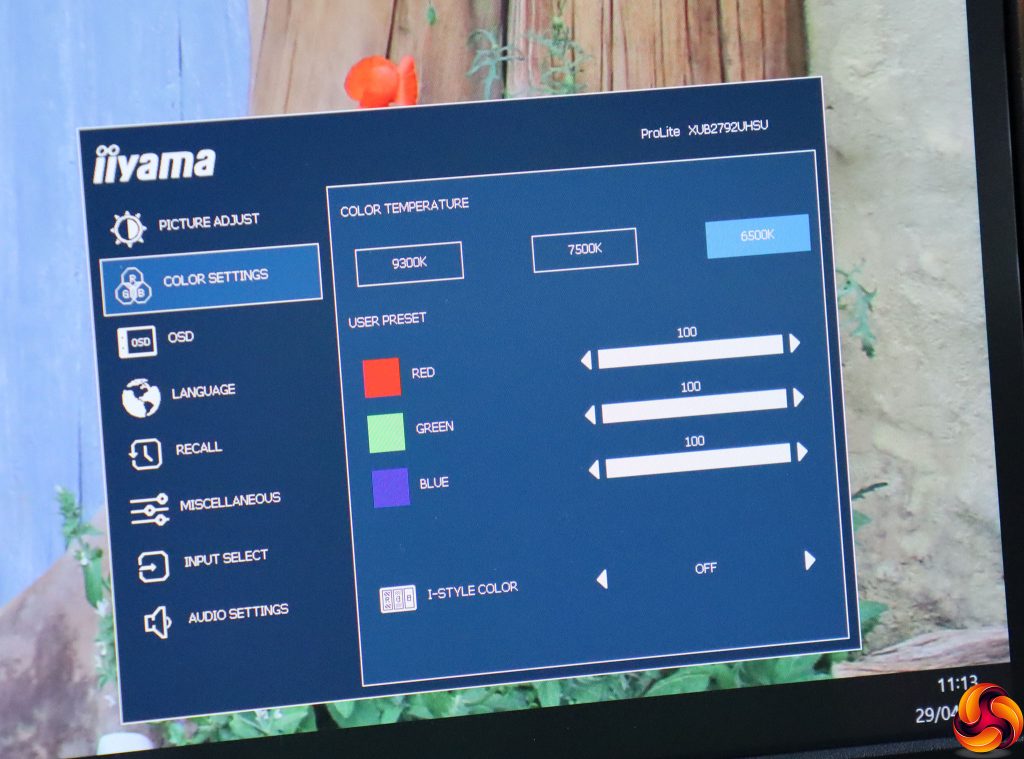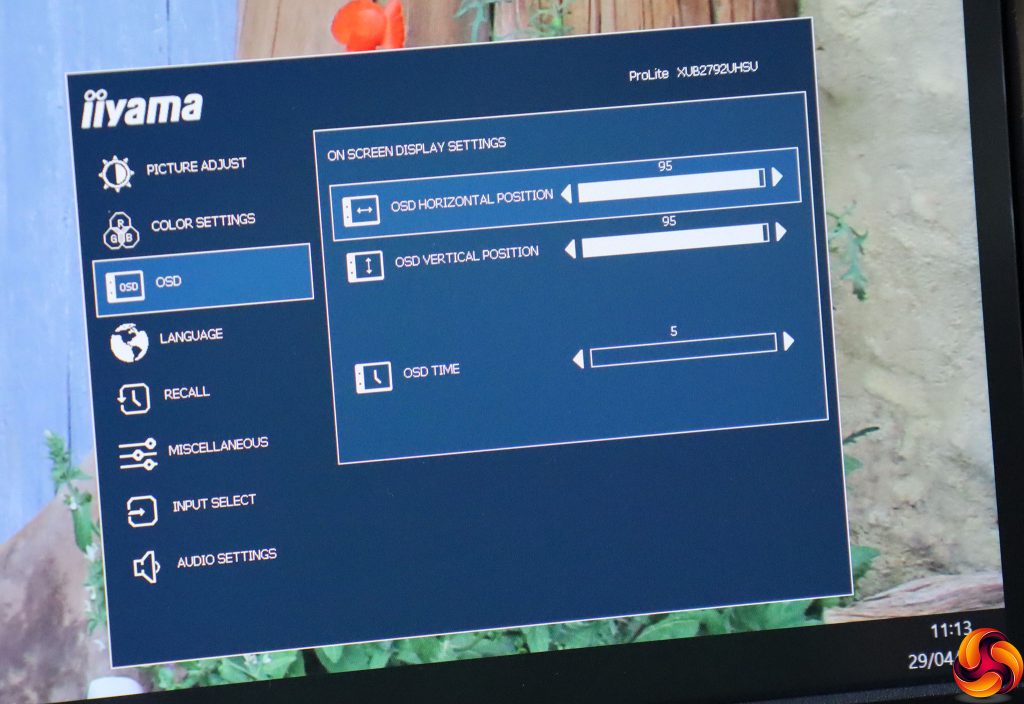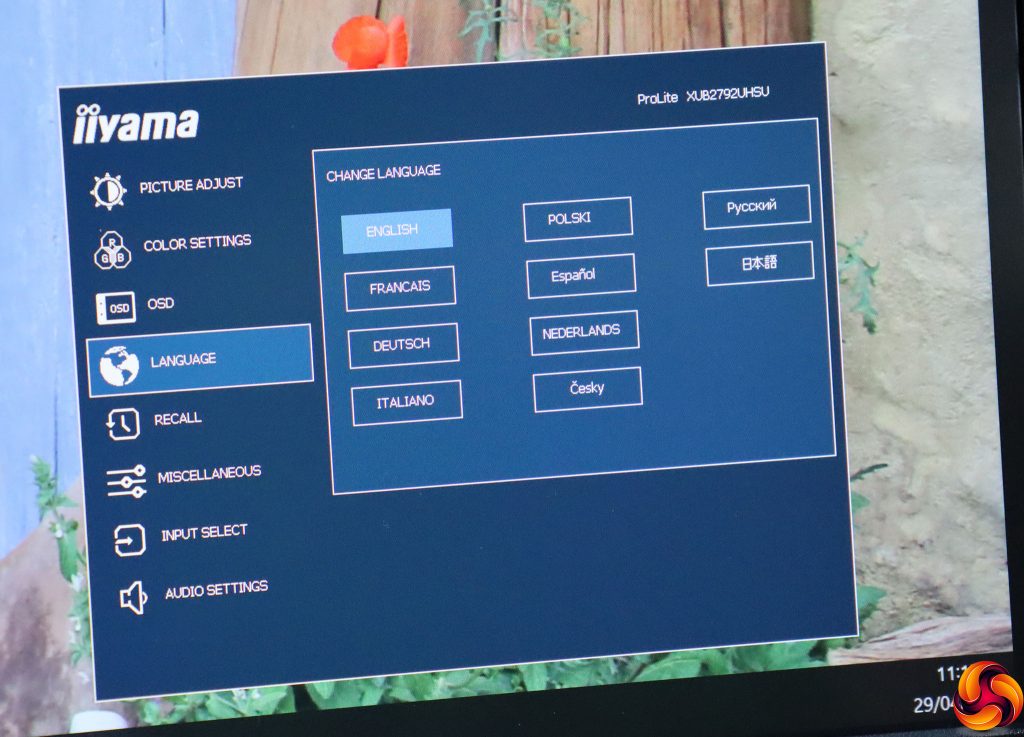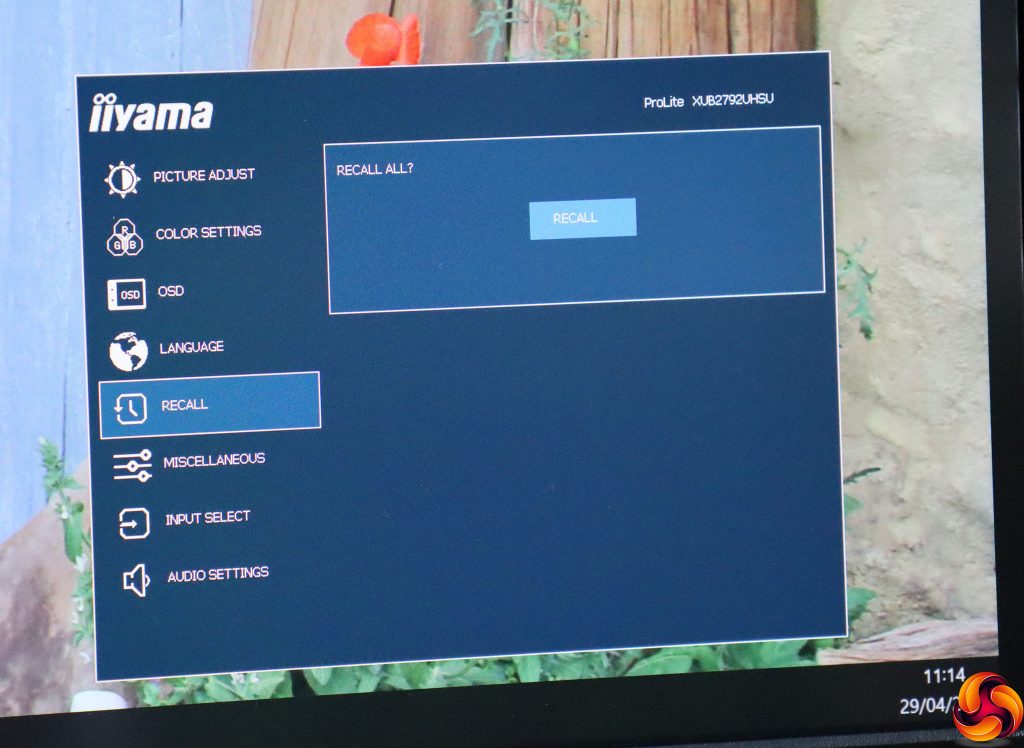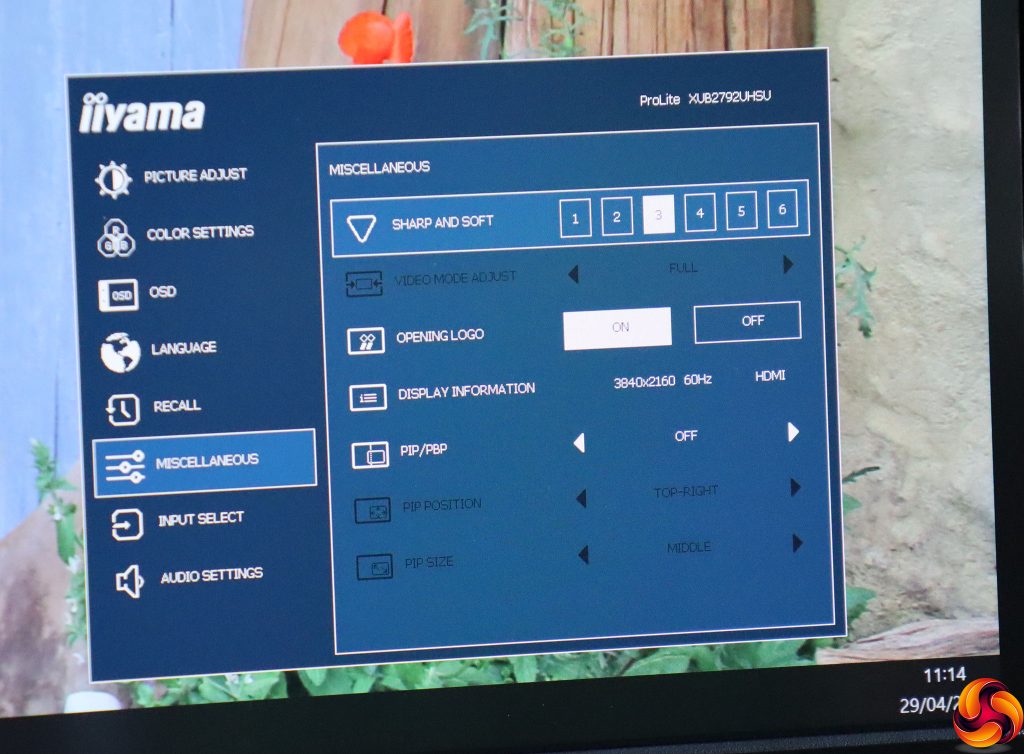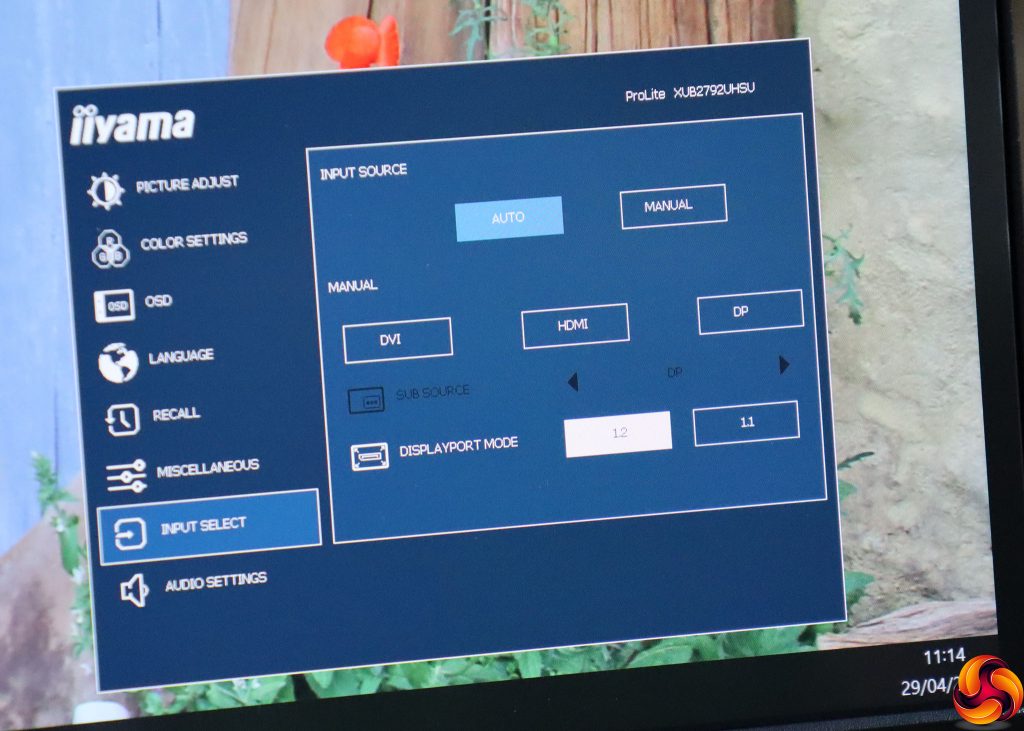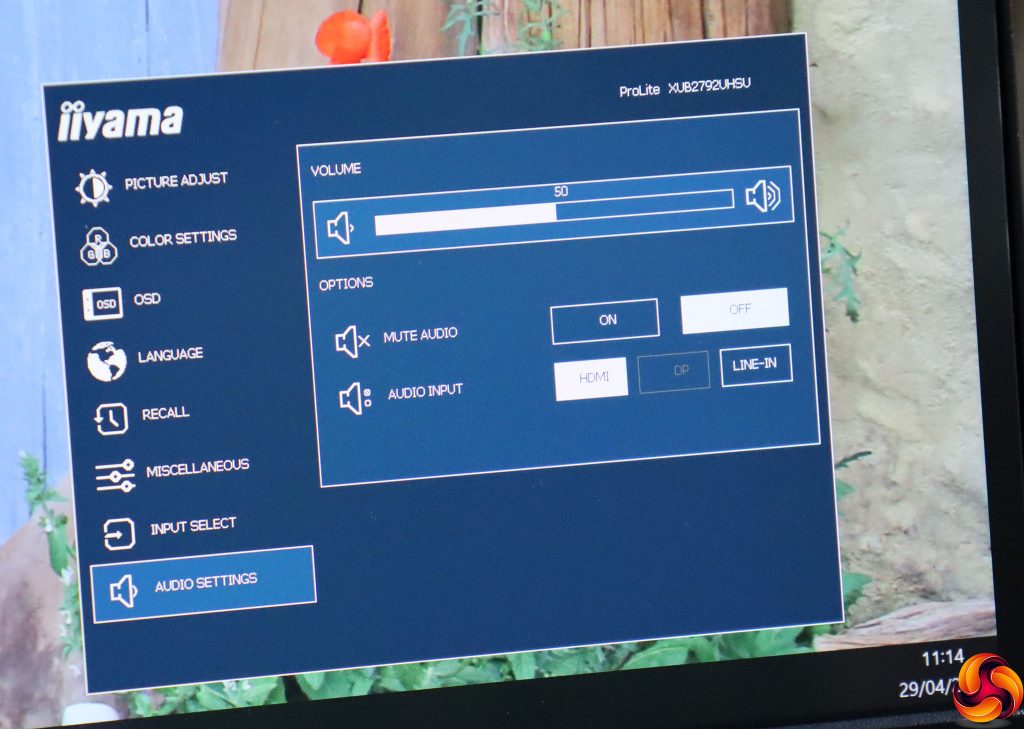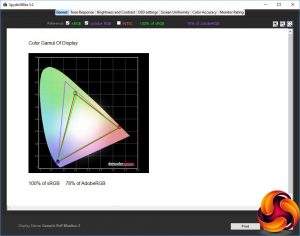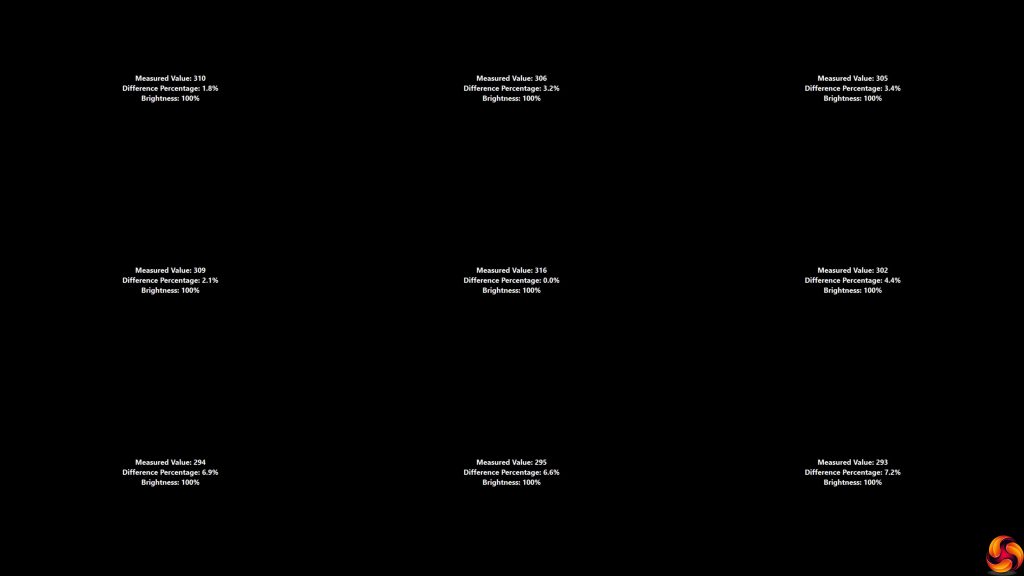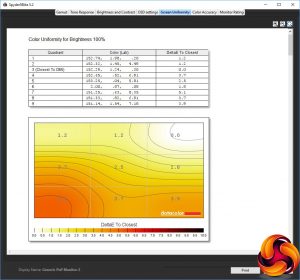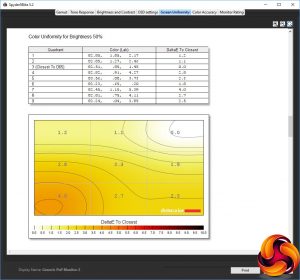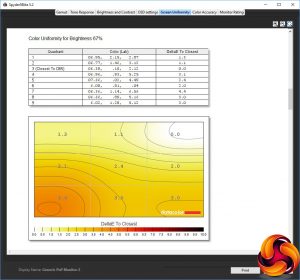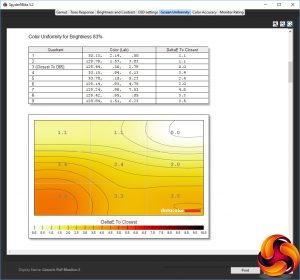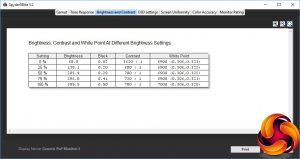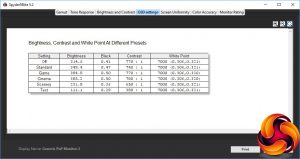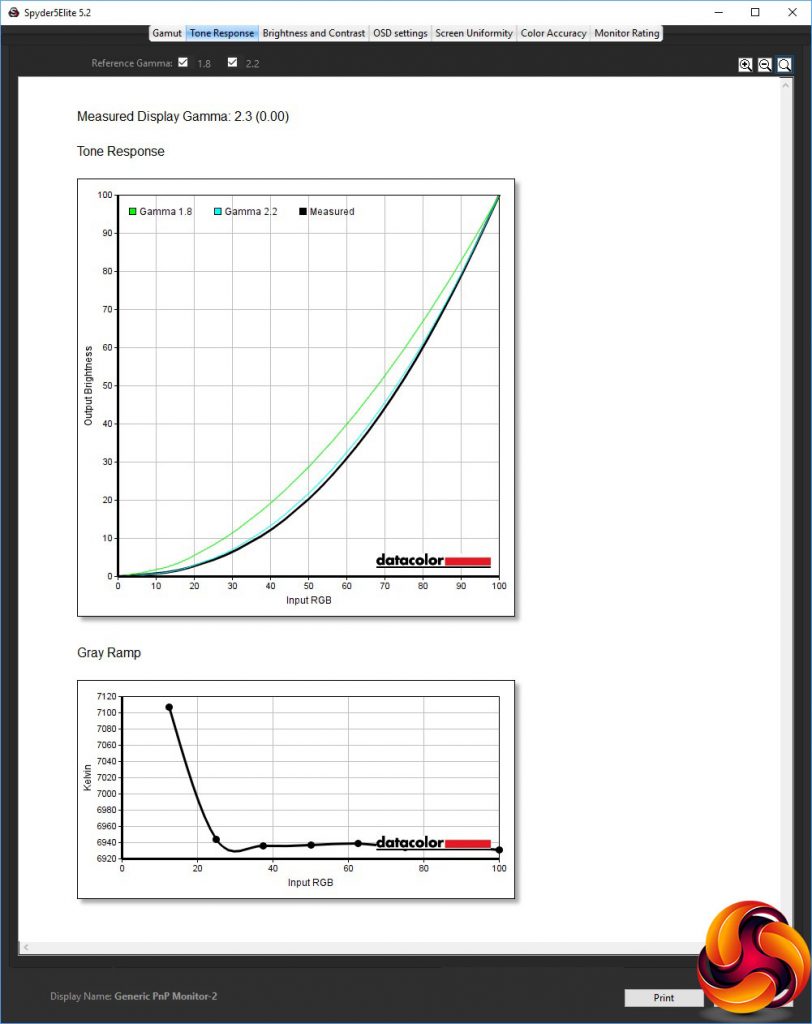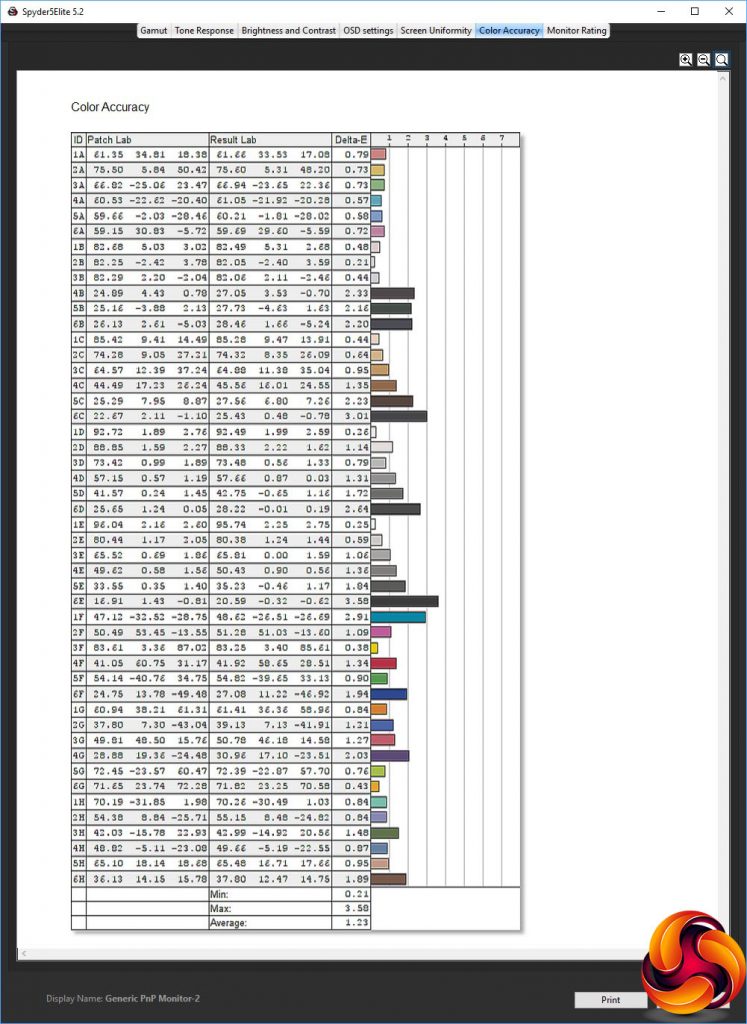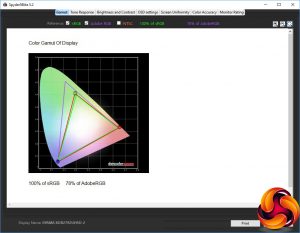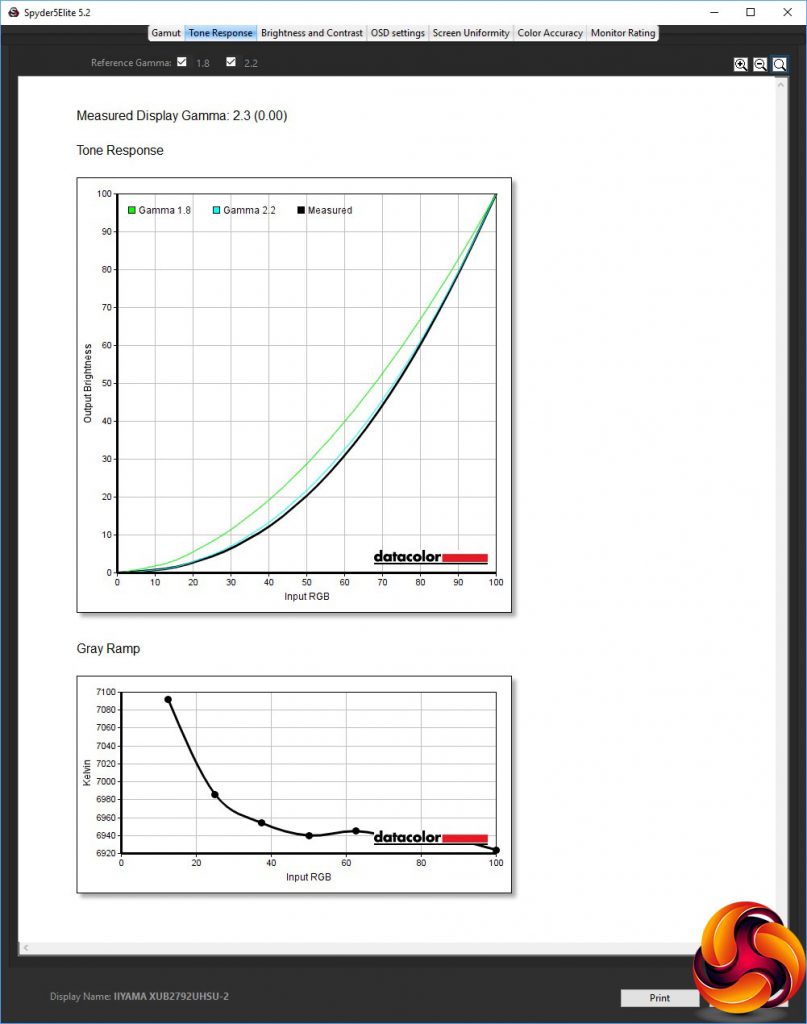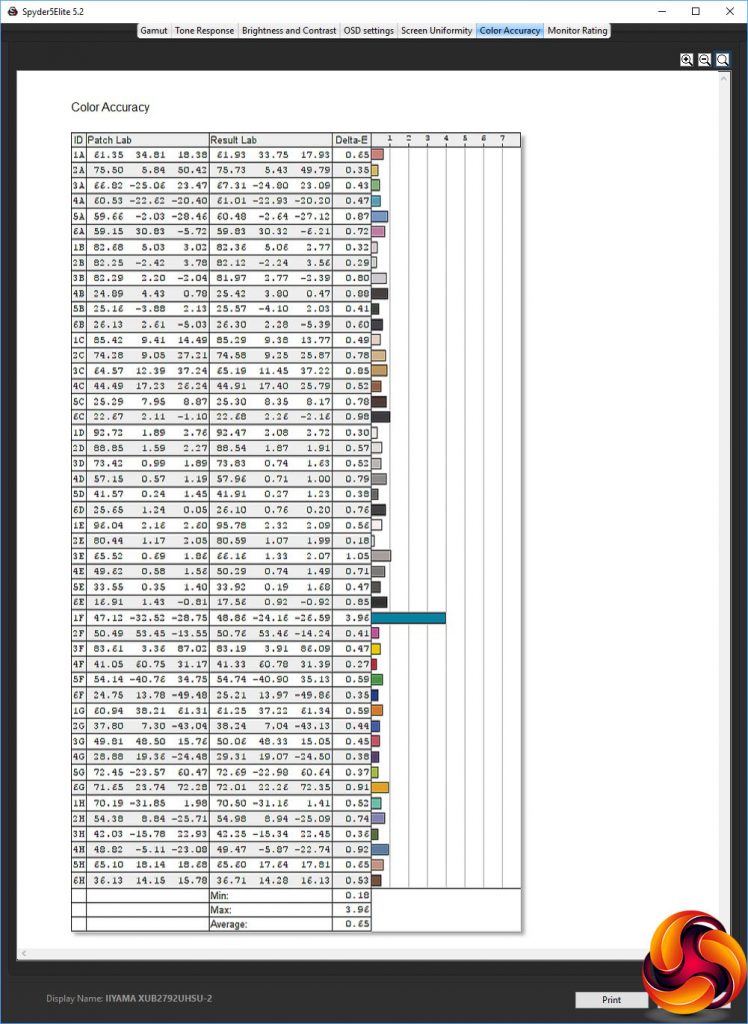Iiyama has long been a popular brand amongst professionals, thanks to its focus on quality. The XUB2792UHSU might look like an ordinary 27in screen, but it's based around an IPS panel with a 4K 3840 x 2160 resolution. So it has serious potential for quality content creation work, where colour accuracy and detail are paramount.
The basic specification is fairly standard for an IPS panel. The maximum brightness is a regular 300cd/m2, with 1,000:1 contrast and a 4ms grey-to-grey pixel response time. However, the 3840 x 2160 resolution and very thin bezel along three edges are more premium features.
Most standard video connections are catered for, including legacy DVI, DisplayPort and HDMI, but no ultra-modern Thunderbolt USB-C. You do get a USB 3.0 hub, albeit with just two ports. There's a pair of 2W speakers, in case you don't have any standalone speakers to hand.
There's a full range of adjustments available, including height, swivel, tilt, and rotation by 90 degrees. With a price between £350 and £400, this screen isn't even that expensive for a 4K professional model. Most 27in 4K screens are more expensive this, even when not aimed at professionals, so let's delve into the details.
Specification:
- Screen size: 27-inch, 16:9 aspect
- Native resolution: 3,840 x 2,160
- Refresh rate: 75Hz (60Hz in 4K)
- Panel type: IPS
- Contrast ratio: 1,000:1 (typical)
- Brightness: 300cd/m2
- Response time: 4ms Grey-to-Grey
- Display inputs: HDMI, DisplayPort, DVI
- USB hub: Yes, 2 x USB 3.0
- Tilt: 5 degrees forward, 22 degrees backward
- Raise: 130mm
- Swivel: 45 degrees left and right
- Portrait mode: Yes
- Other: Minijack audio output, stereo 2W speakers
Retail Price: £371.75 (inc. VAT)
The Iiyama ProLite XUB2792UHSU comes in the usual sober black box with graphical representation rather than a photo of the monitor on the outside, as with other ProLites.
Inside, you get HDMI and DisplayPort cables, a USB upstream cable, and the usual power cord.
This is a typical black chunk, like other ProLites. The Iiyama branding is quite noticeable, but otherwise this is a very serious-looking but fairly generic piece of kit, with brushed metal bezel at the bottom, but virtually no bezel top, left and right. The stand is solid and functional, whilst the screen has a matte finish to reduce reflections.
There are adjustments aplenty here. You can tilt the screen five degrees forward and 22 backward. It can be raised and lowered through 130mm, and swivelled 45 degrees left and right. It's also possible to rotate the whole screen into portrait mode.
The XUB2792UHSU's ports are liberally distributed throughout. The underside of the rear is home to most of them. On one end, next to the power connections, we find minijacks for audio input and output. The other side of the stand mount is where the video connections are located, including DVI, HDMI and DisplayPort. Only the latter two support 4K signals at 60Hz, however; the DVI connection is limited to 30Hz at this resolution.
Finally, the USB upstream port is on the underside at the far end. This drives two USB 3.0 ports on the left-hand side, one of which supports charging when the monitor is off.
The menu is controlled by six buttons on the bottom right-hand edge of the bezel, with clear words and symbols on the front to indicate where they are and the function each of them performs.
The right-most button is for turning on the power, so we'll start from the left instead.
The first button from the left, as its label suggests, lets you manually select your input source.
The next button along, labelled EXIT, calls up a quick menu for the I-Style Color presets. These include Standard, Game, Cinema, Scenery, and Text, plus Off.
Next along are the ECO presets, with three modes. These reduce brightness to lower power consumption, primarily.
The fourth button along lets you adjust the volume of the speakers and analog audio output minijack.
Finally, if you hit the button marked ENTER, you call up a row of icons for the main menu. Pressing ENTER again selects the currently highlighted icon.
The first icon takes you to the Picture Adjust section. Here you can configure brightness and contrast, apply one of the three ECO modes, or one of the three Blue Light Reducer modes that protect tired eyes from lengthy screen usage. You can turn on the Advanced Contrast option, which varies the backlight to increase the perceived contrast beyond the actual capabilities of the panel itself. Finally, you can turn on pixel overdrive, to improve the response rate artificially.
Next along are the Color Settings, where you can choose a colour temperature, or adjust the balance of red, green and blue manually, or apply one of the I-Style presets. We would have expected a little more fine tuning here, perhaps with six-colour adjustment as we see in ASUS's professional ProArt range.
The OSD section includes the usual options to position the menu display where you want it onscreen and change how long it stays visible.
The ten OSD language options have their own main menu section.
The Recall option, which resets your settings to default values, also has its own main menu section.
The Miscellaneous section is a grab-bag of options, including a sharpness control with six levels, plus the ability to disable the Iiyama logo when you first turn the monitor on. You also get a readout of the current display mode, and this is also where you can create a picture-in-picture or picture-by-picture setup with multiple video inputs.
The main menu Input Select includes a little more control than the quick version. Not only can you choose between the three possible video inputs; you can also toggle between the 1.2 and 1.1 standard for a DisplayPort connection.
Finally, the main menu Audio Settings go beyond mere volume control, letting you mute the audio input or choose between HDMI, DisplayPort or analog line-in for your sound source.
Overall, this is a decent level of control in an easy format to navigate, although we might have expected a little more range over colour adjustments. The main surprise is that there weren't any options for changing gamma, which is a notable omission in a professional monitor.
Our main test involves using a DataColor Spyder Elite 5 Colorimeter to assess a display’s image quality. The device sits on top of the screen while the software generates colour tones and patterns, which it compares against predetermined values to work out how accurate the screen is.
The results show –
- A monitor’s maximum brightness in candelas or cd/m2 at various levels set in the OSD.
- A monitor’s contrast ratio at various brightness levels in the OSD.
- The brightness deviation across the panel.
- The black and white points.
- The colour accuracy, expressed as a Delta E ratio, with a result under 3 being fine for normal use, and under 2 being great for colour-accurate design work.
- The exact gamma levels, with a comparison against preset settings in the OSD.
We first run this test with the display in its default, out-of-the-box state, with all settings on default. We then calibrate the screen using the Spyder software and run the test again.
We always test the display subjectively on the Windows desktop, using it for general tasks such as browsing and word processing, and with games as well, even if the display is not intended solely for that purpose.
We pay careful attention to any artefacts, ghosting or motion blur, and enable any gaming-specific features, such as adaptive-sync settings like G-Sync or FreeSync, using a compatible graphics card in our test PC.
We performed the quality tests on the XUB2792UHSU at its native 3,840 x 2,160 resolution in the default mode using the HDMI connection. Our test system was equipped with an AMD Radeon Vega Frontier Edition graphics card.
The gamut is reasonable if not outstanding, with 100 per cent sRGB but 78 per cent of AdobeRGB.
Brightness uniformity is decent, with less than five per cent deviation except along the bottom edge.
Colour uniformity is acceptable, although the bottom left-hand corner deviates more as the brightness increases.
Although this monitor is rated at 300cd/m2 brightness, this is clearly at the default settings, which leaves brightness at 80 per cent, because the level goes up to 385.5 at 100 per cent, rising in a mostly linear fashion as the setting increases. The white balance is almost uniform across all levels at 6900K, just easing up a notch to 7000K at 100 per cent. Contrast also goes up to 780:1, with the usual artificially high reading at 0 per cent brightness. This is a fairly typical result for an IPS panel.
The I-Style Color presets aren't particularly extensive, but they do give a decent range of options. The default Off setting equates to 314.6cd/m2 brightness, 770:1 contrast, and 7000K white point. Standard mode is similar, with a slightly brighter 349.4cd/m2, slightly lower 740:1 contrast, but the same 7000K white point.
Game and Cinema mode are virtually identical, both using the brightest level of around 385cd/m2, nearly identical contrast at 770:1 and 780:1 respectively, and the same 7000K white point.
Scenery mode is a little more varied, with a lower 231.8cd/m2 brightness and 650:1 contrast, but the same 7000K white point. Text mode, as we usually find with presets aimed at onscreen reading, is much darker at 111.1cd/m2, with a much lower 380:1 contrast, but again the same 7000K white point.
The single gamma mode equates to 2.3, which is a fairly standard value close to the typical one of 2.2 that often sits in the middle of a monitor's range. It's still a shame you don't have any other options, however.
Since this is a professional monitor based around an IPS panel, colour accuracy should be one of its strongest suits, and the average deviation of 1.23 fits the bill nicely. We've seen better, but this is definitely towards the top of the list for monitors we've tested.
As always, though, we wondered if we could do even better via calibration, so we called upon the Spyder's system to see if improvements could be made.
The gamut remains at the same respectable level of 100 per cent sRGB and 78 per cent AdobeRGB.
Gamma also remains identical at a mid-range 2.3.
Colour accuracy, however, has improved a lot, and is now close to the best we've seen with an average delta E of 0.65 – this is not far off the phenomenal (and phenomenally expensive) ASUS ProArt PA32U, so this is an incredible result for Iiyama.
Overall, whilst this isn't the perfect screen in every aspect of quality, if your work relies on accurate colour, it's one of the best we've tested.
After testing and calibrating the screen, we tried a few professional tasks such as image editing with Photoshop and video editing with Adobe Premiere Pro CC 2019. The detail and colour accuracy were a real bonus for these kinds of tasks. You'd want a wider gamut for top-end production work, but this is definitely a great screen for general graphics applications.
The Iiyama ProLite XUB2792UHSU isn't quite the quintessential professional graphics screen we were expecting, but neither is it just a business monitor for companies looking to move up to 4K. It's somewhere in between.
The excellent colour accuracy, which becomes incredible if you calibrate it, certainly makes it a compelling candidate for content work. But the merely good gamut does preclude it for broadcast or film work.
On top of that, the pedestrian range of colour adjustments and lack of gamma settings will also be a disappointment. However, the USB hub and speakers, plus comprehensive ergonomic adjustments, make this a great workhorse screen for general office duties.
In other words, the XUB2792UHSU has plenty to commend it, and at well under £400 it's good value for such excellent colour fidelity. So if you're looking to kit out your office with 4K screens for everyday office and graphics work, this will be a dependable and affordable choice.
The Iiyama ProLite XUB2792UHSU is available from Senetic for £371.75.
Pros:
- Excellent colour accuracy out of the box.
- Amazing colour accuracy when calibrated.
- Reasonable price for a 4K 27in screen.
- Decent brightness uniformity.
- USB 3 hub with side ports.
- Built-in speakers.
Cons:
- Limited colour adjustment.
- No gamma settings.
- No Thunderbolt 3 USB-C video connection.
KitGuru says: The Iiyama ProLite XUB2792UHSU provides great colour accuracy that becomes amazing when calibrated, making this a great option as a general graphics and office 4K workhorse.
Be sure to check out our sponsors store EKWB here
 KitGuru KitGuru.net – Tech News | Hardware News | Hardware Reviews | IOS | Mobile | Gaming | Graphics Cards
KitGuru KitGuru.net – Tech News | Hardware News | Hardware Reviews | IOS | Mobile | Gaming | Graphics Cards