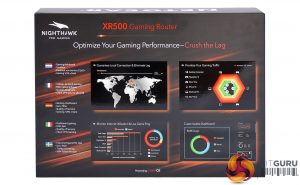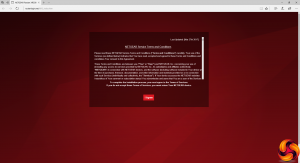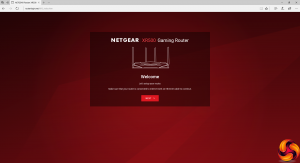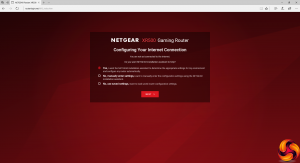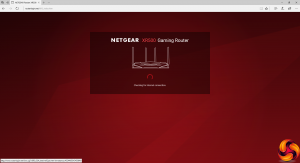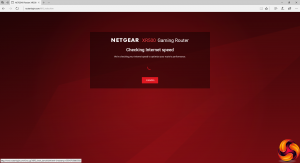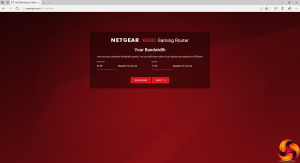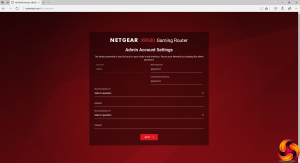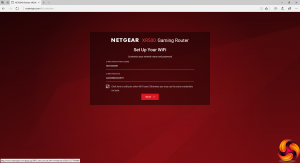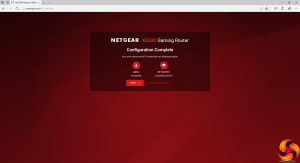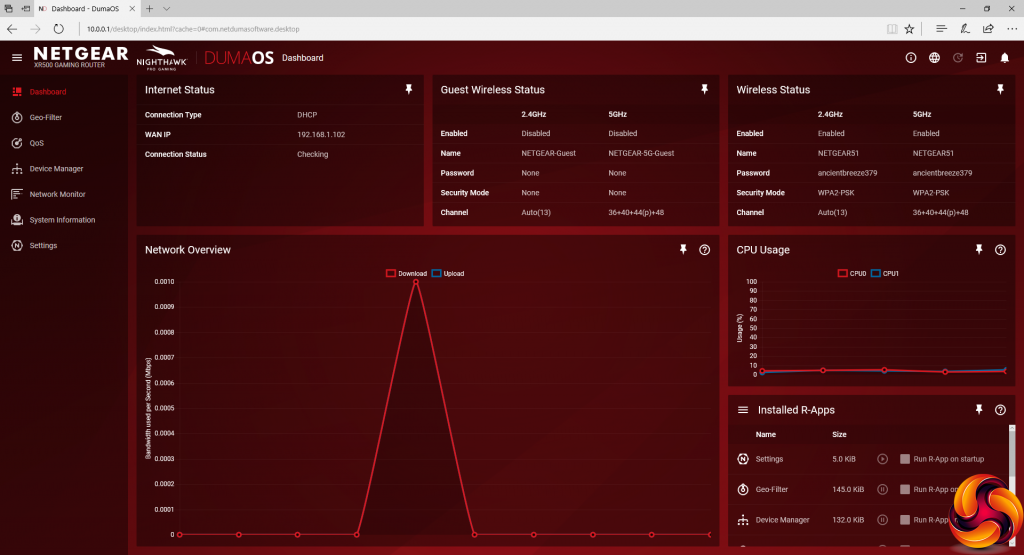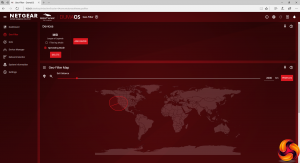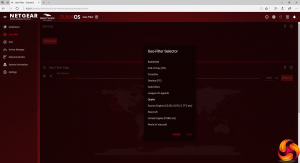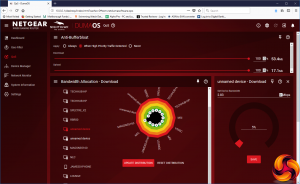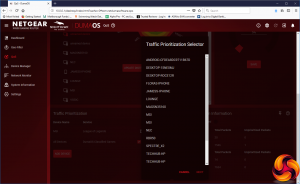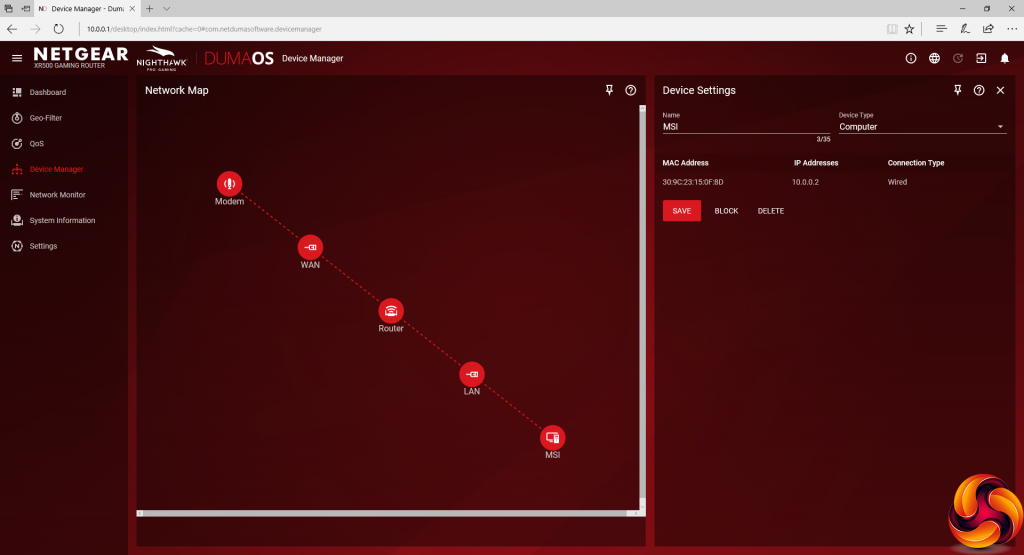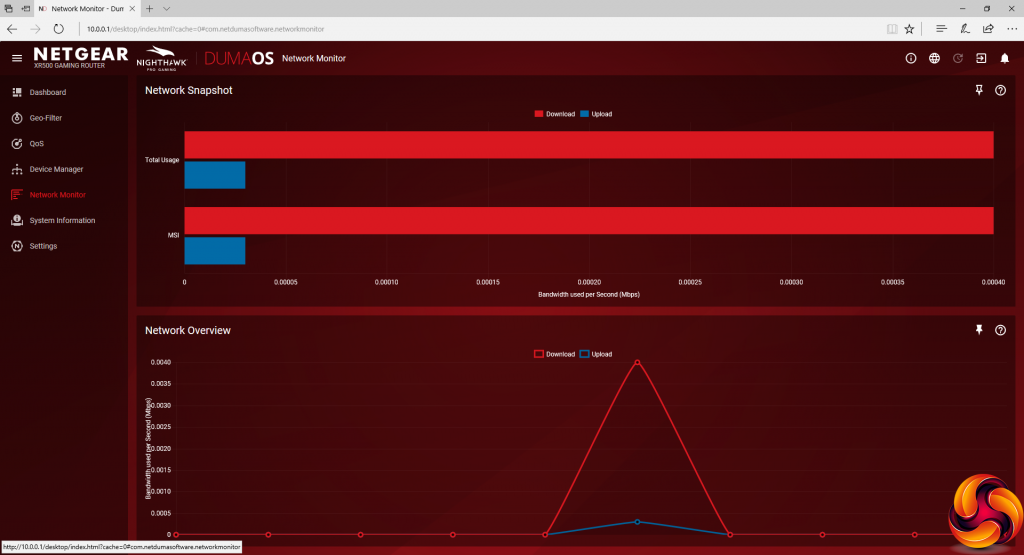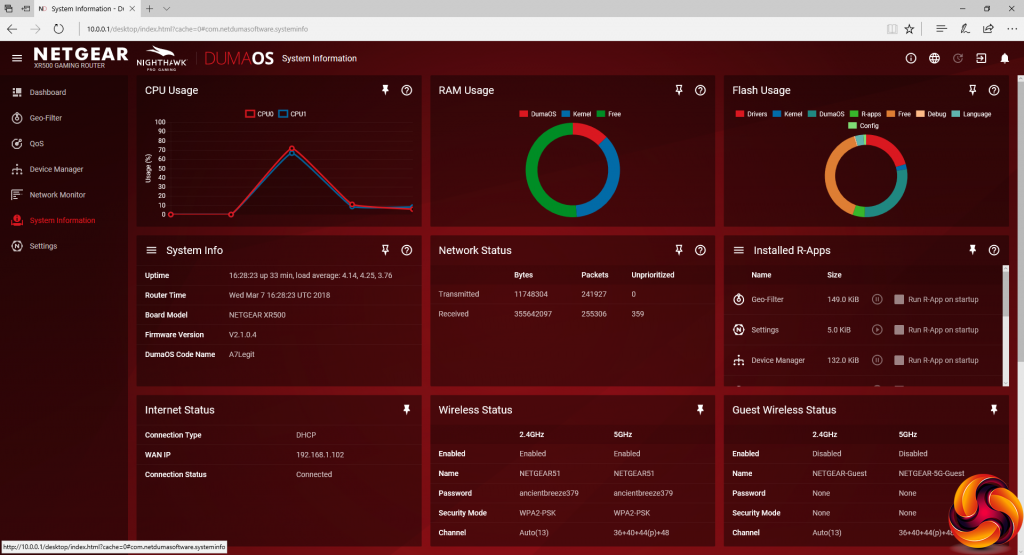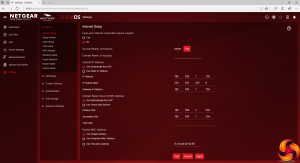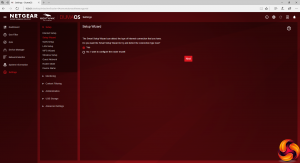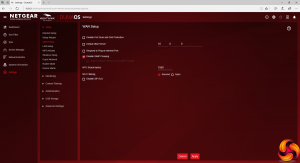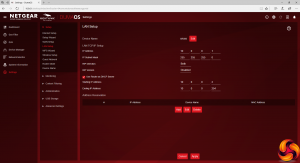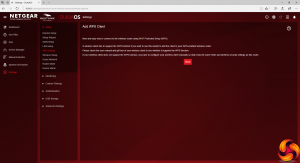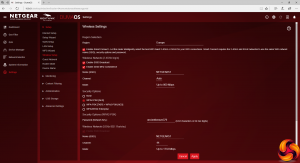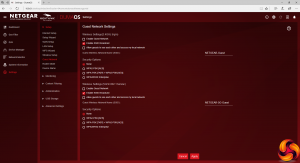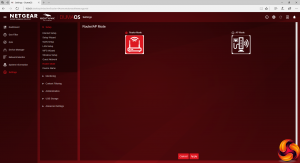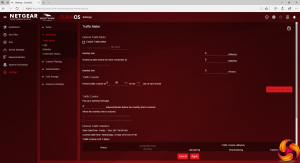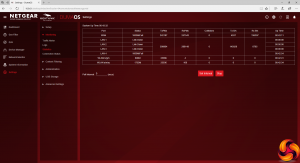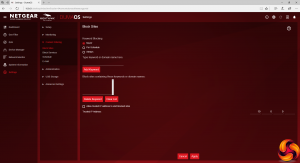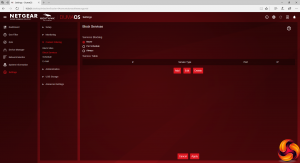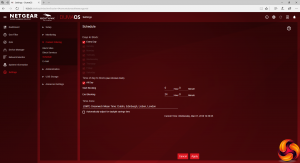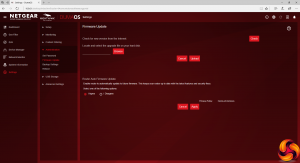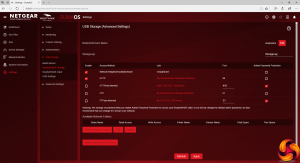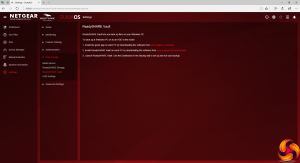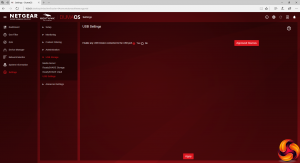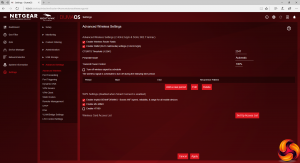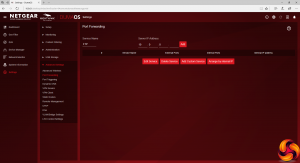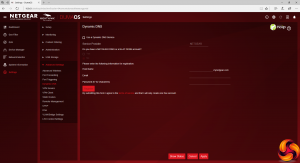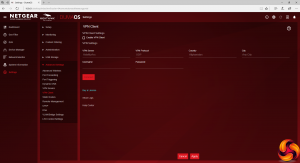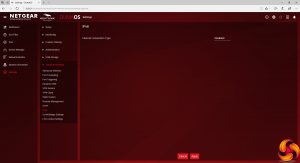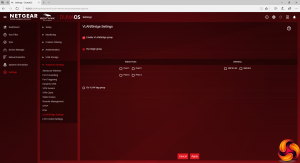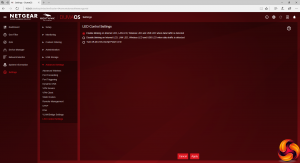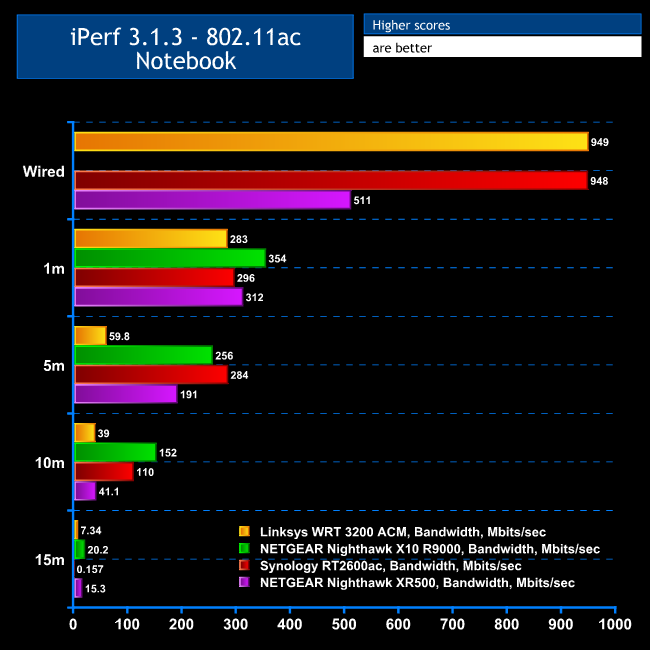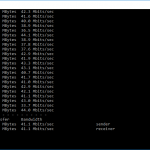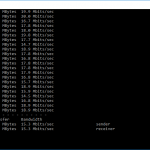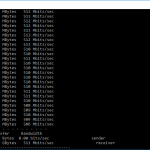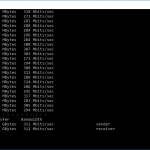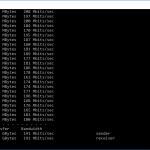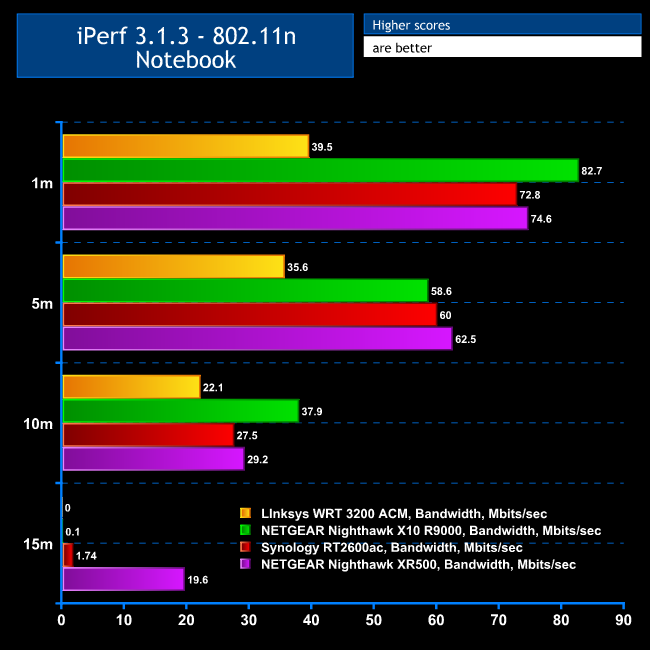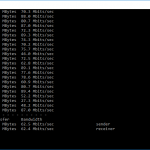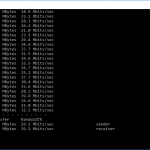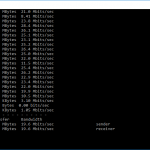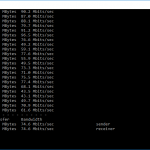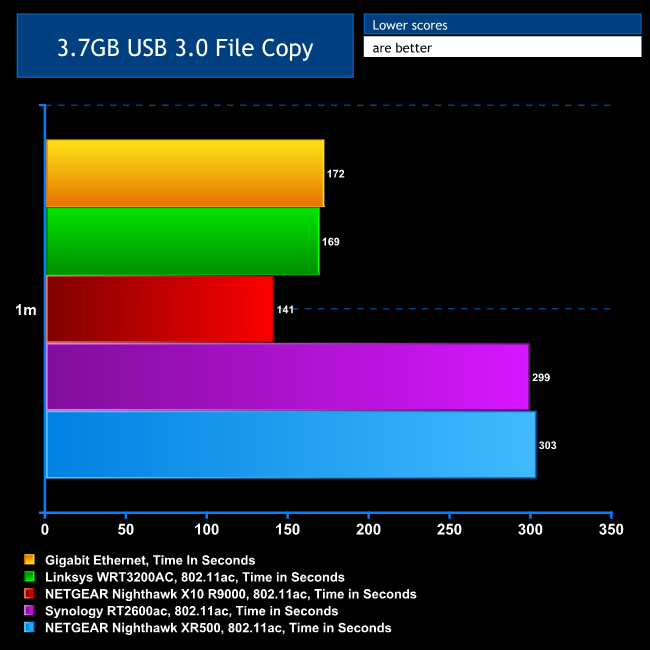Network gaming performance is about a lot more than raw router throughput. With the Nighthawk XR500, however, networking heavyweight NETGEAR is promising gamers the full package – namely, a router that offers not only an excellent connection, but also the necessary features to give gamers the best possible experience.
The key part of this puzzle is not all-powerful (and expensive) hardware, but the deal NETGEAR has done with UK company Netduma. While Netduma does produce its own router – the R1 – it is acclaimed for its DumaOS software rather than any physical features of the router. With the XR500, NETGEAR has licensed DumaOS and embedded it in their own hardware.
On paper, this seems like the best of both worlds, as NETGEAR has some of the best wireless routers on the market, such as the Nighthawk X10 R9000. The XR500 isn't quite as highly specified as the X10 R9000, as it's only dual-band. There's 1,733Mbits/sec of 4×4 5GHz 802.11ac and 800Mbits/sec of 4×4 2.4GHz 802.11n, for an overall AC2600 rating.
There's also a built-in quad-port Gigabit Ethernet switch with a fifth Gigabit Ethernet port for the WAN connection, and two USB 3.0 ports for attaching printers or storage devices. This all runs off a 1.7GHz dual-core processor with 256MB of Flash and 512MB of RAM, which should be enough to keep the data flowing and cope with the complex DumaOS, although the X10 R9000 uses a quad-core CPU operating at the same frequency.
In hardware terms, the XR500 is a decently specified but unexceptional WiFi router, and as a result its £240 price is more mid-range than premium. But that's a sensible move, because this product is all about getting the much-lauded DumaOS to a wider gaming audience. So let's find out how well it sits in its new, more mainstream hardware platform.
Price: £239.99
Specification:
- Wireless protocols: MU-MIMO with 802.11b/g/n 2.4GHz, 802.11a/n/ac 5GHz
- Performance: AC2600 (1733 + 800 Mbits/sec)
- Antenna Configuration: 4×4 External Antennas for 2.4/5GHz
- Ports: 5 x Gigabit Ethernet, 2 x USB 3.0
- Modem Support: VDSL/ADSL 2+ or cable
Unsurprisingly, the box is all about the DumaOS software, with screenshots showing the feature-rich and attractive software interface, which we will be looking at in detail later in this review.
Like other NETGEAR routers we've tested, separate power supplies for UK and continental European plugs are included, plus the obligatory Ethernet cable. But there's nothing else in the box.
We think this router looks like someone took a Predator, or the original cylon robot from Battlestar Galactica, and squashed it flat. But this is still a pretty mean-looking device, and it definitely fits within the the typical ‘gamer' aesthetic.
There's a pretty edgy-looking row of LEDs along the front of the XR500, and these provide a comprehensive readout of all the possible connections, from broadband to both WiFi wavelengths, both USB ports, and all four Ethernet ports. There's also a light for the Guest WiFi. Two buttons on the top right let you turn WiFi off and on, as well as enabling WPS for easy WiFi enrolment.
The port allocation is normal for a router in this class. There are four Gigabit Ethernet connections for general LAN devices, plus a fifth for your broadband connection. The only really novel feature here is the discrete switch for turning the front LEDs on and off, should you find them too distracting or if your router happens to be in your bedroom.
The two USB 3.0 ports are on the side, considerably recessed under a plastic overhang, which could be an issue for some larger USB drives. Nevertheless, they're still quite easy to access from the front, and their positioning here is allegedly because USB 3.0 produces too much EMF interference to be right next to the antennas at the rear.
So, from a hardware perspective, this is a nice-looking router but there's nothing much in this part of the specification to commend or criticise. It's all pretty much par for the course in a router at this price with this target market. The special sauce is the software, so let's turn to the web interface next, and in particular what the DumaOS brings to the party.
The first couple of screens you see when connecting to the XR500 take you through some terms and conditions you won't read, then the setup wizard starts up. The look and feel here is totally different to NETGEAR's usual Genie admin interface.
Next, the web interface guides you through setting up your Internet connection. It then benchmarks your connection, which will be important when we get to some of the key features of the DumaOS.
The wizard then leads you through setting up the admin password and WiFi SSID and passphrase. You can set up different configurations for 5GHz and 2.4GHz wavebands, or keep these the same for simplicity. The system will then check whether a firmware update is available, and if there is it will be downloaded and installed.
Finally, we get to the DumaOS dashboard. This provides an overview of how the router is operating and overall usage statistics. The whole screen is fully customisable, however, as each section can be moved around and repositioned.
The first unique feature provided by DumaOS is the Geo Filter. This uses a physical distance radius around your current location to limit which game servers you can connect to. The idea is that servers and players that are closer will have a lower ping, and therefore won't cause you so much gaming lag, improving your overall gaming experience.
The next feature to look at is the QoS (quality of service) control. This lets you prioritise game traffic, and give each device on the network a percentage of the bandwidth ‘pie'. You can do this by selecting a device from the list and changing the bandwidth allocation, or you can simply drag the appropriate white circle in the colourful graphic to change priorities, and then click update.
The numerical bandwidth values are based on the performance testing of your broadband connection performed during the original setup wizard. NETGEAR doesn't make this entirely clear, but the values you input only come into force if your broadband is being fully utilised. If a system is the only one using bandwidth at the current moment, it can get all the throughput it wants. The QoS setting just prevents any system taking all the throughput for itself.
You can also give specific devices priority with particular games titles, with a reasonable list of popular games included. You can also set this manually via the start and finish port, if you know them for a particular game, which is useful if the title isn't listed on the built-in list.
The Device Manager is a simpler screen that lets you block devices that have found their way onto the network, or disable your kids' access if you feel the need to punish them.
The Network Monitor provides more detail of bandwidth usage than is found on the main dashboard.
Finally, the System Information section presents an attractive graphical overview of the current device status.
Next, we get to the Settings section, which is like a whole new management interface embedded inside the gaming-specific DumaOS front-end. This provides the options we more usually find in a router administration back-end. For example, the first four sections let you setup your internet connection, including re-invoking the initial wizard, as well as configuring WAN and LAN behaviour.
The next four sections let you add a WPS wireless client, set up the two WiFi bands with more detail, configure a guest network, and switch the XR500 between router and access point modes.
That was just the Setup section of the Settings. Under Monitoring we find a traffic meter to limit your broadband usage if you have a capped connection, with downloadable logs, a statistics table for each connection type, and a status screen.
Although this router is aimed at avid gamers, in reality it could well be purchased by an enlightened parent who doesn't have a totally negative view of their kid's gaming habits. They still might want to impose some limits, though, and the XR500 has comprehensive Content Filtering capabilities built in. You can block sites by keyword or domain name, and this can be always on or activated according to a schedule.
You can also block services on a permanent basis or according to a schedule, while Internet usage can also be turned off on a daily or per-day basis between specific times. It's even possible to have an email notification sent to you when someone tries to access a blocked site.
The Administration section lets you change the admin password, update firmware, backup your settings and reboot the system.
The USB Storage area is where you can configure how thumb drives and other storage devices attached to the XR500's USB ports behave. You can set these up as the repository for a standard DLNA media server with TiVo support and an iTunes music server. The ReadyShare options let you configure your USB storage as more general network devices, while storage can also be set as a Vault for backing up a Windows PC (but not a Mac). You can also restrict these features to only approved devices.
Just in case you thought there weren't enough features available, there's an Advanced section as well. This includes details about how your WiFi works, gives uers control over port forwarding and triggering, plus the ability to use a dynamic DNS service. However, the latter only supports NETGEAR's own DDNS service and No-IP.
The privacy-conscious will be pleased to see that VPN support is built in too. This supports the OpenVPN open source VPN service, and HideMyAss, although more options may be added with a future firmware update.
Finally, you can configure IPv6 behaviour if your Internet connection happens to use it. You can also create a VLAN bridge from one of the wired network ports or via one of the wireless wavebands. You can even control how the LEDs on the front of the device behave with a little more detail than just turning them off and on with the switch on the back of the device itself.
Overall, you'd be hard pressed to find anything missing in the XR500's administration interface. DumaOS provides plenty of surface-level options for beginners to tinker with, but you can also drill down to find a really enormous quantity of detailed options. The integration isn't perfect, as opening the Settings menu calls up another really long menu, and that makes for quite a busy screen and complicated structure. But it's also good that NETGEAR resisted the temptation to dumb down the more general router options. There's nothing important missing as far as we can see.
The theory of the DumaOS looks great from a cursory tour of the interface as shown above. But how does it work in practice? Before turning to our general performance testing, we let the XR500 loose on a couple of avid gamers, playing a variety of titles including League of Legends and Player Unknown's Battlegrounds, both of which are directly supported by the system. The XR500 was being used in place of a standard BT Homehub.
We have to admit that the benefits initially seemed subtle. However, the improvement was much more noticeable when lots of people were accessing the network at once, particularly when some of these were downloading large files and watching video, while others were gaming. The gamers might not be using large amounts of bandwidth, but their experience will be very noticeably affected by any momentary drops.
We found that hammering the broadband with a couple of phones watching video, a big file download, and a smart TV watching Netflix, still didn't induce lag to the two gaming PCs playing League of Legends and PUBG, even though this had been found to be an issue with the BT Smart Hub on its own. The DumaOS appeared to be working as advertised.
But to complete the picture, we needed to see how the XR500 performs as a regular router, so our next section details WiFi performance compared against some other routers we have tested.
We tested the performance of NETGEAR Nighthawk XR500 in two ways. First, we wanted to assess the raw throughput across the two different WiFi standards it supports – 802.11ac and 802.11n. We also tested the speed of the USB 3.0 port via 802.11ac.
For the first test we used the open-source iPerf 3.1.3 software, and for the second test we used a 3.7GB file collection. Three Windows systems were used. One was an Armari AMD Threadripper workstation running Windows 10, one an HP Spectre 13 X2 (for 802.11ac) and the third a HP Folio 13 (802.11n only).
For all tests, the workstation was connected to one of the XR500's Gigabit Ethernet ports, and the notebooks via WiFi connections. The notebooks were then placed in four different locations – within 1m of the router, approximately 5m away with a wall in between, 10m away and on a lower floor (with multiple walls and a floor in between), and then 15m away on a lower floor. We tested all four distances with the two WiFi standards, but only the 1m distance with the file copy.
With each WiFi standard and distance, we took 60 readings of throughput at one second intervals and calculated the average (iPerf does this automatically). For these tests, we are also comparing the XR500’s performance with the Linksys WRT 3200 ACM, NETGEAR Nighthawk X10 R9000, and Synology RT2600ac.
802.11ac 5GHz
The XR500 posts mostly impressive results with 802.11ac. It's second fastest at close proximity, although it drops behind the X10 R9000 and Synology RT2600ac at 5m, and is even further behind at 10m. However, things pick up at 15m, showing good range overall.
Note that the wired test was performed with a different laptop for the XR500, which might not have Gigabit Ethernet that performs at full wire speed. What this does show, however, is that the Gigabit Ethernet ports are not going to be a bottleneck for WiFi performance.
802.11n 2.4GHz
The XR500 posts some impressive results with 802.11n, keeping up well with the high-end X10 R9000, and actually beating it in the 15m test. The four antennas are doing well at distributing 802.11n WiFi over range, better than with 802.11ac.
USB 3.0 File Copy
For this test, we hooked up a 32GB SanDisk Ultra USB 3.0 Flash Memory key to one of the XR500's USB 3.0 ports and configured it via the ReadySHARE interface as network storage. We then copied the 3.7GB Windows 10 installer ISO (unpacked into individual files) to the HP Spectre 13 X2 via 802.11ac.
The XR500 achieved almost the same performance as the Synology RT2600ac, which isn't to say it's slow, but the NETGEAR Nighthawk X10 R9000 and Linksys WRT3200 ACM are faster.
Overall, the XR500 acquits itself reasonably well. It's not going to embarrass any premium routers, but for the money it provides dependable performance in close proximity and has a decent range.
The NETGEAR Nighthawk XR500 would be a fairly run-of-the-mill router according to its basic specification and performance, mean and moody physical appearance aside. However, it is the Netduma software which puts it in a league of its own.
Netduma's own R1 router is about £90 cheaper, but doesn't even offer 802.11ac WiFi. That means, if you want the DumaOS capabilities but in a more complete hardware form, the XR500 is currently unique, although NETGEAR is planning further models in the range.
As a first foray, the XR500 is a sensible choice. It's not so expensive that only the wealthiest gamers will consider it, and it has a full set of regular router features too. You're not really paying a significant premium over a regular router with these mainstream features, such as the Synology RT2600ac.
That means that if you want to use this as your everyday family router that also offers kick-ass gaming capabilities, it fits the bill nicely. For gamers looking to optimise their online experience, the NETGEAR Nighthawk XR500 comes highly recommended.
You can buy from Amazon for £239.99 HERE.
Pros:
- DumaOS is packed with features to smooth your online gaming performance.
- Combats gaming lag by prioritising traffic.
- Decent 802.11ac performance at close range.
- Good 802.11ac performance at long range.
- Great 802.11n performance and range.
- Regular router features including Ethernet switch and USB 3.0 ports.
- Full set of routing software options on top of DumaOS.
- Reasonably priced.
Cons:
- No exceptional hardware features.
- Mid-range routing specification.
KitGuru says: The NETGEAR Nighthawk XR500 brings the excellent DumaOS router software to a wider audience, with some great abilities to prevent online lag.
 KitGuru KitGuru.net – Tech News | Hardware News | Hardware Reviews | IOS | Mobile | Gaming | Graphics Cards
KitGuru KitGuru.net – Tech News | Hardware News | Hardware Reviews | IOS | Mobile | Gaming | Graphics Cards