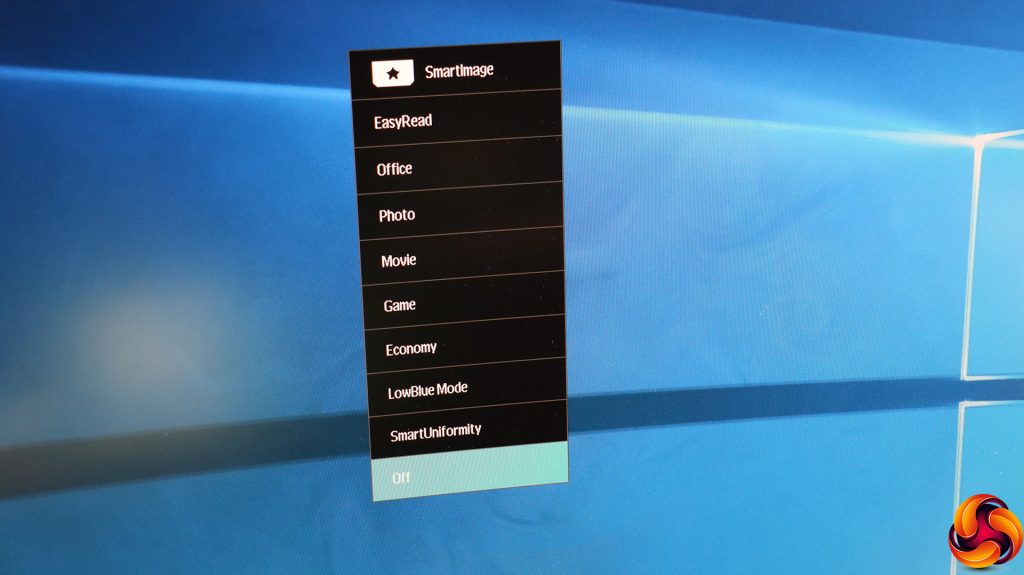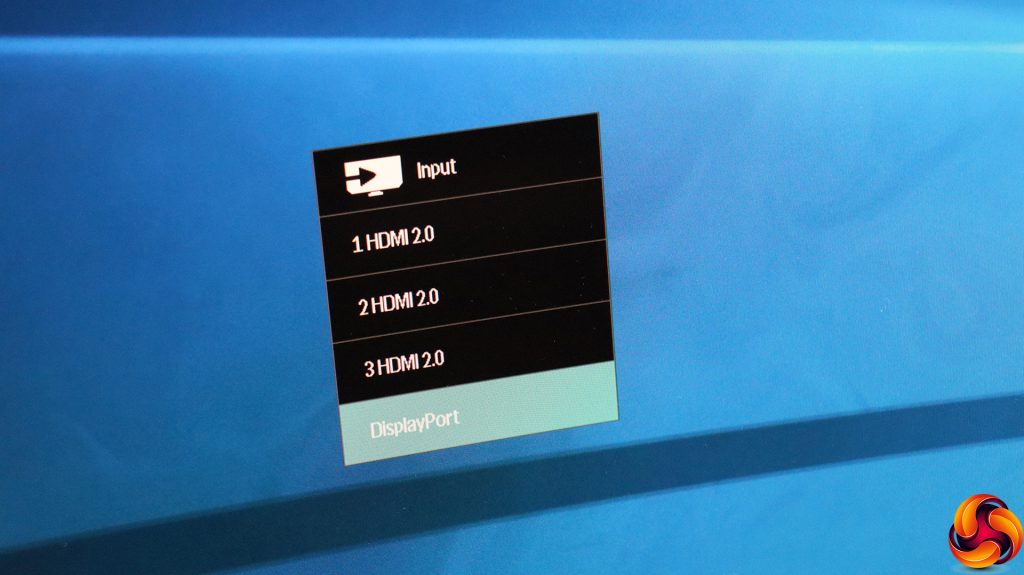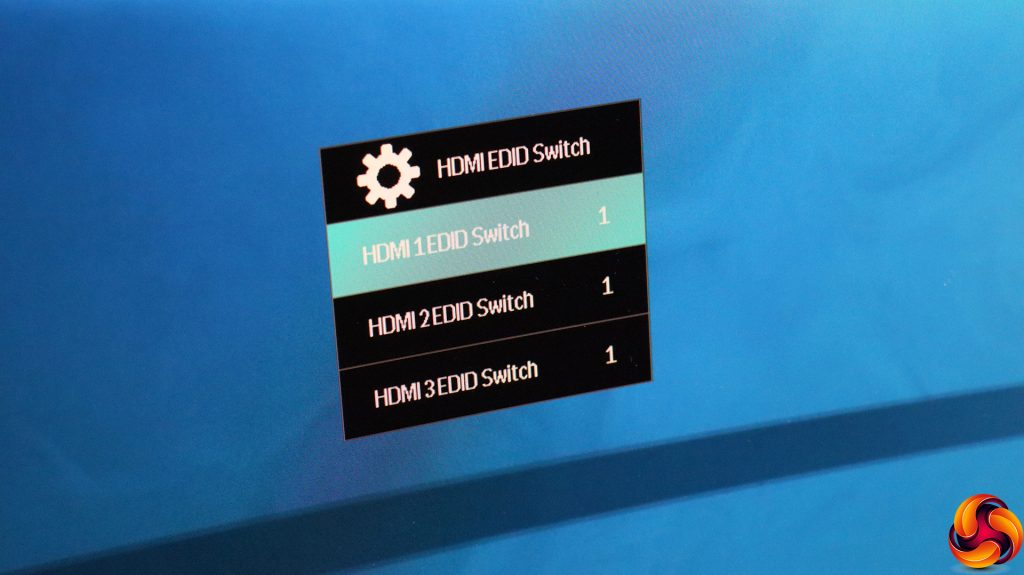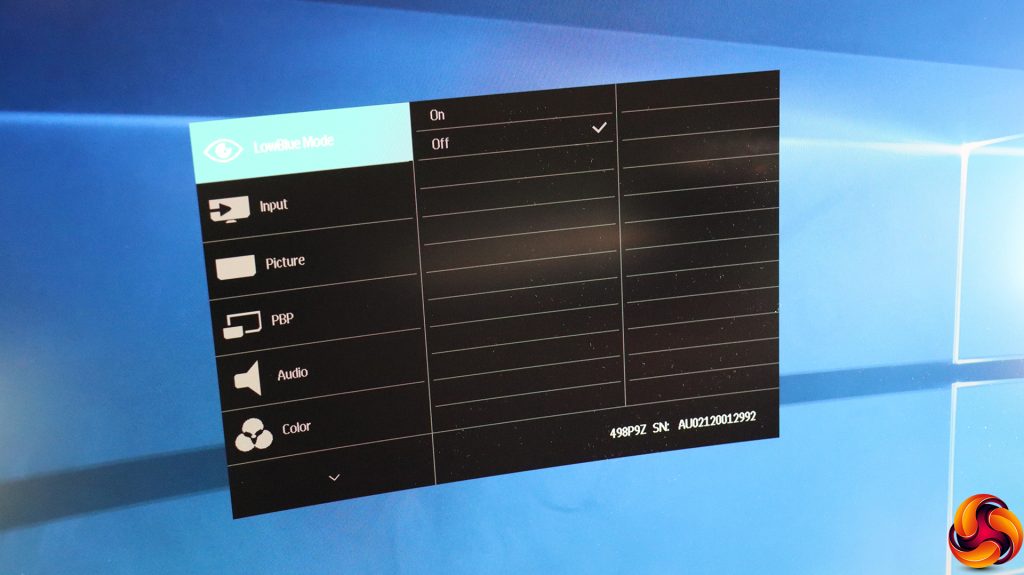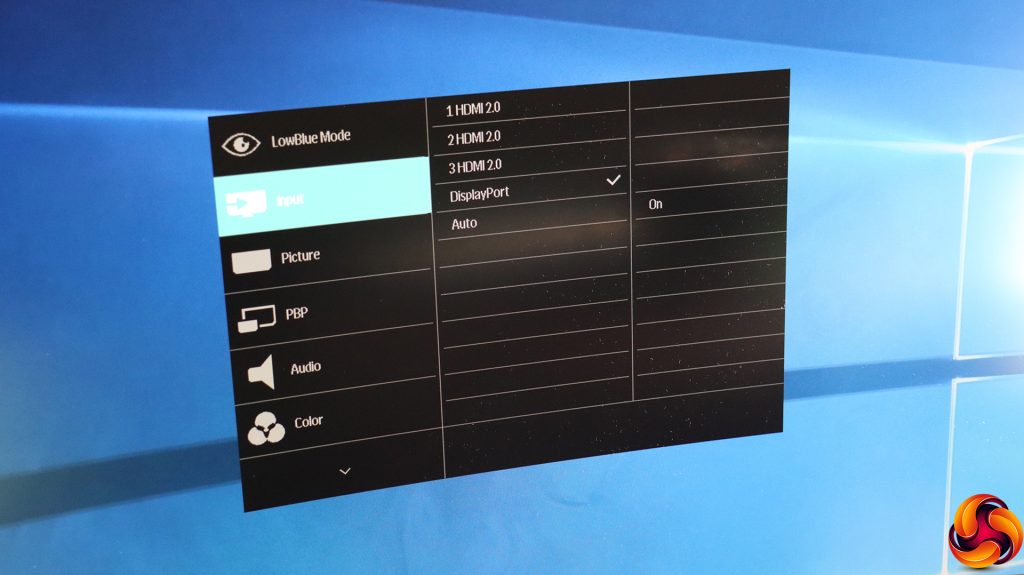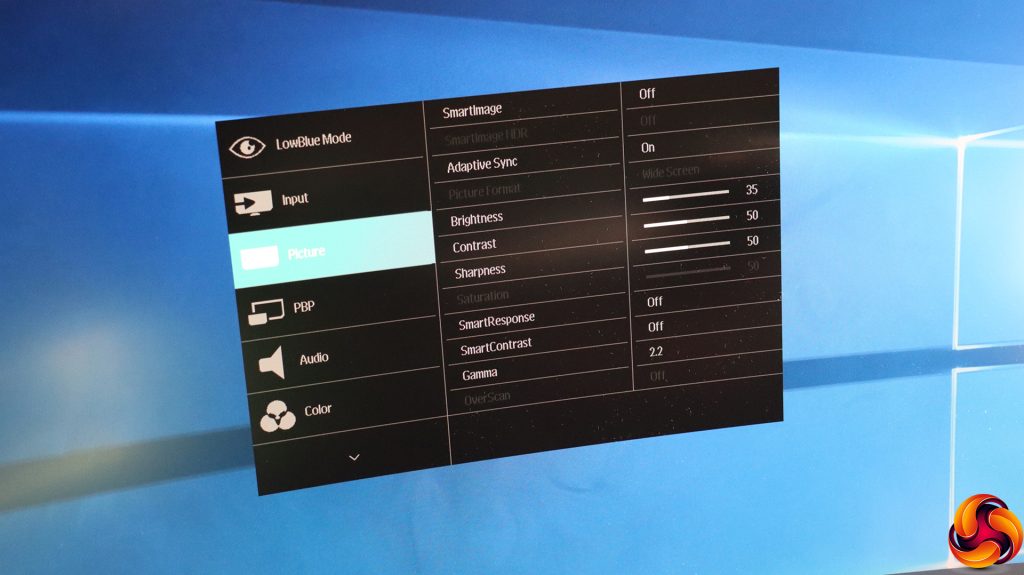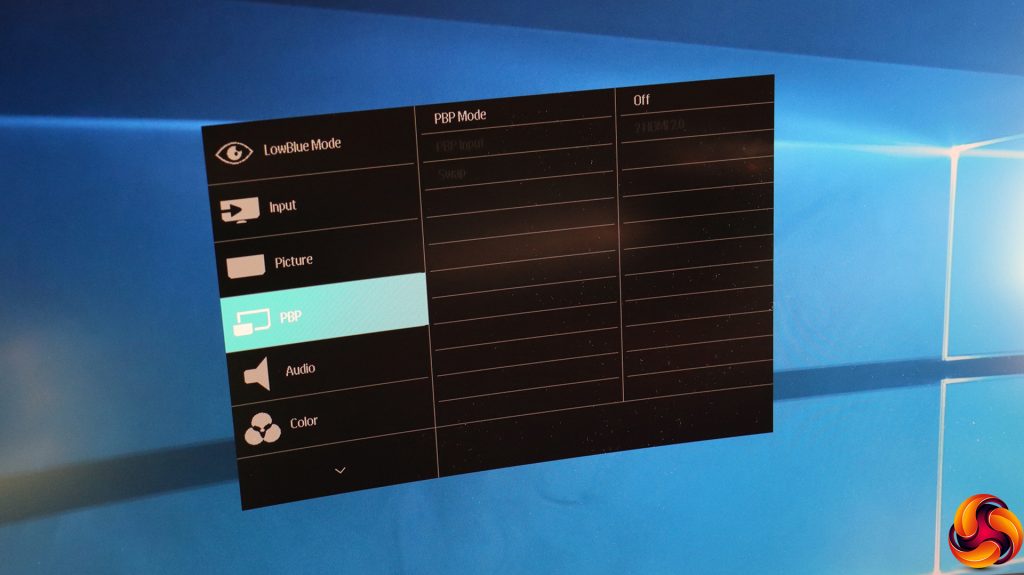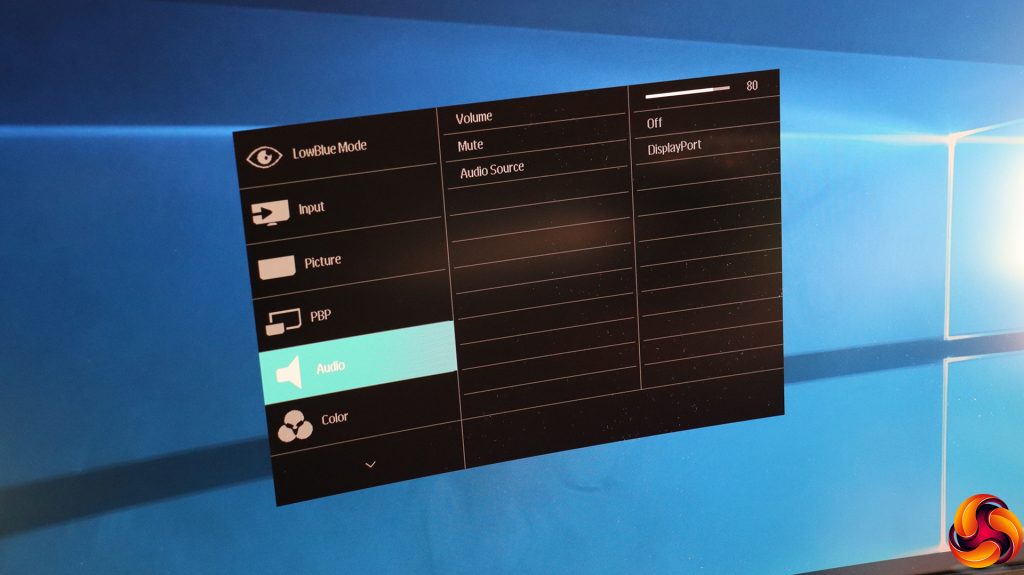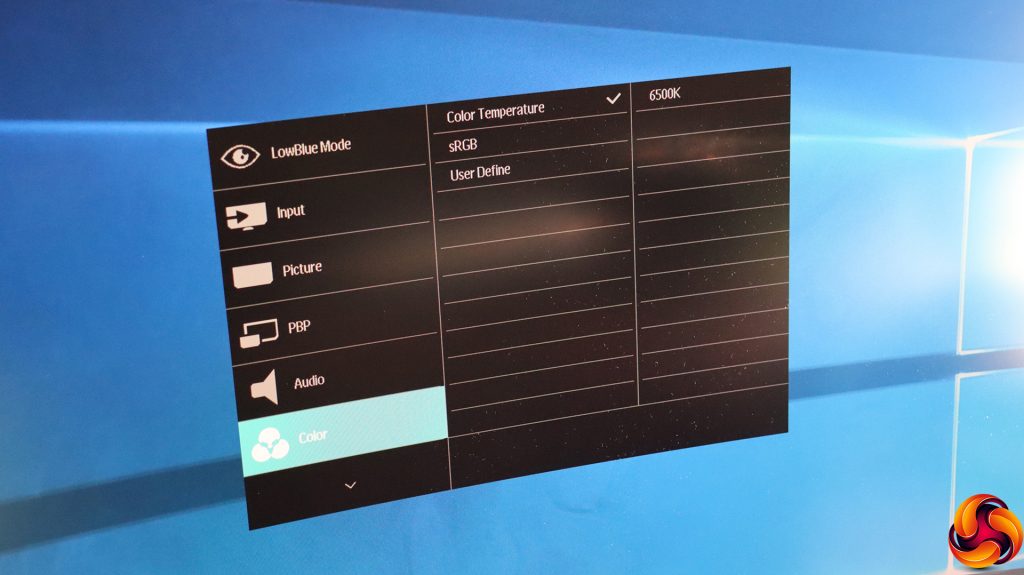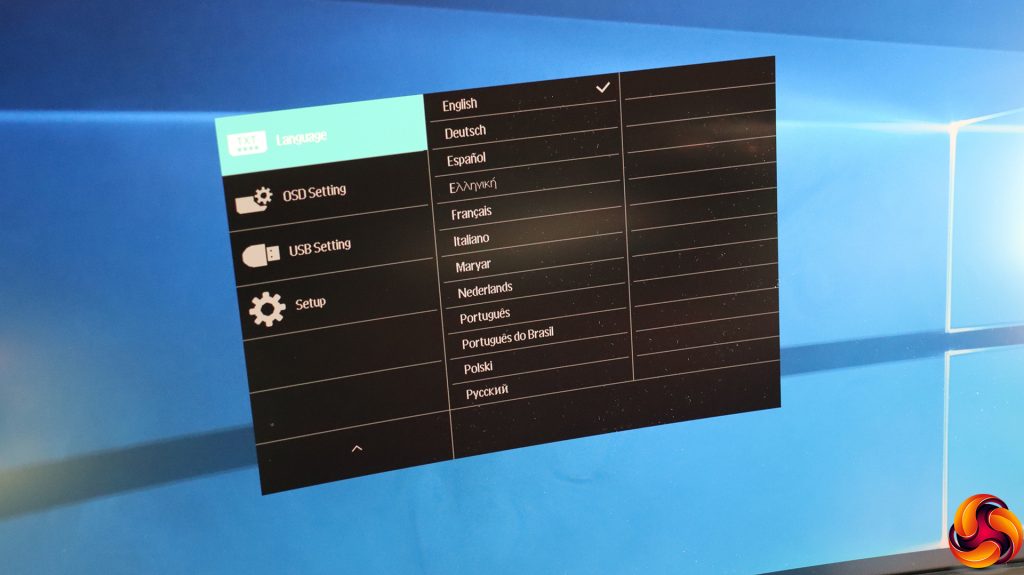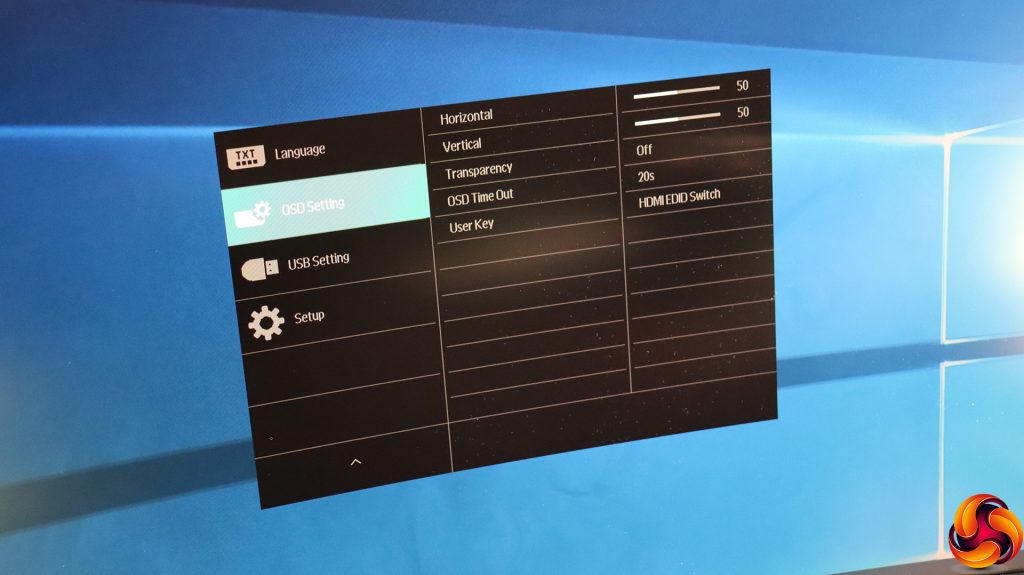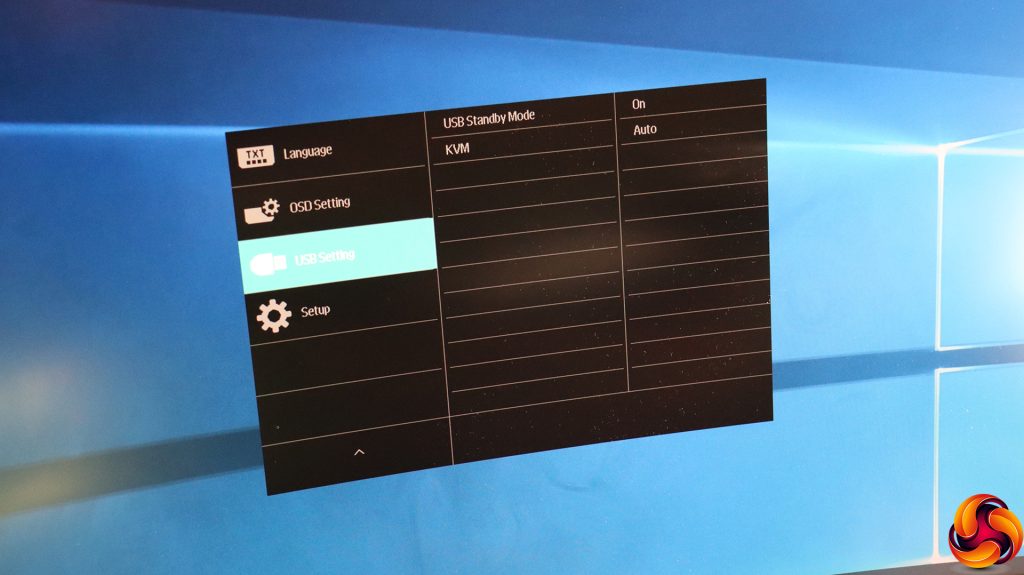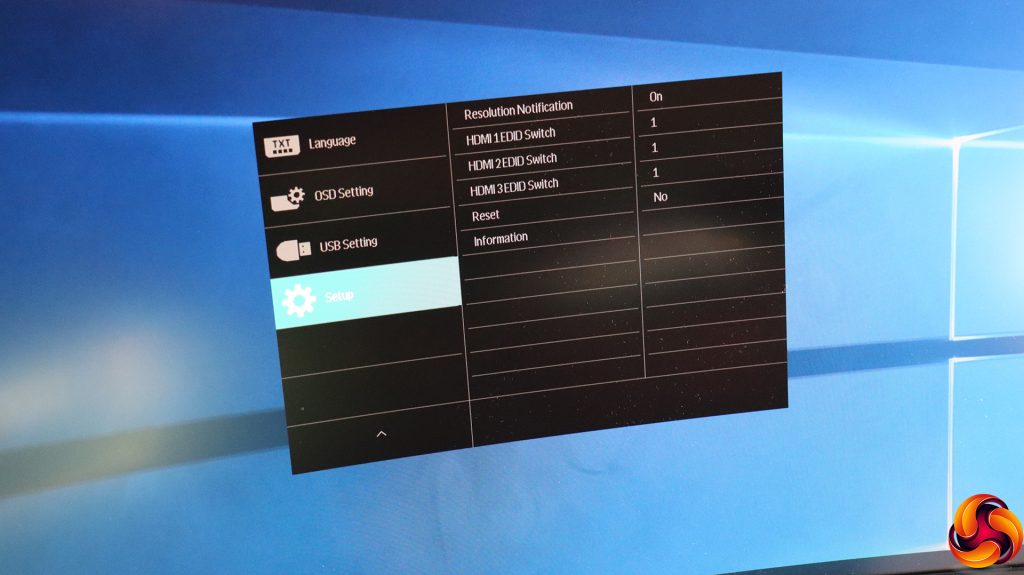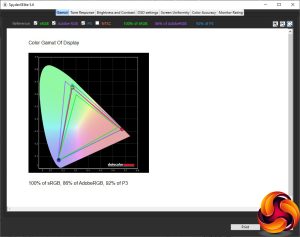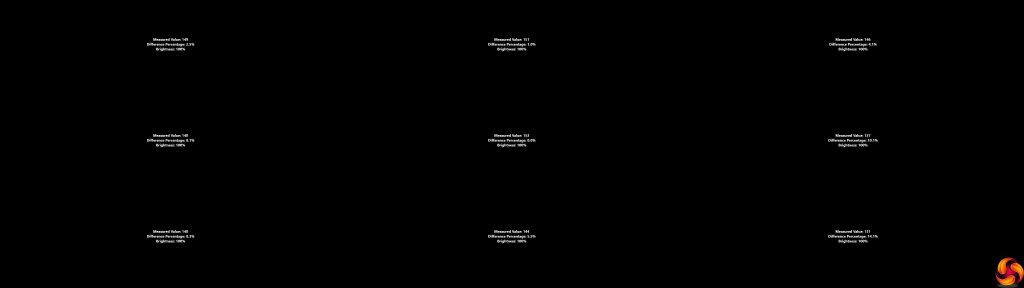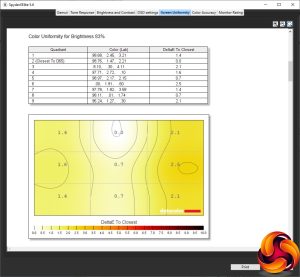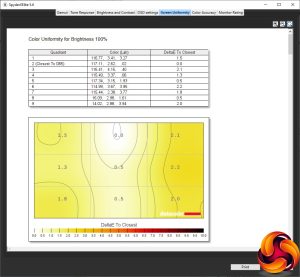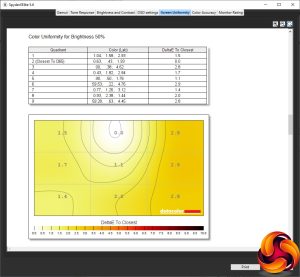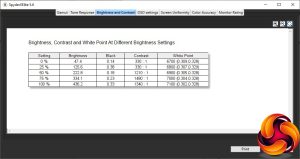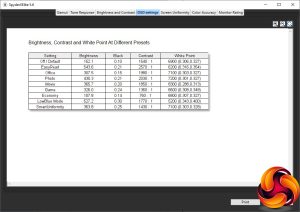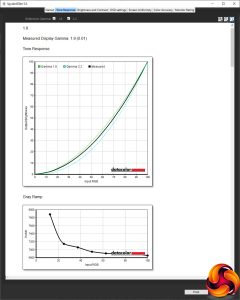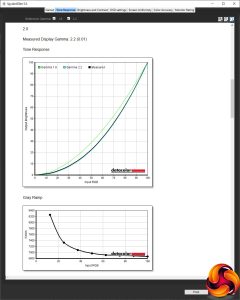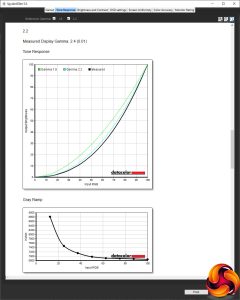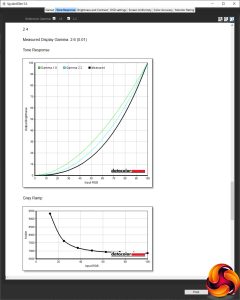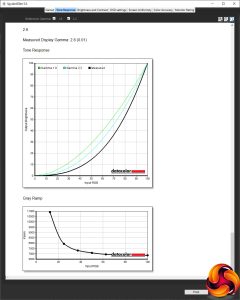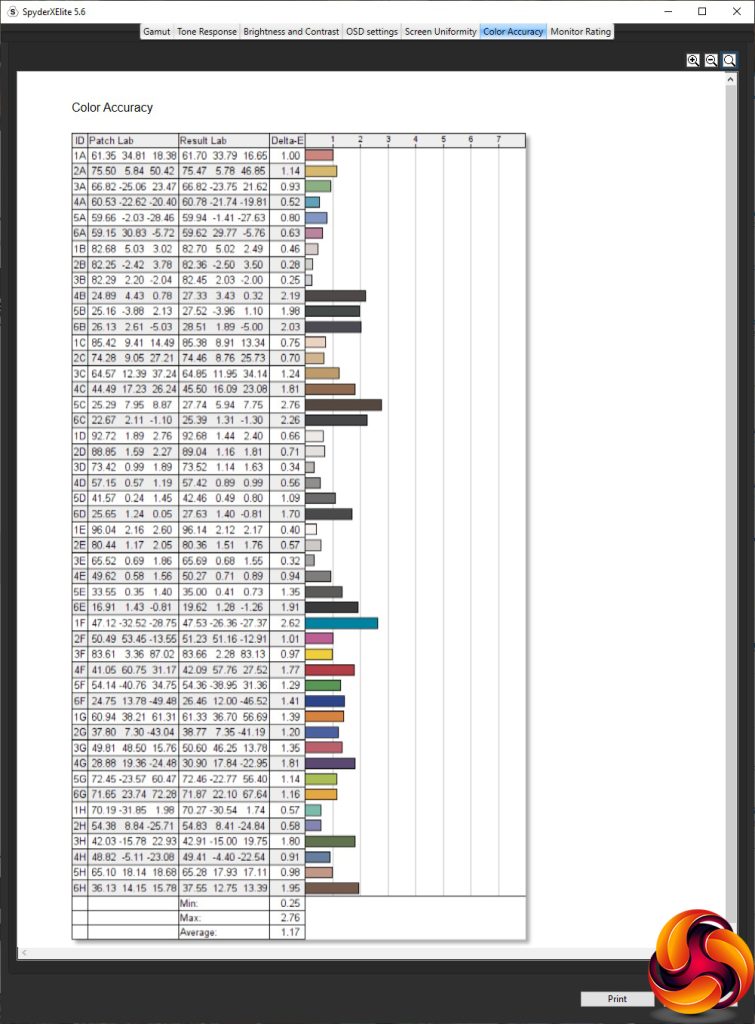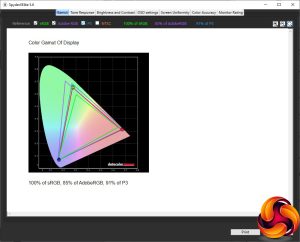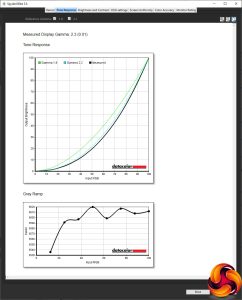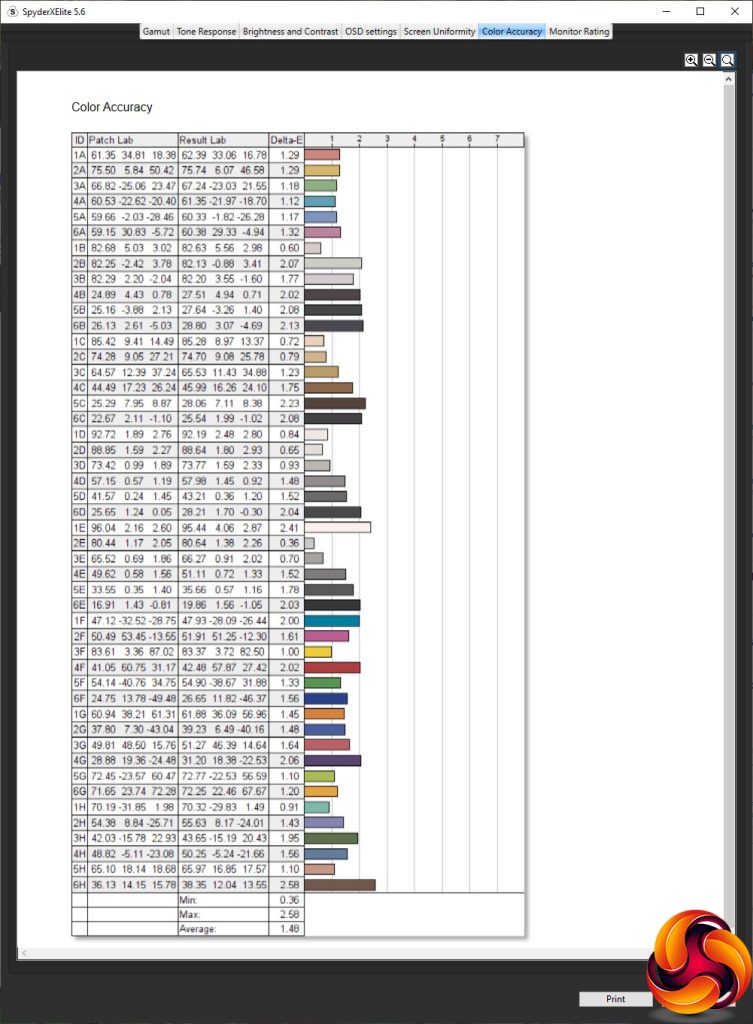Sometimes, less is more. But not when it comes to screen size. Desk space and graphics acceleration power permitting, the bigger the panel and the greater the number of pixels it provides, the better. The Philips Brilliance 498P9Z delivers 49in of super-ultrawide desktop real estate and a gobsmacking 5120 x 1440 resolution. Usually, massive screens like this are compromised for gaming in some way, but this screen also offers 165Hz refresh. What's not to like?
This monitor should not be confused with the similarly named 498P9, which despite having just one letter fewer, is a lesser beast. In fact, the Z version is aimed at gaming whereas the non-Z is for more general use. This shows itself in a number of areas. Whereas the non-Z offers 5ms grey-to-grey pixel response, the Z drops this to 4ms. Where the non-Z has 450cd/m2 brightness, the Z goes up to 550cd/m2. The 498P9 is an evolution of the 499P9H, which we reviewed in mid-2019.
That refresh is the standout difference, however. While both screens support AMD FreeSync adaptive sync, the non-Z only goes up to 70Hz, whereas the Z can hit 120Hz with an HDMI connection and 165Hz with DisplayPort. Considering the size and resolution of this screen, the refresh is a considerable achievement. While there are lower-resolution panels offering 200Hz or more, a 5,120 x 1,440-pixel screen capable of 165Hz is fairly unique and will stretch most graphics acceleration. The one thing both editions of this screen have in common is the 3,000:1 contrast ratio, thanks to the use of VA panel technology.
Philips also claims a great colour gamut for this screen, with 122 per cent sRGB, 89 per cent Adobe RGB and 91 per cent DCI-P3. The brightness enables this screen to offer DisplayHDR 400 certification, and there is a wealth of inputs as well. These include three HDMI 2.0 ports and a single DisplayPort 1.4 connection. There's a quartet of USB ports as well, with two upstream inputs to create a KVM switch. The speakers are reasonably powerful at 5W each, and of course there is analog audio output for headphones. There's height adjustment, tilt, and swivel, too.
All this doesn't come cheap, however, at over £1,100 ex VAT (around £350 more than the non-Z version). On paper, though, this screen lacks for nothing. Does it really deliver on the promise of ultimate super ultrawide gaming real estate and performance?
Specification:
- Screen size: 49-inch, 32:9 aspect
- Native resolution: 5,120 x 1,440
- Curvature: Yes
- Refresh rate: 165Hz, AMD FreeSync Premium
- Panel type: VA
- Contrast ratio: 3,000:1 (typical)
- Brightness: 550cd/m2
- Response time: 4ms Grey to Grey
- Display inputs: HDMI 2.0 x 3, DisplayPort 1.4 x 1
- USB hub: Yes, Type B input x 2, 4 x USB 3.2 outputs
- Tilt: 5 degrees forward, 15 degrees backward
- Raise: 130mm
- Swivel: 20 degrees left or right
- Portrait: No
- Other: Audio output minijack, 2x 5W speakers
Retail Price: £1,461 (inc. VAT)
The Philips Brilliance 498P9Z comes in an absolutely huge box, because the contents are absolutely huge too. You could literally store a dead body inside, although rumours that we tried this are unsubstantiated.
Inside, you get the requisite power cords for UK and EU plugs. There are cables for HDMI and DisplayPort, plus two upstream USB cables – for reasons we will explain a bit further down this page.
There is no getting around just how massive this monitor is. The 49in measurement isn't that diagonal, because of the 32:9 aspect ratio, which means there are more than three times as many pixels horizontally as there are vertically. If you think a 21:9 WideScreen is wide and narrow, the 498P9Z is another league above that. Essentially, you get the equivalent of two 24in screens with 2,560 x 1,440 pixels side-by-side, in one panel.
The increasingly popular 34in WideScreen format is almost like having dual monitors in one, but this Philips monitor is precisely that. This isn't quite a full 5K screen, because you'd need double the vertical resolution for that. But this screen size will still give you some great gaming resolutions and loads of “desktop real estate” for more practical work. The all-black appearance and stand design are perhaps a little sober for gamers who like a bit of bling, looking a bit more business-oriented, but the sheer width says a whole lot more than any textured or coloured frippery could.
The curve is fairly pronounced, although Philips doesn't state the “R” number. There is a decently powerful pair of 5W speakers hidden in the bezel somewhere as well, which are a little less weedy than the 2W or 3W units you usually get for built-in audio.
There is a surprising range of adjustment available, considering that many WideScreens are static. You can raise and lower through 130mm, and tilt either five degrees forward or 15 degrees backward. It's also allegedly possible to swivel 20 degrees left and right, although that's a lot less than most screens and doesn't make a huge difference with a curved monitor. The hinge is also so stiff we found it nearly impossible to do.
As mentioned in the introduction, there are a lot of connections available on the 498P9Z. There's a single DisplayPort 1.4 plug, which you will have to use if you want the full 165Hz refresh. The three HDMI 2.0 ports only support up to 120Hz, due to the reduced bandwidth from this connection standard. Further along can be found a pair of upstream USB 3.2 inputs, plus a four-port USB 3.2 hub. You can associate each of the two upstream ports to a different video input, allowing them to act like a KVM switch that will move between USB inputs when you move between video inputs. The one omission here is USB C in any form.
The menu system is very conventional, using a row of five buttons on the bottom right to adjust settings. The buttons are underneath, with symbols on the bezel to indicate where they are and what each one does.
The button on the far right simply toggles power, so we will begin with the button on the far left instead.
The left-most button calls up the SmartImage presets, which surprisingly don't include a range of gaming options, just one. Instead, these appear to be more general in focus, starting with EasyRead, then Office, Photo, Movie, Game, Economy, LowBlue Mode, SmartUniformity, and the default “Off”.
Next along is a button to change input manually. As you can see, there are three HDMI inputs plus a single DisplayPort to choose from.
Strangely, Philips has chosen to put the HDMI EDID presets as the option for the third quick menu button, by default, although you can change this. HDMI EDID settings allow you to switch between modes to ensure compatibility with HDMI devices.
The fourth button along calls up the main menu, and the initial option, strangely, is for toggling LowBlue mode to save your eyes during long usage and evening activity.
Next down in the main menu is another route to changing the video input manually.
Finally, in the third main menu slot, we find some options that aren't in the quick menu choices. The Picture submenu lets you choose a SmartImage preset, toggle HDR for the latter, and turn Adaptive Sync off or on. You can adjust brightness, contrast and sharpness, as well as saturation with some input configurations. SmartResponse artificially reduces pixel response times, with Fast, Faster and Fastest options.
You can also enable SmartContrast, which varies the backlight intensity to produce a wider dynamic range than the panel itself can reproduce. Gamma options range from 1.8 to 2.6 in increments of 0.2, with 2.2 the default, and finally you can enable overscanning with an analog video input, to remove the junk round the edges you sometimes get from this kind of signal.
This monitor's PBP options allow you to display multiple inputs on screen at once, which makes complete sense with a screen this wide. You could have two 2560 x 1440 inputs side-by-side at full native resolution. You might even want to do this from the same computer, which sounds bonkers but would allow you to game at 16:9 full screen while leaving your non-gaming windows entirely separate. The possibilities are many.
The fourth main menu option is for changing the volume of attached headphones or the built-in speakers, as well as muting sound entirely. You can also choose which digital input is supplying audio, in case that is different from the current video connection.
Under Color you can choose between a series of colour temperature presets (5000K, 6500K, 7500K, 8200K, 9300K, and 11500K, with 6500K the default), opt for sRGB mode, or adjust red, green and blue separately.
There are 21 different language options for the OSD.
Under OSD Setting, you can change the positioning and transparency level of the OSD itself, alter how long it stays onscreen before disappearing, and alter what the third button does. As mentioned above, the default is HDMI EDID, but you can also choose Audio Source, Volume, Brightness and KVM settings instead. The latter allows you to switch between USB upstream input.
The USB Setting lets you choose whether the USB ports are still powered in Standby Mode, which is useful if you use these to charge devices. The KVM option lets you select which of the two upstream USB inputs will be used, or let the monitor choose automatically.
Finally, the Setup option provides a few sundry capabilities, including the all-important one of resetting everything back to default. You can also choose which of the two EDID modes each of the three HDMI inputs will use.
Overall, while the main options can be found in the 498P9Z, we would have preferred the Picture and Color submenus to be at the top of the main menu. This screen also shows its more business-oriented origins as there are almost no settings here for hardcore gamers other than adaptive sync and the ability to improve pixel response. To be a true gaming monitor, we would have liked to have seen presets for specific game types (FPS, RTS etc), adjustment for shadow visibility, and widgets like a hardware frame counter. You can live without these, but since you're paying extra for a high-refresh gaming screen, the lack here is surprising.
Our main test involves using a DataColor SpyderX Colorimeter to assess a display’s image quality. The device sits on top of the screen while the software generates colour tones and patterns, which it compares against predetermined values to work out how accurate the screen is.
The results show –
- A monitor’s maximum brightness in candelas or cd/m2 at various levels set in the OSD.
- A monitor’s contrast ratio at various brightness levels in the OSD.
- The brightness deviation across the panel.
- The black and white points.
- The colour accuracy, expressed as a Delta E ratio, with a result under 3 being fine for normal use, and under 2 being great for colour-accurate design work.
- The exact gamma levels, with a comparison against preset settings in the OSD.
We first run this test with the display in its default, out-of-the-box state, with all settings on default. We then calibrate the screen using the Spyder software and run the test again.
We always test the display subjectively on the Windows desktop, using it for general tasks such as browsing and word processing, and with games as well, even if the display is not intended solely for that purpose.
We pay careful attention to any artefacts, ghosting or motion blur, and enable any gaming-specific features, such as adaptive-sync settings like G-Sync or FreeSync, using a compatible graphics card in our test PC.
We performed the quality tests on the Philips Brilliance 498P9Z at its native 5,120 x 1,440 resolution in the default mode, after resetting the OSD, which sets the refresh to 120Hz. Our test system was equipped with an AMD Radeon Vega Frontier Edition graphics card, which supports FreeSync.
Things get off to a promising start with the gamut. The 100 per cent sRGB is to be expected, and while 86 per cent AdobeRGB is a bit lower than rated, 92 per cent DCI-P3 is above the specification.
This screengrab underlines how ridiculously wide this screen is. Across the top edge, brightness uniformity is excellent, with very low variation. The left side and bottom left are also decent. Only the right-hand-side and right-hand corner pose any concerns.
Colour uniformity is excellent at all brightness levels, however.
This panel is rated at 550cd/m2, but it appears that you can't reach this level with default settings. The maximum is 436.2cd/m2, with maximum contrast of 1,480:1 at 75 per cent brightness. The white point also varies a bit, from 6700K at 0 per cent brightness, to 7100K at 100 per cent.
This monitor's default brightness setting is rather low – just 35 per cent. So the Off / Default preset gives you just 152.1cd/m2 brightness, but 1,540:1 contrast and 6,900K white point. Switch to EasyRead mode, however, and you unlock 543.6cd/m2 brightness and 2,570:1 contrast, with a relatively warm 6200K white point. The Office preset is more midrange, providing 307.5cd/m2 brightness, 1,980:1 contrast and 7100K white point.
Photo is high on the brightness quotient at 430.3cd/m2, with 2,030:1 contrast and 7200K white point. Movie, however, is a little less bright at 365.7cd/m2 and has a lower 1,850:1 contrast, but the white point is a much cooler 8300K. The Game option is a little less bright still at 326cd/m2, with a noticeably lower 1,360:1 contrast and warmer 6600K white point. Economy, unsurprisingly, drops the brightness right down to 107.8cd/m2, with a low 760:1 contrast but midrange 6800K white point.
LowBlue Mode is the second brightest preset at 527.2cd/m2, but contrast is midrange at 1,770:1, and the white point is warm at 5200K, as you would expect for a mode that lowers blue levels. Finally, SmartUniformity offers 363.8cd/m2 brightness, 1,430:1 contrast and 7100K, although this setting is about keeping the screen as uniform as possible across its massive pixel width.
The five gamma presets provide a good range of levels, but their values don't exactly match their names, nor is their spread exactly uniform. Gamma 1.8 is actually 1.9, Gamma 2.0 is actually 2.2, and the default Gamma 2.2 is actually 2.4. Move up to Gamma 2.4 and you get 2.6, while Gamma 2.6 is 2.8.
Colour accuracy is something we have grown to expect from Philips monitors, and the 498P9Z's default value of 1.17 is very good, but not the absolute best we have seen. So, as always, we wanted to see if calibration could improve things still further, so we fired up the SpyderX once more to make further adjustments.
After calibration, the Gamut has actually got fractionally worse. The sRGB score remains at 100 per cent, but AdobeRGB has fallen one per cent to 85 per cent, and likewise P3 has dropped a notch to 91 per cent.
We only retested the default Gamma 2.2, because this usually doesn't change with calibration, but it had. It dropped to 2.3, a bit closer to the nominal value.
Unfortunately, calibration hadn't improved colour accuracy. In fact, it had gotten marginally worse with an average deviation of 1.48. So our advice is – don't both to calibrate this monitor.
Nevertheless, the Philips Brilliance 498P9Z is clearly a very high-quality panel, which will be brilliant for everyday work and media consumption activities, with a very good gamut and colour accuracy. But the reason you'd buy this screen over the 498P9 is for its high-refresh and gaming abilities, so we fired up a few titles, making sure AMD FreeSync was full enabled. We tried CS:GO, League of Legends, and Rainbow 6: Siege. We also gave The Outer Worlds a go for a laugh.
The huge width was absolutely brilliant for LOL, and the FPS titles ran extremely smoothly. The Outer Worlds was extremely immersive. However, it's worth noting that while our AMD Radeon Vega Frontier Edition can drive CS:GO at the kind of frame rates this monitor can refresh at its top resolution, more recent titles will tax it at 5120 x 1440. So we also connected this screen to a PC running a Sapphire AMD Radeon RX 6800 Nitro. We tried Doom Eternal on this system to give the monitor and graphics a good workout, and were very pleased with the results. Monsters in your extreme peripheral vision are scary indeed.
The Philips Brilliance 498P9Z makes a huge statement, but it's not perfect. Image quality is great but has a few niggles, and there is a distinct lack of bonus OSD features for the intended gaming audience. But this is still a huge super-ultrawide monitor with 165Hz refresh and adaptive sync, giving it the core capabilities a gamer will want from their screen.
The £1,400-plus price is high, but with so few monitors offering this combination of screen size, resolution and refresh, it's not extortionate. The inputs and USB KVM switch capabilities make it very flexible, although USB-C is a surprising omission in this respect.
You can plug in four different inputs and switch between the USB outputs from two of them easily. There is a decent range of ergonomic adjustments, although the promised swivel seemed too stiff to use.
Overall, while this is an expensive screen that lacks gaming-focused functions in the OSD, if you're looking for a huge monitor for everyday use that will also be great for gaming, the Philips Brilliance 498P9Z delivers an almost unique set of abilities.
You can buy the Philips Brilliance 498P9Z from Amazon over HERE for £1,461 inc VAT.
Discuss on our Facebook page HERE.
Pros:
- Stunning 49in width.
- Huge 5,120 x 1,440 resolution.
- 165Hz refresh with adaptive sync.
- Good colour accuracy.
- Four-port USB hub with two-input KVM switch.
- Four video inputs.
Cons:
- Expensive.
- Lacks gaming-specific options in the OSD.
- You will need a really big desk.
KitGuru says: The Philips Brilliance 498P9Z delivers huge super ultrawide gaming capabilities. There are gaming features missing in the OSD, but the core capabilities make this an extremely competent jack-of-all trades – if you can afford it.
 KitGuru KitGuru.net – Tech News | Hardware News | Hardware Reviews | IOS | Mobile | Gaming | Graphics Cards
KitGuru KitGuru.net – Tech News | Hardware News | Hardware Reviews | IOS | Mobile | Gaming | Graphics Cards