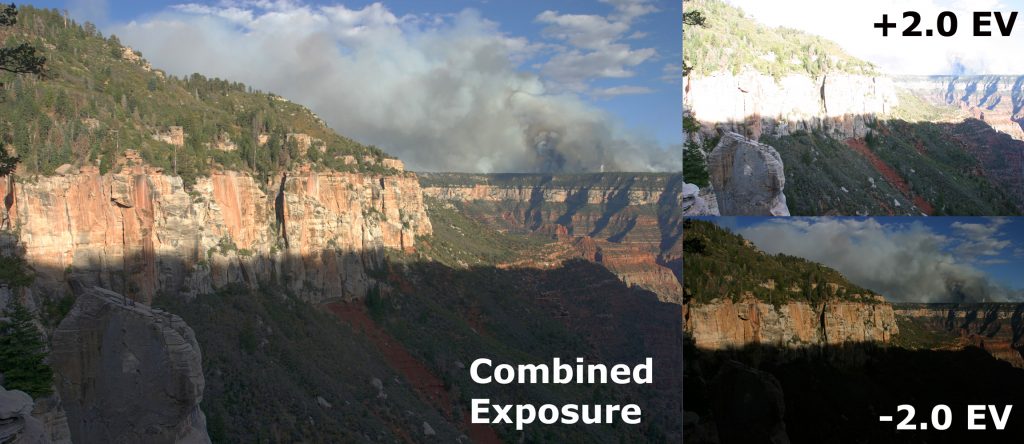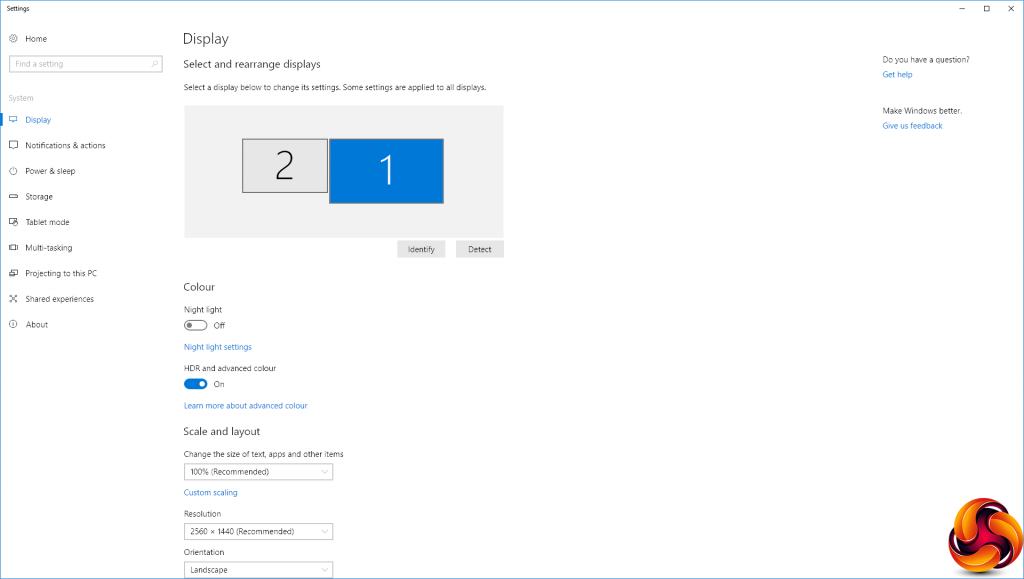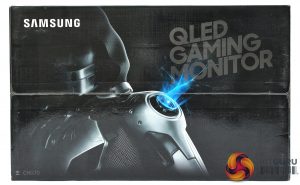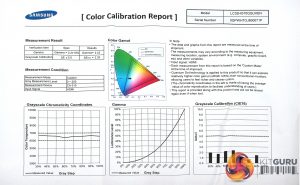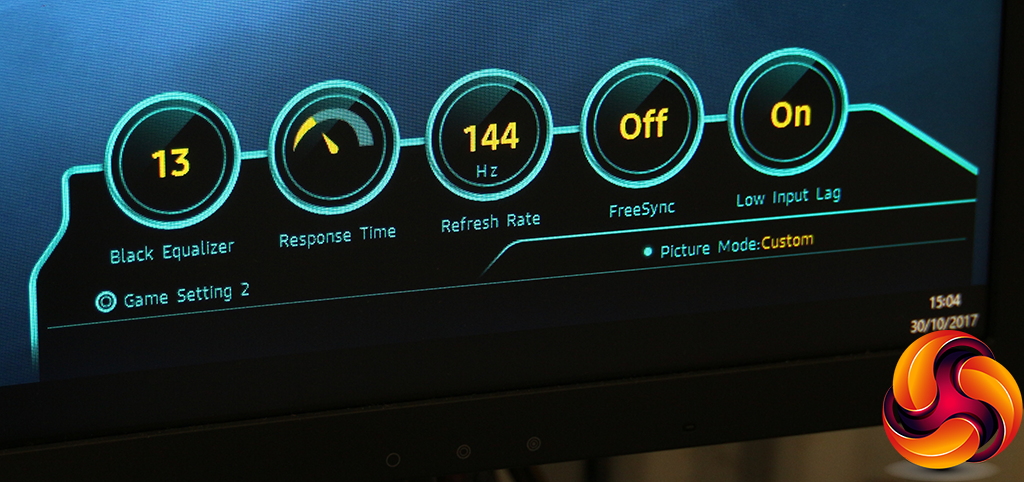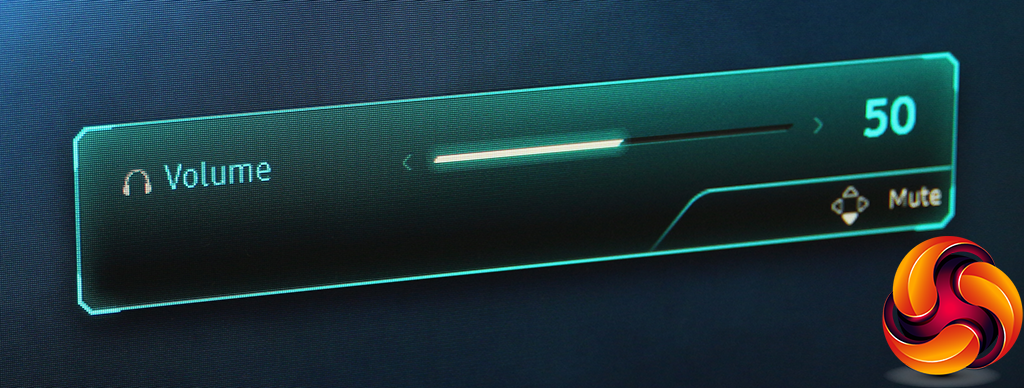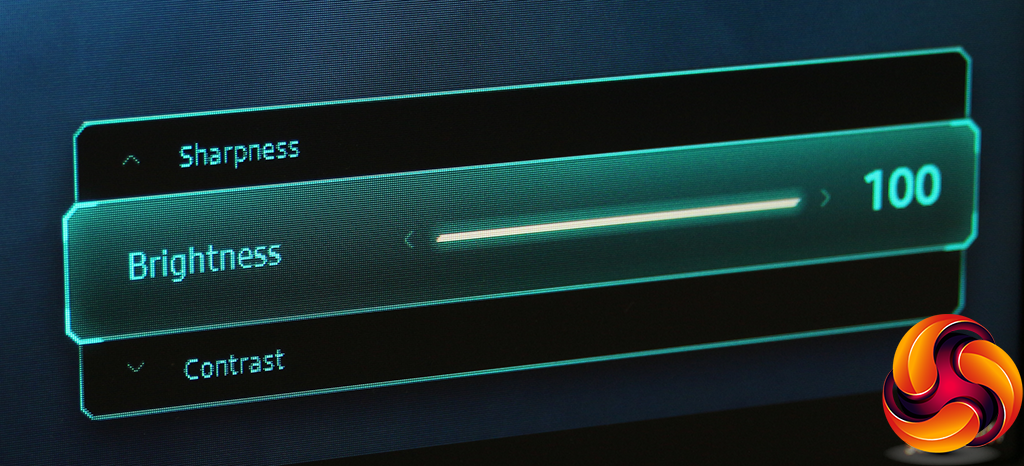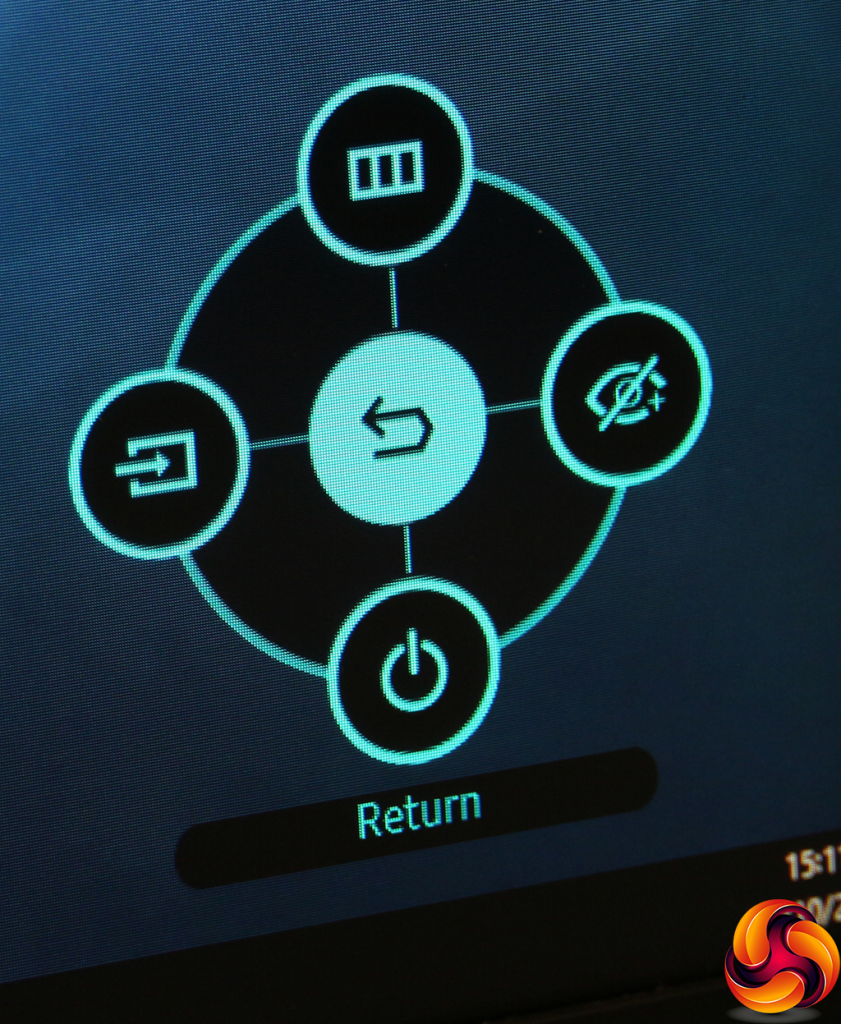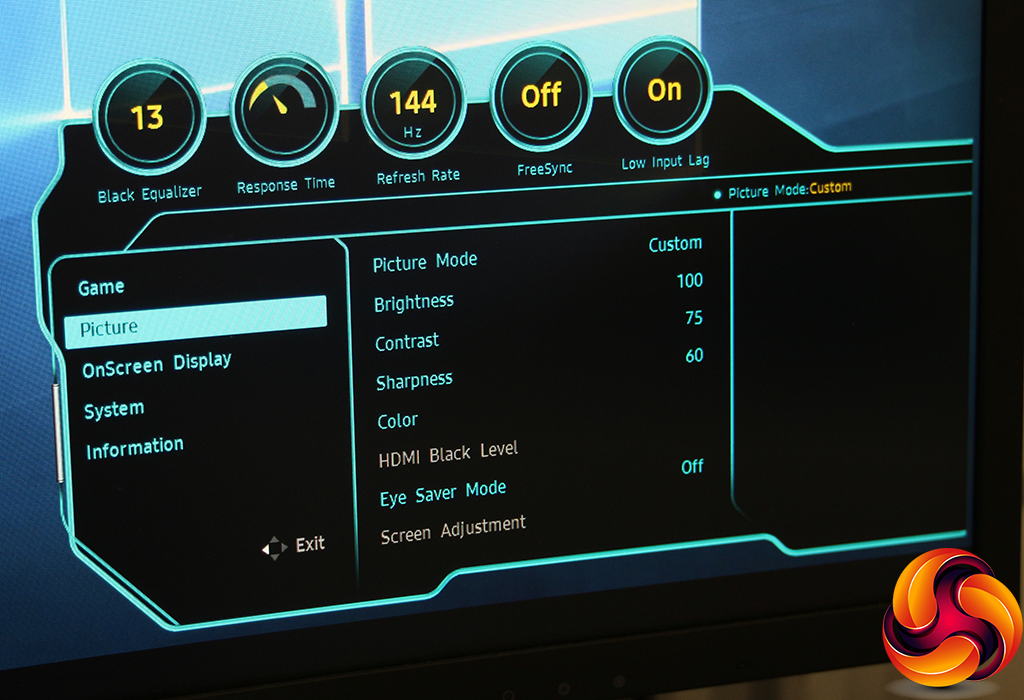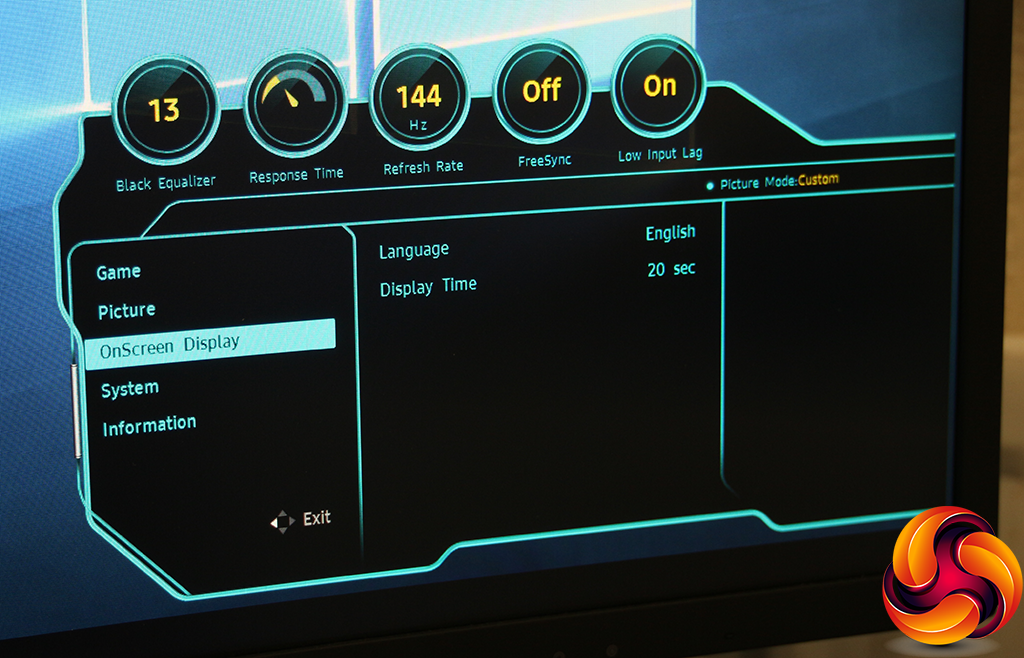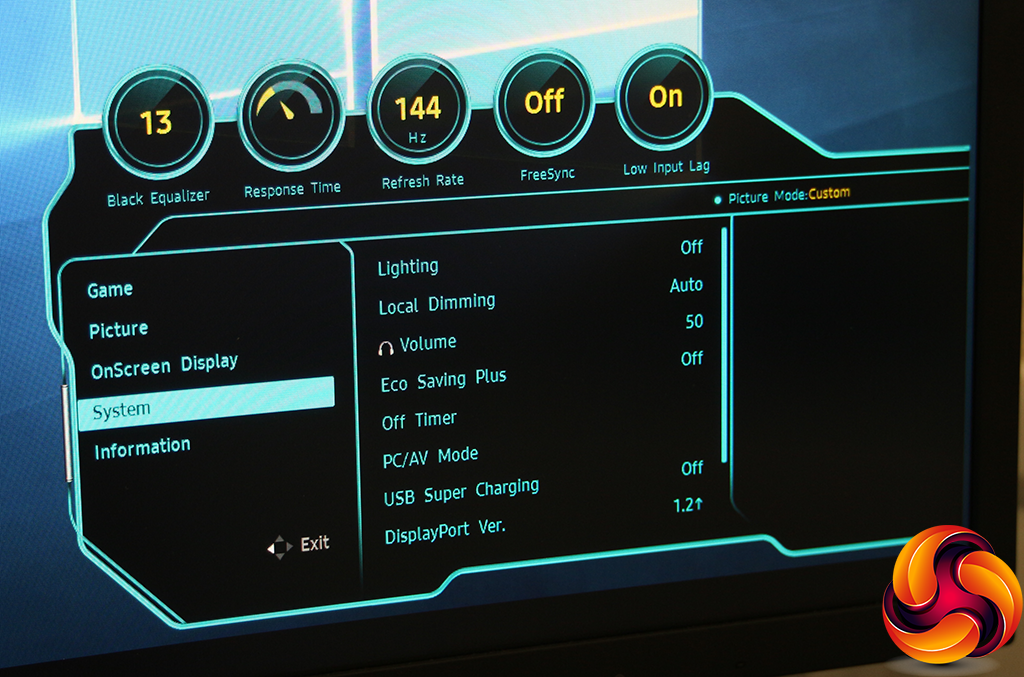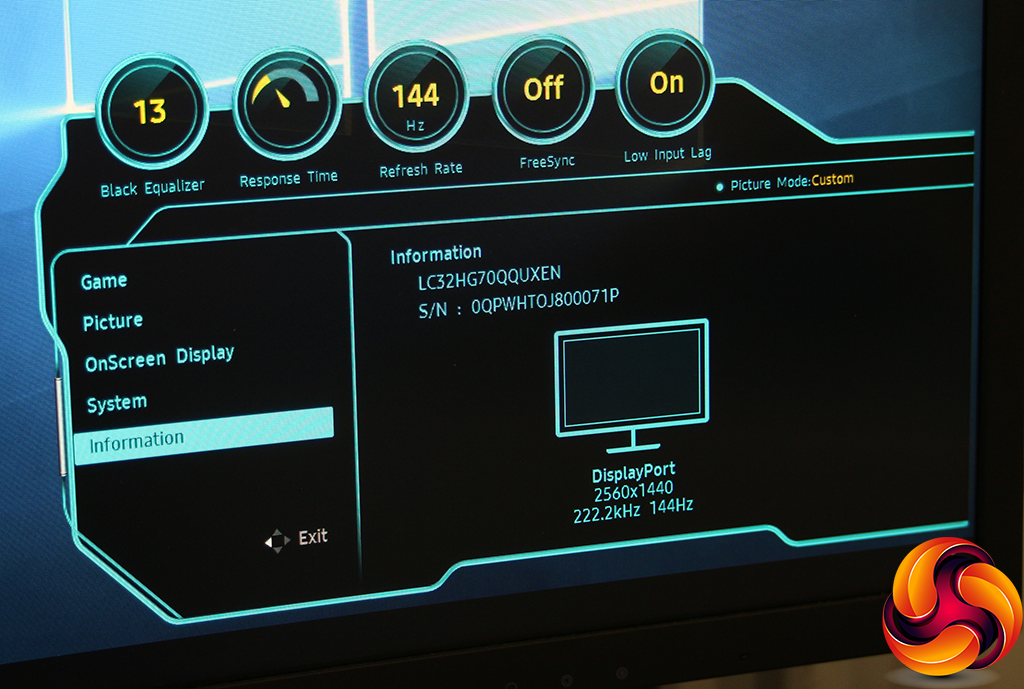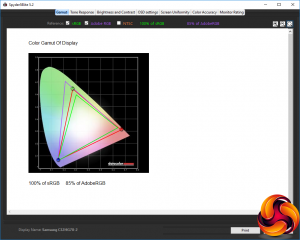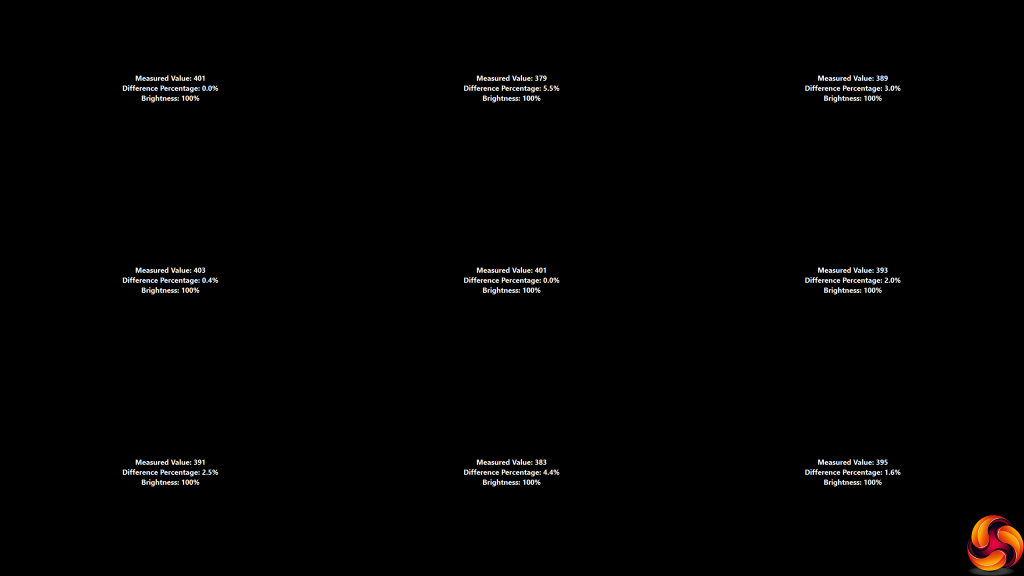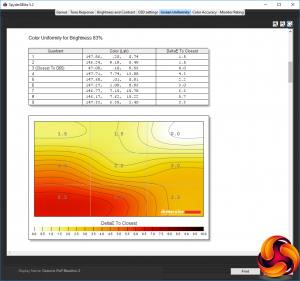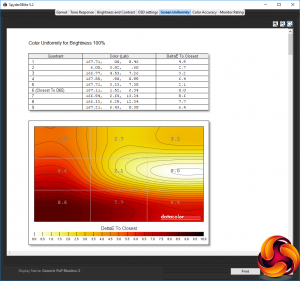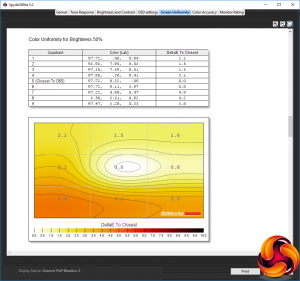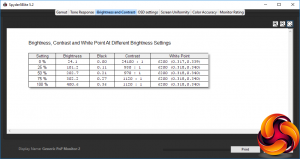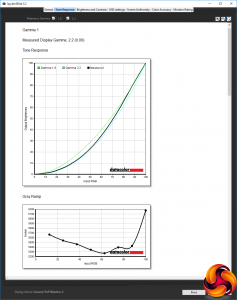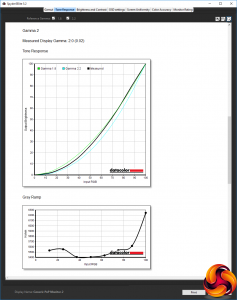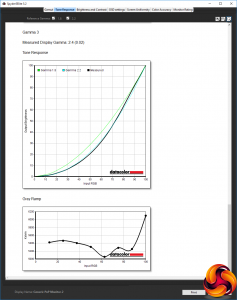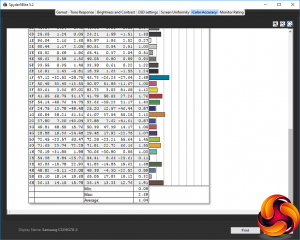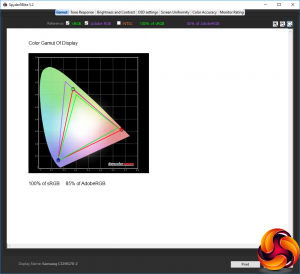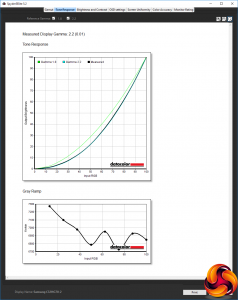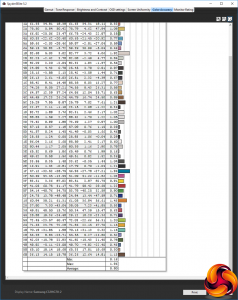Received wisdom has it that gamers will sacrifice quality for frame rates. But what if you could have both? Samsung's research has found that 48 per cent of gamers place image quality above other factors, and this was their most important consideration when buying a new monitor. So Samsung took this to heart for its latest CHG70 range. The native resolution is up from the previous generation, but more importantly, this is the first gaming monitor to support HDR.
The C32HG70 we were sent for review is the 32in model in the range. There's also a 27in C27HG70 and alongside these two models is the ludicrously wide 49in C49HG90. All three are curved, use quantum dot technology, support HDR and AMD FreeSync 2, as well as offering a 144Hz maxmium refresh. Both the CHG70 models offer 2,560 x 1,440 resolution, whereas the C49HG90 operates at 3,840 x 1,080, which gives it an ultra-super-wide aspect of 32:9.
Already, there's quite a lot to talk about with the C32HG70, and its general display specification bodes well too. The panel type is VA, and Samsung doesn't quote the grey-to-grey response time, which isn't that impressive for VA. Instead, as with the C24FG70, the Moving Picture Response Time (MPRT) is quoted, and that's a more game-friendly 1ms. As with most VA panels, the maximum contrast is a healthy 3,000:1, and brightness 350cd/m2 in SDR, but brightness is a much higher 600cd/m2 in HDR. Samsung's website states the screen can display 125 per cent sRGB (which we don't have the equipment to test) and typical 92 per cent Adobe RGB (which we do).
The curvature is 1800R, which is better than many screens, and Samsung has further developed the almost prehensile arm of the C24FG70. The angling abilities are just about the same, but it's a little easier to use.
Not to be caught out on the small details, Samsung includes two HDMI ports and a single DisplayPort connection, plus a two-port USB 3.0 hub. Even the £680 price is not hideous for such a large screen and this feature set. But HDR is the headline act, so let's find out if the C32HG70 can take gaming to a new level of quality.
Specification:
Screen size: 32-inch, 16:9 aspect, curved (1800R)
Native resolution: 2,560 x 1,440
Refresh rate: 144Hz
Panel type: VA
Contrast ratio: 3,000:1 (typical)
Brightness: 350cd/m2 (SDR); 600cd/m2 (HDR)
Response time: 1ms MPRT
Display inputs: 2 x HDMI 2.0b, 1 x DisplayPort 1.4
USB hub: Yes, 2-port USB 3.0 with fast charging
Tilt: Yes
Raise: Yes
Swivel: Yes
Other: Headphone jack, audio input, AMD FreeSync 2, HDR.
Retail Price: £679.99 (inc. VAT)
HDR for gaming?
Since HDR (High Dynamic Range) is the headline feature for the C32HG70, we thought we should spend a little time explaining what it is and why you might need it in your gaming screen. In general, the main goal of HDR is to make the screen image more like the way the human eye and brain react to contrasts in lighting as you look at the world around you.
In “real life”, your eye's iris and your brain work together to make constant minor adjustments so that you continue to see as much detail as possible whether looking at something bright or something dark. You don't notice this is happening, so in effect your eye can see a greater dynamic range than it would if it just stayed the same way all the time.

The standard HDR format for entertainment is HDR10, which the C32HG70 supports, and this specifies a contrast during mastering of 20,000:1 and 1,000nits brightness. The colour will also be 10-bit rather than the usual 8-bit of sRGB, meaning a greater range of colour and finer differences can be displayed too. However, a HDR screen doesn't need to be able to display either of these; it just needs to be able to process them.
In the case of the C32HG70, it can display 95 per cent of the 10-bit DCI colour space, which is equivalent to 125 per cent sRGB. It also only has a 600nit brightness in HDR, although this is understandable when you consider that computer screens are viewed from a much closer location than TVs. The C32HG70's 3,000:1 contrast range is also considerably shorter than 20,000:1 HDR10 content is mastered at, although considerably better than the 1,000:1 of most TN or IPS panels.
Unfortunately, Windows has only just gotten support for HDR in the very latest Creators update of version 10. Even then, you won't want to turn it on, because doing so makes the screen look all sepia and dull, because the Windows desktop itself is not HDR. Currently, this setting is only worth using if you're watching a video or playing a game that supports HDR. Blu-ray players and consoles with HDMI connection, on the other hand, should just switch things to HDR mode automatically when required.
Film and TV has been embracing HDR for a while, with Log Gamma modes in digital cinema cameras being a major focus. These pick up a wide dynamic range so that the results can be mastered to a display HDR format. In the quest for more vibrant, realistic and engaging visuals, HDR is becoming essential, so it's no surprise this is now coming to the gaming world. But it hasn't gotten very far just yet, with just seven games supporting HDR at the time of writing. These are:
- Shadow Warrior 2
- Deus Ex: Mankind Divided
- Hitman (2016)
- Resident Evil 7
- Mass Effect: Andromeda
- Obduction
- Paragon
We got hold of a copy of Shadow Warrior 2 for our testing. The effects of turning on HDR wasn't as pronounced as in the still image examples above, but it was noticeable. The extra detail and dynamic range made the game even more immersive, particularly on a huge curved screen like the C32HG70. There didn't seem to be any effect on the frame rate, either.
The Samsung C32HG70 is decidedly open about who it's aimed at, with QLED GAMING MONITOR emblazoned in huge letters on the packaging.
There's no power brick in the box, just a power cable, because the power supply is integrated into the monitor itself, which makes the latter a little heavier but saves on faff and clutter. You also get HDMI and DisplayPort cables, plus an upstream cable for the USB hub. The smaller circular attachment is used with the stand to hide the screw fitting. Alternatively, the larger round plate provides VESA mounting ability.
The C32HG70 comes factory calibrated, and there's a certificate to prove it. The panel curvature is 1800R, which doesn't feel that curvy on this screen, but is relatively rounded as curved screens go.
The screen finish looks matt black, like charcoal, but is actually a dark blue grey. This is perhaps a little too serious for a gaming screen, but it does give a sense of quality at least.
As with Samsung's previous range of gaming screens, a multi-link arm is used for the stand, but now this doesn't come permanently attached. Instead, it screws on and then the attachment is hidden by a large circular plastic cover.
The arm allows a host of adjustments, including tiliting 5 degrees forward or 15 degrees backward.
You can raise the sceen up and down by a substantial 145mm.
The screen can be swivelled 15 degrees left and right, too.
Perhaps least usefully, you can rotate the screen into portrait mode. We're never quite sure how this is beneficial in a curved screen.
The ports are hidden beneath a plastic cover. There are two HDMI 2.0b connections (this being the minimum HDMI version required to support HDR), and a single DisplayPort 1.4 (which also supports HDR). Then there's a minijack for headphones that doubles as a service port, and minijacks for inputting and outputting your microphone.
We always wonder why manufacturers place these in such an unreachable location on the back of a screen, particularly behind a plastic cover. Similarly, the USB 3.0 downstream ports can be found next door, and there are only two of them. It makes sense to put the upstream port here, but who wants to scrabble behind their screen to plug in a USB Flash Memory drive?
Although there are three buttons underneath the screen bezel, on the right, a joystick is the primary means of controlling the OSD on this screen.
The joystick on the rear is the main menu controller for the C32HG70's OSD menu, but the three buttons beneath the bezel also have a function.
Each of the three buttons recalls a Game Setting, with the middle one here shown activating Game Setting 2.
Press the joystick left or right and you get a volume control for the audio routed through the screen to headphones (although the C32HG70 doesn't have any built-in speakers).
Pulling the joystick up or down provides access to a quick menu for adjusting sharpness, brightness and contrast.
If you push the joystick in (which is also how you turn it on when it's off), you get another set of options for the joystick.
Now, pulling the joystick down turns it off, pushing it left lets you manually select input source, pushing it right lets you toggle Eye Save mode (Samsung's version of a low blue light setting). Pushing up gets you to the main menu.
The default screen when you get to the main menu is Game. This lets you adjust the maximum refresh rate to 60, 100, 120 or 144Hz. The black equalizer is a kind of smart contrast control that lightens dark areas in games. The response time setting is a pixel overdrive system. You can toggle FreeSync, and turn on Low Input Lag, which reduces the circuitry-related delay in displaying an image, albeit at the slight expense of processing quality.
You can also set the screen to a smaller area of the actual display, from 17in to 23in. You can choose one of the Picture Mode presets via the Game submenu. All of these options can then be saved to one of the three Game Settings slots described above, which can be rapidly recalled via the three buttons along the bottom-right corner.
The Picture Modes pop up in their own interface at the bottom corner of the screen, and are quite extensive. These include High-Brightness, FPS, RTS, RPG, AOS, sRGB, and Cinema. This is relatively game focused, but that's understandable for this monitor, and it's good to see a few included for other types of entertainment and even work activities (sRGB).
The Picture menu also provides access to the Picture Modes, but focuses primarily on image quality settings. Here you can adjust brightness, contrast, and sharpness. The Color section lets you adjust tone via RGB settings, or you can choose two warm or two cool presets.
There are three Gamma modes hidden under Color too. You can toggle the Eye Saver Mode here. The HDMI Black Level and Screen Adjustment are only available when you are using HDMI with an analog source.
The OnScreen Display submenu only gives language options and the ability to change how long the OSD stays onscreen when invoked. You can't reposition it.
The System submenu brings together a grab bag of sundry options. You can turn the LED lighting on the rear on, and adjust how local dimming works. This is the process whereby the LED backlight is reduced in areas of the screen to aid contrast. You can adjust the headphone volume, turn on the Eco Saving Plus mode, and set the screen to turn off after a fixed period. By default, all the inputs are in PC mode, but you can also switch them selectively to AV mode, which enlarges the picture to remove the black border from an analog signal.
USB Super Charging allows the USB ports to send a higher voltage and amperage to a compatible device, for faster charging. You can set the DisplayPort connection to lower versions of the standard. Finally, you can choose whether the screen autodetects the source, whether the power LED is on during standby, and you can reset everything to default.
On the last screen, the Information title lives up to its name, because that's all it provides.
Overall, the OSD is just about right. It's a shame that the gamma settings are hidden so deeply in the Picture submenu, alongside tone adjustments, but other than that most options are relatively easy to get to. There are plenty of presets, and it's great to have three custom slots you can save your own configurations to and recall with just a single button press. The screen is appropriately gamer-focused, but with enough extras that it isn't just a one-trick pony.
Our main test involves using a DataColor Spyder Elite 5 Colorimeter to assess a display’s image quality. The device sits on top of the screen while the software generates colour tones and patterns, which it compares against predetermined values to work out how accurate the screen is.
The results show –
- A monitor’s maximum brightness in candelas or cd/m2 at various levels set in the OSD.
- A monitor’s contrast ratio at various brightness levels in the OSD.
- The brightness deviation across the panel.
- The black and white points.
- The colour accuracy, expressed as a Delta E ratio, with a result under 3 being fine for normal use, and under 2 being great for colour-accurate design work.
- The exact gamma levels, with a comparison against preset settings in the OSD.
We first run this test with the display in its default, out-of-the-box state, with all settings on default. We then calibrate the screen using the Spyder software and run the test again.
We always test the display subjectively on the Windows desktop, using it for general tasks such as browsing and word processing, and with games as well, even if the display is not intended solely for that purpose. We pay careful attention to any artefacts, ghosting or motion blur, and enable any gaming specific features, such as adaptive-sync settings like G-Sync, using a compatible graphics card in our test PC.
In the case of the C32HG70, we performed the primary testing at the native 2,560 x 1,440 resolution in the default mode. This left the screen with AMD FreeSync off, and with the default 144Hz base refresh.
Our test system was equipped with an AMD Radeon Vega Frontier Edition graphics card, which supports FreeSync, so we were able to use this during game testing. Note that for this test we had to set the Radeon driver Color Temperature to 6500K rather than leaving it on auto, because the latter gave spurious results.
The gamut is unsurprisingly good, although not quite up to the claims, with 100 per cent of sRGB and 85 per cent of AdobeRGB. However, our Spyder can't test over 100 per cent sRGB, and the 85 per cent AdobeRGB isn't far off the minimum Samsung claims of 88 per cent.
Brightness uniformity is very good, with just the top middle over 5 per cent and bottom middle 4.4 per cent, but everywhere else well below this level.
Colour uniformity is very good indeed at 50 per cent and 67 per cent brightness, but not so impressive in the bottom left corner as the brightness level goes up. However, this is a very bright monitor so you might not want to run it at 100 per cent anyway.
The white point remains uniform at 6200K throughout the brightness range, and although the contrast only reaches 1,120:1, well below the 3,000:1 rating, we know the Spyder tends to under-report contrast and this is a very good score relative to other screens we have tested.
Brightness levels are also almost perfectly uniform, hitting virtually spot on 400cd/m2 at 100 per cent, and then 302.2cd/m2 at 75 per cent, 202.7cd/m2 at 50 per cent, and 101.2 at 25 per cent. The 24.1cd/m2 at zero brightness is fairly normal – it's not that useful to be able to turn a screen brightness right down to nothing.
Looking at the top value, this is a very bright screen that actually exceeds its 350cd/m2 rating by a notable margin.
There is only a little variation between the various presets, with the most obvious difference being white point. All the presets are very bright, with the High-Brightness one going even further than we recorded for 100 per cent brightness, hitting 427.2cd/m2. The FPS and RTS modes are a little lower, both providing 366.3cd/m2, which is still very bright compared to most monitors.
Everything else wavers around the 400cd/m2 mark. Contrast is high in all cases, with the High-Brightness option hitting 1,210:1. The default 6200K white point is also used by RPG, AOS and sRGB, with High-Brightness a slightly cooler 6600K, and FPS and RTs a marginally cooler 6700K. Cinema mode, unsurprisingly, is the coolest at 7000K.
The three gamma modes are slightly unusual in that they are not sequential. The default Gamma 1 is a perfect 2.2, which is a standard default value so very appropriate.
Gamma 2, however, is lower at 2.0, and Gamma 3 is higher at 2.4. So you do get a reasonable range of options, even if the non-sequential aspect is potentially confusing. It's also worth noting that gamma isn't relevant with HDR, since the latter provides a specific wide gamma curve.
As you would hope for a factory-calibrated monitor, the colour accuracy is amazing out of the box, with a 1.04 average delta – one of the best we have seen. But we still wanted to see if we could do better than the factory, so we called upon the Spyder's calibration facilities.
As usual, there was no change to the already excellent gamut readings.
The gamma also remains unchanged at 2.2 (we only retested the Gamma 1 setting).
Often we find that trying to calibrate a factory-calibrated screen can actually make colour accuracy worse, but in this case the already brilliant accuracy got even better, with a 0.80 delta – the best score we have seen.
Overall, apart from the mild aberration of colour uniformity at high brightness levels, this is a brilliant screen in every other aspect of image quality measurement. Samsung aimed to bring quality to gaming, and they appear to have succeeded.
We have already mentioned HDR gaming with Shadow Warrior 2 earlier in this article. We tried a few other titles and turned FreeSync on. The relatively powerful Radeon Vega Frontier Edition was able to drive older titles like CS:GO at close to the 144Hz screen refresh most of the time. The gaming experience was excellent, with smooth, glitch-free motion and no signs of ghosting or tearing.
The Samsung C32HG70 is a leap forward in gaming screens. The HDR support is almost an added bonus, and will definitely need more games before it becomes an essential feature. But even without this, the C32HG70 has loads to offer the serious gamer. The only potential failing is that it supports FreeSync and not G-Sync, where NVIDIA has the lion's share of the gaming market (around 70 per cent in Q1 of 2017).
There are no compromises on quality, and in fact this is one of the best screens in that department that we have seen. The resolution and size can take your gaming up a notch, with 2,560 x 1,440 a sensible resolution for current graphics hardware to manage.
There are plenty of gaming-oriented presets so you don't have to fiddle with manual settings too much, and performance is so good out of the box there isn't much need anyway. You can store your three favourite configurations for rapid recall via the three buttons on the bottom of the screen.
For absolute perfection, we would have liked to see the USB ports and headphone socket somewhere more accessible than round the back, and maybe a built-in headphone stand, but these are quibbles. The essential, central features of a great large-screen gaming monitor are all present and correct, with HDR on hand as more games begin to support it.
This also isn't hideously expensive at under £700. If you're looking for a serious upgrade to that old 24in TN Full HD gaming screen you've had a few years, the Samsung C32HG70 should be top of your list.

The Samsung C32HG70 is usually available for £679.99, but grab it on offer for £629.99 from Overclockers.co.uk.
Discuss on our Facebook page, over HERE.
Pros:
- HDR
- Large 32in 16:9 display.
- 2,560 x 1,440 resolution.
- 1800R curved screen.
- 144Hz refresh.
- AMD FreeSync 2.
- Excellent colour accuracy.
- Good range of gaming presets.
- Reasonable number of inputs.
- Two-port USB 3.0 hub.
- Reasonably priced.
Cons:
- Only two ports on USB hub.
- USB hub and audio ports around the back, not on the side.
- No NVIDIA G-Sync.
- Not much else!
Kitguru Says: The Samsung C32HG70 sets a new benchmark for gaming screens, with superb image quality including HDR, just the right resolution for current graphics hardware, and all the adjustments you might need for the perfect experience.
Be sure to check out our sponsors store EKWB here
 KitGuru KitGuru.net – Tech News | Hardware News | Hardware Reviews | IOS | Mobile | Gaming | Graphics Cards
KitGuru KitGuru.net – Tech News | Hardware News | Hardware Reviews | IOS | Mobile | Gaming | Graphics Cards