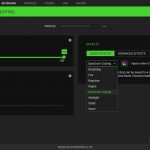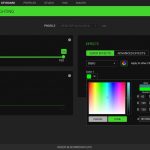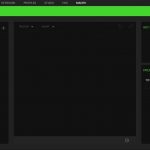To test the BlackWidow Elite, I have used it as my primary keyboard for several weeks- using it to fulfil my daily duties here at KitGuru in addition to plenty of gaming in the evenings. We break our testing down into four sections: software, lighting, performance and comfort.
Software:
If you have ever purchased a Razer peripheral, then you will be familiar with Synapse. You will need a Razer account to use it and it does update regularly, so you will be interacting with Synapse on a fairly regular basis, rather than installing it once and forgetting about it forever. In my experience, Synapse receives a new update roughly once a week and in some instances, you will need to re-enter your username and password to use it.
Synapse is very easy to navigate, you get clearly labelled tabs for all of your main functions, allowing you to adjust the RGB lighting, create or load different profiles, set up macros or even hook your peripherals up to a Philips Hue bridge for full-room light synchronisation.
Lighting:
The lighting tab has several preset effects that you can choose from, including spectrum cycling, breathing, reactive, fire, ripple, wave etc. You can control the brightness of the LEDs from within the software and adjust things so that the lighting turns off after a certain number of idle minutes, or when your display turns off.
Hitting the ‘Advanced Effects’ button will take you into the Chroma Studio, where you can create your own lighting profiles. Here, you can layer effects, pick different colours on a per key basis and adjust the speed of effects.
Personally, I like to keep things simple, so I stuck to the rainbow wave effect throughout my use – although I did slow the effect all the way down from its default speed. The BlackWidow Elite handles this effect well. On some RGB keyboards, I have found that the rainbow wave effect can appear laggy, almost like it is taking a bit too long to cycle to the next colour. Here, the rainbow effect flows smoothly all the way across the keyboard with no hitches.
If you want to pick a static colour and stick to it, then you will have plenty of options to choose from. Razer’s Chroma system is amongst the best for RGB, with good colour representation across the spectrum.
Every key across the keyboard is evenly lit and thanks to the aluminium underneath, you get a nice underglow. There are also RGB LEDs surrounding the media keys, although they don’t shine through the keys, which isn’t particularly useful if you want to distinguish between them in the dark. Still, the media keys are laid out in a sensible fashion, so it is easy to remember where rewind, fast forward and play/pause are.
Performance:
I have been using Razer’s mechanical switches regularly for a few years now, going as far back as my BlackWidow Ultimate 2016 review. Since then, some slight adjustments to the switch design have been made.
In the first iteration, Razer switches would just have the familiar cross-shaped stem, much like Cherry MX switches. Now, Razer has added additional walls around the stem. This is supposed to reinforce the switch for extra protection, while also prolonging each switch’s life span. This is a functional change, but it isn’t something you will notice while typing. The Razer Green switches still have a 50g actuation force, a 4.0mm travel distance, an actuation point of 1.9mm and a reset point of 0.4mm.
For a breakdown of different switch types and how they compare to each other, you can check out our mechanical switch guide, which contains details on Cherry MX, Razer, Kailh and other switch types. For now, the closest comparison to Razer Greens are Cherry MX Blues, which both have the same actuation force, tactile feedback and clicky sound. However, Razer Greens do actuate slightly faster.
Switching over from a Cherry MX keyboard to a Razer switch is easy to get to grips with. Razer Greens have a heavier click compared to Cherry MX blues, which sound and feel slightly lighter by comparison. This isn’t something that bothers me at all, I can happily use Razer Greens over Cherry MX Blues on a full-time basis.
If you aren’t a fan of tactile switches, then Razer does have a linear switch option similar to Cherry MX Reds. There is also a silent tactile switch option, so you’ll get a similar feel to Razer Greens but without the constant clicking noise.
As someone who types for hours every single day, I have always preferred tactile switches for their overall feel. Even for gaming, it is nice to physically feel the point of actuation in each keypress. For me, it adds an extra sense of control over what is going on.
Comfort:
To wrap things up, we’ll touch on overall comfort and build quality. The BlackWidow Elite is a sturdy, well-built keyboard. You have to exert quite a bit of pressure to flex the keyboard at all, so the aluminium top is helping out a lot with rigidity. There is some keycap wobble but it isn’t noticeable during use. Speaking of the keycaps, these are ABS plastic rather than PBT, so you will find the caps getting glossy over time. Given that this is a top-end keyboard, an upgrade to PBT keycaps would have been a nice addition.
I do want to give a special shout out to Razer’s included wrist rest, though. Having it be magnetic means you don’t have to fiddle around with clips, while it is also nicely cushioned, when some other keyboards use a plastic wrist rest. The underside even has rubber grips, so it doesn’t slide around at all on a desk.
Be sure to check out our sponsors store EKWB here
 KitGuru KitGuru.net – Tech News | Hardware News | Hardware Reviews | IOS | Mobile | Gaming | Graphics Cards
KitGuru KitGuru.net – Tech News | Hardware News | Hardware Reviews | IOS | Mobile | Gaming | Graphics Cards