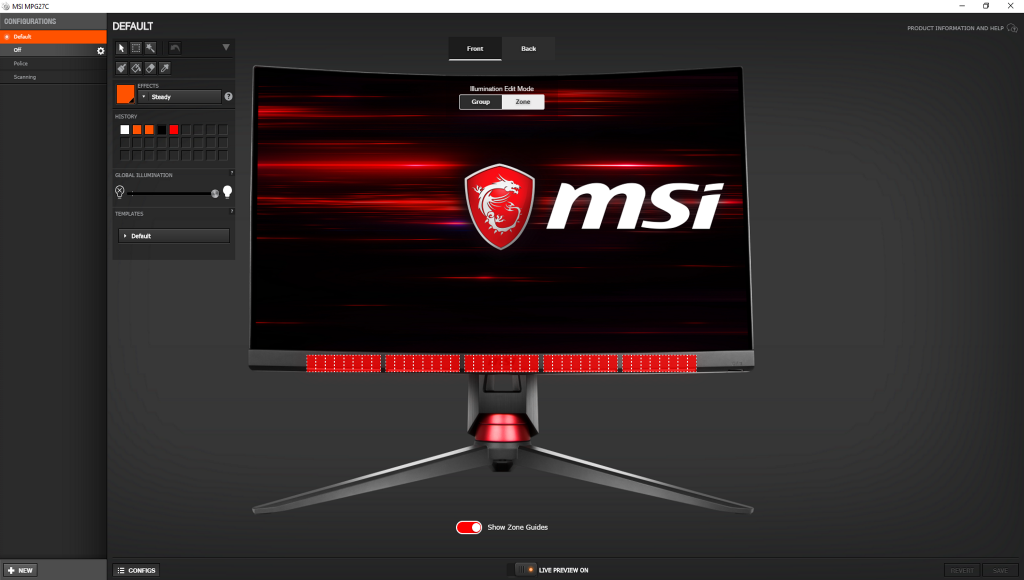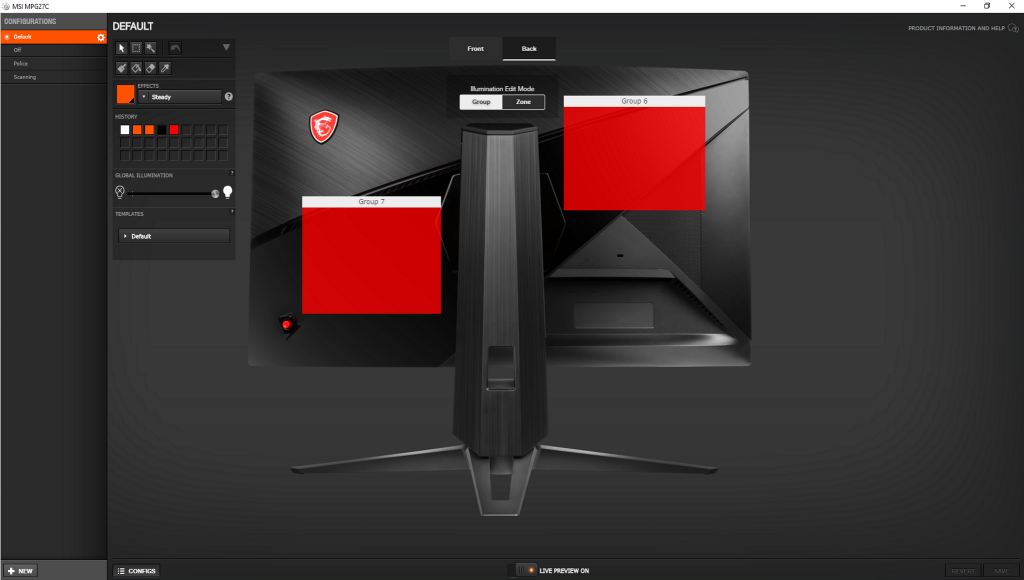MSI Optix MPG27C RGB Lighting
The “Mystic” RGB lighting on the MSI Optix MPG27C is something quite special. Many monitor manufacturers place lights of various shapes and sizes on their gaming displays that can show any colour of the rainbow or match themselves to you RGB-lit case, motherboard, or gaming peripherals. A few, like the Asus ROG Swift PG348Q, can even project lights to jazz up their logos.
But beyond looking pretty – in some cases, really, really pretty – and earning you ‘hardcore hardware’ brownie points, they’re not really all that… useful. MSI’s Optix range sets out to change that, and though its RGB lights can follow this tried-and-true template, they can also do a lot more.
This is thanks to MSI partnering with the famous SteelSeries gaming brand and its GameSense technology, as we recently saw on the MSI Raider GE63VR 7RE. To say we were impressed with the usability and flexibility of the RGB lighting options that partnership provided would be an understatement, so when we saw this tag-team making a comeback for the Optix MPG27C, you could colour us excited.
Installation couldn’t be simpler. Just download the latest version of SteelSeries Engine, make sure the monitor is connected to your PC through the provided USB cable, and the Engine software will recognise your monitor straight away. Post-install, the app advised us that a critical firmware update was available for our display, which took around a minute to install.
The SteelSeries Engine 3 interface offers three main tabs: My Gear, Engine Apps and Library. As its name suggests, My Gear is where you get to control your hardware. Selecting the MPG27C will pop up a dedicated window for the monitor, where you can choose to fiddle with the settings for its front or rear (that sounded far less dodgy in our head, honest). For each you get a lovely and, more importantly, interactive visual representation, that lets you select and set individual light ‘zones’.
If treating all those RGB LEDs as merely ‘dumb’, pretty lights, you can set a range of brightness levels, effects, colours, modes, rhythms and templates for each individual zone, all variable by status and assignable to groups and/or presets. So you could choose to have one LED area pulse like a drunk rainbow doing disco, while having the area next to it retain a steady colour and the one next to that shifting slowly, like a river of multi-hued light. And of course, you can sync your preferences to various compatible devices using CloudSync.
But where things get really interesting is if you use the lighting zones, of which there are five at the front and two at the rear, as more intelligent indicators to offer visual updates on compatible games’ alerts, stats and more. For example, you can have the Optix MPG27C’s lights show you things like ammo, health and kill counts for CS:GO using a range of effects and options.
As each zone has multiple LEDs, you can set one single zone as a health bar which ‘decreases’ by turning LEDs off from right to left. Or you can set it to slowly change colour from green for full health to red as you approach zero. You can tell it to flash when your health reaches 30%, to warn you it’s time to focus on not being killed rather than killing. Or you might prefer to use all five zones, and assign different, multiple colours to represent various health states on each one; the possibilities are endless.
What is not endless, unfortunately, is the number of compatible games and apps. At the moment, there are just six titles in the former category, although this does include a few big ‘uns: Counter Strike: Global Offensive, DOTA 2 and Minecraft, along the lesser-known Gigantic, Utopia 9 and iFeelPixel. However, if you’re ifeeling particularly brave you can actually make your own app to add some RGB pizzazz to your favourite title. Someone please, please make a SteelSeries Engine app for Crypt of the NecroDancer!
MSI Optix MPG27C Power Consumption and Thermal Performance
Out of the box, the Optix MPG27C is decently frugal, consuming around 31W with a brightness rating of 230 cd/m2. Turning the brightness up to maximum or switching to the brightest Racing preset gave a maximum luminance value of 268 cd/m2 and bumped power consumption up to an average of 34.5W.
Since the MPG27C doesn’t feature an ECO mode, we merely turned the brightness down to achieve more thrifty targets. Getting to our preferred 120 cd/m2 for calibration meant we knocked the brightness slider down to 29, which in turn brought power consumption to an eco-friendly 21W. Pushing the slider all the way down to 0 still provided a very usable 44 cd/m2, while sipping a mere 14.5W average from the mains.
Mind you, while you might have seen better results from larger, higher-resolution panels like the 28in, UHD BenQ EL2870U which achieved under 13W, it’s easy to forget that all those fancy RGB LEDs take their share of juice too. Indeed, when turning all of its fancy lighting off, the Optix MPG27C consumed only 12.5W at the same settings. As you would expect from an SDR display, MSI’s gaming monitor doesn’t get uncomfortably hot either; we measured a maximum of 37°C after leaving it on maximum brightness for an extended period.
MSI Optix MPG27C Gaming
For input lag, our Leo Bodnar measured an average of 16ms on the Optix MPG27C. This is a perfectly acceptable result, yet might seem a tad on the high side for a dedicated gaming display. However, keep in mind that due to hardware limitations the Bodnar can only measure at 60Hz rather than the panel’s native 144Hz, meaning this 16ms figure is pretty much a worst-case scenario. We would guestimate that, were it able to measure at 144Hz, the actual response time might be as low as half that, which would be a very good result for any LCD monitor.
Speaking of the panel’s refresh rate, we feel 144Hz offers the ideal balance between speed and performance: it’s fast enough that pretty much every game will feel smooth as silk, while at the same time not demanding a beast of a PC with a £600 graphics card to run the latest games at good detail settings, especially given the MPG27C’s modest Full HD resolution.
Since our test system uses an Nvidia card we could not check the FreeSync features of the Optix MPG27C. However, according to MSI this Optix offers a healthy range of 48 – 144Hz with LFC over both DisplayPort and HDMI, meaning you don’t have to concern yourself about which connection you want to game over. There’s also the cool bonus of knowing this monitor should play nice with the Microsoft Xbox One X, which will soon be adding FreeSync support through a firmware update.
As with most VA panels there is a little inverse ghosting even when running at 144Hz. Engaging the MPG27C’s Anti Motion Blur backlight strobing to achieve its 1ms MPRT (Motion Picture Response Time) does strongly limit the display’s brightness, and we wish the panel could achieve a higher maximum luminance rating so that you could game in bright environments with this enabled (and while we’re wishing, adjustable brightness in this mode would also be a treat).
However, for many darker gaming dens the 65cd/m2 brightness rating will not only be easy on the eye, but motion does look genuinely sharper. Until VA-type panels overcome their slightly slower pixel response compared to TN and even IPS, this is as good as it gets, and the superb contrast that comes with VA territory adds a genuine sense of immersion to entertainment here.
 KitGuru KitGuru.net – Tech News | Hardware News | Hardware Reviews | IOS | Mobile | Gaming | Graphics Cards
KitGuru KitGuru.net – Tech News | Hardware News | Hardware Reviews | IOS | Mobile | Gaming | Graphics Cards