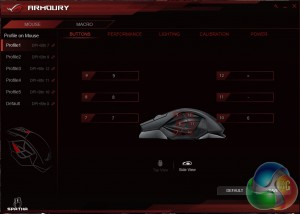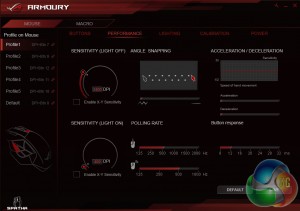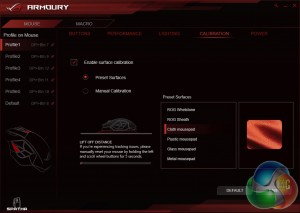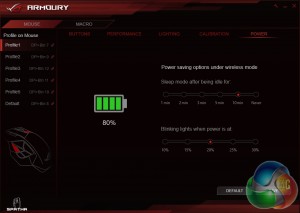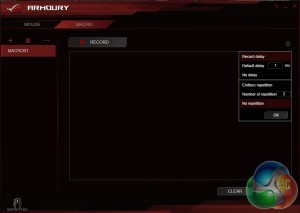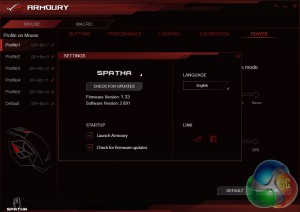I have been using the ROG Spatha as my main mouse of choice for the past two weeks. I have spent quite a bit of time with the software and used the mouse itself for plenty of gaming, photo editing and general tasks. First, let's take a look at the Asus Armoury software…
Upon installing the Asus armoury software, you will be greeted with the buttons menu, allowing you to assign specific functions to the many buttons on the mouse. You can switch between a ‘top view' and ‘side view', giving you access to buttons on different parts of the mouse.
The next tab gives you access to all of the performance options, making it arguably the most important menu. There are a lot of options here, allowing you to tweak everything from DPI and polling rate to acceleration/deceleration speed.
The ROG Spatha features three-zone RGB lighting, with LEDs found in the logo, scroll wheel, and behind the buttons on the side, with light shining through the gaps. There are several effects but I personally opted to have lighting correspond to battery life throughout my usage, rather than going with the spectrum cycle effect or sticking to any one colour in particular.
That said, I did check to see how well the Spatha's LEDs can replicate different colours and I was impressed with the performance. While some mice struggle to accurately display colours like yellow or pale blue, I encountered no issues with this mouse.
There is also a tab for surface calibration. If you happen to encounter any tracking issues with your mouse sensor, whether it be on a wooden desk surface or a mouse mat, then this calibration tool should help. This will also help set the lift-off distance in order to stop the mouse cursor from moving when lifting up the mouse.
The final tab relates to device power. Here you can check how much charge the mouse has left, set the mouse to go to sleep after a certain amount of time idle, or choose when to be notified of low power.
There is a macro recording window but honestly, there is not much to see. You hit record, press whatever buttons you want to press and then hit stop. You can make some adjustments to repeat actions and such but in all, it isn't a comprehensive set of options.
The settings window allows you to switch languages and update firmware. Upon first installing the Armoury software, you will be asked to plug the mouse in to update its firmware and then plug-in the dock to update that too but if you should ever need to update again in the future, this is the screen to go to.
On the whole, the Asus Armoury software works well, it is easy to navigate and quick to use. However, updating firmware for the first time will un-pair the mouse and dock, so you will need to press the pair button on both devices to get everything working again. This wasn't mentioned in the software at the time of updating, nor is it mentioned in the quick start guide, so that is something that Asus could make clearer.
I am using an early version of the software at this time so this is something that may well be changed before the mouse starts shipping in a few weeks time.
Now let's talk about performance. As far as gaming mice go, the ROG Spatha ticks all of the right boxes in terms of specifications. The Omron switches are rated for a 20 million click life-span and as always, these switches feel great in use with a distinctive level of tactile feedback. If you ever experience issues with the switches in your left and right mouse clickers, then Asus has supplied a spare pair along with a little tool to help replace them.
The Omron switch replacement process is actually fairly easy to follow. You simply remove the four rubber feet underneath the mouse, then the four screws with the provided screw driver, take off the plastic cover on the mouse and then pull the old switches out of their sockets and plug the new ones in. Obviously, you need to take care to make sure you have put the new switches in the right way round and seated them properly but in all, it's an easy process.
For gaming, the optical sensor that Asus has used is perfect. It hits a maximum DPI of 8200, which is more than most will likely ever need. For me personally, I tend to stick to around 2400 DPI for my dual monitor set up. I tested tracking on a cloth mouse pad, a grainy plastic mouse pad and the wooden surface of my desk with no issues so I had no need to use the software calibration tool.
There are several programmable buttons on the ROG Spatha but I found the initial layout to be a little confusing. The button underneath the scroll wheel switches between different profiles and DPI settings, while the two buttons next to the left mouse click are set to forward and back browser functions. In my opinion, it would make much more sense to ditch the middle button entirely and control DPI with the other two buttons.
By doing this, users can go forward a DPI step or go back a DPI step, without having to cycle through all five profiles to get to the one they want. Skip forward and skip back functions could be allocated to two of the side buttons instead.
While we are on the topic of the side buttons, while I do think the layout has visual appeal, the fact that each of the six buttons is a different shape and size to the one next to it can cause issues. The two top buttons were easy to use and distinguish from each other, as were the bottom two but the middle button is very difficult to press on its own as it is so much smaller than the rest. A more traditional side button layout would have been more practical.
While this mouse can be used in wired or wireless mode, I stuck to the latter for most of my testing. Even in competitive rounds of Counter-Strike, I didn't feel like there was any additional latency, or that the lack of wire had any effect on my overall performance. We are at a point now where wireless technology is good enough for even the most demanding gamers in my eyes.
Battery life was also strong, I was able to squeeze almost two days out of the ROG Spatha before battery levels started getting below the 5% mark. That is two days with a mix of general use and gaming, rather than a full eight hours of gaming for two days straight so keep that in mind. The mouse doesn't take too long to charge back up either.
If your system has a motherboard and power supply that supports USB charging even while the PC is off, then you will likely never be in a situation where your mouse dies mid-game as long as you remember to place it on the dock when you're done for the day.
 KitGuru KitGuru.net – Tech News | Hardware News | Hardware Reviews | IOS | Mobile | Gaming | Graphics Cards
KitGuru KitGuru.net – Tech News | Hardware News | Hardware Reviews | IOS | Mobile | Gaming | Graphics Cards