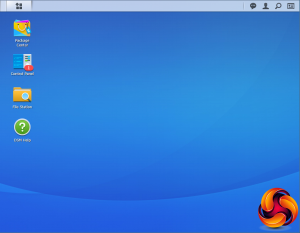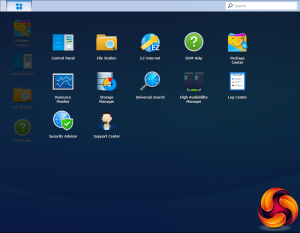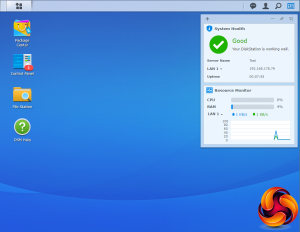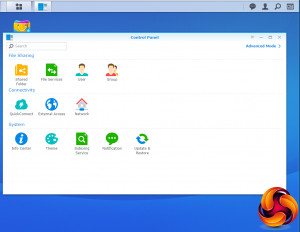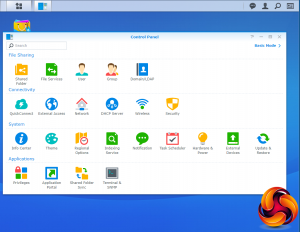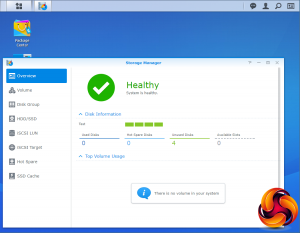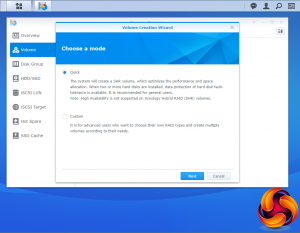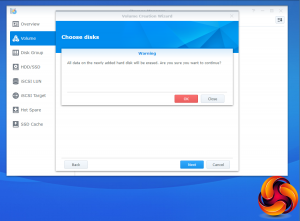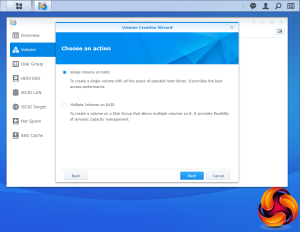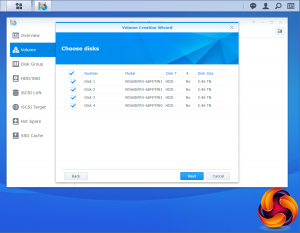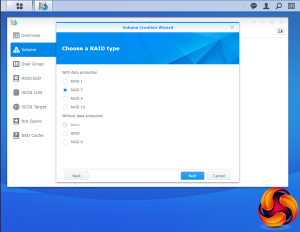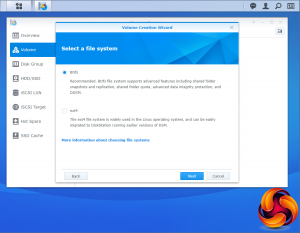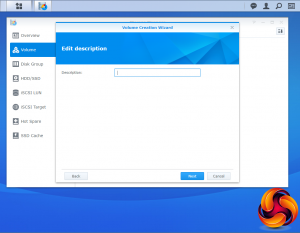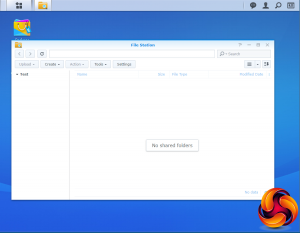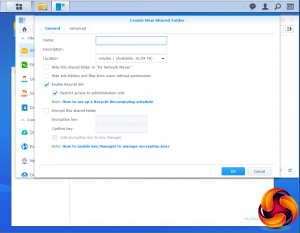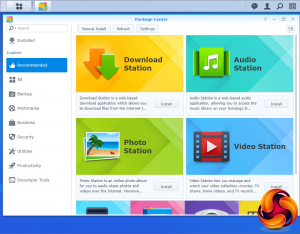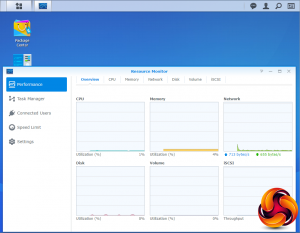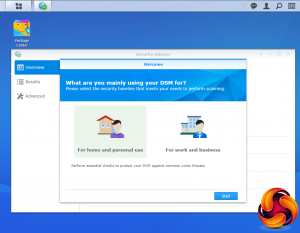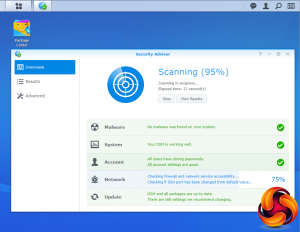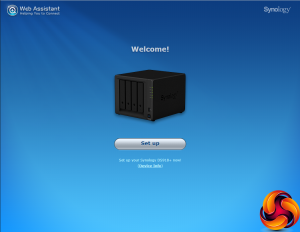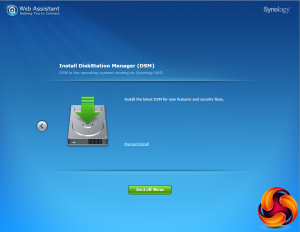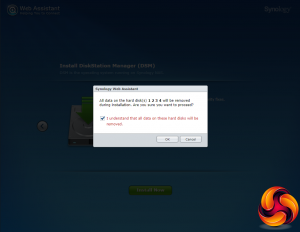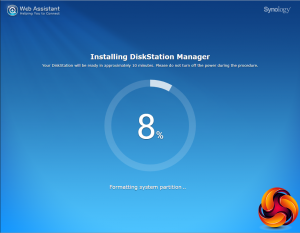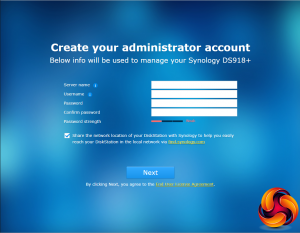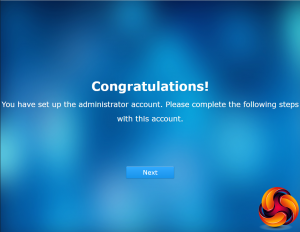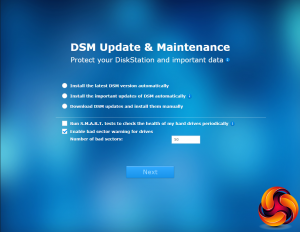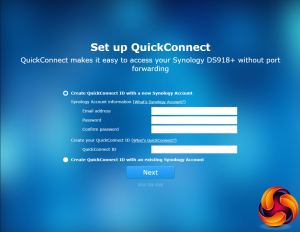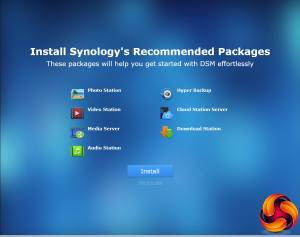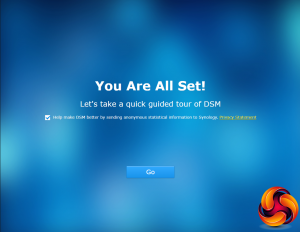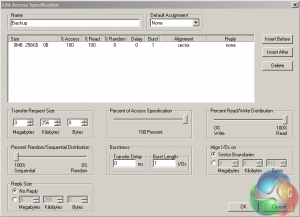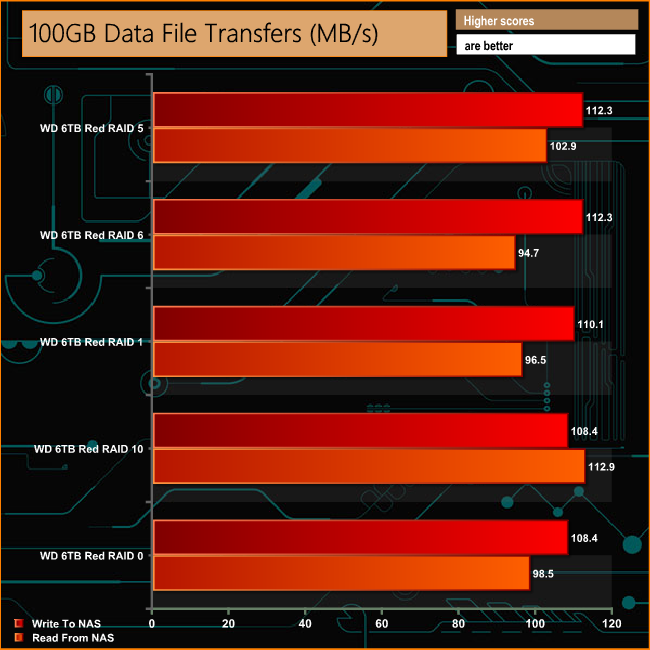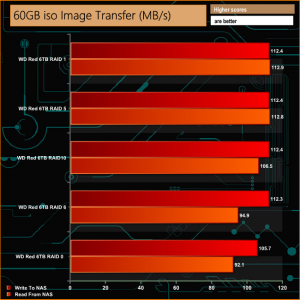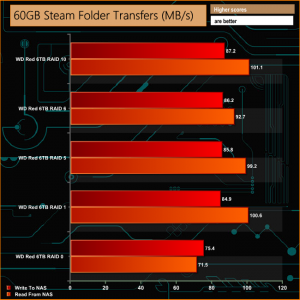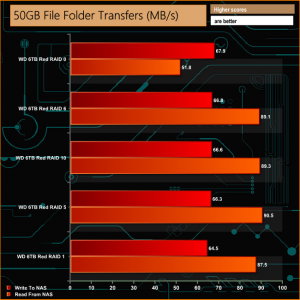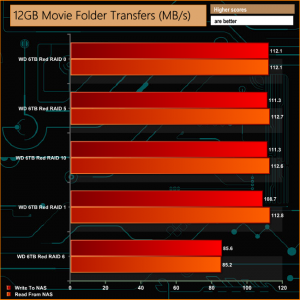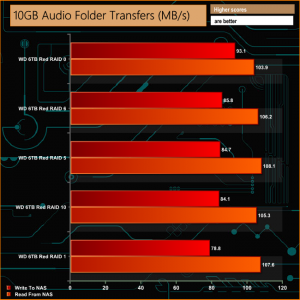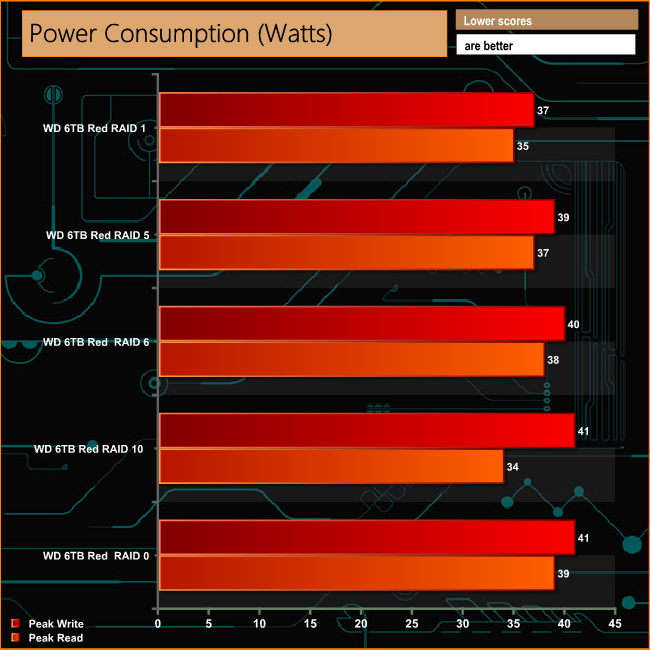Synology's latest 4-bay addition to the Plus series of NAS devices aimed at high performance and data-intensive workloads is the DS918+, a refresh of the DS916+ which launched in 2016 and which we reviewed HERE.
Powered by an Intel Celeron J3455 processor clocked at 1.5GHz (burst up to 2.3GHz) the DiskStation DS918+ is offered in two memory options, the entry level 4GB version (the model Synology submitted for review) or the flagship 8GB model. 8GB is the maximum supported memory quoted on the spec sheet. The 4GB entry-level model has one of the two SO-DIMM slots left empty, so at least you upgrade the memory should you need to.
It has an AES-NI hardware encryption engine and a hardware-accelerated transcoding engine which supports the transcoding of two channels of H.265/H.264 4K videos at the same time. Its supports H.264 (AVC), H.265 (HEVC), MPEG-2 and VC-1 formats at a maximum resolution of 4096 x 2160 (4K) at 30fps.
Synology quote Sequential throughput performance for the DS918+ as up to 226MB/s for reads and 222MB/s for writes although a point of caution here, those figures are with both LAN ports being used in Link Aggregation mode.
Synology back the DS918+ with a 3-year warranty.
Specifications
64-bit 1.5GHz (2.3GHz) CPU
4GB DDR3L
Dual Gigabit Ethernet ports (Link Aggregation / Failover support)
Dual M.2 NVMe slots
The Synology DiskStation DS918+ arrives in a smallish brown box with a label on the top right-hand corner. The label contains an image of the unit and which of the DiskStation series it is. Under the image is a panel with four icons representing features of the DS918+; Quad core CPU with AES-NI, the fact it supports two M.2 NVMe SSDs, uses the Btrfs file system and that it supports 4K H.264/H.265 transcoding.
The rear of the box has a label in the bottom right-hand corner and this has front and rear images of the DS918+ with spot points of the various ports and LEDS. Under this sits a hardware and box contents panel.
Both sides of the box have icons along the bottom showing some of the uses and features of the DS916+; Mobile Management, Surveillance, Backup, Data Security, File Sharing, Anywhere Access, Cloud Sync and Multimedia.
The box bundle contains everything you need to get started; PGB EA11011D-120 power adapter (rated at 100W), a pair of Ethernet cables, fixing screws for 2.5in drives, two drive bay keys, a quick install guide and a leaflet with an offer of a month's free trial of Synology's C2 Backup service.
C2 is a cloud backup service designed specifically for Synology NAS devices which uses military grade AES-256 and RSA-2048 encryption to protect your data during transmission and while its being stored on the cloud.
The Synology DiskStation DS918+ is a compact 4-bay tower design and instead of the pull off front bezel of the previous generation DS916+ covering the drive bays, the DS918+ follows the design of the larger Plus series units in having individual drive bay doors.
To the right of the drive bays sit the five vertically mounted indicator LEDs; the top one is for system status with the remaining four indicators for drive activity. Under these and towards the base of the unit sit a vertically mounted USB 3.0 port and the power button.
Dominating the rear panel are the grills for the two Y.S.Tech FD129225LL-N 92mm cooling fans, which use Sintetico bearings and are rated to spin at 1,900rpm (maximum airflow of 36.3CFM at 23dB(A) ). Under the left hand grill sit a pair of Gigabit Ethernet ports, a reset button, an eSATA port and the power in port. Under the right hand fan sit a Kensington lock slot and a single USB3.0 port.
You might think that the eSATA port is a bit old school with today's fast interfaces but what it does bring to the DS918+ is expansion support. This is because you can use the port to plug in a Synology DX517 Expansion Unit into the DS918+, bringing another five drive bays to the party and adding up to 60TB (5 x 12TB) of storage space to the DS918+.
The drive bay doors have physical locks built into them (Synology include 2 keys) which helps keep the drive safe in busy office environments with a lot of external traffic.
The plastic drive trays are tool free for 3.5in drives but 2.5in drives will need fixing to the bays (enough screws are provided in the box). The larger drives are held in position by plastic strips which have pins on them to go through the holes in the sides of the trays and into the mounting holes of the drive, a simple but very effective tool free design.
If you need to access the memory slots in the DS918+ to increase the memory for example, the first job you need to do is to take all the drives out as the two SO-DIMM slots are on the inside right side of the unit (looking in from the front) with the empty slot thankfully to the front.
The empty SO-DIMM slot is vertically mounted which makes a fiddly job a little easier than it might otherwise have been.

The surprise package in the DS918+ is accessed by a pair of hatches in the base of the unit. Located under the hatches are a pair of NVMe supporting M.2 SSD drive ports.
Physical Specifications
Processor: Intel Celeron J3455 1.5GHz (burst up to 2.3GHz)
Memory: 4GB DDR3L
Gigabit Ethernet Ports: 2
Rear panel connectors: 1 x USB3.0, 1 x eSATA
Front panel connectors: 1 x USB3.0
RAID support: Synology Hybrid RAID, JBOD,RAID 0, RAID 1, RAID 5, RAID 6, RAID 10
Cooling: Active: 2 x 92mm fans
Drive Bays Supported: 4
Extra drive bays: 2 x M.2 NVMe Drive Slots
Maximum hard drive size supported: 12TB
Maximum Capacity: 48TB
Maximum single volume size: 108TB
Internal File System support: Btrfs, EXT4
Dimensions (D x W x H): 223 x 199 x 166mm.
Weight: 2.28kg.
To test the DiskStation we used version 6.1.4 (6.1.4-15217 update2) of Synology’s DSM (DiskStation Manager) OS. DSM has a graphically rich interface with all the major features of the OS clearly listed. Synology update it at regular intervals to add more features and apps.
The basic start page just lists four items; Package Center, Control Panel, File Station and DSM help. Clicking on the left-hand top tab opens a small window with more advanced menu choices than the basic one.
Clicking on the furthest right-hand icon at the top of the window opens the System Health and Resource Monitor widgets.
There’s a choice of control panels, Basic which displays the features most people will want to get to grips with while the Advanced option offers plenty of scope for those that want to delve deeper into the system to take advantage of all the features the software offers.
At the heart of DSM is Storage Manager. Storage Manager looks after RAID setups, volume creation and all other disk management duties.
File Station is a multi-platform file manager supporting Windows, Mac and Linux PCs as well as Android, iOS and Window Phone mobile devices. With it you can access and share your files on the DiskStation from anywhere.
By using Dropbox, Box, Google Drive and Microsoft OneDrive mounted to File Station you can access remote data in the same way as locally stored files etc.
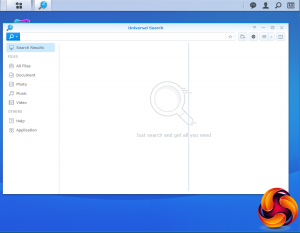
Synology Universal Search is a search tool that includes multimedia files and apps and offers previews of metadata and contents of files with just a mouse click. USB Copy 2.0 Auto copies data to a from a USB storage device and can be configured to set backup destinations, copy mode and any file filters.
Package Center is where you’ll find all the add-in apps and with well over 100 apps in it already you should be able to customise the DS918+ to your own requirements.
The Resource Monitor is an easy to use tool to keep an eye on the DiskStation’s resources. With it you can monitor CPU usage, memory usage, disk utilization and network flow in real time or historically.
Helping to keep the NAS safe is Security Advisor. As you might have guessed from the name, Security Advisor scans the NAS providing detailed reports on any security problems it finds and lists any actions that might be needed to be taken. So its quick and easy to find out where and what’s needed to correct any errors.
To help protect business users from potentially damaging service distruptions there is Synology High Availability. SHA allows two Synology NAS servers to be combined into a single high-availability (HA) cluster with one NAS acting as the active server while the other acts a standby passive server. All services and data requests are handled by the active unit with real time data mirroring being handled by the passive unit.
Features
Btrfs file support
File Station
Photo Station
Audio Station
Video Station
Download Station
Surveillance Station
Cloud Station, Cloud Station Backup, Cloud Station ShareSync and DS Cloud.
Synology Universal Search
Note Station
Web Clipper
Spreadsheet
USB Copy 2.0
Snapshot Replication
Active Directory Server
Hyper Backup
Synology High Availability
Virtual DSM Manager
As with all Synology NAS units, the first part of setting up the involves going to http://find.synology.com which launches Web Assistant. This app searches for all DiskStations on the network so you can begin the install. If this method fails to find the NAS, the App has a link to the Synology Download Center where you can download Synology Assistant to your PC to search again for the NAS.
Once the NAS is found, the first window of the DSM setup wizard appears. Pressing install (there’s also a manual install option to install a downloaded instance of DSM) automatically downloads the latest version of DSM and starts installing it after reminding you that any data on the hard disks will be deleted.
After the basic install has finished, the NAS is restarted and next up comes the setting up of the NAS account management, where you assign a server name, admin user name and password. The next window is where the DSM update settings are set.
Next you can set up Quick Connect (remote access to the DiskStation) or skip it and set it up later as you can with the install of Synology’s recommended packages; Photo, Video, Audio and Download Stations and Media and cloud Station Servers as well as Hyper Backup and that’s the setup complete.
To test the DiskStation DS918+ we used four WD 6TB Red drives (WD60EFRX, 5,400rpm class, 64MB cache), built into all the RAID arrays supported by the device; RAID 0,1, 5,6 and 10 using the default Btrfs file system and then tested.
Software:
Atto Disk Benchmark.
CrystalMark 3.0.3.
IOMeter.
Intel NASPT.
To test real life file/folder performance we use a number of different file/folder combinations to test the read and write performance of the NAS device. Using the FastCopy utility to get a MB/s and time taken for each transfer, the data is written from and read back to a 240GB SSD.
100GB data file.
60GB iso image.
60GB Steam folder: 29,521 files.
50GB Files folder: 28,523 files.
12GB Movie folder: 24 files – mix of Blu-ray and 4K files.
10GB Photo folder: 621 files – mix of .png, .raw and .jpeg images.
10GB Audio folder: 1,483 files – mix of .mp3 and .flac files.
5GB (1.5m pixel) image
BluRay Movie
Crystalmark is a useful benchmark to measure theoretical performance levels of hard drives, SSD’s and other storage devices.We are using V3.0.3.
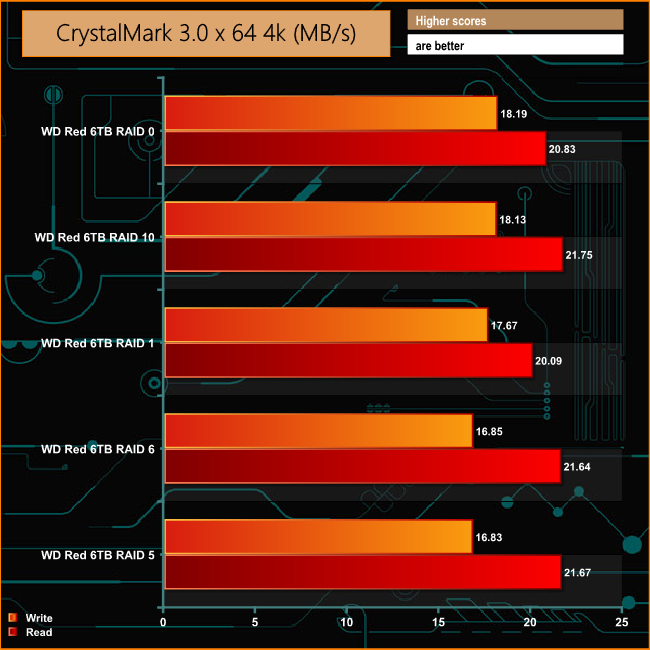
When dealing with the small bity files of everyday use, the DS918+ showed strong and consistent performance across the tested arrays. 4K random read performance averaged out at 21.19MB/s with the peak read performance coming when the drives were in a RAID 5 array at 21.67MB/s. Write performance averaged 17.53MB/s, peaking at 18.19MB/s while in RAID 0 mode.
The ATTO Disk Benchmark performance measurement tool is compatible with Microsoft Windows. Measure your storage systems performance with various transfer sizes and test lengths for reads and writes. Several options are available to customize your performance measurement including queue depth, overlapped I/O and even a comparison mode with the option to run continuously.
Use ATTO Disk Benchmark to test any manufacturers RAID controllers, storage controllers, host adapters, hard drives and SSD drives and notice that ATTO products will consistently provide the highest level of performance to your storage.
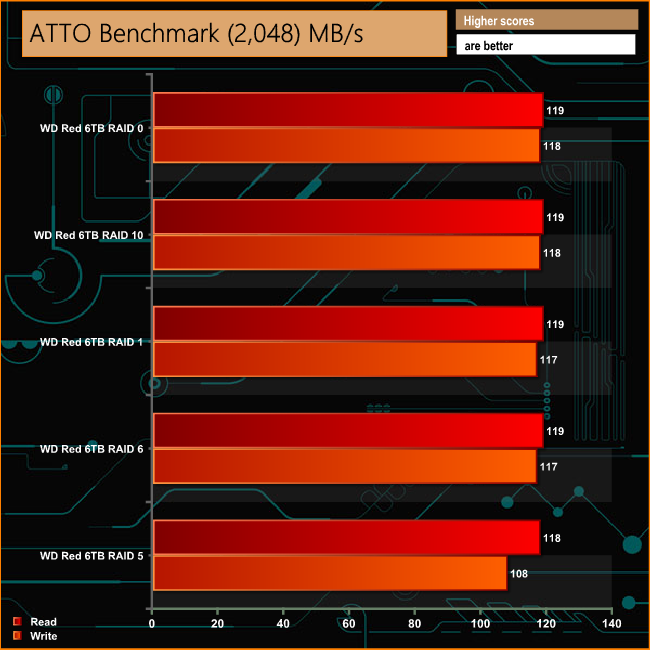
Synology quote throughput figures for the DS918+ at up to 226MB/s for reads and 222MB/s for writes but this is with both Ethernet ports being used in Link Aggregation mode. With a single Gigabit connection we got an average of 118.8MB/s for reads and 115MB/s for writes. The write average was lowered by the drop off in performance when the disks were in a RAID 5 array.
Intel’s NASPT (NAS Performance Toolkit ) is a benchmark tool designed to enable direct measurement of home network attached storage (NAS) performance. NASPT uses a set of real world workload traces (high definition video playback and recording, video rendering/content creation and office productivity) gathered from typical digital home applications to emulate the behaviour of an actual application.
We’ve used some of the video and office apps results to highlight a NAS device’s performance.
HD Video Playback
This trace represents the playback of a 1.3GB HD video file at 720p using Windows Media Player. The files are accessed sequentially with 256kB user level reads.
4x HD Playback
This trace is built from four copies of the Video Playback test with around 11% sequential accesses.
HD Video Record
Trace writes an 720p MPEG-2 video file to the NAS. The single 1.6GB file is written sequentially using 256kB accesses.
HD Playback and Record
Tests the NAS with simultaneous reads and writes of a 1GB HD Video file in the 720p format.
Content Creation
This trace simulates the creation of a video file using both video and photo editing software using a mix of file types and sizes. 90% of the operations are writes to the NAS with around 40% of these being sequential.
Office Productivity
A trace of typical workday operations. 2.8GB of data made up of 600 files of varying lengths is divided equally between read and writes. 80% of the accesses are sequential.
Photo Album
This simulates the opening and viewing of 169 photos (aprrox 1.2GB). It tests how the NAS deals with a multitude of small files.
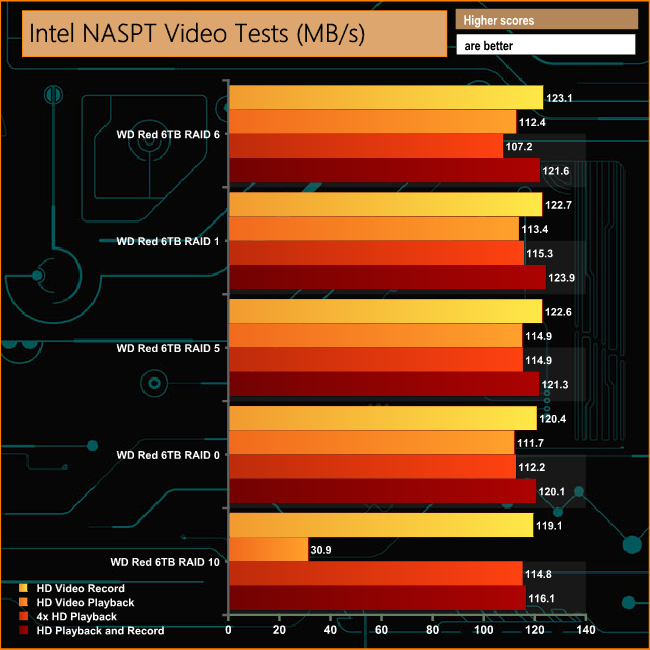
In the video tests of Intel's NASPT benchmark, the DS918+ showed strong performance breaking the 100MB/s mark for all tests with one notable exception. The fly in the ointment was the performance while in RAID 10 mode for the HD Video Playback test where the performance fell off a cliff at 30.9MB/s.
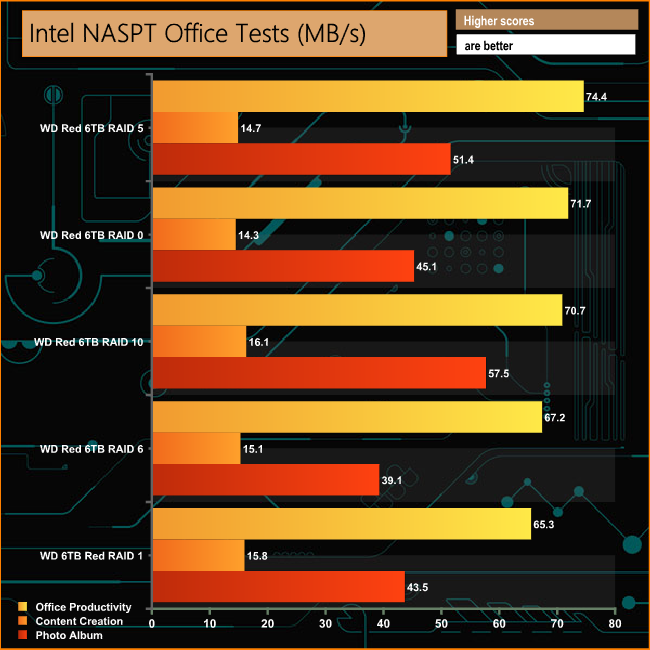
In the office tests, the DS918+ displayed strong performance with a pretty good level of consistency across the arrays. It averaged 69.86MB/s for the Office Productivity test, 15.21MB/s for the Content Creation test and 47.32MB/s when dealing with the multitude of small files that make up the Photo Album test.
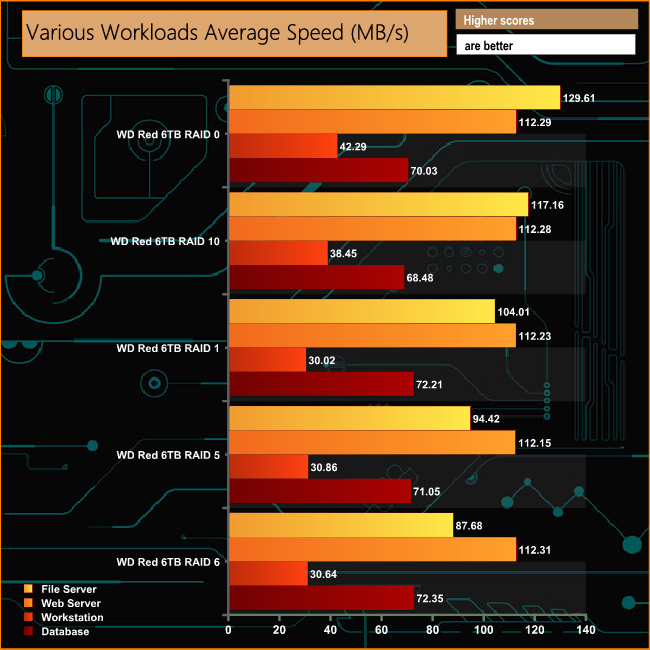
We also tested the DS918+ in a few scenarios it might be used for in an office environment. It produced average bandwidth speeds of 106.57MB/s and 112.25MB/s for the File Server and Web Server tests respectively, 34.45MB/s for the Workstation test and 70.82MB/s when tested with the Database trace.
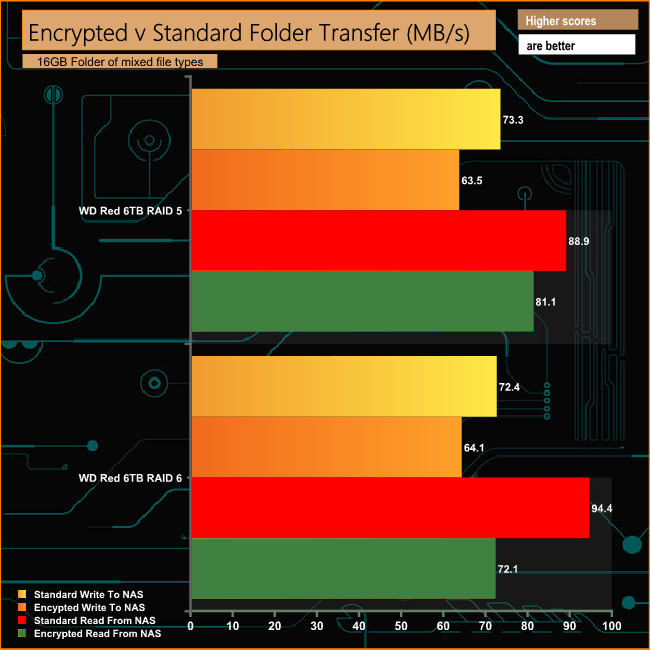
The AES-NI hardware encryption engine in the DS918+ does a very good job of negating the effects of dealing with data encrypted transfers. In a RAID 5 array there's only just under 10MB/s drop in performance when writing to the DS918+ and just 7.8MB/s are dropped when reading the data back.
In RAID 6 the write performance is a fractionally better at just 8.3MB/s dropped although while reading back the data, the performance drops some 22.3MB/s. This is a lot worse than the RAID 5 performance, although it's still pretty reasonable attempt at dealing with the effects of handling encrypted data.
IOMeter is another open source synthetic benchmarking tool which is able to simulate the various loads placed on hard drive and solid state drive technology.
We set IOmeter up (as shown above) to test both backup and restore performance on a 100GB partition.
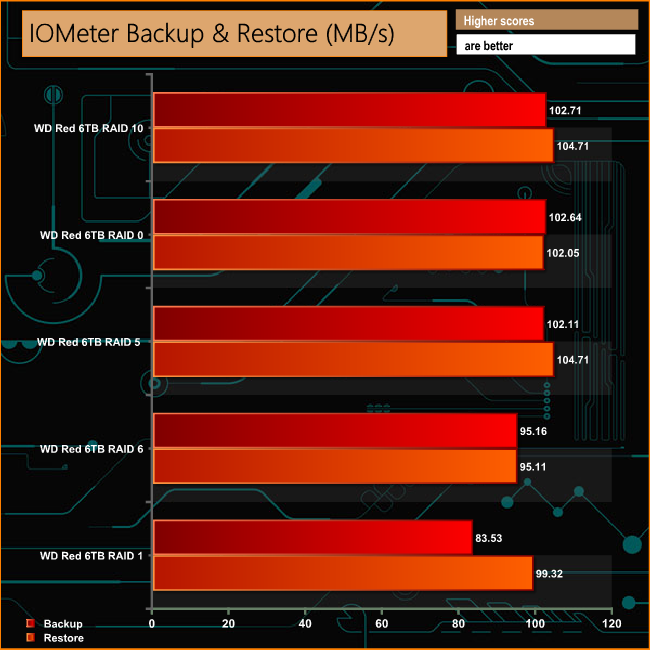
The DS918+ performed well in our backup/restore tests across the arrays. The RAID 5 performance of 102.11MB/s for backing up the data and 104.71MB/s reading it back is very strong. When in RAID 6 and RAID 1 modes the performance dips below the 100MB/s level for both reads and writes.
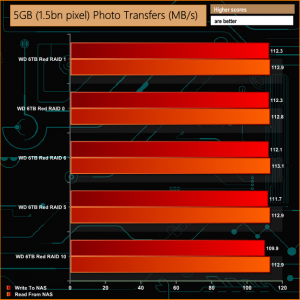
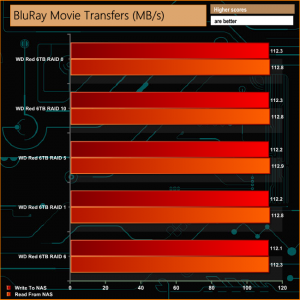
When it came to dealing with our real life file and folder tests, the DS918+ showed consistent performance across the arrays. Even the 50GB File and 60GB Steam folders tests seemed to prove little hindrance to the NAS, although having said that, the performance did trail off a little when reading back the data in the 50GB File folder transfer test in RAID 0.
We tested the peak power consumption of a NAS at the wall during a run of CrystalDiskMark 5.0.2 as this version of the benchmark runs the read and write benchmark suites separately so its easier to monitor what power the device is using during each function.
Synology quote a 28.8W power access figure for the DiskStation DS918+ using four 1TB WD Red (WD10EFRX) drives. For testing purposes we used four WD Red 6TB drives which are a bit more power hungry at 5.3W (active read/write) than the 3.3W active figure for the 1TB version of the Red.
A real surprise on the DS918+ is the addition of two M.2 SSD slots in the base of the unit for high speed caching purposes and perhaps an even bigger surprise is what architecture they use as they are NVMe SSD supporting slots.
Synology's NAS OS is DiskStation Manager (DSM), one of the better NAS operating systems out there. Fast to install and feature rich it uses clearly labelled icons to display the large range options you can choose from. There are two ways of tackling what the software has to offer. The Basic main and control panel pages offer quick and easy access to the basic features making it easier for the first time user to find what they need and feel comfortable with. However should you want to delve in deeper to the OS to find out all it offers then the Advanced main and control panel pages have many more options to choose from.
With both LAN ports connected in Link Aggregation mode, Synology quote throughput figures for the DS918+ at 226MB/s for reads and 222MB/s for writes. We tested it with a single Gigabit connection and got an average of 118.8MB/s for reads and 115MB/s for writes for the five array types (RAID 0,1,5,6 & 10) that we built the hard drives in for testing.
If the current 48TB of storage space supported by the DS918+ suddenly becomes a bit thin for you needs, fear not as it can be expanded. Using the eSATA port on the rear panel, one of Synology's DX517 Expansion Units can be plugged in which brings another 5 drive bays (60TB capacity at the time of writing) worth of storage to the DS918+.
Also supported by the DS918+ are Synology's VS360HD (36 Channel, single HDMI port) & VS960HD (96 channel, dual HDMI ports) VisualStation PC-less surveillance management solutions. By plugging one of these into the network and a TV or LCD monitor and by logging in to Synology's Surveillance Station app you can set up a comprehensive personal monitoring station,
We found the Synology DiskStation DS918+ on Overclockers UK for £579.95 (inc VAT) HERE
Pros.
- DSM OS.
- Overall performance.
- NVMe M.2 SSD slots.
- Expandability options for both storage and memory.
Cons.
- Lack of HDMI port.
- Plastic drive trays.
Kitguru says: Synology's DiskStation DS918+ is a powerful 4-bay NAS for the home or office and the addition of the two dedicated M.2 NVMe slots means that should the need arise for faster caching performance, SSDs can be installed for the purpose without sacrificing any of the basic storage capacity.
 KitGuru KitGuru.net – Tech News | Hardware News | Hardware Reviews | IOS | Mobile | Gaming | Graphics Cards
KitGuru KitGuru.net – Tech News | Hardware News | Hardware Reviews | IOS | Mobile | Gaming | Graphics Cards