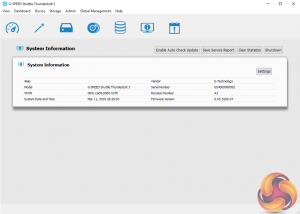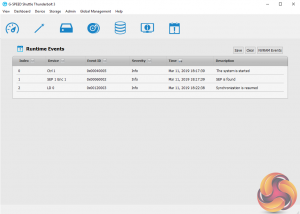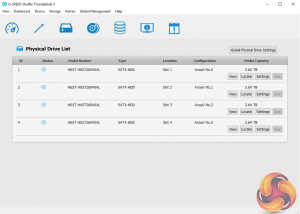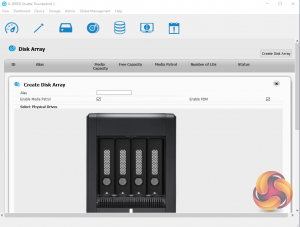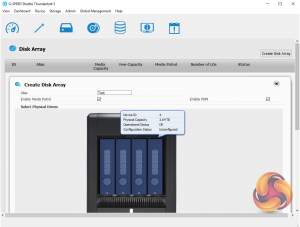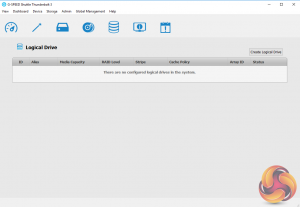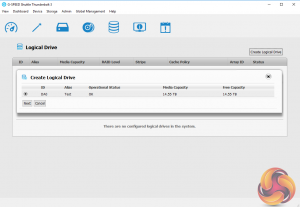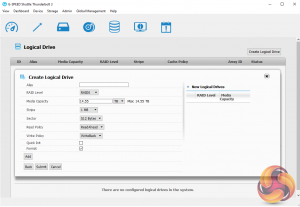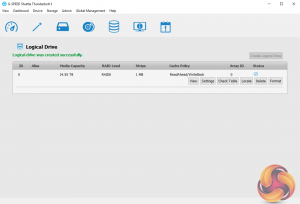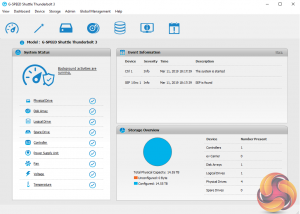
The first thing you need to do to get the ball rolling with the G-Speed Shuttle is to download the Windows driver and the G-Speed Utility software from the G-Technology website. The G-Speed utility is a very impressive utility and would give some of the lesser NAS OS's out there a run for their money with the amount of features it has.
The main System Status window is split into three panes. The top right pane displays a list of events for the unit while under this is an overview of how the capacity of the G-Speed Shuttle is being used.
The left hand pane holds a really useful list of shortcuts to various information pages such as Physical and Logical drives, RAID arrays, any spare drives and cooling, voltage and temperature status readings.
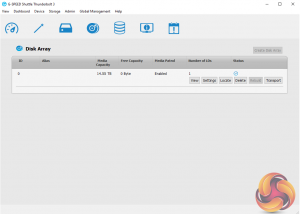

Setting up logical drives and RAID arrays is quick and easy to do thanks to the G-Speed utility although it does take a while to synchronise the disks in a RAID array if you choose that option; around 8 hours for a RAID 6 array for example.
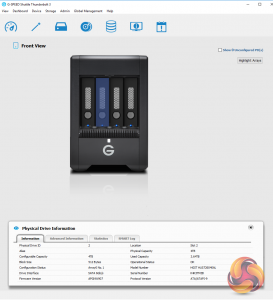
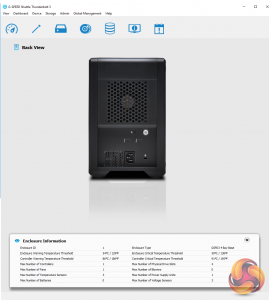
Device View is a useful tool that displays images of the front (with the door removed) and rear of the G-Speed Shuttle. With the front view, moving the mouse over a drive will display a pop up window with brief details of the drive while clicking on it displays full drive information under the image. Similarly, clicking on the fan area on the rear view displays detailed information about the enclosure.
Be sure to check out our sponsors store EKWB here
 KitGuru KitGuru.net – Tech News | Hardware News | Hardware Reviews | IOS | Mobile | Gaming | Graphics Cards
KitGuru KitGuru.net – Tech News | Hardware News | Hardware Reviews | IOS | Mobile | Gaming | Graphics Cards