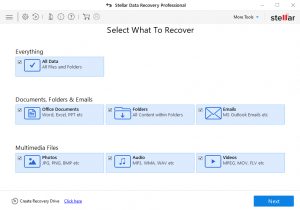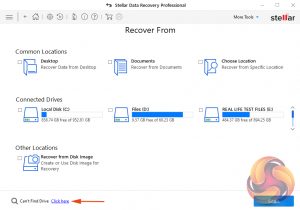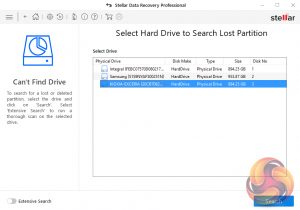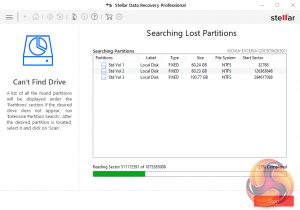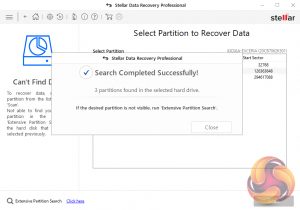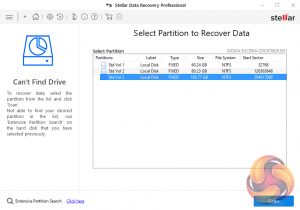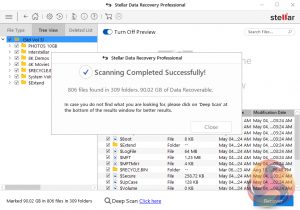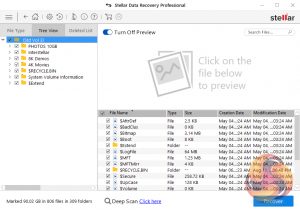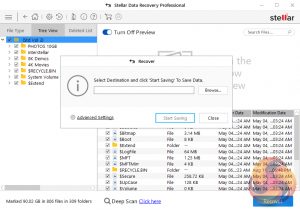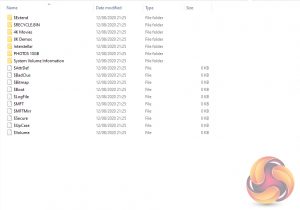Stellar Data Recovery Professional also locates and restores lost or deleted partitions. In this example, we've deleted one of the partitions on the drive (in this case the 100GB G partition) and tested the software to see how good it is at finding the lost partition. First off, choose All Data from the What To Recover page and then choose the Can't Find Drive link from either the main Recover From page or the link at the bottom of the page. Then click Scan.
The software then displays a list of drives it has found on the system. Select the drive with the missing partition and then press Search, a scan for lost or deleted partitions will be performed in the selected drive. It took the software just over 21 minutes to scan the complete disk to find the lost partition and its data on the Kioxia Exceria 960GB SSD we were using.
Once the search is completed, the software lists all the partitions it has found on the disk, including the recently deleted one. Should the missing partition not be found with the first pass there is an Extensive Partition Search that digs deeper to try and find it. Highlight the “found” partition and the press Scan to continue with the recovery process.
Once the scan is successful you can then move on to recover the partition via the Recover dialogue box.
To recover the 100GB partition and its data took just over 2 minutes.
 KitGuru KitGuru.net – Tech News | Hardware News | Hardware Reviews | IOS | Mobile | Gaming | Graphics Cards
KitGuru KitGuru.net – Tech News | Hardware News | Hardware Reviews | IOS | Mobile | Gaming | Graphics Cards