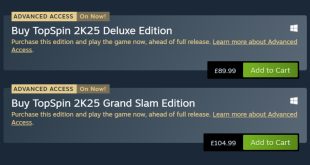Accessing the drive bays, and installing a graphics board, requires the PCI-E riser card to be removed. Two easy-to-access screws hold it in position.
A small latch has to be lifted before the expansion card holder’s PCI slots can be accessed.
The metal expansion card holder is designed to support the weight of a graphics board when the M8 system is moved about.
When using cards that are wider-than-standard, the bundled support bracket can be clipped into one of the three slots to secure the board.
A set of screws secures a 3.5” HDD to the drive bay’s bottom tier. When a 3.5” model is installed, the drive bay’s upper tier cannot be used (not even with our slim Seagate 7200.12 drive).
2.5″ drives are held in position by screws from the bottom or side. The bay’s two tiers can then be fastened together to allow installation for up to four 2.5” drives.
Beneath the power supply is a bay that holds the slim DVD drive and provides a mount for one 2.5” unit. The single 2.5” mount is very convenient for those who want to install a boot SSD and storage hard drive; the 3.5” unit will use up the main hard drive bay, while the remaining 2.5” slot can be used to hold the boot SSD.
Accessing the optical and 2.5” drive tray required the power supply to be removed. Removing the power supply is fairly straightforward, and well explained by the installation guide.
Replacing the power supply is a very difficult procedure that requires skill and patience. The unit has to be blindly slid into position so that it aligns with fastening rails and its screw holes. I spent over 20 minutes trying to get the power supply re-installed, so I would not recommend removing it unless required to do so.
The dual-band, two-stream 802.11ac WiFi card connects to the motherboard’s mini-PCI-E slot. Both of the two antennae are mounted to the chassis and connect to the card via a pair of white cables. The card also provides Bluetooth 4.0.
A chip for the Creative Sound Core3D audio system is located beneath a lavish, red and black cover, which possibly acts as an EMI shield.
Despite using a 4-pin CPU power connector on the Z87-M8 motherboard, ASRock’s chosen power supply uses an 8-pin EPS cable.
There is clearance for a CPU cooler around 90mm-tall to be installed inside the M8. We managed to fit the reference 4770K heatsink and Phanteks’ PH-TC90LS inside, without problems.
The CPU cooler’s width is likely to be the biggest constraint, as the RAM slots are located very close to the LGA 1150 socket on ASRock’s Z87-M8 motherboard.
All six of the outwards-facing SATA ports operate at 6Gb/s bandwidth from the Z87 chipset. At some point, the internal USB 3.0 header’s two connections are duplicated to provide the M8’s four front panel ports.
ASRock’s custom PCI-E riser card slots into the motherboard’s single x16 connector. Our 24cm-long GTX 760 was able to fit inside the M8 without any clearance issues.
We would recommend keeping VGA card length to a maximum of 25cm. There is scope for longer cards to be installed, but interference with the PSU power lead will occur.
Non-reference cards with a width of up to 130mm (possibly a few millimetres more) can be installed inside the ASRock M8. As shown by the straight ruler positioned in the above image, wider-than-standard cards will have reduced clearance (in terms of length) due to the M8 chassis’ angled edges.
Although we were not able to test it, we can see a clear potential for triple-slot graphics cards to be housed by the M8. Cooling may become an issue when the card is pressed up against other structures, and the drive tray’s upper tier will almost certainly have to be sacrificed.
As a general and cautious recommendation, we would advise serious care and thought when installing any card that is physically larger than the GTX 760 that we used.
A corner section of the M8’s internal area is used to house and route many of the system’s power cables.
Thankfully, the 450W PSU uses short cables that reduce interference with neighbouring components.
ASRock conveniently routes the unused power cables to the area where they are likely to be required.
Even with a 24cm-long GTX 760 and reference Intel heatsink installed, there is still a fair amount of space inside the M8’s chassis.
Removal of the CPU cooler or memory modules can be completed without having to disconnect other components. It’s worth noting that an after-market CPU cooler that makes use of a backplate will cause the entire motherboard (and therefore PCI-E riser card) to need removing.
Thanks to ASRock’s use of specifically-sized power and data cables, clutter is kept to a minimum inside the M8.
To improve our test system's CPU cooling capacity, and reduce noise output, we installed a low-profile Phanteks PH-TC90LS cooler. The low-profile, Mini-ITX-tailored CPU cooler was able to fit inside the ASRock M8 system without clearance issues.
A graphics card’s display outputs are rotated by 90 degrees. The recessed slots should provide additional flexibility when connecting bulky cables in a tight environment.
Lighting & A-Command Button:
A subtle red glow is emitted by the M8 when its lighting system is activated. Control for the light output can be set via the A-Command controller.
ASRock’s unique A-Command controller features a red glowing LED backlight and red display digits. After a certain period of inactivity, the LEDs are switched off to avoid causing disturbance.
Information such as the date, time, current CPU speed, LAN usage percentage, and system volume (amongst others) can be displayed on the A-Command’s OLED panel.
The turning dial allows users to select which piece of information they want displayed on the panel. Pressing the button inwards activates the selection.
An integrated sensor allows the displayed writing to rotate, dependent upon whether the M8 is positioned vertically or horizontally.
One annoying point regarding the A-Command controller was its inability to save preferences when the system was fully powered down (unplugged from the wall). A simple battery would have allowed user preferences to be saved, but instead one has to manually activate the lights when the system is powered up again.
 KitGuru KitGuru.net – Tech News | Hardware News | Hardware Reviews | IOS | Mobile | Gaming | Graphics Cards
KitGuru KitGuru.net – Tech News | Hardware News | Hardware Reviews | IOS | Mobile | Gaming | Graphics Cards