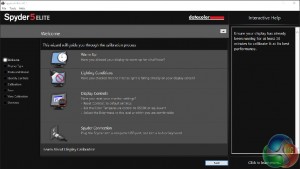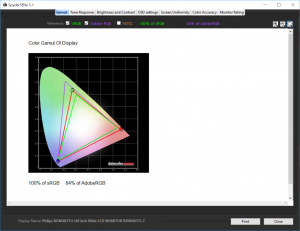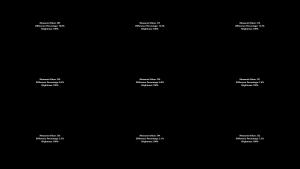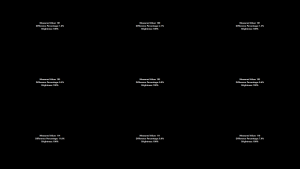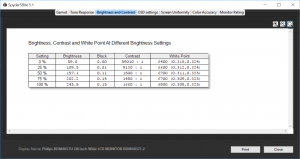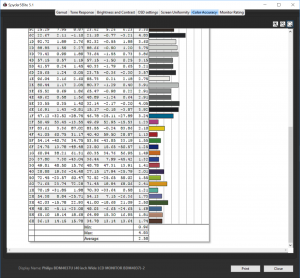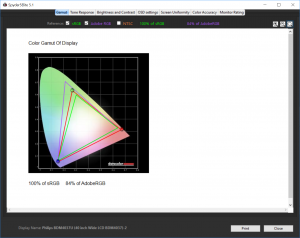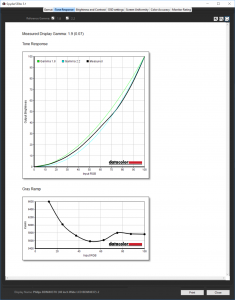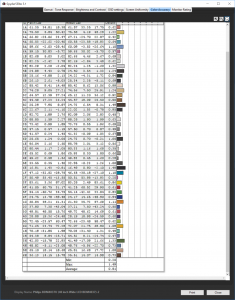Our main test involves using a DataColor Spyder Elite 5 Colorimeter to assess a display’s image quality. The device sits on top of the screen while the software generates colour tones and patterns, which it compares against predetermined values to work out how accurate the screen is.
The results show –
- A monitor’s maximum brightness in candelas or cd/m2 at various levels set in the OSD.
- A monitor’s contrast ratio at various brightness levels in the OSD.
- The brightness deviation across the panel.
- The black and white points
- The colour accuracy, expressed as a Delta E ratio, with a result under 3 being fine for normal use, and under 2 being great for colour-accurate design work.
- The exact gamma levels, with a comparison against preset settings in the OSD.
We first run this test with the display in its default, out-of-the-box state, with all settings on default. We then calibrate the screen using the Spyder software and run the test again.
We always test the display subjectively on the Windows desktop, using it for general tasks such as browsing and word processing, and with games as well, even if the display is not intended solely for that purpose. We pay careful attention to any artefacts, ghosting or motion blur, and enable any gaming specific features, such as adaptive-sync settings like G-Sync, using a compatible graphics card in our test PC.
In the case of the BDM4037U, we performed the primary testing at the native 3,840 x 2,160 with the preset modes disabled, and gamma at the middle 2.2 setting. We also left the monitor at the default 60Hz, which is also the maximum. Our test system was equipped with an NVIDIA Quadro K2200.
Gamut is very good, with 100 per cent of sRGB and a commendable 84 per cent of AdobeRGB – not the very best we have seen, but well above average.
Brightness uniformity is not quite as rock solid as the included calibration document claims. In fact, it's quite variable, particularly along the top. However, the SmartUniformity setting could help here, so we also tried this test with that preset enabled.
With SmartUniformity enabled, the screen is now really uniform across the entire top two thirds, although the bottom has become less uniform. Still, this setting clearly works pretty well.
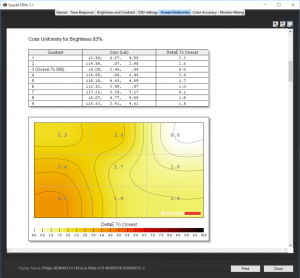
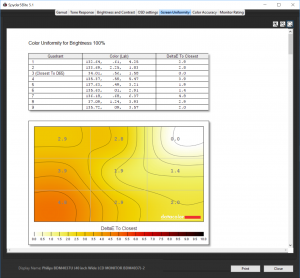
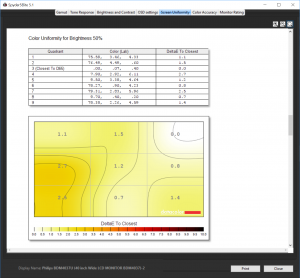
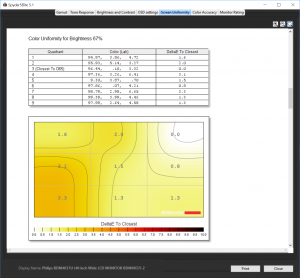
Colour uniformity is decent at all brightness levels, if not absolutely outstanding.
Brightness appears to go up in a relatively uniform way as the percentage is increased, although it doesn't reach the specified 300cd/m2 in the default Off preset mode. Contrast also doesn't reach the specification of 4,000:1 at sensible brightness settings.
It goes well beyond that at 25 per cent and 0 brightness, but it is still high at higher brightness levels, hitting 1,660:1 at 100 per cent. The white point varies between 6,400K and 6,800K, but most significantly is quite stable at 6,700 or 6,800 at 50 per cent brightness and above. So in that crucial 50-100 per cent brightness range this monitor keeps contrast and white point decidedly uniform.
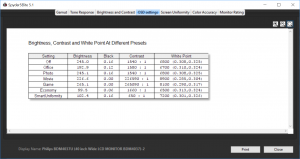
The Office SmartImage preset has similar contrast and white point to the off mode, but drops brightness down below 200cd/m2. Photo mode, on the other hand, is almost indistinguishable from Off. Movie mode is notably different, with a little less brightness, but an absolutely massive contrast range and a very cool white point of 8,900K.
Game mode has a similarly ludicrous contrast, but ups the brightness to 265cd/m2, whilst providing a warmer image with 8,100K white point. Economy mode, unsurprisingly, drops brightness right down to below 100cd/m2, but still maintains good contrast, with the warmest image here at 6,500K. SmartUniformity mode has a similar brightness, but a much reduced contrast of 650:1, and a mid-range 7,200K white point. So lots of variation here with plenty to choose from for different usage scenarios.
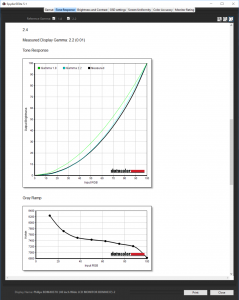
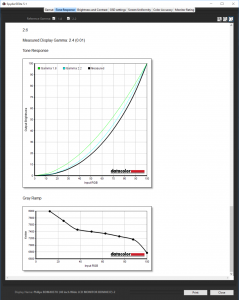
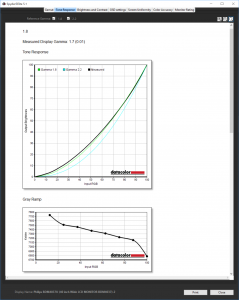
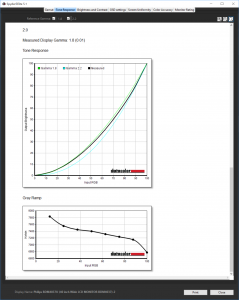
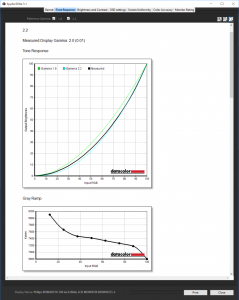
The gamma modes are all a bit below what they should be. The 1.8 mode is more like 1.7, the 2.0 setting comes out at 1.8, 2.2 registers as 2.0, 2.4 as 2.2, and 2.6 as 2.4. So you can basically add 0.2 to the desired gamma and choose that setting to get what you want.
The colour accuracy reading of 2.58 is good but not as outstanding as some of the monitors we have tested recently. This screen clearly has the potential to benefit from calibration, so let's see how it fares after we have used our Spyder to do this.
No change where the gamut is concerned.
We retested with the gamma set to 2.2, and it was even more out of whack, now registering as 1.9.
Colour accuracy, however, has improved immensely to 0.81, showing that this screen is capable of very faithful colour if you take the time to set it up properly. This was quite involved for this monitor, with lots of changes necessary to the RGB sliders. But the effort was clearly worth it.
Overall, the Philips BDM4037U lives up to its billing. You can set it up for very accurate colour, and although the gamma is a little off the quoted levels, the screen performs well.
Be sure to check out our sponsors store EKWB here
 KitGuru KitGuru.net – Tech News | Hardware News | Hardware Reviews | IOS | Mobile | Gaming | Graphics Cards
KitGuru KitGuru.net – Tech News | Hardware News | Hardware Reviews | IOS | Mobile | Gaming | Graphics Cards