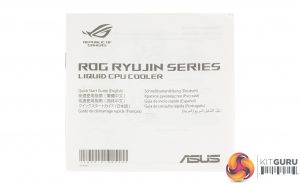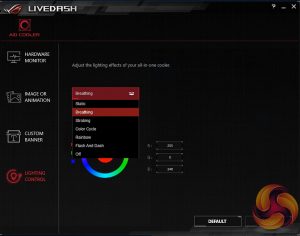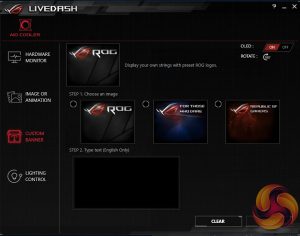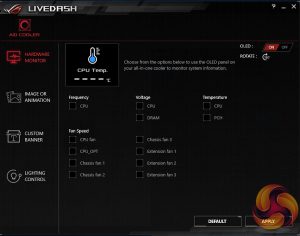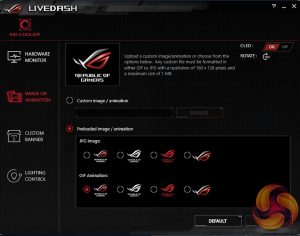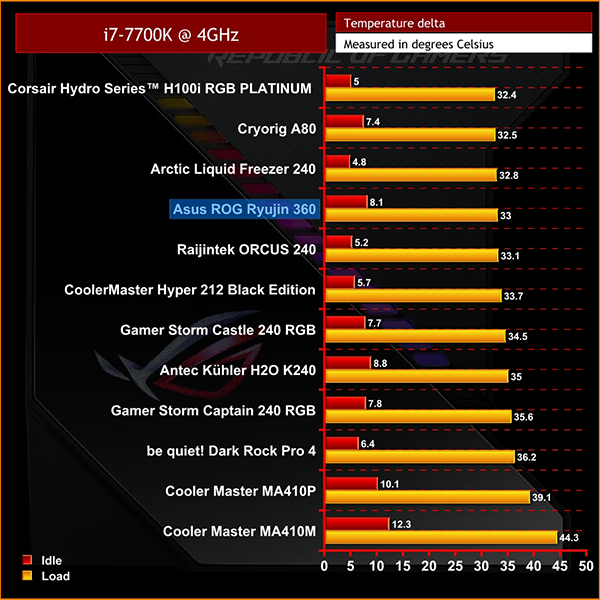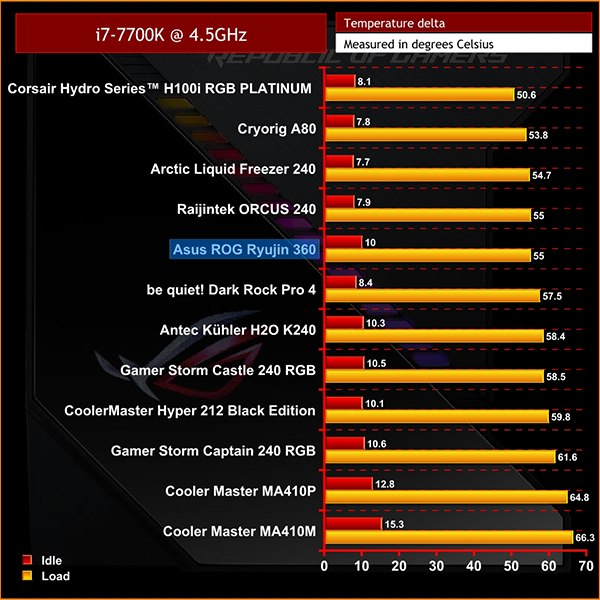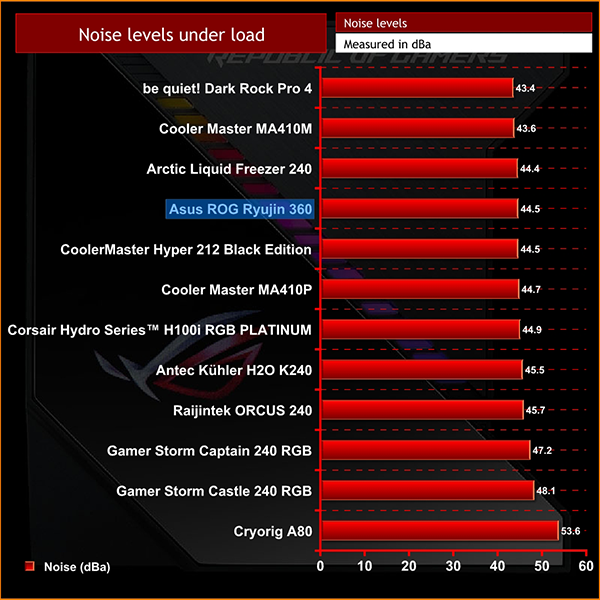The all in one cooler market does appear to have become a little stagnant in recent years – most companies use Asetek designs which all perform pretty similarly. There is some scope to make improvements via LED or RGB lighting, a route most manufacturers tend to follow, but ASUS has opted to try and push performance even further. This can be seen through the inclusion of Noctua NF-F12 fans with the Ryujin 360, as well as a small 1.77” OLED screen for displaying system details and even custom GIFs.
ASUS' ambition to tackle the high-end AIO cooling market is clear, but with new, advanced features, naturally comes a higher price. At £249.95 It’s by no means a budget solution, and actually one of the dearer AIO solutions available today, but do these new features justify this higher price?
Specification:
- Model: ROG Ryujin 360
- Radiator Material: Aluminum
- Radiator Dimensions: 394 × 121 x 27mm
- Tubing Length: 380mm
- Fan Dimensions: 120 x 120 x 25 mm
- Fan Speed: 450 – 2,000 RPM +/- 10 % (PWM)
- Fan Air Flow: 121.8 CFM (Max)
- Fan Noise Level: 29.7 dBA
- Fan Connector: 4-Pin (PWM)
- Pump Connector: 4-Pin Pump cable, SATA cable, USB cable
- Pump Dimension: 100 x 100 x 70 mm
- Intel socket compatibility: Intel LGA 1150, 1151, 1152, 1155, 1156, 1366, 2011, 2011-3, 2066
- AMD socket compatibility: AMD AM4, TR4
Taking a look at the packaging, it feels almost like a high tier ASUS ROG motherboard. The Ryujin's box front shows off the larger than normal CPU block, and its inbuilt RGB lighting but surprisingly not the 1.77” OLED screen.
The rear of the box goes into a little more detail on the coolers spec and highlights the inbuilt screen, an embedded 60mm fan for M.2 and VRM cooling, Asus Aura sync compatibility and details of the included Noctua fans.
Opening the box we find an installation manual and some very familiar mounting hardware for current Intel and AMD mounts. The Ryujin 360 is manufactured by Asetek so those of you with any experience mounting older Corsair or NZXT coolers will be very familiar with these mounting brackets. The Intel bracket comes pre-attached to the CPU block to speed up the installation process.
The radiator comes in at 394 x 121 x 27 mm, pretty standard for a 360 rad, while the tubing is sleeved and measures 38cm long. The Noctua fans are specifically the NF-F12 IPPC 2000 PWM models, and are all blacked out, including the rubber isolation mounts which is great to see. As the name suggests, these fans have a range of 450 to 2000RPM.
The included CPU block cover is plastic and features a number of large vented sections to help with airflow around the CPU area. There are a couple of strong magnets built into the block itself which secure this cover really well, and once in place, it’s unlikely this would just fall off.
As mentioned the bracket for Intel mounts comes pre-attached to the CPU block, and as we test on the Z170 platform there is little to do in terms of preparation. The plastic backplate needs to be adjusted slightly to fit your socket, and the put in place at the rear of the motherboard.
As we now test using a Z170 motherboard socket LGA1151, the installation process below reflects this.
Four double threaded standoffs can then be screwed into each of the four corners of the socket. Thermal paste comes pre-applied; however, this was removed and replaced to ensure consistency in our testing. Following the backplate installation, you simply place the CPU block over your CPU and firmly mount it with the four included thumb nut screws.
With the CPU block mounted you can install the block's cover. As this connects with magnets, its a simple case of lining it up and dropping it onto the block. Connecting everything up does require a little work – there are three PWM 4 pin connections, one for each fan, a SATA power connection, and a further 4 pin connection which runs to your motherboard. An internal USB header connection is also required to allow software control of not only fan and pump speeds, but also the OLED screen.
A full complement of long and small radiator and fan mounting screws are also included – use of these, of course, will be dependent on how you intend to mount the radiator in your case. Overall, installation is pretty simple and only took me around 10 minutes to get everything set up. It's also worth noting that all three fans were connected directly to our motherboard's CPU fan header, to maintain consistency with our existing test results.
The OLED screen and RGB LEDs are all controlled through a separate software package called Live Dash. This does provide a load of customisation options – you have a number of effects to choose, including static, breathing, strobing, colour cycle, and rainbow lighting modes.
Options for the OLED screen are also pretty extensive. Hardware monitoring works really well, for instance, as you can set the screen to display a number of core system details, like CPU frequency, voltage, and temperature as well as individual fan speeds.
Changing images and GIFs displayed on the screen is easy, too, and you can select from a number of pre-set animations and images, as well as adding text to the custom banners. You can always turn of the screen or even rotate it 180 degrees, which is helpful if your only option for installation requires the block to be mounted upside down.
To test all CPU coolers, we devised an easily repeatable test with no variables other than the coolers themselves. This ensures that figures from every cooler we test are comparable with each other.
Test rig
At KitGuru we have recently updated our testing setup, and now test temperatures on the Z170 platform. For the CPU we are testing with the Intel Core i7-7700K installed in a ASUS Z170 Pro Gaming motherboard. For RAM we have a single 8GB stick of Geil EVO X RGB for some added bling running at 3200MHz, and storage is handled by a 120GB SanDisk SSD Plus. Powering our bench is a Seasonic Prime Platinum 650W PSU.
The test process
For testing, we run a number of tests including 4 separate temperature readings per cooler. We first measure the idle temperature of the i7-7700K locked in at 4.0GHz before measuring its temperature under load at the same frequency.
For a representation of overclocks, we run the i7- 7700K at 4.5GHz with a 1.275 Vcore applied both at idle and load. The temperatures we present are temperature deltas, where the ambient temperature of the testing environment is deducted from the temperature taken from the CPU for both idle and load. We are aware that a 4.5GHz overclock with a 1.275 Vcore applied is not representative of the best setting possible for the i7-7700k, but this does allow us to simulate performance of coolers whether you are using a less powerful CPU such as an i3 or i5 processor, or a more powerful hotter CPU like our overclocked i7-7700k.
An idle reading comes from leaving Windows on the desktop for 15 minutes. A load reading comes from running Prime95’s (version 26.6) Small FFTs test for 15 minutes – enough time for temperatures to plateau. We use HWInfo64 v5.82 to measure temperatures.
Noise output
We measure noise levels with our sound meter positioned 1 foot away from the test bench. The peak noise level is presented. We have measured the noise floor (i.e. ambient noise levels of the room) to be 34 dBa, and when tested at stock clocks, the vast majority of coolers do not emit noise levels above this figure. Thus, we present one chart with noise levels taken during our overclocked CPU test run.
Temperatures
All temperature charts are sorted with lowest load temperatures at the top.
With our i7 7700k locked in at 4GHz, the Ryujin 360 performed pretty admirably, coming in 4th from the top – but with a very minimal difference between 4th and 1st place, this is still really impressive. At 8.1 degrees at idle it is a little warmer than some competitors, but again only a minor difference of 3 or so degrees compared to our best in test, the Corsair Hydro Series H100i RGB Platinum.
At 4.5 GHz the Ryujin 360 still retains that 4th place position alongside the Raijintek Orcus 240, with a temperature delta of 55 degrees. Overall temperatures are really solid but our noise testing does provide a bit more detail as to what's actually going on.
The Ryujin 360 came in at 44.5 dBA with our i7 7700K overclocked and under full load, which is only surpassed by the Arctic Liquid Freezer 240, and larger air coolers. This is actually really impressive considering the higher number of fans, not only the three mounted to the radiator, but also the smaller 60mm CPU block fan. Basically, the Ryujin 360 is still providing great cooling performance, without the cost of high noise levels.
There is, of course, a lot of scope to adjust fan speeds and set up profiles as the Ryujin 360 is supported through software, specifically through ASUS AI Suite. This also allows you to overclock and provides a bunch of detail on system performance, but in the interest of testing noise levels and VRM temps, I focused on just the 60mm CPU block fan.
During our standard testing, noise levels were impressive at 44.5 dBa, and the 60mm fan was barely audible. Checking VRM temps during testing with our 4.5GHz overclock, they sat at 53 degrees, which is fine, but ramping up the 60mm fan to full speed did see a significant decrease in temps – down to 36 degrees on the VRM. ASUS does claim that this fan helps to cool the VRM and M.2 area by up to 20°C, which was basically the case in my testing.
However, with the 60mm fan set to its fastest speed, it was significantly louder and way more noticeable. In actual fact, with the 60mm fan set to full speed, we recorded a new peak noise level of 52.7 dBa – making the Ryujin 360 way louder than any other cooler tested so far, with the exception of the Cryorig A80, which also features a 70mm fan mounted to the CPU block. 52.7 dBa was only clocked with the 60mm fan running at maxed out full speed, so in normal operation its unlikely to reach this noise level, but it’s worth noting if you are looking to make use of the full potential of this VRM cooling, you can expect higher noise levels.
Overall, my impression of the Ryujin 360 ended up being a bit mixed. As coolers go, ASUS has done a great job of providing a high-quality cooler, with easy installation and setup, and have paired it with top-tier Noctua fans, all of which helps create a very capable cooler.
The larger 360mm radiator did also help to keep temperatures low, noise levels were again impressive. We also saw the included 60mm fan for VRM cooling achieving the advertised reduction in temperature – so from a performance standpoint the Ryujin 360 really held up.
Unfortunately, there are a few criticisms – firstly, the 60mm fan. At full load it got pretty loud, and in instances where I wasn’t running any testing I just turned it off using AI Suite. Even with the fan turned off, VRM temperatures weren’t crazy high, so although it works as advertised, I couldn’t really see a huge benefit to this inclusion, unless you intended to really max out an overclock and even then, most I’m sure would find the extra audible noise pretty irritating.
Software support is also fine, though it is certainly a bit irritating to see that two separate programmes are required – AI Suite and Live Dash. Surely it is not too much to ask for a unified piece of software for total control of the cooler.
The OLED screen works in theory. Displaying system details, like CPU temps and frequency work really well, and if you’re the sort of person who would prefer your system atop your desk, this functionality makes tons of sense. If you don’t though, this could be a little wasted, and it may just be easier to check on this info through software on your monitor, rather than spying inside the case.
Overall, ASUS has done its best to create something new and unique, which is great – but as with anything new and trendsetting, it is very expensive with the Ryujin 360 coming in at £249.99. Looking at other 360mm coolers, you certainly pay quite a premium for the included OLED screen, other options like the H150i PRO RGB from Corsair come in at almost £100 less, for example.
The ROG Ryujin 360 is currently available from Overclockers UK for £249.95 inc. VAT HERE
Pros
- High-quality Noctua NF-F12 IPPC 2000 fans included as standard,
- RGB LEDs are quite tasteful and not over the top.
- The 1.77” OLED is a cool feature, and usefully for displaying system details.
Cons
- Very dear at £249.95 with the primary feature being the OLED screen, which some users may not find particularly useful.
- Two pieces of software required.
- Embedded 60mm fan is very loud at full speed.
KitGuru says: The ROG Ryujin 360 is certainly a really cool piece of kit, and although it’s hard to say it’s the best option for everyone, those looking for a high-performance cooler that does more than just flash a bunch of LEDs on and off will find a lot to like.
Be sure to check out our sponsors store EKWB here
 KitGuru KitGuru.net – Tech News | Hardware News | Hardware Reviews | IOS | Mobile | Gaming | Graphics Cards
KitGuru KitGuru.net – Tech News | Hardware News | Hardware Reviews | IOS | Mobile | Gaming | Graphics Cards