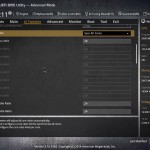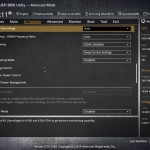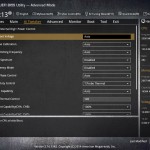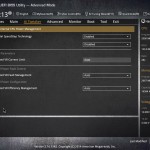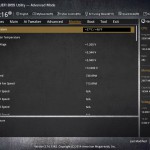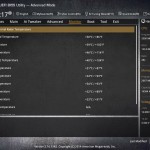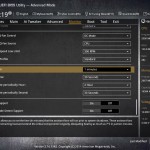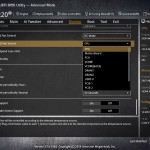Firstly, we are pleased to report that our NZXT Avatar S mouse worked to its usual standard in the Asus X99 UEFI. We’ve found our NZXT Avatar S to be the most troubling mouse with UEFI support, so when it functions correctly in the interface, that is usually a good sign for overall mouse support.
The UEFI used for Asus' TUF Sabertooth X99 motherboard is largely identical to the implementation used on its other X99 motherboards. Differences derive from the TUF part's enhanced thermal control options.
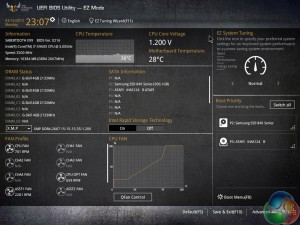
Asus opens its X99 UEFI with a summary page, of sorts, that squeezes a significant proportion of the important information onto a single 1024×768 screen.
This section is excellent for less-experienced users because it serves as a more basic (therefore less daunting) portrayal of the primary functions.
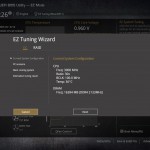
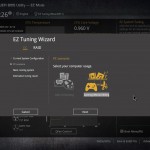
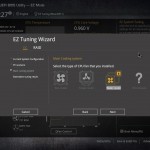
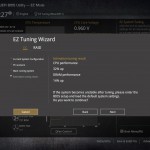
EZ Tuning automatically detects the installed components before allowing a user to select their system usage scenarios and cooling hardware. Once this has been processed, the wizard outputs a suggested DRAM and CPU frequency boost that can be achieved.
Selecting the Gaming/Media Editing mode increases the DRAM and CPU frequency, while the Daily Computing option boosts the processor’s speed only. Be aware though, the speed boosts aren’t guaranteed to work; other Asus motherboards gave us memory issues when trying to boot at the 3000MHz speed EZ Tuning set without XMP enabled.
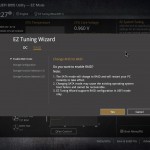
There is also an EZ Tuning section dedicated to the straightforward creation of a RAID array.
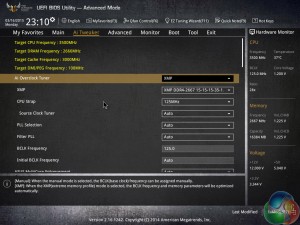
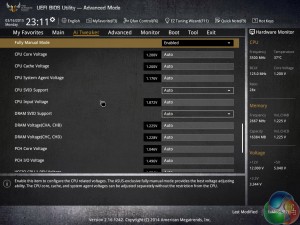
AI Tweaker is where all of the overclocking action takes place. From frequency adjustments, to voltage increases, to changed power parameters, it’s all controlled through AI Tweaker or its numerous sub-sections.
Asus gives users a strong degree of flexibility with both frequency and voltage tuning. And if you’re feeling particularly confident in your cooling configuration, there is the option for extreme voltage modes to be unlocked (with the aid of an onboard jumper for safety purposes).
The thing I like most about the AI Tweaker layout is its simplicity. Novice overclockers who are still learning the skill will be able to navigate the options with ease, but that doesn’t interfere with the advanced settings that more experienced personnel require.
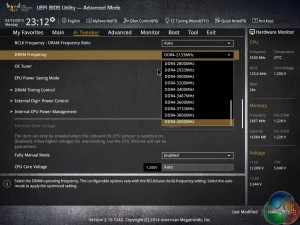
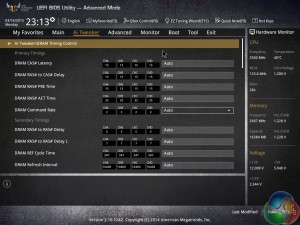
Asus provides support for plenty of memory frequency dividers, even if not all of them are relevant for usage today. There are also extensive timings adjustment options.
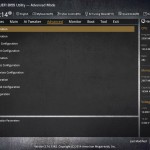
System operations can be accessed through the Advanced sub-sections. Actions such as adjusted PCIe lane allocation can be carried out in the relevant sub-section.
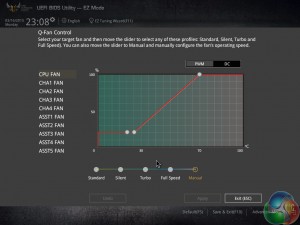
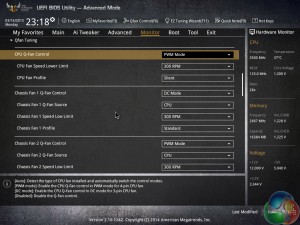
Asus’ Q-Fan Control is a method of adjusting and setting fan speed profiles in a graphical manner. The visual approach is also backed up by numerical and selectable choices on a specific section of the Monitor page.
While Q-Fan is an easy, yet effective, method of creating custom fan profiles, its limitation to a minimum fan speed of 20% is disappointing. I would prefer the ability to completely shut off a fan under certain temperature levels.
Temperatures and fan speeds are displayed on the Monitor page. Readings from the individually-deployed thermistors (if you choose to install them) can also be displayed on the page.
All of the fans can be controlled via a PWM or DC method with readings from a selection of temperature sensors. While the 40mm VRM fan cannot be set to run at 0% until a high thermal load in the UEFI, that action can be enforced in the OS-based software.
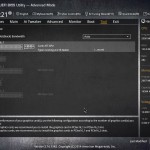
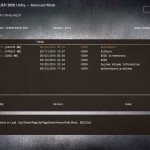
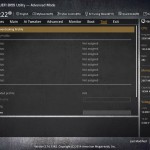
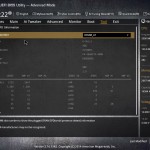
Asus' four tools include a section for reading GPU-related information, the excellent EZ Flash 2 BIOS updating utility, the eight profile saving slots, and a DRAM information page.
Up to eight distinct configuration profiles can be saved to the motherboard, while additional settings can be transferred via a USB flash drive.
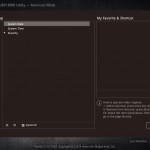
Users are free to add certain parameters to their Favorites section which can be accessed quickly.
UEFI Summary
There’s very little to dislike about Asus’ X99 UEFI implementation. The interface is clean, low-clutter, and easy to navigate. And of course, there’s in-depth functionality to back up all of that layout tidiness.
While many competing vendors have switched to higher resolution – 1920×1080 – interfaces, we still don’t see the need for Asus to make the move because the UEFI designers manage to fit relevant levels of information on each 1024×768 frame.
Extensive fan control and monitoring abilities are particularly important for the TUF Sabertooth X99 motherboard. Asus delivers on this front.
Perhaps the only area where we would recommend minor improvements is the AI Tweaker sectioning. While the overall section is inherently easy to use, splitting some of the settings into CPU, DRAM, Power, etc. sub-sections may help to further minimise the clutter. Other than that minor point, the interface is, quite simply, excellent.
 KitGuru KitGuru.net – Tech News | Hardware News | Hardware Reviews | IOS | Mobile | Gaming | Graphics Cards
KitGuru KitGuru.net – Tech News | Hardware News | Hardware Reviews | IOS | Mobile | Gaming | Graphics Cards