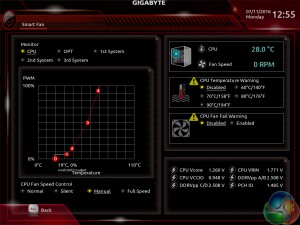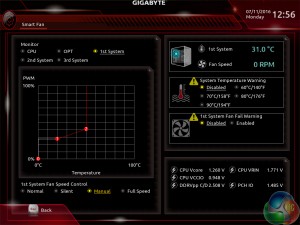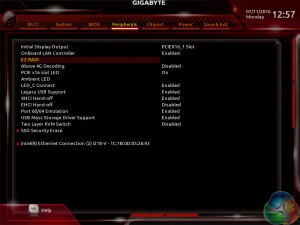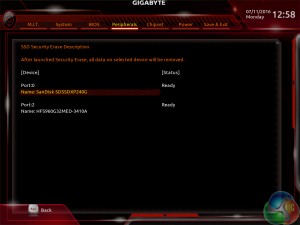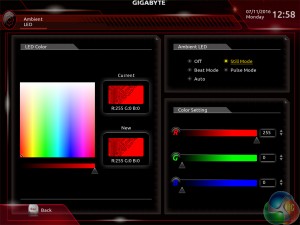Gigabyte X99 UEFI
Firstly, we are pleased to report that our generic wireless mouse worked correctly in the Gigabyte X99 UEFI. Some mice can be troubling with UEFI support, so when a generic wireless unit functions correctly in the interface, that is usually a good sign for overall mouse support.
Upon launching Gigabyte's UEFI featuring its new makeover, Easy Mode is entered. From here, key points relating to the system can be observed and managed, such as fan speeds, frequencies, and voltages.
This Easy Mode is ideal for less experienced users who simply want to view how their system is operating, without diving into the more technical section. However, more experienced users will be glad to know that Gigabyte's Classic section contains more in-depth control over an increased range of settings and can be accessed by pressing F2.
The M.I.T section is used to access settings relating to overclocking, frequencies, and voltages. Gigabyte splits the subsections in order to make navigation easier.
Access to fan control is also provided through the M.I.T section.
Easy access is given to the primary CPU and memory controls. Gigabyte includes a number of overclocking presets, but as of BIOS version F4, they are only useable for Haswell-E CPUs.
Going through to the Advanced section of the CPU settings page allows parameters such as turbo ratios, the CPU cache (ring) multiplier, and overclocking controls to be managed. I like the number of overclocking-geared parameters that are included, but I would like to see Gigabyte provide a brief description as to whether users should adjust a parameter or leave it alone when overclocking.
Gigabyte gives a good degree of voltage adjustment for overclockers. The primary voltages can be adjusted, and an adaptive mode can be used, but I would like to see a colour scale used to indicate when a selected voltage level is safe, risky, or high. The information overlay on the screen's right side can be useful when fine-tuning an overclock.
Plenty of load-line calibration (LLC) options are provided, which is a positive for overclockers. Gigabyte would be wise to display these options in list form, rather than forcing a user to blindly cycle through them using the +/- keyboard keys.
A memory multiplier up to 60 is supported through the UEFI. While this is not going to be used with current hardware, high multipliers may prove beneficial when trying to tweak faster DDR4 modules which may arrive in the future. The ability to view and adjust memory timings is present.
Control over a number of memory-related parameters is provided.
Fan control is an area where Gigabyte's new UEFI really shows drastic improvements. The new Smart Fan section in the UEFI gives precise 5-point curve control to a CPU fan and 3-point management for a system fan. Control is excellent as the user is able to set a 0% fan speed even at elevated CPU temperatures. Provided that the fan itself is able to spin down to 0RPM, this is an ideal way of reducing noise for simple tasks such as web browsing, whilst also maintaining cooling capability for when a more demanding load is applied.
Oh, and if you prefer not to manually set fan speed curves, Gigabyte includes three pre-set modes – Normal, Silent, and Full Speed.
It's worth noting that having this level of fan speed control in the UEFI is better than having it in the Windows OS. If, for example, your computer crashes or you reinstall Windows, the fan speed profiles will still be the same thanks to them being saved in the motherboard's UEFI settings.
Access to many of the board's features is given through the Peripherals page.
SSD Security Erase is a convenient tool that can be used to wipe a drive. This could be desirable to somebody who is getting rid of their SSD or even if you simply want to ensure that your current SSD is fully clean before a fresh Windows install.
The Ambient LED tool gives users a very good level of control over the motherboard's lighting operation. As is the case with fan control, having this feature inside the UEFI helps to avoid losing your settings in the event of an OS malfunction or reinstall.
Gigabyte provides users with a number of LED operating modes and a superb degree of colour flexibility (full RGB). Equally important is the ‘Off' mode as some users simply do not care about RGB lighting. The only improvement that I would like to see is the ability to light different sections of the motherboard in different colours.
Up to eight profiles can be saved to the motherboard, with the option to save and transfer further profiles using a storage device.
Gigabyte's Q-Flash utility worked well – the tool detected the correct BIOS file on our USB stick and gave the option of flashing to the newer version.
UEFI Comments
Gigabyte has taken huge strides forward with its updated UEFI found on the X99-Ultra Gaming. The interface brings the company in-line with what is expected from a UEFI in 2016 and boosts the interface straight to the top spot when it comes to some functions. Fan control is excellent, as are the options for the LED lighting colours and modes. I like the number of parameters provided by Gigabyte and the Easy Mode starting screen is convenient.
However, there are clear areas where the interface can be improved. Drop-down lists should be provided rather than forcing users to manually cycle through different settings one at a time. Overclocking presets for Broadwell-E CPUs should also be provided in an update. And some additional assistance could be given by using a colour scale to highlight when a voltage setting is safe, risky, or dangerous.
Other than those points, Gigabyte has done well to provide a new UEFI which is functional, easy to navigate, and contains worthwhile features rather than relying upon OS software.
 KitGuru KitGuru.net – Tech News | Hardware News | Hardware Reviews | IOS | Mobile | Gaming | Graphics Cards
KitGuru KitGuru.net – Tech News | Hardware News | Hardware Reviews | IOS | Mobile | Gaming | Graphics Cards