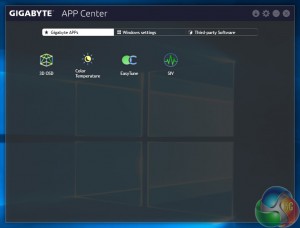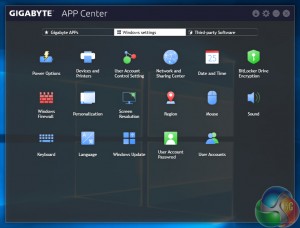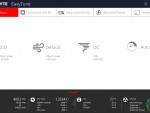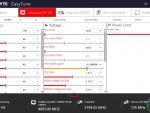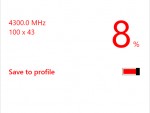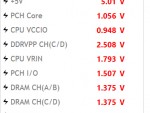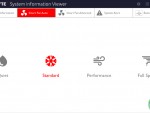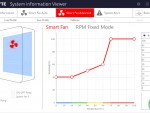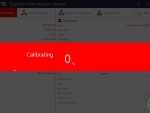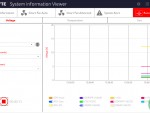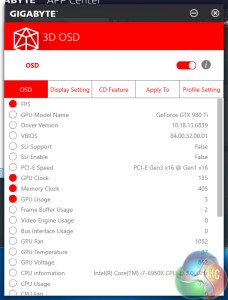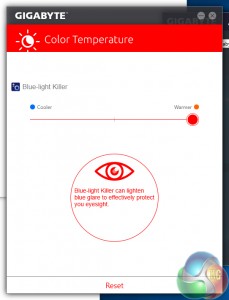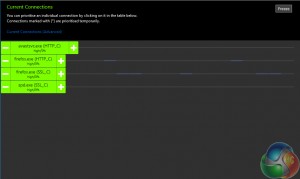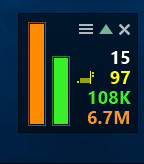Software
The App Center utility is used to control access to installed software. Gigabyte takes this a step further and also gives the utility an ability to launch commonly-accessed Windows settings such as power options and update.
App Center runs in the background and can be rapidly launched through the system tray.
EasyTune is Gigabyte's software tool that can be used to manage system operation. The launch page can be used to quickly adjust the CPU's operating frequency based on the current usage requirements. Further pages are available for viewing and adjusting system parameters such as voltages and multiplier ratios.
EasyTune includes the ability to automatically overclock the system. The software cycles through a number of frequency selections, including reboots and brief stress testing, before delivering a final improvement. It pushed our chip up by 8%, which is a decent gain for an automated tool to achieve and is in-line with the overclocking capacity expected of our 6950X CPU.
System Information Viewer (SIV) is, as the name suggests, primarily focussed on relaying information related to the system health such as fan speeds, temperatures, and voltages.
The software tool includes heavy focus on fan speed management. Having the ability to quickly adjust fan operating characteristics in the OS is a good addition to the UEFI-led control as one can optimise the speeds depending on their current system tasks.
A record function is built into the software, allowing voltages, temperatures, and fan speeds to be monitored. The data can be interpreted visually using a graph and the recording intervals and durations can be adjusted. This is useful for checking how system operating parameters changed during a gaming session or other period of adjusted load.
Gigabyte's 3D OSD can be used in a similar fashion to MSI Afterburner. The tool allows a number of parameters to be selected before overlaying them on the screen. This may be useful for gamers who want to know the system clock speeds and FPS during gaming, but the utility faces stiff competition from MSI's established Afterburner software.
Color Temperature is a utility that caught my eye. The tool can adjust the temperature of a monitor's colour in order to better suit the viewing environment. This is useful for users who want to protect their eyesight when using their computer in a dark environment, for example.
Gigabyte includes the cFos speed utility in order to provide network management capabilities to the NICs. The tool allows for prioritisation to be given to software that is deemed more important by the user. This is similar to Killer's Network Manager utility.
A small on-screen overlay highlights network utilisation information in real time.
Software Comments
Gigabyte makes a good variety of software compatible with the X99-Ultra Gaming. We have only touched on a few of the most-common tools that will be of interest, but the App Center allows items that suit an individual's needs to be downloaded an managed.
 KitGuru KitGuru.net – Tech News | Hardware News | Hardware Reviews | IOS | Mobile | Gaming | Graphics Cards
KitGuru KitGuru.net – Tech News | Hardware News | Hardware Reviews | IOS | Mobile | Gaming | Graphics Cards