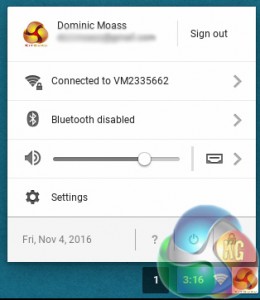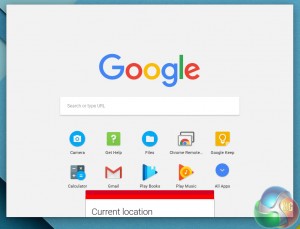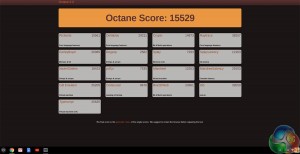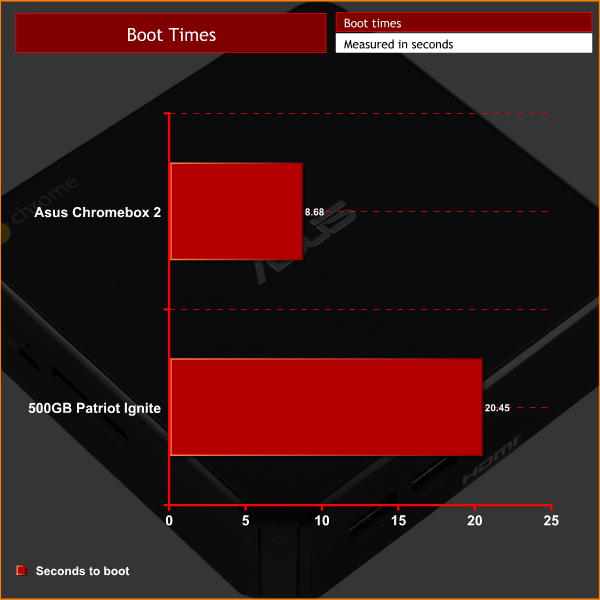Testing a Chromebook – or Chromebox, in this case – can be a tricky matter, as our usual benchmarking suite obviously does not work on ChromeOS. There are a couple of tests we can run, which we will get to later, but most of this review will be about ensuring the Chromebox is functioning properly, and that the OS is smooth and responsive.
First, let us take a brief tour around ChromeOS itself.
Above we can see the desktop which greets users once you have logged in.
Above, the image on the left shows the ‘system tray', where you can access a few basic options, such as the WiFi connection, as well as the settings menu.
The image on the right shows the search window – which searches Google and any offline data/apps on the Chromebox itself.
To begin the testing process, I first ran Octane 2.0. Octane is an in-browser benchmark which works across multiple operating systems. As it just needs a host browser, this makes it ideal for devices running ChromeOS.
Above you can see the system score the Chromebox 2 produced. While I have no comparison data with other Chromebooks, you can run Octane 2.0 yourself and compare the score here.
Speaking more subjectively, my experience of using the Chromebox 2 was very good. Despite the seemingly lacklustre specifications (when compared with the latest Windows laptops, for example), ChromeOS is a lightweight operating system, designed more for basic tasks such as emailing and word processing. Because of this, the Chromebox is able to execute such tasks very smoothly, even if its spec may not be jaw-dropping.
Doing one task at a time is not going to stress the Chromebox – so if you do not multitask, your experience will be excellent. To try and cause the Chromebox to slow down, though, I opened 10 YouTube videos in separate tabs. By the time I got to the 6th tab/video, CPU usage hit 100% and RAM usage was very close to the 4GB capacity limit. At this point, Chrome locked-up and took a few seconds to ‘un-freeze' and begin playing the video.
This suggests to me that the Chromebox is very capable at running a few, basic tasks. Emailing and browsing the web at the same time is no problem here. It is only when you try and do too many tasks at once that things begin to slow down and ultimately lock-up.
One area where Chromebooks/boxes typically excel, though, is with boot times. To test this, I timed how long it took the Chromebox to get to the login screen from a cold boot. I did the same test with my personal desktop, too – which uses a 500GB Patriot Ignite SSD as its boot drive.
As you can see, the Chromebox is very fast to the login screen from a cold boot. This is hugely impressive, although it is something we have come to expect from ChromeOS.
Another key area to test is video playback – as I would imagine many users may consider the Chromebox as a simple streaming device. I connected the Chromebox to my 4K monitor to test out how smooth video playback is. 1080p and 1440p resolution videos are butter-smooth and work as they should, but jumping up to 4K caused stuttering and temporary freezes. It is likely that the resolution is too demanding for the relatively weak integrated Intel HD Graphics, which is a shame. However, considering the vast majority of people use just a 1080p monitor or TV, it is not a problem for most people.
Lastly, I tested out a few basic in-browser games – such as ‘Tanks' and ‘Slime Soccer', two of my favourites. These both ran like a dream, with no stuttering or hard lock-ups. Simple browser games, then, are fully functional on the Chromebox.
Be sure to check out our sponsors store EKWB here
 KitGuru KitGuru.net – Tech News | Hardware News | Hardware Reviews | IOS | Mobile | Gaming | Graphics Cards
KitGuru KitGuru.net – Tech News | Hardware News | Hardware Reviews | IOS | Mobile | Gaming | Graphics Cards