



The optical drive bay is part of a quad storage system used by Gigabyte. The main Windows drive is two mSSD in RAID 0 and in addition you get a 2.5-inch storage HDD and an optical drive in the centre of the front of the chassis which is a total of four drives.
The optical drive can be removed from the chassis after you release a catch and then replaced with a hard drive that sits in a drive bay adapter that is supplied with the P35K.


Remove four screws on the underside of the chassis and the keyboard can be lifted out to reveal the two cooling fans. The funky background in my photo is some bubble wrap that I laid under the laptop to avoid any risk of scratching or damage.
You can see the construction of the keyboard is something like a thin tray and the result is that the keys don't have much travel and the keyboard exhibits a certain amount of flex. The electrical connector in the centre of the keyboard is surely for the LEDs that provide the back light.

Remove ten more screws and the bottom of the chassis pops open to reveal the innards of the P35K. You'll note the laptop is upside down in the photo so the battery actually lives on the right hand side and the storage drive goes on the left.


For some reason my sample of P35K didn't come with a storage HDD so I had to make do with 217GB of formatted capacity from the RAID 0 SSD array.

The two Lite-On mSATA SSDs that form the RAID array are located behind the battery and take up a vanishingly small amount of space.

In this photo I have slipped the DVD drive into place, which might be a bad idea as the steel casing of the drive is very bright and shiny.


Personally speaking I am not a fan of Windows 8 but I have to say the visual impact of the Metro desktop is quite striking on the Full HD IPS screen which is bright and colourful. The screen is slightly shiny but achieves a good balance between a mirror-like glossy screen and a matte coating. I like the screen very much and was impressed by the brightness, colour and high viewing angle.

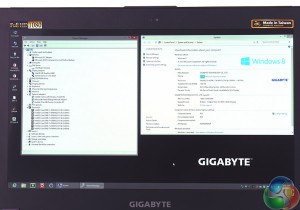
Switching to the traditional Windows desktop (which I prefer to Metro) made the Gigabyte look dull and boring. The icons were absurdly small but before I could resize them I was prompted to update to Windows 8.1 so I clicked the button and sat back to wait for 20 or 30 minutes.
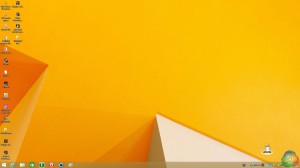
![]()
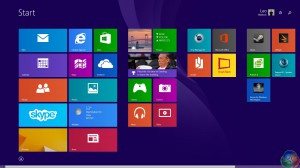
After the update from Windows 8 to 8.1 was complete I was pleased to see the Windows logo had made an appearance at the bottom left of the screen and once I had resized the icons I found the Gigabyte was very usable and close to becoming a decent laptop, although the touch pad and mouse still caused me anguish.
What you're not seeing here is the hour or two that I wasted as Windows 8.1 broke the graphics drivers and made it impossible to play games.
My first step was to head to Nvidia's website to update the graphics drivers, however the installation failed with an error message. Next I visited the Gigabyte website to update chipset, Intel Management Engine, audio and network drivers, although I stayed away from Intel RST as I didn't fancy messing with a RAID 0 array.
After that I updated the BIOS from version 08 to 09 and then I installed fresh graphics drivers and finally all was well. In all my born days I have never had to go through such an involved process to make a current model of laptop behave itself.
 KitGuru KitGuru.net – Tech News | Hardware News | Hardware Reviews | IOS | Mobile | Gaming | Graphics Cards
KitGuru KitGuru.net – Tech News | Hardware News | Hardware Reviews | IOS | Mobile | Gaming | Graphics Cards


