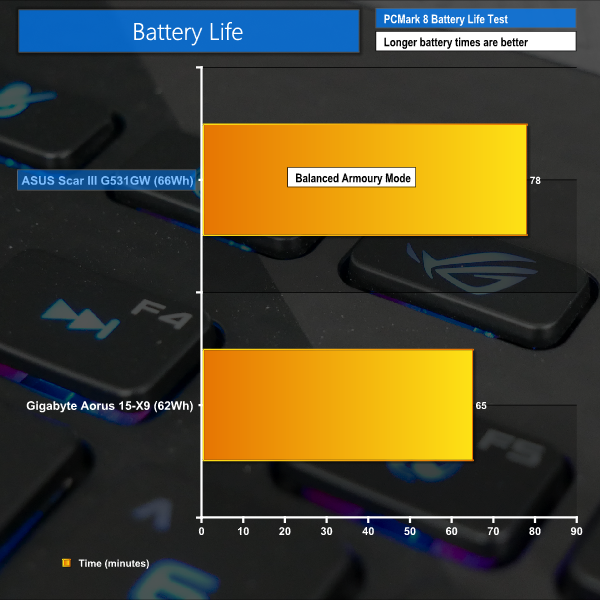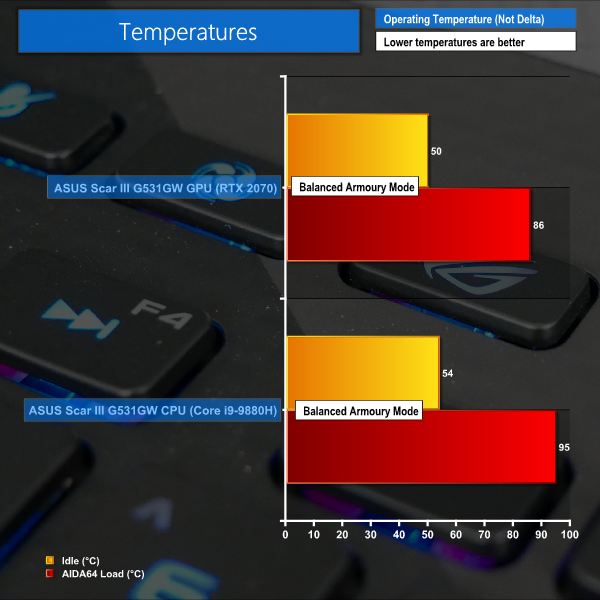PCMark 8 Battery Life Test
To test battery life, we used the ‘Home’ benchmark in PCMark 8. This test isn’t hugely demanding when it comes to computational requirements and, although artificial, it is likely to simulate the sort of stress the laptop would undergo while doing a small amount of video editing, web browsing and word processing. We set the screen brightness to 100%, and the keyboard brightness to 100%.
As expected, battery life for the Scar III is limited thanks to the use of a 66WHr battery. Using the PCMark 8 benchmark, we recorded a result of 78 minutes in the battery life test. While this probably translates into 2-3 hours of light, real-world usage, you’re still going to want to keep that charger (and a mains power point) nearby.
While the battery life clearly isn’t ideal for users who want mobile performance, that is not really the intention of ASUS’ Scar III. This gaming machine is almost certainly going to be pushing through gaming titles with the 280W power brick firmly connected.
Those interested in power consumption through the 280W brick should note that heavy CPU and RTX 2070 load sees around 180W pulled from the wall using ASUS’ ‘Balanced’ mode. Add another 10W on for the ‘Turbo’ mode, pretty much all of which is attributed to the long-duration CPU power budget increase from 35W to 45W when the dGPU is also taxed.
CPU and memory loading, without the RTX 2070 being pushed, results in around 100W power draw from the wall in ‘Balanced’ mode and 105-110W for ‘Turbo’ mode.
Acoustics
Noise results are recorded using ASUS’ ‘Balanced’ Armoury Crate mode which provides a balance between CPU performance, thermals, and fan speed (GPU performance is largely unaffected). Noise outputs were recorded using a decibel meter positioned where one’s head will be when using the laptop on a desk at a comfortable viewing angle.
Idle readings were taken with the system held on the Windows desktop for 10 minutes. Load readings were taken with the system undergoing 10 minutes of AIDA64 Stress Test for the CPU, FPU, cache, memory, and GPUs.
The Scar III is louder than I would have liked at idle. This is driven by the ‘Balanced’ mode opting for fan speeds in the order of 3000 RPM even when the system has no real load on it. Start browsing the web or conducting lightly loaded tasks and the fans will increase to around 4000 RPM and 46 dBA, which becomes audible and distracting quickly.
The load noise level of 52 dBA is undeniably loud and had others sat in the room passing comment on the noise while I was gaming. This is certainly a case of wear headphones when gaming. Heavily loaded fan speeds in the ‘Balanced’ mode were 5600 RPM for the CPU fan and 5200 RPM for the GPU fan. Switching to ‘Turbo’ mode increased these levels to over 6000 RPM and presented a real distraction whilst gaming.
ASUS does offer a ‘Silent’ mode in the Armoury Crate software and I would strongly recommend using this mode when compute power is not a necessity.
I also found the rate at which the fan speeds changed – the fan speed hysteresis – to be overly aggressive for my ears, with the RPM values changing frequently. This is, arguably, more noticeable than a higher consistent fan speed and did end up becoming slightly distracting when pushing the system under productivity workloads (where headphone usage is not a guarantee).
Thankfully, the punchy speakers of the Scar III helped to distract from the fan noise when gaming without headphones.
Thermals
System temperatures were recorded whilst sitting for 10 minutes at the Windows desktop for idle readings. Load readings were taken after 10 minutes of AIDA64 Engineer full system load (except SSD) stress test. We also test CPU+GPU load by running AIDA64 stress test on the CPU, FPU, Cache, and System Memory while also running 3DMark Fire Strike stress test to heavily load the GPU. This is due to the tendency of AIDA64 to load both the iGPU and dGPU in its ‘GPU’ stress test mode, thus increasing the likelihood of CPU thermal throttling, which is somewhat of an unlikely situation for gamers (unless using QuickSync streaming).
We use a mixture of software packages to read and cross-reference temperature results, with the final reading being delivered by CPUID HWMonitor. The CPU Package temperature is recorded for CPU readings as this number tends to be more stable than the individual core temperatures. However, the Package temperature is also influenced by iGPU load and can trigger thermal throttling if necessary, as expected.
We don’t have any major complaints with regards to temperature levels – ASUS’ cooling solution does a good job at keeping the GPU and CPU temperatures in check. Idle temperatures are acceptable, and the GPU was kept below 90°C throughout the test.
Our testing method reveals interesting behaviour for the Intel Core i9-9880H CPU in ASUS’ Scar III configuration. When both the dGPU and iGPU are loaded alongside the CPU cores, the CPU can tend to throttle core clocks to less than 2GHz. This is due to a combination of factors. Under heavy load, ASUS’ ‘Balanced’ Armoury Crate mode limits the long-duration CPU power budget to 35W. Of this 35W, 8W is then allocated to the heavily loaded iGPU.
That leaves around 22W for the CPU cores (once 5W is given to the Uncore), thus forcing clock speeds to drop in search of stable operating frequencies. Core-to-core temperatures are around the low-80s in this scenario, yet the important package temperature is up at 95°C thanks in large to the heavily loaded iGPU.
One way to combat this would be to switch to ASUS’ ‘Turbo’ Armoury Crate mode which delivers more power to the CPU for short duration loading and slows the transition to the lower long-duration power limit. While loading the CPU alongside both the iGPU and dGPU is perhaps not the most likely of operating scenarios, it is worth highlighting for users who may be taking advantage of Intel QuickSync from the iGPU whilst also gaming on the dGPU, for example.
With a long-duration CPU-only load, you can expect the Core i9-9880H package temperature to be around 20°C lower. Core clocks will stick closer to 2.7-2.8GHz in this test scenario. This is validated by running AIDA64 stress test without the GPUs loaded.
Likewise, loading the CPU heavily (using AIDA64) and then loading only the RTX 2070 dGPU using 3DMark Fire Strike, sees the Core i9-9880H sitting around 2.4GHz clock speed with a 35W power budget and core temperatures around 80°C (with the CPU Package just above 85°C). ASUS’ ‘Turbo’ mode increases the power budget to 45W and sees clock speeds rise to 2.5-2.7GHz with an average temperature rise of 6°C.
Be sure to check out our sponsors store EKWB here
 KitGuru KitGuru.net – Tech News | Hardware News | Hardware Reviews | IOS | Mobile | Gaming | Graphics Cards
KitGuru KitGuru.net – Tech News | Hardware News | Hardware Reviews | IOS | Mobile | Gaming | Graphics Cards