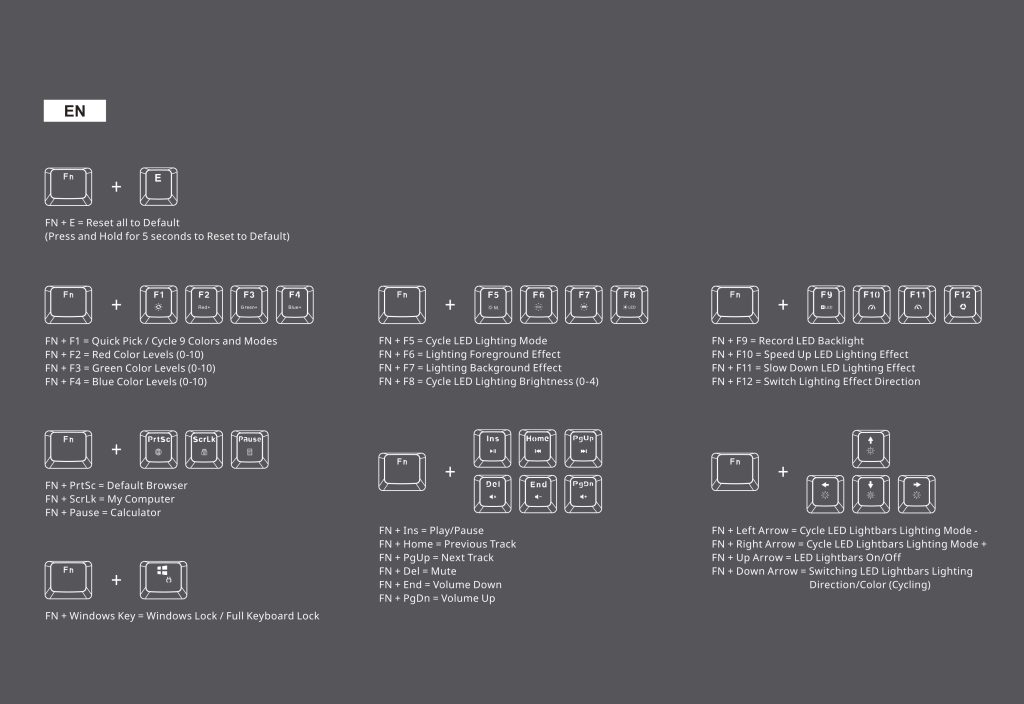We break down testing into three main sections: lighting, build quality, and performance.
Lighting
Kicking off our testing with a look at the RGB lighting, the CK352 does a good job here. As mentioned, there's no software used to control this so all adjustments are done from the keyboard itself, but it's very easy to cycle through various modes (including breathing, rainbow wave, rainbow spiral and so on). If you prefer a static colour, you can select one of nine solid colour options or you can manually adjust the red, green and blue levels to get a final output colour that isn't included as one of the nine presets.
The LEDs themselves get nice and bright, coverage is even across the keycaps and you even get a bit of colour spilling out onto the aluminium top-plate. My one main criticism for the lighting comes down to the LED strips themselves – the lighting is just quite dim and also fairly uneven as it comes out of the diffuser strips themselves. It appears this is because these strips only give off incidental light from the key switches – it doesn't look like there are any dedicated LEDs specifically for these light bars. It's hardly the end of the world, but it does look somewhat sub-par compared to the per-key RGB lighting on the rest of the board.
Build quality
As for the build quality of the CK352, for a £70 keyboard it is ticking a lot of the boxes. Primarily, the use of an aluminium top-plate adds a lot to the overall rigidity, to the point where there is only minimal flex exhibited if I try and twist the board with both hands. Laid flat on a desk and typing as normal, I did not notice any flex to the board at all, so that's a very good start.
A slight negative area for me though came from a bit of keycap wobble, primarily on the larger keys like enter and space bar. The stabilisers used on these keys don't appear to be of the highest quality as there's quite a lot of lateral movement from the keycaps when resting your fingers on these keys. It's not dreadful and I didn't notice it much when typing, but it is something present on the larger keys. The letter keys didn't exhibit any more wobble than I would expect.
The other point to mention here – something we also touched on on the previous page – is the use of ABS keycaps. I'd always rather see PBT keycaps – and double-shot ones at that – as you know the legends won't fade or wear-off, but PBT generally commands a higher price premium than ABS, so it is understandable why Cooler Master went with ABS here. In fairness to them as well, these specific ABS caps are of good quality – they don't feel brittle or too thin, which is common amongst particularly cheap ABS sets – so overall I can't really complain, the fact these are ABS and not PBT is just something I wanted to mention.
Performance
Moving onto the day to day experience when using this keyboard then, we'll start with the LC Red switches, as these will shape the core user experience of the CK352. As mentioned on the previous page, I'd not heard of LC mechanical switches before and there doesn't appear to much information on the switch's specifications online. However, as we would expect from a Red switch, they are linear and non-clicky.
After contacting Cooler Master about these switches, we were sent a datasheet which reveals the following specifications:
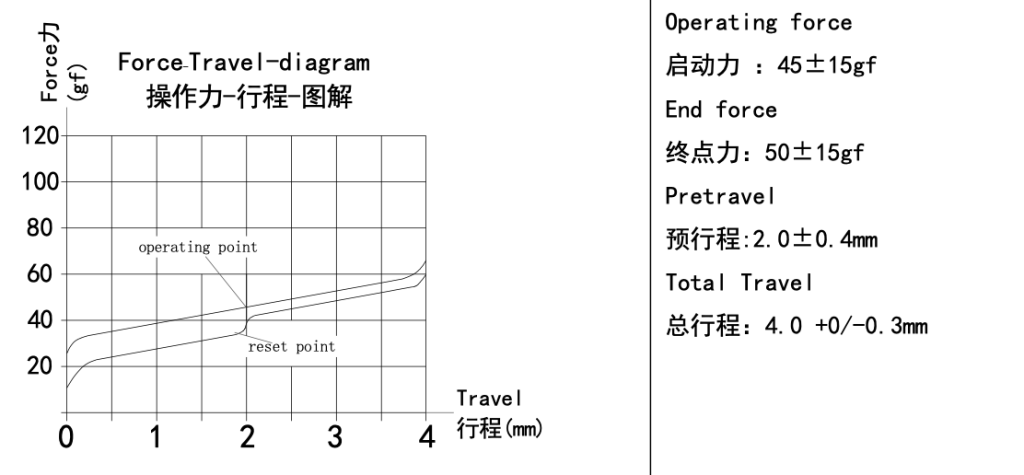
Image credit: DONGGUAN LEICHUANG ELECTRONIC TECHNOLOGY CO,LTD.
What we can see then, is essentially identical specs to a Cherry MX Red. Give or take some variation, each switch is designed with a 45gf operating force, 2mm of pre-travel and 4mm of post-travel.
In use, they feel smooth and overall fairly satisfying to type on. I tried to compare typing with the LC Reds directly with my Corsair K65 which has Cherry MX Reds, and the overall feel of the switch is very close, particularly in terms of actuation force. I would say the Cherry Reds perhaps feel a bit more consistent between keystrokes, but overall we're talking very minor differences. I did notice the keycaps can bottom-out on the CK352's top-plate if you press hard enough, which doesn't happen on my K65, so that could explain the slight difference in feel from time to time, but like I say, there's not a lot in it at all.
There is a slightly different overall sound profile however, with the LC Reds definitely proving louder than the Cherry MX Reds. The spacebar is particularly loud and, along with the enter key, has a much ‘thockier' sound to it than my K65. Whether that's good or bad really depends on your personal taste, but I would say the CK352 isn't going to be as quiet as MX Reds, and certainly not compared to any of Cherry's Silent switch varieties.
To demonstrate, here's a soundtest comparing the Cooler Master CK352 with LC Red switches, to the Corsair K65 with Cherry MX Red switches:
The only other thing to mention is going to be general gaming performance, but only to say that I had no issues when gaming with this keyboard. The switches are plenty fast for me, it supports full n-key rollover (verified with this test) and of course, Windows-key lock is supported. The polling rate is set at 1000Hz too, so no complaints there.
What some may take issue with however, is the lack of macro support – and this brings us onto the next section of the review, where we look at the on-board controls. Cooler Master has not supplied software with the CK352 – even though we have seen Master Plus many times in the past, we were told the fact CK352 does not support any software is simply down to cost.
Instead, there is a ton of functionality baked in as secondary functions on the F-keys, arrow keys, and INS/HOME/PGUP keys. Handily, Cooler Master details all of the controls in the quick start guide (as seen above), and it's fairly simple to get your head around these, especially with the secondary functions printed on each keycap.
That said, the control is broadly limited to tweaking the RGB or adjusting media play back. As mentioned, there's no way to record macros (as we've seen on the Cooler Master MK730) nor is there the ability to save different profiles. Profiles I can live without, but no macros – especially on a full size keyboard – could be a dealbreaker for some.
Be sure to check out our sponsors store EKWB here
 KitGuru KitGuru.net – Tech News | Hardware News | Hardware Reviews | IOS | Mobile | Gaming | Graphics Cards
KitGuru KitGuru.net – Tech News | Hardware News | Hardware Reviews | IOS | Mobile | Gaming | Graphics Cards