Pressing the single menu button calls up a series of icons. This is both the quick menu and the main menu, because there is in fact only one menu. You then press the button again successively to move the blue highlighted bounding box along to the choice you want. After that, you have to wait for the dialog for that option to magically appear.
The first icon calls up brightness, which unsurprisingly ranges from 0 to 100. One thing that will catch you out first time with these settings is that pressing the single button moves up one increment, but there doesn't appear to be a way to go back down. That is, until you realise that once you go past the top setting it starts at the beginning again.
So in the example above, if we wanted 65, we would need to go to 100 and then the value would reset to 0 and we could go back up again. It's a very simple system, but actually a tad annoying. Sometimes simple is not actually better.
The next icon takes you to Contrast, which (shock, horror) goes from 0 to 100. This is unlike most Porsche cars, which generally go well beyond that. They will also go from 0 to 100 in under 5 seconds in most cases, and it takes quite a bit longer with the PDS241's control system.
Next up is a volume control for the headphone output (there are no built-in speakers), which again will surprise nobody with its 0 to 100 scale.
One of the few more specialised adjustments available is Overdrive, which improves pixel response time. This has three levels, apart from off.
If you are intending to use this screen for lengthy work sessions, then it will be reassuring to know that Low Blue Light options are available to help prevent eye strain. Like the Overdrive option, this has three levels other than off.
The final menu option available is for changing the OSD language, so you can keep your Polish friends happy.
Overall, this is the most minimal OSD we have ever seen on a monitor. If you don't like how things are set up, your options are very limited. If you can't get the experience you want from changing brightness, contrast, pixel overdrive and blue light levels, you're stuffed. There aren't even presets for different usage scenarios. So it's really important that the underlying IPS panel can hold its own without much adjustment, which brings us to the analytical stage of our review.
 KitGuru KitGuru.net – Tech News | Hardware News | Hardware Reviews | IOS | Mobile | Gaming | Graphics Cards
KitGuru KitGuru.net – Tech News | Hardware News | Hardware Reviews | IOS | Mobile | Gaming | Graphics Cards


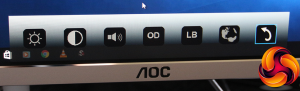
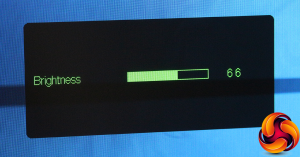
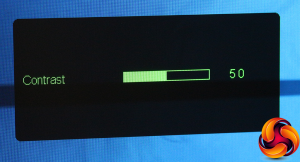

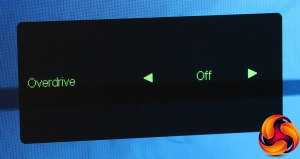
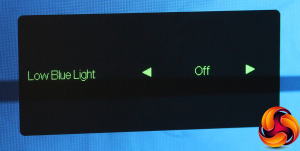
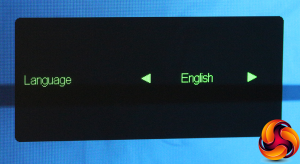

I get paid in the range of $6,000-$8,000 monthly working online. For anyone willing to complete easy online jobs for 2h-5h a day at your house and get valuable profit in the same time… This is a gig for you…Read more here> DELICIOUSURL.COM//34
jyurtu
Most graphics cards don’t offer display? Are you smoking meth???