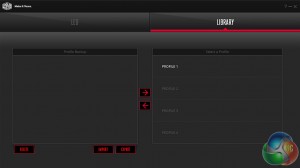The Cooler Master ‘Master Keys Pro S' keyboard seemingly has a lot to offer but how does it perform? In order to test this keyboard I used it on a daily basis to type up reviews and news here at KitGuru, as well as my evening gaming sessions. First up, let’s take a look at Cooler Master's software.
Cooler Master's software consists of two tabs, one for customising the RGB lighting and another for saving, importing and exporting profiles. Normally we would expect to find a macro tab or some advanced settings like adjusting the keyboard's polling rate but these have been left out for now.
On the lighting side, the software is easy to use, with effects like color wave, ripple, star effect, rain drop, breathing and ripple. There is even a playable version of the game ‘Snake' available on the keyboard, which is quite the throwback!
Cherry's RGB switches offer excellent colours and thanks to Cooler Master's white board underneath the keycaps, the LEDs illuminate more of the board which is a nice touch. Cooler Master's software is basic but effective. However, I would have liked to have seen a software tab for macro recording or even support for changing what each function key does.
The Master Keys Pro S is a ten-keyless board, which essentially means that the Numpad has been chopped off, making for a smaller, more compact design that will leave less of a footprint on your desk. Despite being smaller, I found switching to this keyboard to be a painless experience with no adjustment period needed- the classic ‘office style' design helps with that quite a bit.
I found the key spacing to be perfect and while Kailh switches have come a long way over the years, it was nice to see Cooler Master cutting no corners and going with Cherry MX switches. This keyboard makes use of RGB Cherry MX Browns, which have a tactile feel to them but without the clicky noise of Blue switches, this makes them an excellent choice for those who do a lot of typing but also play a lot of games.
Cherry MX Blue switches are great for typing and many find the click to be satisfying but for gaming, the noise can become a bit of an issue. With Browns, you get the best of both worlds with the same tactile feel but with less noise. Cherry's RGB switches are slightly modified, but in use, you would be hard pressed to notice any difference between an RGB brown switch and its less colourful counterpart.
Cooler Master has cut no corners with the Master Pro S, the RGB lighting is excellent and the use of Cherry switches will be appreciated by many who spend a long time at their desks typing.
I don't just sit here and type all day though, I do like to play a lot of games in my downtime. Recently, I have been playing a lot of The Division and Counter-Strike: Global Offensive. Cherry MX Brown switches retain tactile feedback but eliminate the clicky noise of Blue switches, this made for a less intrusive experience while gaming. This keyboard does support macros, which I found useful for World of Warcraft but do keep in mind that you don't get any dedicated keys for these commands.
 KitGuru KitGuru.net – Tech News | Hardware News | Hardware Reviews | IOS | Mobile | Gaming | Graphics Cards
KitGuru KitGuru.net – Tech News | Hardware News | Hardware Reviews | IOS | Mobile | Gaming | Graphics Cards