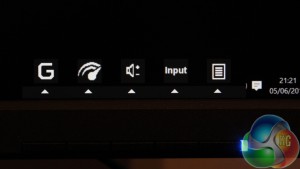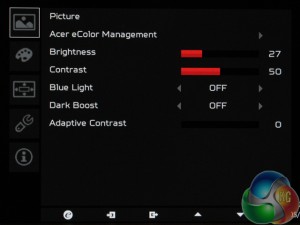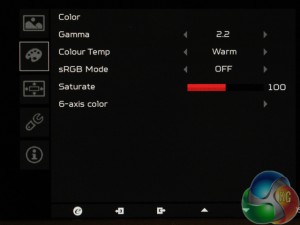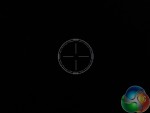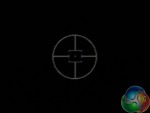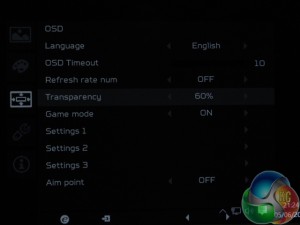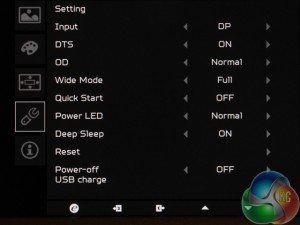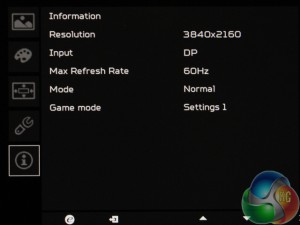The on-screen menu system of any display is key to how usable the product is. The visual and logical structure of the menus affects how easy it is to find settings, customise the image quality and access all the various features.
Some manufacturers haven't realised this yet. Some displays are sold with fiddly menus that take forever to load pages, with redundant settings and they end up being frustrating to use. On entry-level displays, this is forgiveable, but with the addition of new technology that drives up prices for high-end monitors, it seems reasonable to expect every effort goes into all the aspects of a product.
For the Predator range, Acer has redesigned its menu system with a sharp visual appearance, plenty of settings to adjust and a simple structure that makes it easy to find and adjust settings. Simple icons, quick response times and well chosen colours make it easy to see, with a red (what else?) primary colour for status bars and the like.
A quick press of any of the buttons on the bezel brings up shortcuts to the volume control and Nvidia Overdrive function.
The Picture menu offers most of the main settings to adjust the image, including brightness and contrast, a dark boost, the low blue light mode and adaptive contrast function.
The Color menu lets you change the gamma between settings labelled 1.8 and 2.2, the colour temperature, and enable an sRGB mode, which brightened up the display considerably in use. There's a six-axis colour setting as well. You can save these to one of three presets.
The OSD menu adjusts various system settings.
You can switch on an on-screen FPS counter, that's linked to your frame rate. Like with other G-Sync displays, as the displays refresh rate is linked to your graphics card's frame rate, this counter will be accurate, but only up to the maximum refresh rate of the display, which in the case of the Acer Predator XB271HK, is 60Hz.
There are also three aiming guides to choose from.
And the transparency setting adjusts the brightness of the OSD. Here it is at 60%, which is why the above image is barely legible.
Further display settings are found in the next menu. There's support for DTS-format audio, a quick start setting and adjustments for the power LED. Note the useful “Power-off USB charge setting, which keeps devices powered up if the Acer Predator XB271HK goes into standby mode.
Lastly, an info menu shows basic information about the current display settings.
 KitGuru KitGuru.net – Tech News | Hardware News | Hardware Reviews | IOS | Mobile | Gaming | Graphics Cards
KitGuru KitGuru.net – Tech News | Hardware News | Hardware Reviews | IOS | Mobile | Gaming | Graphics Cards