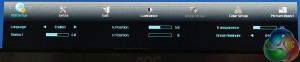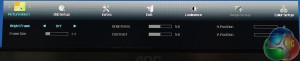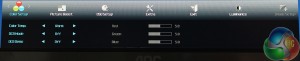The buttons used to control the OSD aren’t the only similarity with other displays from AOC, since the menu options and factory default settings are almost identical too.
The first button on the left allows switching inputs. The second cycles through ClearVision modes, with ‘Weak,’ ‘Medium’ and ‘Strong’ presets offered.
The third button brings up an on-screen volume control for the built-in 3w speakers. The fourth button displays the main OSD menu.
The last button powers off the device, next to a small power status LED that glows blue when the Q2577PWQ is on, and red when it’s in standby mode.
The first menu lets you set up the OSD, including adjusting the timeout and adding a break reminder, which displays a warning on your screen to take a break every time you’ve been sat at the PC for an hour.
You can adjust the transparency of the menu here, which might be useful if your icons show through from behind. You can change the position of the menu too, by adjusting the H.Position and V.Position.
The Picture Boost menu features the same Bright Frame feature we saw on the AOC Q2778VQE, where a patch of the screen is illuminated. You can choose where this will be, again via the H.Position and V.Position, with settings to adjust its size, brightness and contrast.
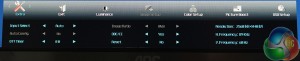
In the Extra menu, the InputSelect options lets you choose which video input is used. The OffTimer setting chooses how long before the display goes into standby mode, with the default 00 being set to never.
The DDC/CI option is used to control external sensors. The Reset option returns the Q2577PWQ to its default settings.
Finally the currently used resolution and refresh rate are listed at the side.
The Color Temp is set to Warm by default. Other options include Normal, Cool, sRGB and User, with each setting being just presets for the RGB values on the right.
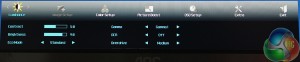
The Luminance menu provides brightness and contrast controls, with three gamma settings listed. By default, brightness is set to 90 per cent.
There’s an Overdrive setting for ghosting reduction in games and a Dynamic Contrast Ratio setting. The Eco mode is a set of preset brightness and contrast settings for different situations, including Standard, Game, Movie, Sports, Text and Internet.
 KitGuru KitGuru.net – Tech News | Hardware News | Hardware Reviews | IOS | Mobile | Gaming | Graphics Cards
KitGuru KitGuru.net – Tech News | Hardware News | Hardware Reviews | IOS | Mobile | Gaming | Graphics Cards