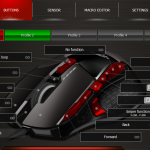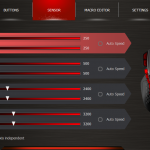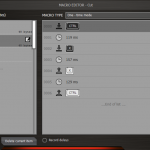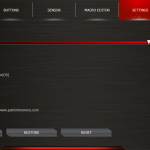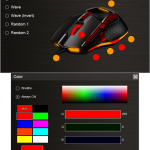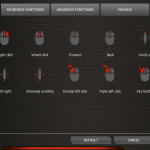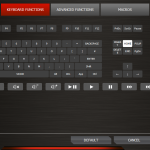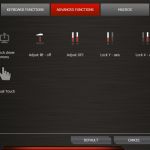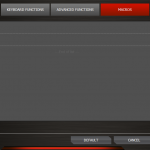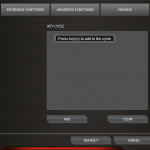To test the Viper V570s, I used each of the mice non-stop for a week while gaming, generally browsing the web, and editing both video and photos.
We'll begin with the Patriot Viper Mouse software:
Patriot has streamlined its software into four primary tabs: Buttons, Sensor, Macro Editor and Settings, with a more subtle fifth tab in the form of an RGB colour wheel to the right. Although the UI is clean, some options are slightly redundant.
The Macro Editor tab on its own would require dipping in and out of menus to utilise, whereas you can access the same function when directly programming a button within the Buttons tab.
If you cannot see the gallery images on this page, please whitelist us in your ad blocker as they can interfere with our display code.
Although the initial option isn't as overt as other tabs, setting the lighting is quite straightforward. There are four options to cycle through the full 13.8 million colour selection: Wave, Wave (Invert), Random 1 and Random 2. Alternatively, each of the 7 lighting zones is directly selectable with a ‘Breathe' and ‘Always ON' option for each.
With the exception of the front zone, the colours themselves are incredibly accurate and vibrant. This is barely a problem when the front zone is generally out of sight, and while the logo will mostly covered by the palm of its user, the effectiveness truly lies in the four zones located to the left.
I personally found the Viper V570 very comfortable in day to day use, particularly liking the deep concave acting as a thumb rest. The “sniper button” or precision aim as it might be known to some is comfortable to reach with a variety of grip styles.
The five programmable buttons on the left shoulder of the mouse feel a little too plastic for my liking, but are much more accessible to me than the numpad style of other MMO mice.
That being said, the back two buttons, number 6 and 7, were a little awkward to navigate, meaning that I found this more useful for multi-tasking when working rather than in the more high-pressure gaming environment.
I did not get along well with the placement of the default back and forward buttons, which have been moved to the left of the left mouse click. The more time that you spend with the mouse, the more accustomed to it you'll become but I am personally not a fan.
By far, the biggest highlight for me was the ceramic foot pads on the base of the mice. Initially, this was jarring, with there being little to no resistance and I had to significantly lower the DPI sensitivity as a result. This is perfect for first-person shooters, where lower DPI is preferred and the user's arm moves quite a bit.
This reduced the daily strain by a noticeable portion. Those gaming on a hard mouse pad surface will experience this a lot more than those on cloth or softer surfaces.
The Avago ADNS 9800 laser sensor gave me no issues, despite moving from a Pixart PMW 3330 optical sensor. I did max out the 12,000 DPI cap just to see what that combined with no resistance from the ceramic pads would entail. Needless to say, mere millimetre movements would send the cursor flying. I operated comfortably between 1,000-2,000 DPI for a variety of tasks on a cloth mouse pad, but found myself adjusting it significantly lower than that when using a hard surface to compensate for how easily the mouse glided.
Be sure to check out our sponsors store EKWB here
 KitGuru KitGuru.net – Tech News | Hardware News | Hardware Reviews | IOS | Mobile | Gaming | Graphics Cards
KitGuru KitGuru.net – Tech News | Hardware News | Hardware Reviews | IOS | Mobile | Gaming | Graphics Cards