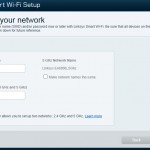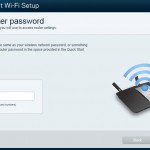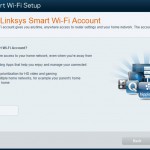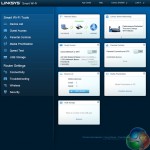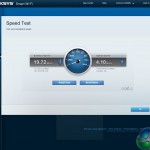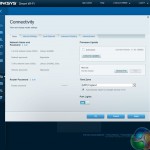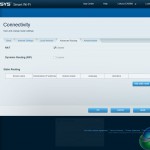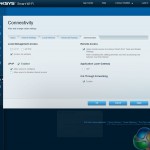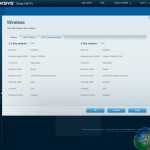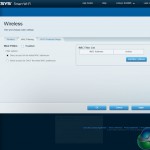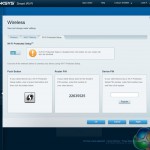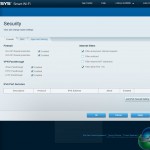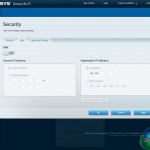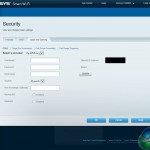Setup
Setup is completed via the Linksys Smart Wi-Fi software approach.
Initial setup of the EA6900 router allows users to opt for a simple configuration process or a more advanced approach that is designed for more knowledgeable users. The straightforward setup process allows users to quickly adjust the network name and password, as well as the password of the router.
Users are also given the option to create a Linksys Smart Wi-Fi account. One of the headline features for Linksys' Smart Wi-Fi is the ability to control the network via an external device. Network apps are also available.
Linksys Smart Wi-Fi
The main page of the Smart Wi-Fi application provides a number of tab locations which feed the user with relevant and easy-to-interpret information. Some of the tabs can be adjusted to suit one's preferences.
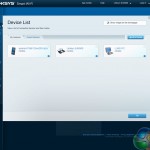
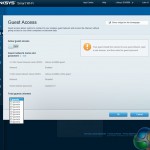
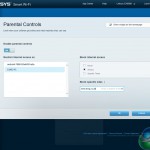
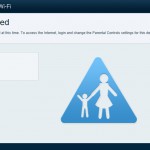
The connected devices are displayed in the Device List section. This can be particularly useful when planning the streaming of media across the network or even when troubleshooting connection issues which may occur.
Guest access can be switched on or off, dependent upon personal requirements. Up to 50 guests can connect to the segregated networks which can be deployed over the 2.4GHz or 5GHz frequency bands with their own, unique password.
Linksys incorporates an easy-to-use Parental Controls section. The tool can be used to easily adjust the access of a specific device to user-determined webpages. We tested out the operation and found it to work well.
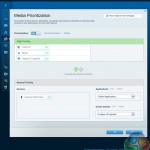
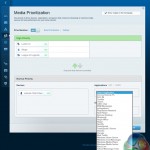
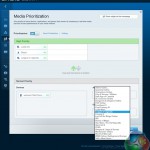
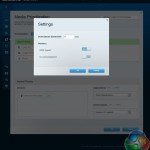
Up to three separate devices or applications can be designated with ‘High Priority' on the network. The box for each devices or application can be dragged to the ‘High Priority' section.
Linksys provides users with a decent number of application priority presets. For users whose app isn't found in the drop-down list, a priority setting can be configured manually.
Additional manual tweaking is available by means of adjusting the network's downstream bandwidth. Support for Wi-Fi Multimedia (WMM) is also featured and could be a useful setting for users who regularly use VoIP and video applications.
A basic speed testing tool, provided by Ookla (the company behind SpeedTest.net), is built into the Smart Wi-Fi application. The tool also allows users to check a list of their previous results – a feature that could be useful when complaining to internet providers over bandwidth capping or speed reductions.
Connectivity is just one of the sections that allows the network's name and password to be changed. Firmware updates can be applied to the router via the connectivity section; Linksys permits for them to be applied in a manual or automatic manner.
Advanced connectivity settings are accessible by cycling through the subsection's tabs.
The Wireless section provides users with access to the settings for the 2.4GHz and 5GHz networks. Settings such as the network mode, security mode, channel width, and channel used can be adjusted to a user's preference.
Network access for specific devices can also be adjusted, as can the Wi-Fi Protected Setup (WPS) configuration.
Linksys provides users with a good degree of adjustable security settings. The DMZ can be accessed and Dynamic DNS (DDNS) providers can be added to the system.
Linksys Smart Wi-Fi Android app
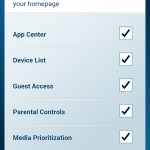
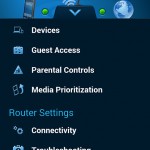
Linksys provides its Smart Wi-Fi app for free in the Android Play store. The app is also free to iOS users via the app store.
As far as layout goes, the application is well-optimised for functionality with a smartphone or tablet device. The text and icons are scaled to an appropriate degree.
Quick access to the important settings can be achieved by tapping the arrow key that appears towards the bottom-edge of the app. A list of shortcuts to key sections appears, allowing users to gain quick access to the setting that they want to adjust.
Browsing through to the settings section allows users to adjust which tabs are displayed on the home screen of the app.
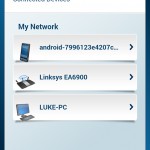
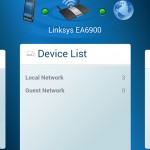
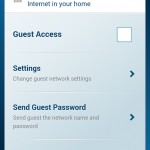
The app features the same general sections as the browser-based version used on desktop computers. This is a strong point for the application as it means that users have a large amount of control over their network, even when their desktop or laptop system is unavailable (when out of the home, for example).
Throughout testing, I found myself adjusting network settings via my Nexus 4 smartphone. Provided the device is connected to the Linksys EA6900 router's network, no sign-in is required. When not connected to the Linksys router, one must sign in to their Smart Wi-Fi account to gain control over the network settings.
Linksys Smart Wi-Fi application
Overall, I have been impressed by Linksys' Smart Wi-Fi software implementation for the EA6900 router. The browser- or mobile device-based application gives users a high level of control over their network. Adjustments can be made and information can be viewed when one isn't even in the same city as the home network.
The Android application manages to maintain an appropriate number of settings from the desktop-based version, and it does so while keeping the interface clean and user-friendly. The same user-friendly, good-looking interface is present on the browser-based version of Linksys' Smart Wi-Fi.
 KitGuru KitGuru.net – Tech News | Hardware News | Hardware Reviews | IOS | Mobile | Gaming | Graphics Cards
KitGuru KitGuru.net – Tech News | Hardware News | Hardware Reviews | IOS | Mobile | Gaming | Graphics Cards