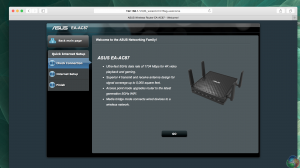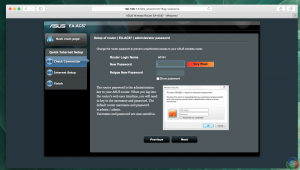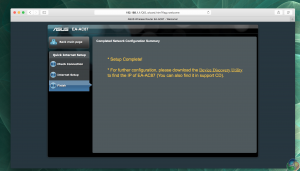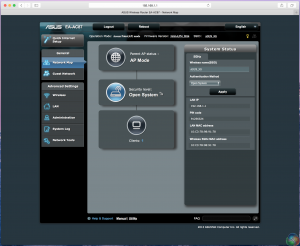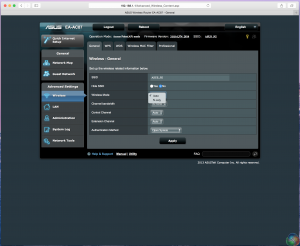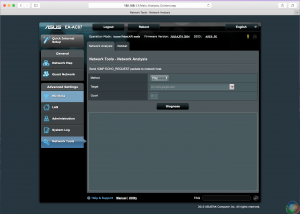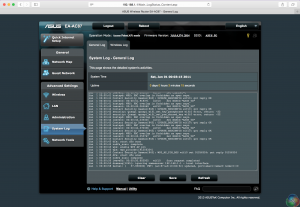Since the EA-AC87 is a dual-mode device, it has two completely different user interfaces, each suited to the separate functions. As a bridge it lets you browse local 5GHz wireless networks and connect to them, while as an access point it provides some settings to customise the standalone SSID it provides in this mode.
Whichever mode you use, before you can use the EA-AC87, you’ll need to configure it, and that’s done either by pressing the WPS button on the side or logging into it remotely, as you would with any router.
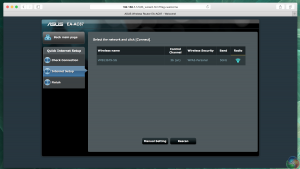
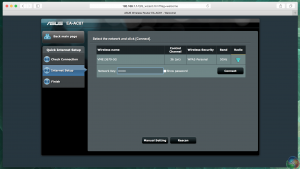
With the button at the back of the EA-AC87 set to ‘Media Bridge’ mode, you get a really simple interface with a list of local 5GHz wireless networks.
Once the EA-AC87 is connected to your existing WiFi network, its own SSID disappears, and it switches over to your main router’s IP pool. It mirrors your existing wireless network, and you can no longer log into its software without pressing the reset button on the side, or using ther Device Discovery software. Effectively, it becomes invisible.
With the EA-AC87 in access point mode, you get an interface that looks very much like those on Asus’ routers. There’s a ‘Network Map’, a notification system at the top with a yellow exclamation mark to warn about firmware updates and password changes, and a menu of settings on the left.
The wireless menu lets you force 802.11n, choose a channel, and so on.
You get some simple networking tools, such as ping and nslookup.
As with Asus’ full-sized routers, there’s a comprehensive logging system.
 KitGuru KitGuru.net – Tech News | Hardware News | Hardware Reviews | IOS | Mobile | Gaming | Graphics Cards
KitGuru KitGuru.net – Tech News | Hardware News | Hardware Reviews | IOS | Mobile | Gaming | Graphics Cards