
The Synology DS218play is the latest 2-bay addition to the company's Value series of NAS units, a series that starts at with single bay drives and goes all the way up to an eight-bay desktop unit, the DS1817, encompassing a couple of rackmounts (2 and 4 bay) along the way. The Value series has been designed with high performance and data-intensive tasks in mind.
At the heart of the DiskStation DS218play is a Realtek RTD1296 64-bit quad-core CPU with a clock speed of 1.4 GHz. This a major step up from the 1.5GHz 32-bit dual-core STM STiH412 processor used in the previous DS216play model. Also updated in the DS218play is the memory which is DDR4 compared to the DDR3 used in the DS216play although the amount of memory is unchanged at 1GB.
Synology quote Sequential throughput figures for the NAS at 112.83MB/s for reads and 112.1MB/s for writes.
The maximum single disk size currently supported by the DS218play is 12TB giving the unit a maximum supported capacity of 24TB with a maximum supported single volume size of 108TB which is a massive increase from the 16TB of the DS216play.
The Realtek RTD1296 brings with it both hardware and transcoding engines and the latter allows for real-time transcoding of 4K Ultra HD (10-bit H.265 (HEVC), MPEG-4 Part 2, MPEG-2, VC-1) at a maximum resolution for 4K of 4096 x 2160 and at a maximum frame rate of 30fps.
Synology back the DiskStation DS218play with a 2-year warranty.
Specifications
1.5GHz processor.
1GB DDR4 memory.
Hardware encryption engine.
Hardware transcoding engine.
Single Gigabit Ethernet.
Two USB3.0 ports.
The Synology DiskStation DS218play ships in a compact brown box with a sticker in the top right hand side displaying an image of the unit. Under the image are a row of icons describing some of its features; 64-bit quad-cored CPU, 4K 10-bit H.265 transcoding, adjustable LED indicator brightness and over 20TB raw capacity.
The opposite bottom corner of the box carries Synology and DiskStation branding. The rear of the box has a label towards the bottom with front and rear images of the unit along with a numbered list of its features and ports. Next to these images is a panel listing the DS218play's hardware and what's in the box.
Both sides of the box feature a list of feature icons. One side displays icons for Mobile Support, Surveillance, Backup and Data Security while the other side has File Sharing, Anywhere Access, Cloud Synchronization and Multimedia uses listed.
The box bundle for the DS218play is a simple affair; a 60W power adapter (CWT KPL-060F-VI), screws for securing both halves of the enclosure and for fixing the drives into position, a good quality Ethernet cable and a quick installation guide. There is also an additional bracket to support the hard drives if you are concerned about the rear end of the drives being unsupported.
A compact 2-bay NAS, Synology's DiskStation DS218play measures just 222.5mm long by 100mm wide and 165mm high. With no drive bay doors the hard drives are kept out of sight inside the unit which adds a level of physical drive security for an office environment but the flip side is you have to take the enclosure apart to get at them.
The DS218play has an all-black matt finish enclosure apart from one half of the front bezel which has a shiny high-gloss Piano Black finish and it's this half of the front bezel that holds the four vertical indicator lights; system status, network activity and a pair for hard drive activity.
The rear panel is dominated by the grill for the 92mm Y.S. Tech cooling fan. Under this sit a pair of USB 3.0 ports, a single Ethernet port and the port for the power adapter plug.
To aid in the units cooling, both side panels of the enclosure have cut out Synology branding.
With no drive doors, to access the drive bay you have to separate the two halves of the housing. This is a simple job, made even simpler the first time around as the screws that hold the two halves together are not in place (they are in a bag in the box bundle) but to be honest the enclosure is a really good fit so you could get away with not using them even when the drives are in place but at least they are included for peace of mind if nothing else.
The enclosure slides apart (there's a handy sticker under the case which shows which way to slide to unlock it) revealing the drive mounts. At the time of writing this review, the DS218play supports drives up to and including 12TB of capacity. The four mounting holes for the pair of hard drives have rubber vibration reducing grommets in them which is a nice touch. The DS218play does support 2.5in disks but you'll need the optional Type C Disk Holder which costs around £10 to fit them.
Physical Specifications
Processor: Realtek RTD1296 64-bit quad-core 1.4 GHz
Memory: 1 GB DDR4
Gigabit Ethernet Ports: 1
Rear panel connectors: 2 x USB 3.0
Front panel connectors: none
RAID support: Synology Hybrid RAID, RAID 0, 1
Cooling: Active 92mm fan
Drive Bays Supported: 2
Maximum hard drive size supported: 12TB
Maximum Capacity: 24TB
Maximum Single Volume Size: 108TB
Internal File System support: EXT4
Dimensions (D x W x H): 222.5 x 100 x 165mm.
Weight: 0.87kg.
To test the DiskStation DS218play we used version 6.1.4 (6.1.4-15217 update2) of Synology’s DSM (DiskStation Manger) OS. DSM has always been one of the top NAS OS around and Synology keeps updating it at regular intervals to add more features and apps.
DSM has a graphically rich interface with all the major features of the OS clearly listed.
The basic start page just lists four items; Package Center, Control Panel, File Station and DSM help. Clicking on the left-hand top tab opens a small window with more advanced menu choices than the basic one.
Clicking on the furthest right-hand icon at the top of the window opens the System Health and Resource Monitor widgets.
There’s a choice of control panels, Basic which displays the features most people will want to get to grips with while the Advanced option offers plenty of scope for those that want to delve deeper into the system.
At the heart of DSM is Storage Manager. Storage Manager looks after RAID setups, volume creation and all other disk management duties.
File Station is a multi-platform file manager supporting Windows, Mac and Linux PCs as well as Android, iOS and Window Phone mobile devices. With it you can access and share your files on the DiskStation from anywhere. By using Dropbox, Box, Google Drive and Microsoft OneDrive mounted to File Station you can access remote data in the same way as locally stored files etc.
Package Center is where you’ll find all the add-in apps and with well over 100 apps in it already you should be able to customise the DS218play to your own requirements.
The Resource Monitor is an easy to use tool to keep an eye on the DiskStation’s resources. With it you can monitor CPU usage, memory usage, disk utilization and network flow in real time or historically.
Security Advisor is a useful tool that conducts regular scans the DSM settings and the NAS for any security risks. It provides detailed results so if any actions need to be taken its quick and easy to find out where and what's needed to correct any errors.
Features
File Station
Photo Station
Audio Station
Video Station
Download Station
Cloud Station, Cloud Station Backup, Cloud Station ShareSync and DS Cloud.
Note Station
Web Clipper
Security Advisor
Spreadsheet
USB Copy 2.0
Snapshot Replication
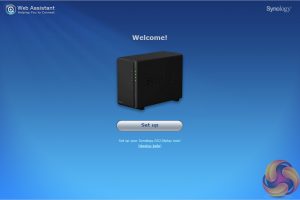
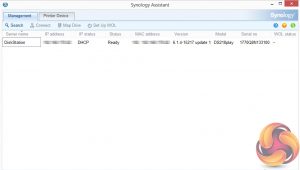
As with all Synology NAS units, the first part of setting up the DS218play involves going to http://find.synology.com which launches Web Assistant. This app searches for all DiskStations on the network so you can begin the install.
If this method fails to find the NAS, the App has a link to the Synology Download Center where you can download Synology Assistant to your PC to search again for the NAS.
Once the NAS is found, the first window of the DSM setup wizard appears.
Pressing install (there’s also a manual install option to install a downloaded instance of DSM) automatically downloads the latest version of DSM and starts installing it after reminding you that any data on the hard disks will be deleted.
After the basic install has finished, the NAS is restarted and next up comes the setting up of the NAS account management, where you assign a server name, admin user name and password. The next window is where the DSM update settings are set.
Next you can set up Quick Connect (remote access to the DiskStation) or skip it and set it up later as you can with the install of Synology’s recommended packages; Photo, Video, Audio and Download Stations and Media and cloud Station Servers as well as Hyper Backup and that’s the setup complete.
To test the DiskStation DS218play we used a pair of 6TB WD Red drives (WD60EFRX, 5,400rpm class, 64MB cache), built into all the RAID arrays supported by the device; RAID 0 and 1 and then tested.
Software:
Atto Disk Benchmark.
CrystalMark 3.0.3.
IOMeter.
Intel NASPT.
To test real life file/folder performance we use a number of different file/folder combinations to test the read and write performance of the NAS device. Using the FastCopy utility to get a MB/s and time taken for each transfer, the data is written from and read back to a 240GB SSD.
100GB data file.
60GB iso image.
60GB Steam folder: 29,521 files.
50GB Files folder: 28,523 files.
12GB Movie folder: 24 files – mix of Blu-ray and 4K files.
10GB Photo folder: 621 files – mix of .png, .raw and .jpeg images.
10GB Audio folder: 1,483 files – mix of .mp3 and .flac files.
5GB (1.5m pixel) image
Crystalmark is a useful benchmark to measure theoretical performance levels of hard drives, SSD’s and other storage devices.We are using V3.0.3.

The DiskStation DS218play get hits hard when dealing with the small bity files of everyday use but it copes much better with the situation when in writing mode rather than reading.
The ATTO Disk Benchmark performance measurement tool is compatible with Microsoft Windows. Measure your storage systems performance with various transfer sizes and test lengths for reads and writes. Several options are available to customize yourperformance measurement including queue depth, overlapped I/O and even a comparison mode with the option to run continuously.
Use ATTO Disk Benchmark to test any manufacturers RAID controllers, storage controllers, host adapters, hard drives and SSD drives and notice that ATTO products will consistently provide the highest level of performance to your storage.
Synology quote Sequential throughput figures for the NAS at 112.83MB/s for reads and 112.1MB/s for writes, figures we could confirm with the ATTO benchmark. Tested under the benchmark, the review unit gave a read throughput of 118MB/s for reads and 117MB/s for writes for both arrays.
Intel’s NASPT (NAS Performance Toolkit ) is a benchmark tool designed to enable direct measurement of home network attached storage (NAS) performance. NASPT uses a set of real world workload traces (high definition video playback and recording, video rendering/content creation and office productivity) gathered from typical digital home applications to emulate the behaviour of an actual application.
We’ve used some of the video and office apps results to highlight a NAS device’s performance.
HD Video Playback
This trace represents the playback of a 1.3GB HD video file at 720p using Windows Media Player. The files are accessed sequentially with 256kB user level reads.
4x HD Playback
This trace is built from four copies of the Video Playback test with around 11% sequential accesses. HD Video Record
Trace writes an 720p MPEG-2 video file to the NAS. The single 1.6GB file is written sequentially using 256kB accesses.
HD Playback and Record
Tests the NAS with simultaneous reads and writes of a 1GB HD Video file in the 720p format.
Content Creation
This trace simulates the creation of a video file using both video and photo editing software using a mix of file types and sizes. 90% of the operations are writes to the NAS with around 40% of these being sequential.
Office Productivity
A trace of typical workday operations. 2.8GB of data made up of 600 files of varying lengths is divided equally between read and writes. 80% of the accesses are sequential.
Photo Album
This simulates the opening and viewing of 169 photos (aprrox 1.2GB). It tests how the NAS deals with a multitude of small files.
The DS218play performed very well in the video tests of Intel's NASPT benchmark giving scores of over 100MB/s for all tests in both arrays and topping 120MB/s during three of the runs.
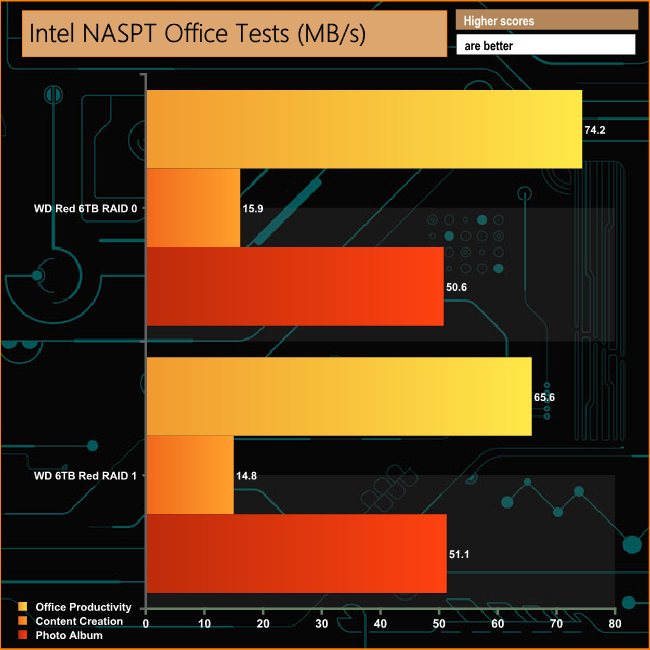
Again in the Office segment of the NASPT test, the DS218play did well. It averaged 69.9MB/s for the Office Productivity test, 15.35MB/s for Content Creation and 51.15MB/s for the Photo Album test for the two arrays.
IOMeter is another open source synthetic benchmarking tool which is able to simulate the various loads placed on hard drive and solid state drive technology.
We set IOmeter up (as shown above) to test both backup and restore performance on a 100GB partition.
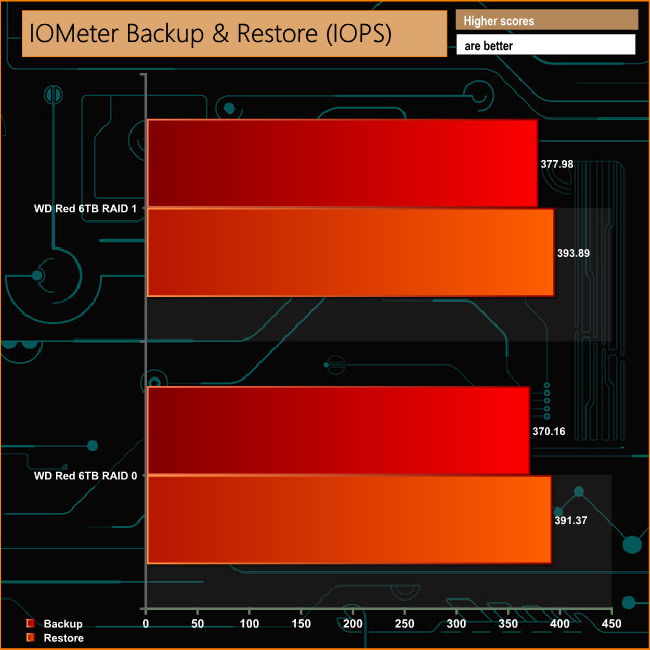
The NAS performed well in the Backup/Restore test averaging 98.06MB/s for the Backup test and 102.93MB/s for the restore runs.
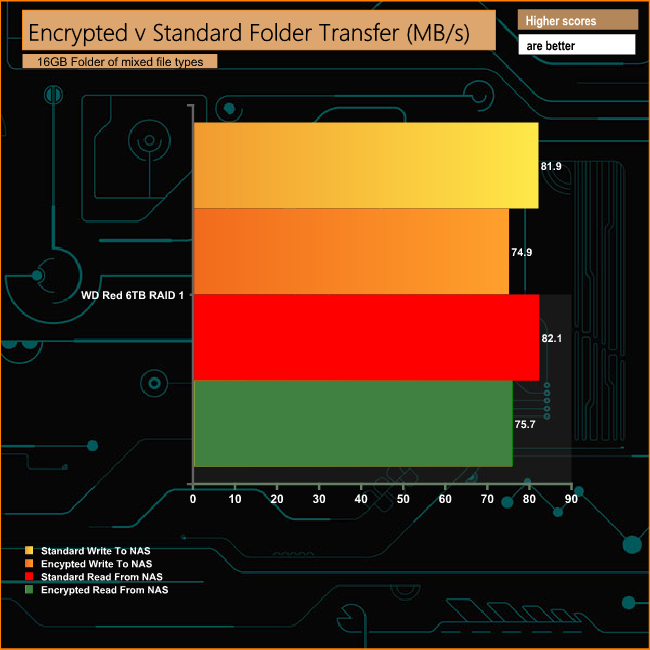
With a quad-core CPU and 1GB of DDR4 memory the hardware encryption engine does a very good job of nearly bringing performance parity between dealing with a standard folder and an encrypted one.
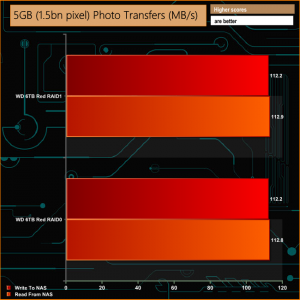
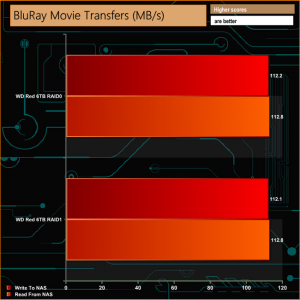
Our real life file transfer tests were dealt with by the DS218play without any drama, producing transfer rates of over 100MB/s for the majority of the tests.
We tested the peak power consumption of a NAS at the wall during a run of CrystalDiskMark 5.0.2 as this version of the benchmark runs the read and write benchmark suites separately so its easier to monitor what power the device is using during each function.
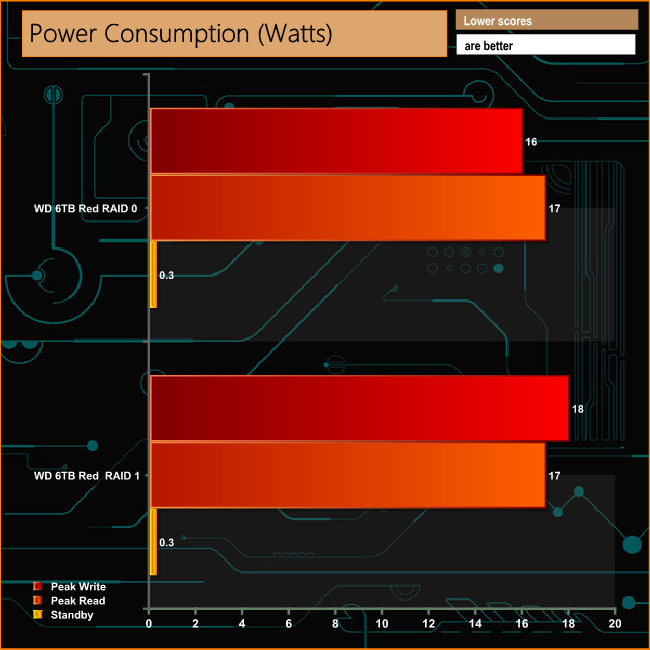
To see just how low the power demands can get for the DS218play we enabled HDD Hibernation in the DSM OS. Sitting under the Hardware and Power section of DSM, HDD Hibernation allows the length of time to be set for when the drives are inactive before drive hibernation kicks in.
Synology's DiskStation play NAS sit under the company's Value Series product line of high performance units designed for data intensive tasks e.g. on the fly encryption. The latest 2-bay NAS to join the line-up is the DiskStation DS218play powered by a Realtek RTD1296 64-bit quad-core 1.4 GHz and backed by 1GB of DDR4 memory. It supports real-time transcoding of 10-bit 4K Ultra HD content.
Synology's DSM (DiskStation Manager) OS is powerful and feature rich but most importantly it's quick and easy to set up. From plugging in the DS218Play for the first time to being able to use it takes around 20 minutes at the most and brings with it a whole host of features and apps.
The DS218play has been designed around multimedia use first and foremost so the Video Station, Photo Station and Audio Station packages come into their own. Video Station is where you manage TV content, movies and home videos. It also allows the streaming of content to other PCs, media players and smartphones (Android, iOS and Windows Phone are all supported).
Photo Station is where you organise photos and albums as well as setting up shares over the internet. Audio Station supports DLNA-certified Digital Media Servers and Internet Radio. All three of these package have corresponding mobile apps to allow access via a smart phone; DS video, DS photo and DS audio.
The 92mm cooling fan that the DS218play uses can be adjusted in the DSM for either quiet operation (Quiet Mode), and when its in this mode it's practically silent or if you need a little more cooling rather than quietness there is Cool Mode. Should the NAS be getting a bit too warm for comfort, the fan can be set to Full Speed mode.
We found the Synology DiskStation DS218play on Overclockers UK for £229.99 HERE
Pros
- DSM OS
- Overall Performance
- Encryption performance
- Practically silent in operation.
Cons
- No HDMI port for direct output of 4K content.
Kitguru says: A powerful 2-bay multimedia NAS with real-time 4K Ultra HD transcoding support that would make a good central hub for streaming content around the home.
 KitGuru KitGuru.net – Tech News | Hardware News | Hardware Reviews | IOS | Mobile | Gaming | Graphics Cards
KitGuru KitGuru.net – Tech News | Hardware News | Hardware Reviews | IOS | Mobile | Gaming | Graphics Cards















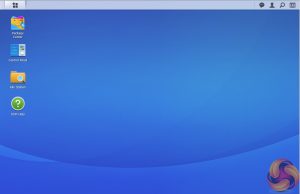
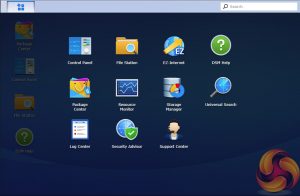
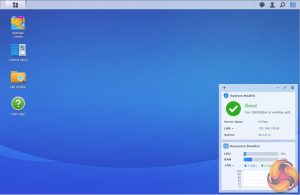
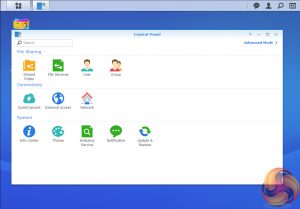
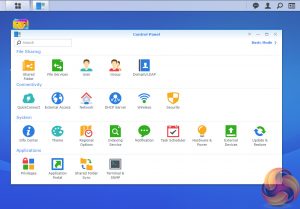
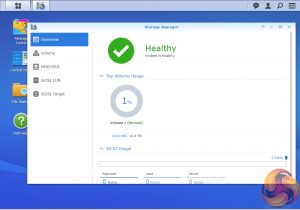
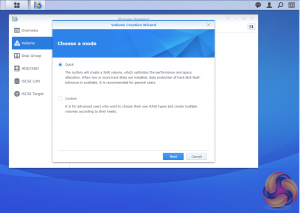

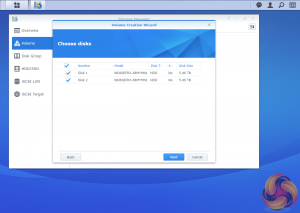
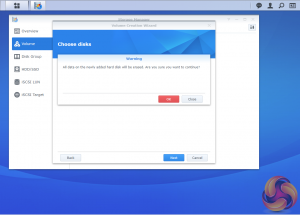
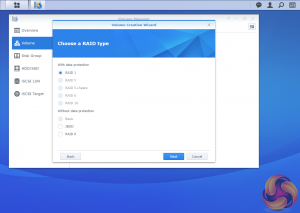

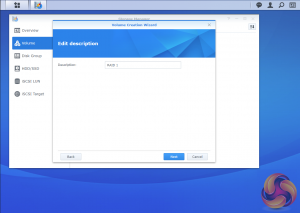
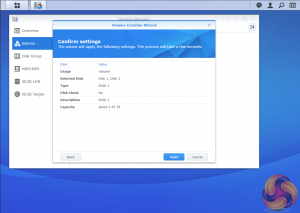

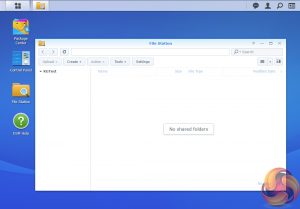
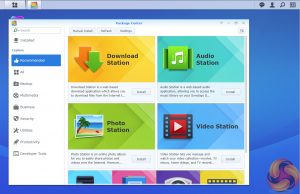
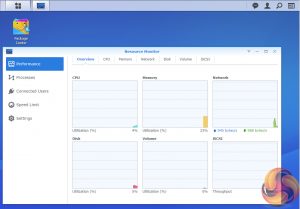
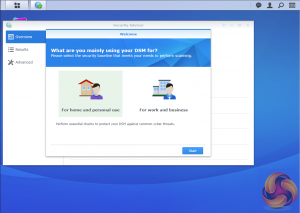
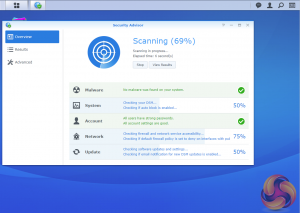
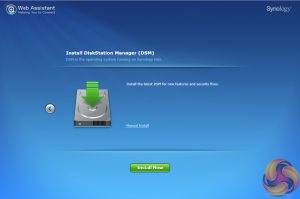
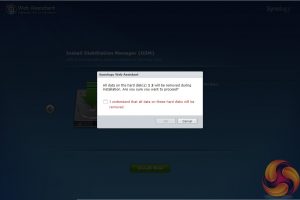
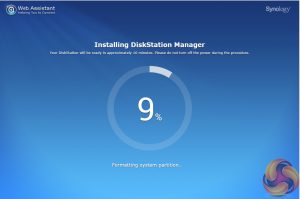
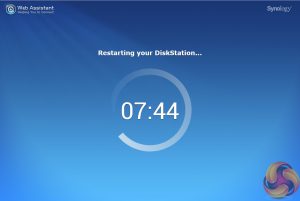
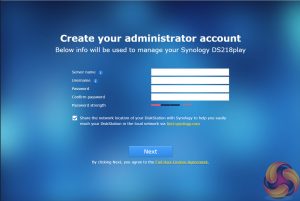

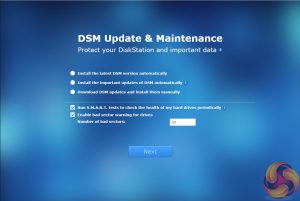
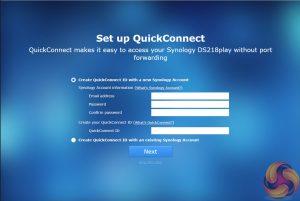
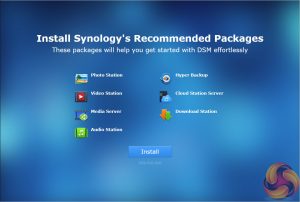
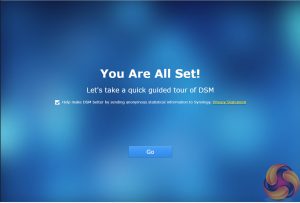

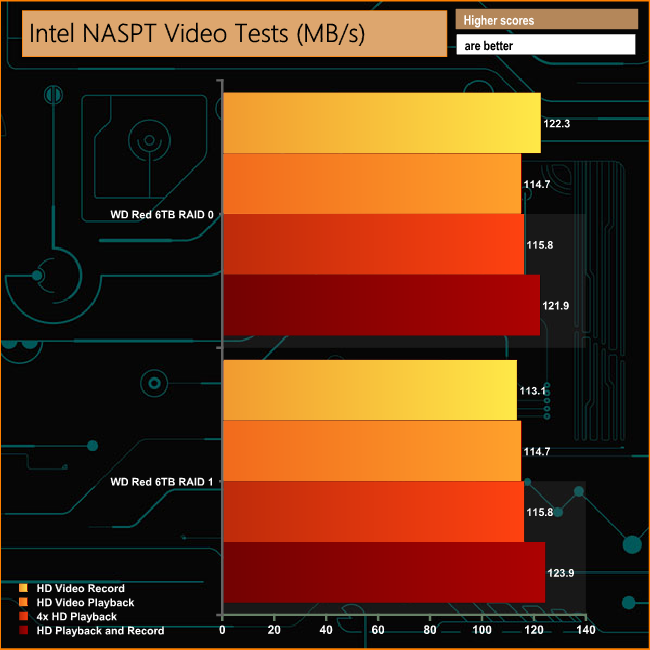
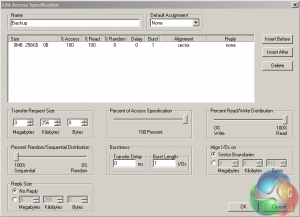
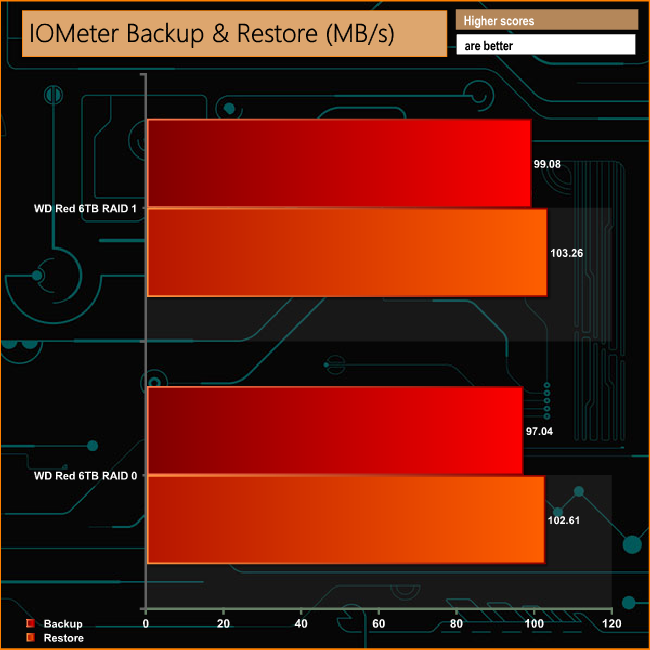
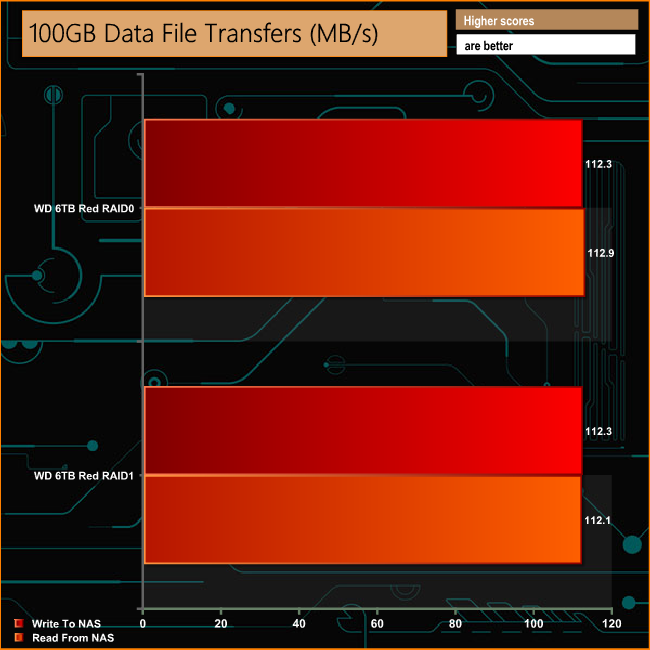
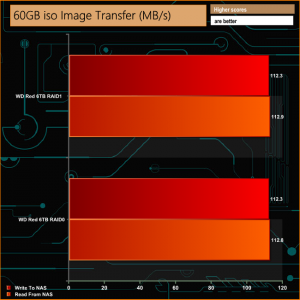
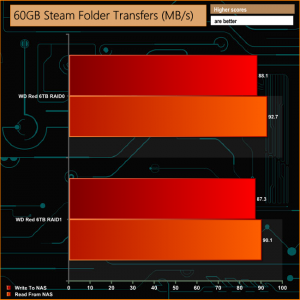
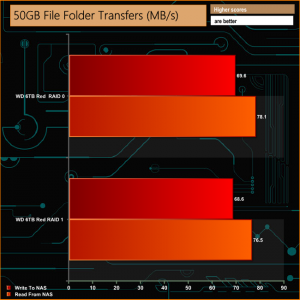
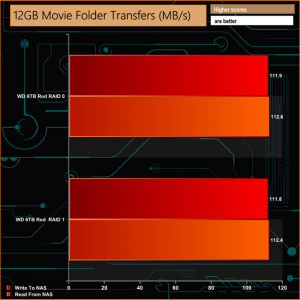
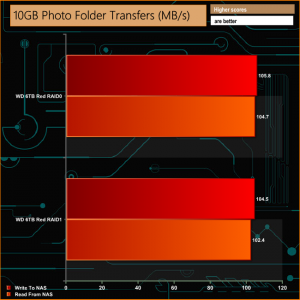
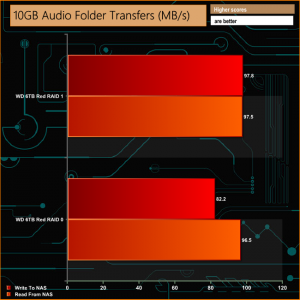




Could you please include power consumption values in disk hibernation mode to chapter 13? Thanks