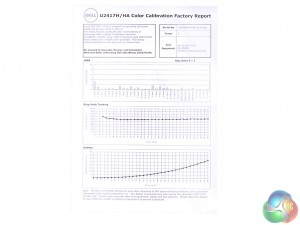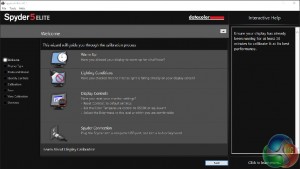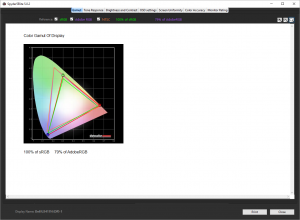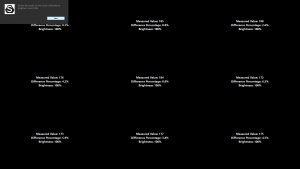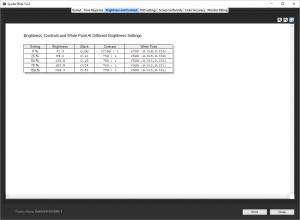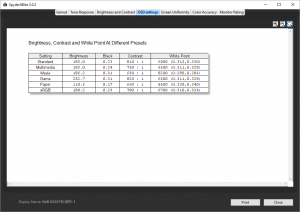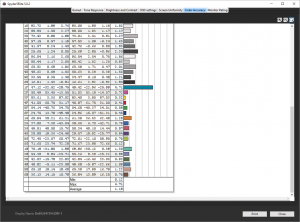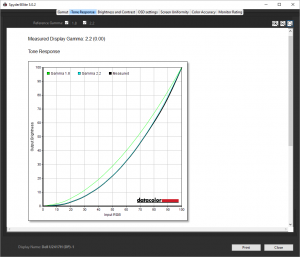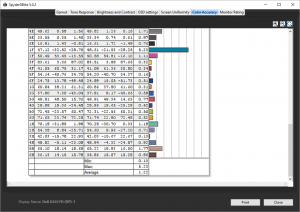The Dell UltraSharp 24 InfinityEdge Monitor U2417H is a new Full HD monitor that breaks down borders. Well, the one round the edge of the screen, anyway. Like one of those posh swimming pools that don’t appear to have edges, the InfinityEdge has 45 per cent less bezel width than the previous Dell 23.8in screen.
In the right light, when the TFT is off, it looks like it doesn’t have a bezel at all. But the border is still about 5mm wide at the top and sides, and a bit more at the bottom to accommodate the Dell logo.
This will be great if you’re trying to create a video wall of multiple monitors, which we suspect not many KitGuru readers will be. But even if you’re not, it still looks great.

The design is clearly business oriented, but still pretty stylish, and the specs are on par with what you would expect from a 24in panel at this price. The screen diagonal is actually 23.8in, and the resolution 1,920 x 1,080. Although 4K monitors are available in 24in form factor, anything less than 27in is a waste of pixels at this resolution.
For gaming, the standard 8ms response won’t be that enticing, although there is a FAST mode available that reduces this to 6ms, which still isn’t up there with the snappiest gaming TFTs. However, it is pretty much par for the course for in-plane switching (IPS) panels such as this, which rarely offer a response below 5ms.
The panel has an anti-glare matte surface, offering a typical 1000:1 contrast ratio and 250cd/m2. Again, these are very standard values for a TFT in this class. The colour gamut is the typical 99 per cent sRGB, with the ability to display 16.7 million colours.
The stand allows for tilting, raising and swivelling, and there is a HDMI input, plus both a regular DisplayPort (supporting 1.2a) and a mini-DisplayPort. There’s also a DisplayPort output for MST (Multi-Stream Transport), which allows daisy-chaining of screens (for that video wall we mentioned earlier) with just one cable from the graphics card.
There’s an audio line out, so you can plug in speakers to take the feed from the HDMI output, and a built-in four-port USB 3 hub, so you can plug in your peripherals more ergonomically.
In other words, there’s nothing particularly exceptional on paper about this TFT, other than the skinny bezel, but all the essentials are there. For a little over £200, this could be a tempting premium screen, so let’s find out how it does in the real world.
Specification:
Screen size: 23.8-inch
Native resolution: 1,920 x 1,080
Refresh rate: 60Hz
Panel type: IPS with 3H hardness
Contrast ratio: 1000:1 (typical)
Brightness: 250 cd/m2
Response time: 8ms (Normal mode); 6ms (FAST mode)
Display inputs: DisplayPort 1.2a, mini-DP 1.2, HDMI 1.4 (MHL 2.0)
USB hub: 4x USB 3
Tilt: Yes
Raise: Yes
Swivel: Yes
Other: Audio line output, DisplayPort out (MST)
Price for this monitor (at the time of writing): £204.99 (inc. VAT)


Inside the box, the U2417H comes in three parts, with base, arm and the screen itself. The base bolts to the arm, and then the screen slots over the arm with a catch holding it in place that can be released via a button.
Inside the box, you get a kettle lead power cable, as the power supply is built in, plus DisplayPort to mini-DisplayPort, and a USB upstream cable so the built-in hub can be connected to your PC. But apart from a driver CD and some documentation, that’s it.
Well, that's it apart from this bit of paper, which gives detail of how this screen has been factory-calibrated and the results (of which more later in this review).


As we stated in our introduction, this is a stylish TFT with a tiny bezel, but more appealing to a sober business user than a bling-loving gamer. From an aesthetic point of view, the InfinityEdge aspect is the main draw, as otherwise this is a typical black-and-grey Dell design.


All the necessary adjustments are available, with a wide angle of rotation, a decent amount of pivot, and plenty of height variation possible too.
You can also rotate the screen into portrait mode, making it comfortable for watching videos people have shot on their mobile phones. All of this is fairly smooth and easy to do.

There is no explicit cable management built in, but we suspect the hole in the stand is intended for this purpose.


It’s very easy to unclip the screen from its stand, at the press of a button, and the surface underneath is 100mm VESA compliant so you can attach this display to a wall (that video wall again…) or an alternative stand.

The port allocation is reasonably generous, with one each of the main contemporary connections available. The HDMI port is compatible with the 1.4 standard, but not the latest 2.0, although it does support MHL 2.0, meaning you can connect a compatible phone or tablet via its Micro USB port.
Next up is a full-sized DisplayPort compatible with the 1.2a standard, with a similarly capable mini-DisplayPort next door. The unsightly orange rubber bung covers the MST-compatible DisplayPort output. Plug in another monitor to this port, and it should be driveable from the primary DisplayPort input, giving a multi-monitor setup from just one cable out of your PC.
The 3.5mm minijack decodes a digital audio input and outputs it to speakers, as this TFT doesn’t have any built in. There’s an upstream port for the USB 3.0 hub, with two downstream connections nearby.

The remaining two USB 3.0 outputs are more conveniently placed on the left of the panel, so you can plug in your USB-based storage devices without having to reach around the back.


There’s the obligatory Kensington lock slot on the rear for securing the TFT to the desk, although someone could still steal the stand and base if they wanted to.

The buttons for toggling power and operating the OSD are rather subtly positioned on the bottom of the panel near the right-hand corner. There’s no obvious indication what each one does from the front, but pressing one calls up a key so you know what to do with your fingers.
Whereas most TFT menus appear in the centre of the screen, the U2417H pops this up in the right-hand corner, near the control buttons.
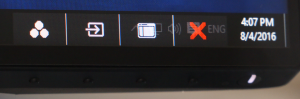
Press any menu button and the primary context-sensitive strip appears. The three default options include preset modes, input source, and then the main menu for configuring the detailed settings.
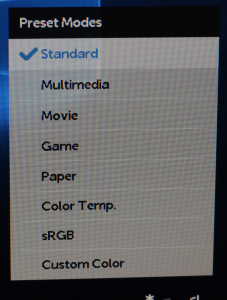
There are a lot of presets, including standard mode, multimedia, movie, game, paper, colour temperature, sRGB and a custom option. Most of these are entirely preset, but the colour temperature and custom options have further sub-menus.
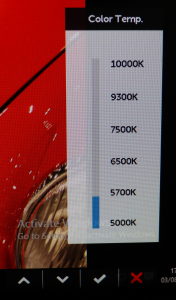
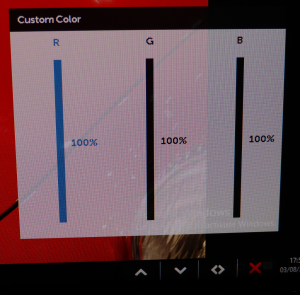
The colour temperature menu offers settings from 5,000K to 10,000K, although only 5,700K, 6,500K, 7500K, and 9,300K are available. It’s not a continuous range. The custom option lets you adjust red, green and blue from their default 100 per cent maximums down to zero in single per cent increments.
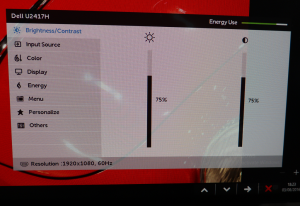
The meat of the settings are to be found in the main menu, with a particular neat inclusion being the energy use meter in the top right-hand corner of this menu. The initial screen shows general controls for brightness and contrast, followed by another route to changing the input.
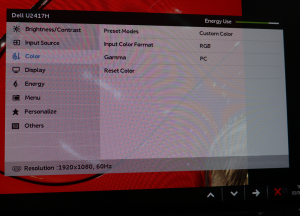
Next up is another menu that provides access to the colour presets, but with more options. You can choose between RGB and YPbPr input colour formats. Gamma modes can be toggled between PC and Mac.
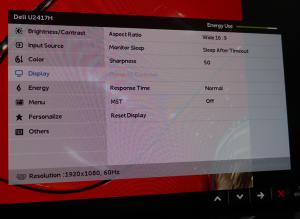
The Display menu brings together some useful, but rather disparate features. The sharpness of the image can be adjusted from 0 to 100 in increments of 1, with 50 being the default.
This is where you can switch the response rate from normal (8ms) to fast (6ms), and turn on MST so extra screens can be daisy chained from the DisplayPort output.
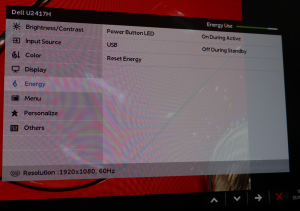
A small selection of power saving options are available in the Energy menu. There might be a conceivable situation where having the USB hub still operational when the screen is off could be handy, for example when using it to charge an attached device.
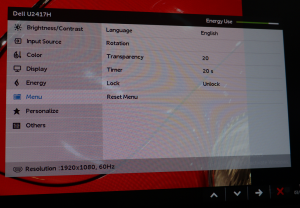

You can customise how the menu itself is displayed, such as making it more or less transparent, or rotating it. The actual behaviour of the menu itself can be customised via the Personalise section, in particular what the two left-hand shortcut buttons do.
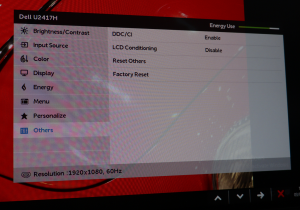
The last option in the main menu includes turning on support for Display Data Channel/Command Interface (on by default), which allows the host computer to send configuration commands to the monitor.
You can also use the LCD Conditioning command to counteract the effects of image retention or “burn in” when a static picture has been held onscreen for days at a time for some reason.
Our main test involves using a DataColor Spyder Elite 5 Colorimeter to assess a display’s image quality. The device sits on top of the screen while the software generates colour tones and patterns, which it compares against predetermined values to work out how accurate the screen is.
The results show –
- A monitor’s maximum brightness in candelas or cd/m2 at various levels set in the OSD.
- A monitor’s contrast ratio at various brightness levels in the OSD.
- The brightness deviation across the panel.
- The black and white points
- The colour accuracy, expressed as a Delta E ratio, with a result under 3 being fine for normal use, and under 2 being great for colour-accurate design work.
- The exact gamma levels, with a comparison against preset settings in the OSD.
We first run this test with the display in its default, out-of-the-box state, with all settings on default. We then calibrate the screen using the Spyder software and run the test again.
We always test the display subjectively on the Windows desktop, using it for general tasks such as browsing and word processing, and with games as well, even if the display is not intended solely for that purpose.
We pay careful attention to any artefacts, ghosting or motion blur, and enable any gaming specific features, such as adaptive-sync settings like G-Sync, using a compatible graphics card in our test PC.
First off, the uncalibrated results show a decent gamut, with the usual 100 per cent sRGB coverage and 79 per cent Adobe RGB, slightly above the norm.
The panel shows great brightness uniformity, with the maximum deviation across the panel being 6.5 per cent – above most displays we test.
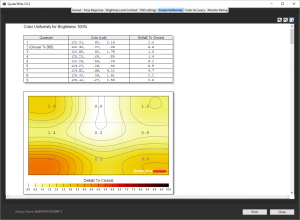
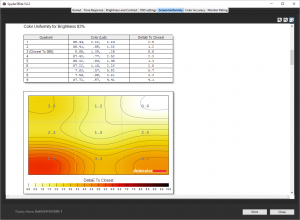
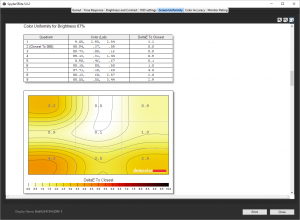
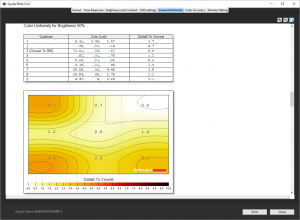
Across the range of brightness from 50 to 100 per cent, colours are very uniform too.
The brightness level hits the specified 250cd/m2, which isn't massively high but good enough. The contrast of between 730:1 and 770:1, depending on brightness (ignoring the rather spurious reading at 0 per cent brightness – a level you would never actually use), is also very good, although doesn't match the specification as closely as the brightness.
The Game preset is clearly maximising on brightness and contrast, whilst Paper minimises both, presumably to save on eyestrain when reading. The very high Movie white point of 9200K is, literally, an eye opener too.
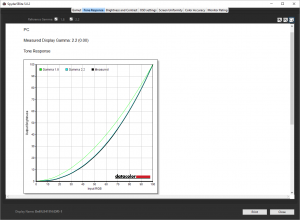
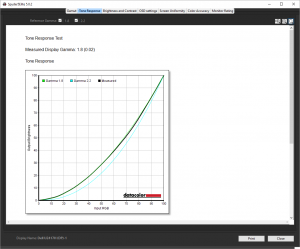
This TFT doesn't have a specific gamma setting, just PC and Mac options. The PC option is clearly spot on 2.2 gamma, whilst the Mac option bumps this down to 1.8. We did all the testing with the PC option enabled.
And finally, we recorded an overall colour accuracy of 1.18, which is pretty good considering we hadn't calibrated the monitor yet. Dell monitors are known for being well set up out of the box, and our results live up to the claims made by the included factory calibration certificate. You don't need to do anything to get great colour accuracy from this TFT.
So next we retested some of the areas after calibration:
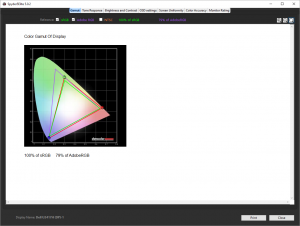
Unsurprisingly, the gamut is identical.
Gamma levels also remain at 2.2.
Colour accuracy was actually slightly worse at 1.22, but nothing to get too worried about. Clearly, we can't really improve on the factory calibration, because the standard setup is already pretty excellent.
Overall, these are great results, although you would hope so for what is not a particularly cheap price, even for an IPS panel.
In games, there was a slightly noticeable lag in normal mode, and a clear improvement in FAST mode, but this was in comparison to a 1ms gaming TN panel with significantly inferior colour performance. So what you gain in fidelity, you lose a little in response, but it's hardly the end of the world, especially as this isn't specifically a screen aimed at gaming.
The Dell Ultrasharp InfinityEdge U2417H means business, and that's both literally and metaphorically. This is clearly more of a TFT for professional users than entertainment users – unless you have the job of creating entertainment.
So if you're looking for your next gaming monitor this probably isn't the best option. However, there is plenty to commend it. The image quality is great out of the box, without the need to adjust anything, although there are plenty of options for adjustment and colour matching for professional work.
The screen doesn't have a huge number of inputs – just one each of the main contemporary digital options of DisplayPort, mini-DisplayPort and HDMI. The most unique option here is the MST-compatible DisplayPort output, allowing multiple TFTs to be daisy-chained off a single DisplayPort output.
Again, this probably won't be particularly significant for the gamer, but if you're building a multi-display array then the reduction in cable mess is a boon. It's also always good to see a USB hub built into a screen, particularly a USB 3.0 one, even if its inclusion is nothing unusual.
Overall, the Dell Ultrasharp InfinityEdge U2417H is a solid piece of TFT engineering. It's more work than play, but it's quietly good at its intended role.

Buy direct from Overclockers UK for £229.99 inc vat HERE.
Pros:
- Great image quality.
- Almost invisible bezel.
- MST support for daisy-chaining multiple monitors over one DisplayPort connection.
Cons:
- Relatively expensive.
- High response compared to gaming-focused panel.
Kitguru Says: The Dell Ultrasharp InfinityEdge U2417H looks cool with its skinny bezel, and image quality is great. It's not the perfect gaming companion, but if you're after colour accuracy out of the box this monitor delivers.
Be sure to check out our sponsors store EKWB here
 KitGuru KitGuru.net – Tech News | Hardware News | Hardware Reviews | IOS | Mobile | Gaming | Graphics Cards
KitGuru KitGuru.net – Tech News | Hardware News | Hardware Reviews | IOS | Mobile | Gaming | Graphics Cards