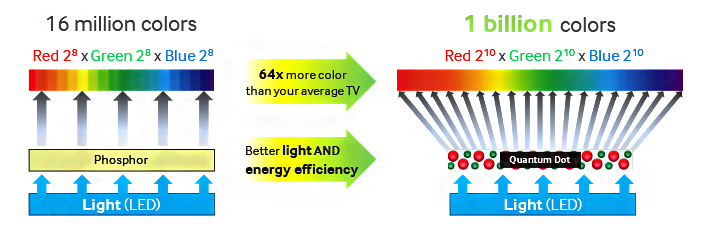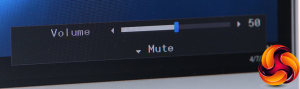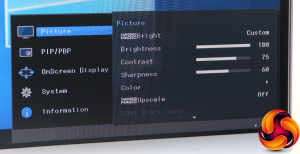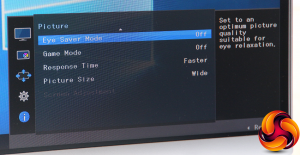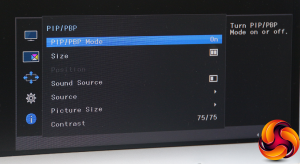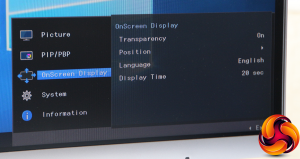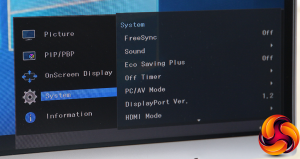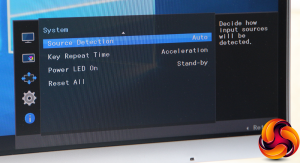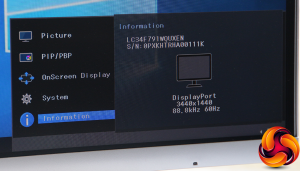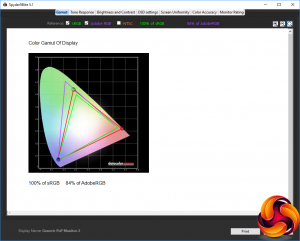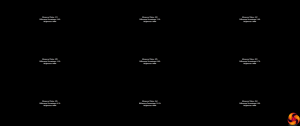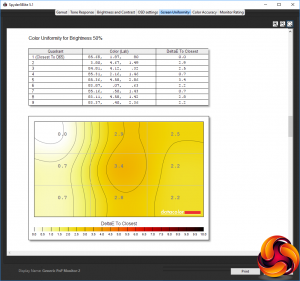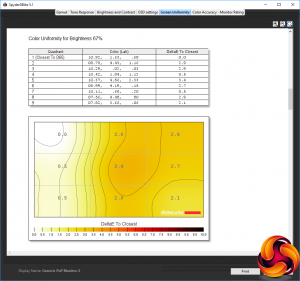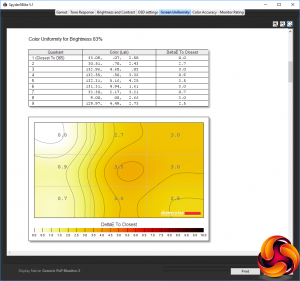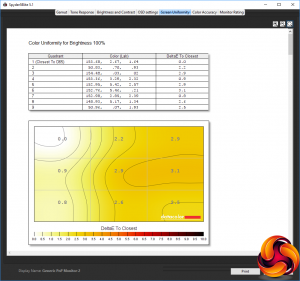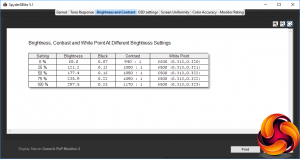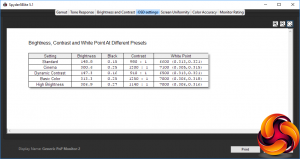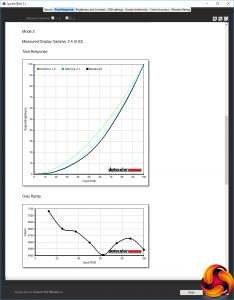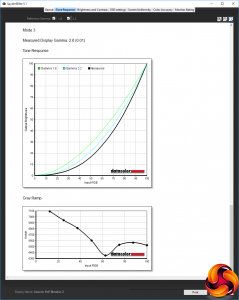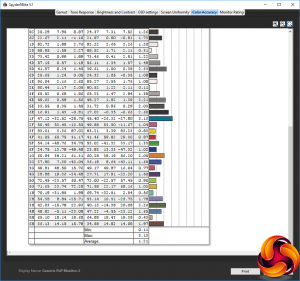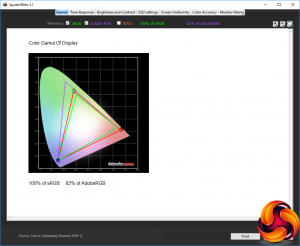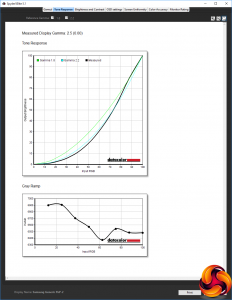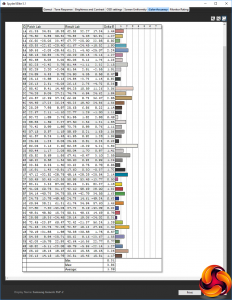“Quantum” is one of those technology words that seems to generally be associated with good things in computing – like “fuzzy logic” used to be with washing machines. But where the Samsung CF791 is concerned, quantum means something. This is the first screen we have seen with “quantum dot” technology, which is an improvement on regular LCD technology that promises better colour.
In a regular LED backlit screen, the LED lighting emits white light. Although the LEDs are actually blue, they are coated in yellow phospher so that the end result is white. The coloured filters in the screen then provide the basis for the colour picture. But with quantum dot technology, the blue LEDs are left blue, so these provide the blue pixels. The quantum dots then create the red and green.
They do this by glowing a specific colour when they are hit by light. Larger 50-atom dots glow red, and smaller 30-atom ones glow green. The hue is very pure, so when this goes through the various filters and polarisers and filter layers of the panel, the result is very vivid colour and an extended gamut.
Thanks to its quantum dot technology, Samsung can claim 125 per cent sRGB colour space for the CF791, and the panel has been factory calibrated too.
The CF791 has plenty of other advantages. This is a large 34in screen using VA technology, although not a 4K one. With a 21:9 aspect, the resolution is actually 3,440 x 1,440, so kind of 3.4K, although vertically it's the same as a 16:9 screen with 2,560 horizontal pixels. It's curved, too, with a 1500R curvature.
Although brightness is only quoted as 300cd/m2, the VA technology means contrast is specified at a very healthy 3000:1. Response is only 4ms – there is no gaming focused enhancement as with the Samsung C24FG70. But screen refresh goes up to 100Hz and there's FreesSync variable frame rate technology available.
So there's a lot to like about the CF791. The styling is gorgeous and there is virtually no bezel to ruin the edges of the display. It may not be quite the gaming perfection of the 24in C24FG70, but for occasional games and more general usage, there's huge potential here. However, with a £800 price, the proof of the pudding is in that quantum dot technology. So read on to find out if it lives up to its technical theory.
Specification:
Screen size: 34-inch, 21:9 aspect
Native resolution: 3,440 x 1,440
Refresh rate: 100Hz
Panel type: VA
Contrast ratio: 3,000:1
Brightness: 300cd/m2
Response time: 4ms grey-to-grey
Display inputs: 2x HDMI, DisplayPort
USB hub: Yes, 2 ports.
Tilt: Yes
Raise: Yes
Swivel: No
Other: Headphone jack, FreeSync, built-in speakers.
Retail Price: £799.99 (inc. VAT)
The CF791 has a 34in diagonal and 21:9 aspect, so it's a pretty hefty package.
Inside that hefty box can be found a VESA mounting bracket, HDMI, DisplayPort and USB upstream cables. There's also a certificate of factory calibration.
The 1500R curvature is pretty curvy. Most curved screens use 2000R or above. It's also very elegantly styled, with a thin support arm and demure base.
The screen's height can be adjusted by 100mm, and you can tilt it up to 14 degrees forward or 34 degrees backward, depending on where it is on the height adjustment. But you can't swivel the screen and (as with most curved panels) rotating is out too, for fairly obvious reasons. With hardly any bezel, apart from along the bottom, there's little to distract you from what is onscreen.
The main video ports sit behind a plastic panel, which is fairly easy to remove and replace so doesn't hinder things too much. Samsung claims its port choice is for games console usage, but either way you get a useful set of two HDMI and a single DisplayPort. So whilst there's no legacy DVI or analog connectivity, you can at least plug in three inputs.
The USB downstream ports aren't underneath the cover, and neither is the headphone jack, although having them round the back still isn't the most convenient location. There are also only two USB 3.0 ports, which we could understand if there was a built-in webcam taking one of the downstream connections, but there isn't. So two ports is a little miserly.
The on-screen display (OSD) menu is accessed via a joystick on the back of the screen, with no extra buttons to contend with. So there's no fiddling around trying to make sure you've pressed the right button. Reaching around for the joystick isn't that hard, either, unless you have really short fingers.
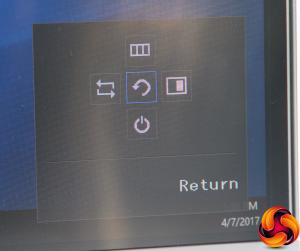
A single press of the joystick calls up a quick menu. Push left to manually select the source. Press right for a picture-in-picture mode. Up summons the main menu whilst down turns the screen off.
If you don't initially press the joystick in, pressing left or right calls up a volume control for the built-in speakers or attached headphone. Pushing up or down provides rapid access to brightness, contrast and sharpness.
The full menu provides access to Picture, Picture in Picture, OnScreen Display, System and Information sub menus, with Picture being the default.
The Picture menu provides another route to brightness, contrast, and sharpness settings. The Magic Bright settings are essentially OSD presets, which include Standard, Cinema, Dynamic Contrast, Basic Color, and High Brightness options.
The Color settings include manual RGB control, plus two Cool and two Warm temperature presets. There are three Gamma modes available too.
Magic Upscale is a hardware upscaler with two levels, which purports to make zoomed lower-resolution images look better onscreen. The Eye Saver Mode is like the low blue options found on other screens, reducing eyestrain at night.
Game Mode disables some video processing for faster response, at the expense of quality, which the Response Time also improves. You can also control the aspect using the Picture Size option.
Although with some screens the picture-in-picture mode is a feature you never really find a reason to use, with a 21:9 screen this big you might just find useful to have two separate inputs next to each other. There are lots of configuration options, including choosing which input provides audio, and even different contrast settings for the two screens.
There are a few options available for how the onscreen display itself is shown.
The System menu is where you find the FreeSync settings, plus sundry other options that don't fit anywhere else.
Unsurprisingly, all the Information section provides is… information.
Overall, the menu includes a decent array of options, although a lot is packed into the Picture section that could maybe have benefited from being broken into a couple of menus, so that it takes fewer clicks to get to the various options. The gamma modes in particular are a bit buried. There are also no options to save user-defined presets. But there's enough here for a screen that is more aimed at casual rather than hardcore gaming, mixed with a variety of other uses.
Our main test involves using a DataColor Spyder Elite 5 Colorimeter to assess a display’s image quality. The device sits on top of the screen while the software generates colour tones and patterns, which it compares against predetermined values to work out how accurate the screen is.
The results show –
- A monitor’s maximum brightness in candelas or cd/m2 at various levels set in the OSD.
- A monitor’s contrast ratio at various brightness levels in the OSD.
- The brightness deviation across the panel.
- The black and white points
- The colour accuracy, expressed as a Delta E ratio, with a result under 3 being fine for normal use, and under 2 being great for colour-accurate design work.
- The exact gamma levels, with a comparison against preset settings in the OSD.

We first run this test with the display in its default, out-of-the-box state, with all settings on default. We then calibrate the screen using the Spyder software and run the test again.
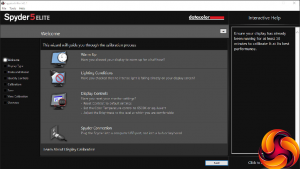
We always test the display subjectively on the Windows desktop, using it for general tasks such as browsing and word processing, and with games as well, even if the display is not intended solely for that purpose. We pay careful attention to any artefacts, ghosting or motion blur, and enable any gaming specific features, such as adaptive-sync settings like G-Sync, using a compatible graphics card in our test PC.
In the case of the Samsung, we performed the primary testing at the native 3,440 x 1,440 resolution in the default Standard preset mode. We also set the monitor at 60Hz (which is not the default – this is 100Hz) because higher refresh rates can affect colour performance. Our test system was equipped with an NVIDIA Quadro K2200.
As should be expected with the Quantum Dot technology, colour gamut is very good, with 100 per cent of sRGB and a very commendable 84 per cent of AdobeRGB, which is close to the best we have seen.
Brightness uniformity is good too, with the only slight issue being the bottom central section.
Colour uniformity is very good across the range of brightnesses.
There's a nicely linear progression of recorded brightness compared to brightness setting, with the screen getting very close to its rated 300cd/m2 at 100 per cent.
The black level increases uniformly as brightness increases, and contrast goes up a little, but it's a good score around 1000:1, showing one of the benefits of the VA panel. The white point is almost entirely identical across the full brightness range, which is also highly commendable.
The OSD presets are a little strange. The Standard mode drops brightness to about half, with a relatively modest black level, contrast and medium-level white point. Cinema mode, on the other hand, switches to maximum brightness, a deeper black, higher contrast at 1,200:1, and a cooler 7100K white point.
Dynamic Contrast isn't that different to Standard mode in this test, but we suspect that the contrast will vary depending on the content onscreen. Basic Color isn't that different to Cinema mode in this test, nor is High Brightness.
Gamma Mode 1 is pretty much spot on 2.2, whilst Mode 2 is 2.4, and Mode 3 is 2.6. These are all very high settings, although the default brightness for this screen is 100 per cent.
We were expecting a good colour accuracy out of the box, thanks to the factory calibration, and weren't disappointed. The average variance of 1.21 isn't the best we've ever seen, but it is very good indeed.
We still wanted to see if there was more available, so next up we used the Spyder to calibrate the screen ourselves.
The AdobeRGB gamut had gone down by a little to 82 per cent, which is still very good, whilst sRGB remains at 100 per cent.
We had left the gamma in Mode 3, so this has dropped down a notch from 2.6 to 2.5, which isn't a surprise as calibration led us to reduce brightness well away from the 100 per cent setting.
Colour accuracy has gotten worse, dropping to 1.39. This is still a great score, but shows how the factory calibration can't be beaten, so we would recommend leaving things alone and not bothering with trying to improve things. In general, we have found the colour accuracy of factory-calibrated monitors can't be improved on with our own adjustments.
The Samsung CF791 lives up to its quality billing well. Out of the box, colour accuracy is amazing, brightness uniformity is good and colour uniformity excellent. Gamers don't get super-high refresh rates, but 100Hz is still above many and with FreeSync available, tear-free variable frame rates are available, even if the response rate isn't superb.
Your graphics card probably won't be able to deliver more than 100 frames/sec at the CF791's native resolution anyway. We tried a few gaming titles and although the experience wasn't as smooth as full-on gaming screens like the ASUS ROG SWIFT PG258Q, it was still very pleasant.
The Samsung CF791 is a quality screen, and a commendable first look at Quantum Dot technology. Picture performance is excellent without the need for adjustment. The resolution, size, aspect and curvature make for a viewing experience that is well beyond the average monitor. The focus is more on work and general entertainment, but with the 100Hz refresh and FreeSync support, plus a couple of settings available to improve response, it can put its hand to gaming very well too.
This isn't quite a perfect display, but the niggles aren't deal breakers. Although a 4ms response isn't great for gamers, there are enhancements available to mitigate that, and it's par for the course with most VA panels anyway. The menu isn't quite as well organised as we'd like, and we would have preferred four rather than two USB ports. But at least there is a hub available.
The other niggle is the price.
The £800 tag is pretty high, and should be enough for 4K, but for a 34in curved screen with 3,440 x 1,440 resolution, 100Hz refresh and this level of image quality, it's not so unreasonable. If you're looking for a top-notch screen that can handle most things with aplomb, then the Samsung CF791 has plenty to offer.

The Samsung CF791 is available on Overclockers.
Discuss on our Facebook page, over HERE.
Pros:
- Excellent factory-calibrated colour accuracy.
- Good colour uniformity.
- 100Hz refresh.
- FreeSync support.
- 3,440 x 1,440 resolution.
- 21:9 wide aspect.
- 34in curved screen.
- Decent level of adjustments in OSD.
Cons:
- Relatively expensive.
- 4ms response rate.
- USB hub only has two downstream ports.
- Slightly complicated OSD menu.
Kitguru Says: The Samsung CF791 is pricey, but image quality is excellent and there are features to offer both work and entertainment, including games, making this a very desirable all rounder.
Be sure to check out our sponsors store EKWB here
 KitGuru KitGuru.net – Tech News | Hardware News | Hardware Reviews | IOS | Mobile | Gaming | Graphics Cards
KitGuru KitGuru.net – Tech News | Hardware News | Hardware Reviews | IOS | Mobile | Gaming | Graphics Cards